
Security News
Meet Socket at Black Hat Europe and BSides London 2025
Socket is heading to London! Stop by our booth or schedule a meeting to see what we've been working on.
@lighthouse/react-native-sketch-canvas
Advanced tools
react-native-sketch-canvas allows you to draw / sketch on both iOS and Android devices and sync the drawing data between users. Of course you can save as image.
A React Native component for drawing by touching on both iOS and Android.
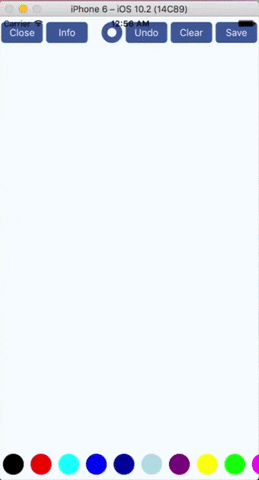
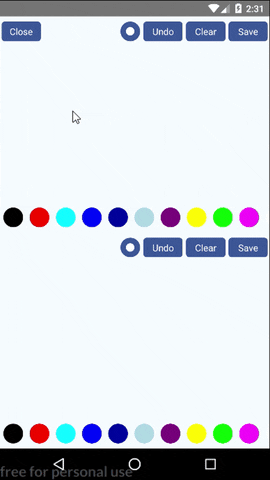


Install from npm (only support RN >= 0.40)
npm install @terrylinla/react-native-sketch-canvas --save
Link native code
react-native link @terrylinla/react-native-sketch-canvas

import React, { Component } from 'react';
import {
AppRegistry,
StyleSheet,
View,
} from 'react-native';
import { SketchCanvas } from '@terrylinla/react-native-sketch-canvas';
export default class example extends Component {
render() {
return (
<View style={styles.container}>
<View style={{ flex: 1, flexDirection: 'row' }}>
<SketchCanvas
style={{ flex: 1 }}
strokeColor={'red'}
strokeWidth={7}
/>
</View>
</View>
);
}
}
const styles = StyleSheet.create({
container: {
flex: 1, justifyContent: 'center', alignItems: 'center', backgroundColor: '#F5FCFF',
},
});
AppRegistry.registerComponent('example', () => example);
| Prop | Type | Description |
|---|---|---|
| style | object | Styles to be applied on canvas component |
| strokeColor | string | Set the color of stroke, which can be #RRGGBB or #RRGGBBAA. If strokeColor is set to #00000000, it will automatically become an eraser. NOTE: Once an eraser path is sent to Android, Android View will disable hardware acceleration automatically. It might reduce the canvas performance afterward. |
| strokeWidth | number | The thickness of stroke |
| onStrokeStart | function | An optional function which accpets 2 arguments x and y. Called when user's finger touches the canvas (starts to draw) |
| onStrokeChanged | function | An optional function which accpets 2 arguments x and y. Called when user's finger moves |
| onStrokeEnd | function | An optional function called when user's finger leaves the canvas (end drawing) |
| onSketchSaved | function | An optional function which accpets 2 arguments success and path. If success is true, image is saved successfully and the saved image path might be in second argument. In Android, image path will always be returned. In iOS, image is saved to camera roll or file system, path will be set to null or image location respectively. |
| onPathsChange | function | An optional function which accpets 1 argument pathsCount, which indicates the number of paths. Useful for UI controls. (Thanks to toblerpwn) |
| user | string | An identifier to identify who draws the path. Useful when undo between two users |
| touchEnabled | bool | If false, disable touching. Default is true. |
| localSourceImage | object | Require an object (see below) which consists of filename, directory(optional) and mode(optional). If set, the image will be loaded and display as a background in canvas. (Thanks to diego-caceres-galvan))(Here for details) |
| permissionDialogTitle | string | Android Only: Provide a Dialog Title for the Image Saving PermissionDialog. Defaults to empty string if not set |
| permissionDialogMessage | string | Android Only: Provide a Dialog Message for the Image Saving PermissionDialog. Defaults to empty string if not set |
| Method | Description |
|---|---|
| clear() | Clear all the paths |
| undo() | Delete the latest path. Can undo multiple times. |
| addPath(path) | Add a path (see below) to canvas. |
| deletePath(id) | Delete a path with its id |
| save(imageType, transparent, folder, filename, includeImage, cropToImageSize) | Save image to camera roll or filesystem. If localSourceImage is set and a background image is loaded successfully, set includeImage to true to include background image and set cropToImageSize to true to crop output image to background image.Android: Save image in imageType format with transparent background (if transparent sets to True) to /sdcard/Pictures/folder/filename (which is Environment.DIRECTORY_PICTURES).iOS: Save image in imageType format with transparent background (if transparent sets to True) to camera roll or file system. If folder and filename are set, image will save to temporary directory/folder/filename (which is NSTemporaryDirectory()) |
| getPaths() | Get the paths that drawn on the canvas |
| getBase64(imageType, transparent, includeImage, cropToImageSize, callback) | Get the base64 of image and receive data in callback function, which called with 2 arguments. First one is error (null if no error) and second one is base64 result. |
| Constant | Description |
|---|---|
| MAIN_BUNDLE | Android: empty string, '' iOS: equivalent to [[NSBundle mainBundle] bundlePath] |
| DOCUMENT | Android: empty string, '' iOS: equivalent to NSDocumentDirectory |
| LIBRARY | Android: empty string, '' iOS: equivalent to NSLibraryDirectory |
| CACHES | Android: empty string, '' iOS: equivalent to NSCachesDirectory |

import React, { Component } from 'react';
import {
AppRegistry,
StyleSheet,
Text,
View,
Alert,
} from 'react-native';
import RNSketchCanvas from '@terrylinla/react-native-sketch-canvas';
export default class example extends Component {
render() {
return (
<View style={styles.container}>
<View style={{ flex: 1, flexDirection: 'row' }}>
<RNSketchCanvas
containerStyle={{ backgroundColor: 'transparent', flex: 1 }}
canvasStyle={{ backgroundColor: 'transparent', flex: 1 }}
defaultStrokeIndex={0}
defaultStrokeWidth={5}
closeComponent={<View style={styles.functionButton}><Text style={{color: 'white'}}>Close</Text></View>}
undoComponent={<View style={styles.functionButton}><Text style={{color: 'white'}}>Undo</Text></View>}
clearComponent={<View style={styles.functionButton}><Text style={{color: 'white'}}>Clear</Text></View>}
eraseComponent={<View style={styles.functionButton}><Text style={{color: 'white'}}>Eraser</Text></View>}
strokeComponent={color => (
<View style={[{ backgroundColor: color }, styles.strokeColorButton]} />
)}
strokeSelectedComponent={(color, index, changed) => {
return (
<View style={[{ backgroundColor: color, borderWidth: 2 }, styles.strokeColorButton]} />
)
}}
strokeWidthComponent={(w) => {
return (<View style={styles.strokeWidthButton}>
<View style={{
backgroundColor: 'white', marginHorizontal: 2.5,
width: Math.sqrt(w / 3) * 10, height: Math.sqrt(w / 3) * 10, borderRadius: Math.sqrt(w / 3) * 10 / 2
}} />
</View>
)}}
saveComponent={<View style={styles.functionButton}><Text style={{color: 'white'}}>Save</Text></View>}
savePreference={() => {
return {
folder: 'RNSketchCanvas',
filename: String(Math.ceil(Math.random() * 100000000)),
transparent: false,
imageType: 'png'
}
}}
/>
</View>
</View>
);
}
}
const styles = StyleSheet.create({
container: {
flex: 1, justifyContent: 'center', alignItems: 'center', backgroundColor: '#F5FCFF',
},
strokeColorButton: {
marginHorizontal: 2.5, marginVertical: 8, width: 30, height: 30, borderRadius: 15,
},
strokeWidthButton: {
marginHorizontal: 2.5, marginVertical: 8, width: 30, height: 30, borderRadius: 15,
justifyContent: 'center', alignItems: 'center', backgroundColor: '#39579A'
},
functionButton: {
marginHorizontal: 2.5, marginVertical: 8, height: 30, width: 60,
backgroundColor: '#39579A', justifyContent: 'center', alignItems: 'center', borderRadius: 5,
}
});
AppRegistry.registerComponent('example', () => example);
| Prop | Type | Description |
|---|---|---|
| containerStyle | object | Styles to be applied on container |
| canvasStyle | object | Styles to be applied on canvas component |
| onStrokeStart | function | See above |
| onStrokeChanged | function | See above |
| onStrokeEnd | function | See above |
| onPathsChange | function | See above |
| onClosePressed | function | An optional function called when user taps closeComponent |
| onUndoPressed | function | An optional function that accepts a argument id (the deleted id of path) and is called when user taps "undo" |
| onClearPressed | function | An optional function called when user taps clearComponent |
| user | string | See above |
| closeComponent | component | An optional component for closing |
| eraseComponent | component | An optional component for eraser |
| undoComponent | component | An optional component for undoing |
| clearComponent | component | An optional component for clearing |
| saveComponent | component | An optional component for saving |
| strokeComponent | function | An optional function which accpets 1 argument color and should return a component. |
| strokeSelectedComponent | function | An optional function which accpets 3 arguments color, selectedIndex, isColorChanged and should return a component. isColorChanged is useful for animating when changing color. Because rerendering also calls this function, we need isColorChanged to determine whether the component is rerendering or the selected color is changed. |
| strokeWidthComponent | function | An optional function which accpets 1 argument width and should return a component. |
| strokeColors | array | An array of colors. Example: [{ color: '#000000' }, {color: '#FF0000'}] |
| defaultStrokeIndex | numbber | The default index of selected stroke color |
| defaultStrokeWidth | number | The default thickness of stroke |
| minStrokeWidth | number | The minimum value of thickness |
| maxStrokeWidth | number | The maximum value of thickness |
| strokeWidthStep | number | The step value of thickness when tapping strokeWidthComponent. |
| savePreference | function | A function which is called when saving image and should return an object (see below). |
| onSketchSaved | function | See above |
| Method | Description |
|---|---|
| clear() | See above |
| undo() | See above |
| addPath(path) | See above |
| deletePath(id) | See above |
| save() |
| Constant | Description |
|---|---|
| MAIN_BUNDLE | See above |
| DOCUMENT | See above |
| LIBRARY | See above |
| CACHES | See above |
To use an image as background, localSourceImage(see below) reqires an object, which consists of filename, directory(optional) and mode(optional).
Note: Because native module cannot read the file in JS bundle, file path cannot be relative to JS side. For example, '../assets/image/image.png' will fail to load image.



{
folder: 'RNSketchCanvas',
filename: 'image',
transparent: true,
imageType: 'jpg',
includeImage: true,
includeText: false,
cropToImageSize: true
}
| Property | Type | Description |
|---|---|---|
| folder? | string | Android: the folder name in Pictures directoryiOS: if filename is not null, image will save to temporary directory with folder and filename, otherwise, it will save to camera roll |
| filename? | string | the file name of image iOS: Set to null to save image to camera roll. |
| transparent | boolean | save canvas with transparent background, ignored if imageType is jpg |
| imageType | string | image file format Options: png, jpg |
| includeImage? | boolean | Set to true to include the image loaded from LocalSourceImage. (Default is true) |
| includeImage? | boolean | Set to true to include the text drawn from Text. (Default is true) |
| cropToImageSize? | boolean | Set to true to crop output image to the image loaded from LocalSourceImage. (Default is false) |
{
drawer: 'user1',
size: { // the size of drawer's canvas
width: 480,
height: 640
},
path: {
id: 8979841, // path id
color: '#FF000000', // ARGB or RGB
width: 5,
data: [
"296.11,281.34", // x,y
"293.52,284.64",
"290.75,289.73"
]
}
}
{
filename: 'image.png', // e.g. 'image.png' or '/storage/sdcard0/Pictures/image.png'
directory: '', // e.g. SketchCanvas.MAIN_BUNDLE or '/storage/sdcard0/Pictures/'
mode: 'AspectFill'
}
| Property | Type | Description | Default |
|---|---|---|---|
| filename | string | the fold name of the background image file (can be a full path) | |
| directory? | string | the directory of the background image file (usually used with constants) | '' |
| mode? | boolean | Specify how the background image resizes itself to fit or fill the canvas. Options: AspectFill, AspectFit, ScaleToFill | AspectFit |
{
text: 'TEXT',
font: '',
fontSize: 20,
fontColor: 'red',
overlay: 'TextOnSketch',
anchor: { x: 0, y: 1 },
position: { x: 100, y: 200 },
coordinate: 'Absolute',
alignment: 'Center',
lineHeightMultiple: 1.2
}
| Property | Type | Description | Default |
|---|---|---|---|
| text | string | the text to display (can be multiline by \n) | |
| font? | string | Android: You can set font to fonts/[filename].ttf to load font in android/app/src/main/assets/fonts/ in your Android projectiOS: Set font that included with iOS | |
| fontSize? | number | font size | 12 |
| fontColor? | string | text color | black |
| overlay? | string | Set to TextOnSketch to overlay drawing with text, otherwise the text will be overlaid with drawing.Options: TextOnSketch, SketchOnText | SketchOnText |
| anchor? | object | Set the origin point of the image. (0, 0) to (1, 1). (0, 0) and (1, 1) indicate the top-left and bottom-right point of the image respectively. | { x: 0, y: 0 } |
| position | object | Set the position of the image on canvas. If coordinate is Ratio, (0, 0) and (1, 1) indicate the top-left and bottom-right point of the canvas respectively. | { x: 0, y: 0 } |
| coordinate? | string | Set to Absolute and Ratio to treat position as absolute position (in point) and proportion respectively.Options: Absolute, Ratio | Absolute |
| alignment? | string | Specify how the text aligns inside container. Only work when text is multiline text. | Left |
| lineHeightMultiple? | number | Multiply line height by this factor. Only work when text is multiline text. | 1.0 |




The source code includes 3 examples, using build-in UI components, using with only canvas, and sync between two canvases.
Check full example app in the example folder
Please refer here.
FAQs
react-native-sketch-canvas allows you to draw / sketch on both iOS and Android devices and sync the drawing data between users. Of course you can save as image.
The npm package @lighthouse/react-native-sketch-canvas receives a total of 38 weekly downloads. As such, @lighthouse/react-native-sketch-canvas popularity was classified as not popular.
We found that @lighthouse/react-native-sketch-canvas demonstrated a not healthy version release cadence and project activity because the last version was released a year ago. It has 15 open source maintainers collaborating on the project.
Did you know?

Socket for GitHub automatically highlights issues in each pull request and monitors the health of all your open source dependencies. Discover the contents of your packages and block harmful activity before you install or update your dependencies.

Security News
Socket is heading to London! Stop by our booth or schedule a meeting to see what we've been working on.

Security News
OWASP’s 2025 Top 10 introduces Software Supply Chain Failures as a new category, reflecting rising concern over dependency and build system risks.

Research
/Security News
Socket researchers discovered nine malicious NuGet packages that use time-delayed payloads to crash applications and corrupt industrial control systems.