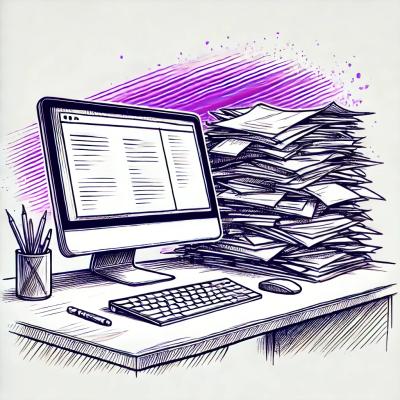
Security News
High Salaries No Longer Enough to Attract Top Cybersecurity Talent
A survey of 500 cybersecurity pros reveals high pay isn't enough—lack of growth and flexibility is driving attrition and risking organizational security.
@mojotech/react-native-image-picker
Advanced tools
A React Native module that allows you to use native UI to select media from the device library or directly from the camera



A React Native module that allows you to use native UI to select a photo/video from the device library or directly from the camera, like so:
| iOS | Android |
|---|---|
 |  |
This library started as a basic bridge of the native iOS image picker, and I want to keep it that way. As such, functionality beyond what the native UIImagePickerController supports will not be supported here. Multiple image selection, more control over the crop tool, and landscape support are things missing from the native iOS functionality - not issues with my library. If you need these things, react-native-image-crop-picker might be a better choice for you.
@0.24npm install react-native-image-picker@latest --save
react-native link
IMPORTANT NOTE: You'll still need to perform step 4 for iOS and steps 2 and 5 for Android of the manual instructions below.
Add Files to <...>node_modules ➜ react-native-image-picker ➜ ios ➜ select RNImagePicker.xcodeprojRNImagePicker.a to Build Phases -> Link Binary With LibrariesNSPhotoLibraryUsageDescription, NSCameraUsageDescription, NSPhotoLibraryAddUsageDescription and NSMicrophoneUsageDescription (if allowing video) keys to your Info.plist with strings describing why your app needs these permissions. Note: You will get a SIGABRT crash if you don't complete this step<plist version="1.0">
<dict>
...
<key>NSPhotoLibraryUsageDescription</key>
<string>$(PRODUCT_NAME) would like access to your photo gallery</string>
<key>NSCameraUsageDescription</key>
<string>$(PRODUCT_NAME) would like to use your camera</string>
<key>NSPhotoLibraryAddUsageDescription</key>
<string>$(PRODUCT_NAME) would like to save photos to your photo gallery</string>
<key>NSMicrophoneUsageDescription</key>
<string>$(PRODUCT_NAME) would like to your microphone (for videos)</string>
</dict>
</plist>
Add the following lines to android/settings.gradle:
include ':react-native-image-picker'
project(':react-native-image-picker').projectDir = new File(rootProject.projectDir, '../node_modules/react-native-image-picker/android')
Update the android build tools version to 2.2.+ in android/build.gradle:
buildscript {
...
dependencies {
classpath 'com.android.tools.build:gradle:2.2.+' // <- USE 2.2.+ version
}
...
}
...
Update the gradle version to 2.14.1 in android/gradle/wrapper/gradle-wrapper.properties:
...
distributionUrl=https\://services.gradle.org/distributions/gradle-2.14.1-all.zip
Add the compile line to the dependencies in android/app/build.gradle:
dependencies {
compile project(':react-native-image-picker')
}
Add the required permissions in AndroidManifest.xml:
<uses-permission android:name="android.permission.CAMERA" />
<uses-permission android:name="android.permission.WRITE_EXTERNAL_STORAGE"/>
Add the import and link the package in MainApplication.java:
import com.imagepicker.ImagePickerPackage; // <-- add this import
public class MainApplication extends Application implements ReactApplication {
@Override
protected List<ReactPackage> getPackages() {
return Arrays.<ReactPackage>asList(
new MainReactPackage(),
new ImagePickerPackage() // <-- add this line
// OR if you want to customize dialog style
new ImagePickerPackage(R.style.my_dialog_style)
);
}
}
Customization settings of dialog android/app/res/values/themes.xml (android/app/res/values/style.xml is a valid path as well):
<?xml version="1.0" encoding="utf-8"?>
<resources>
<style name="DefaultExplainingPermissionsTheme" parent="Theme.AppCompat.Light.Dialog.Alert">
<!-- Used for the buttons -->
<item name="colorAccent">@color/your_color</item>
<!-- Used for the title and text -->
<item name="android:textColorPrimary">@color/your_color</item>
<!-- Used for the background -->
<item name="android:background">@color/your_color</item>
</style>
</resources>
If MainActivity is not instance of ReactActivity, you will need to implement OnImagePickerPermissionsCallback to MainActivity:
import com.imagepicker.permissions.OnImagePickerPermissionsCallback; // <- add this import
import com.facebook.react.modules.core.PermissionListener; // <- add this import
public class MainActivity extends YourActivity implements OnImagePickerPermissionsCallback {
private PermissionListener listener; // <- add this attribute
// Your methods here
// Copy from here
@Override
public void setPermissionListener(PermissionListener listener)
{
this.listener = listener;
}
@Override
public void onRequestPermissionsResult(int requestCode, String[] permissions, int[] grantResults)
{
if (listener != null)
{
listener.onRequestPermissionsResult(requestCode, permissions, grantResults);
}
super.onRequestPermissionsResult(requestCode, permissions, grantResults);
}
// To here
}
This code allows to pass result of request permissions to native part.
var ImagePicker = require('react-native-image-picker');
// More info on all the options is below in the README...just some common use cases shown here
var options = {
title: 'Select Avatar',
customButtons: [
{name: 'fb', title: 'Choose Photo from Facebook'},
],
storageOptions: {
skipBackup: true,
path: 'images'
}
};
/**
* The first arg is the options object for customization (it can also be null or omitted for default options),
* The second arg is the callback which sends object: response (more info below in README)
*/
ImagePicker.showImagePicker(options, (response) => {
console.log('Response = ', response);
if (response.didCancel) {
console.log('User cancelled image picker');
}
else if (response.error) {
console.log('ImagePicker Error: ', response.error);
}
else if (response.customButton) {
console.log('User tapped custom button: ', response.customButton);
}
else {
let source = { uri: response.uri };
// You can also display the image using data:
// let source = { uri: 'data:image/jpeg;base64,' + response.data };
this.setState({
avatarSource: source
});
}
});
Then later, if you want to display this image in your render() method:
<Image source={this.state.avatarSource} style={styles.uploadAvatar} />
To Launch the Camera or Image Library directly (skipping the alert dialog) you can do the following:
// Launch Camera:
ImagePicker.launchCamera(options, (response) => {
// Same code as in above section!
});
// Open Image Library:
ImagePicker.launchImageLibrary(options, (response) => {
// Same code as in above section!
});
On iOS, don't assume that the absolute uri returned will persist. See #107
| option | iOS | Android | Info |
|---|---|---|---|
| title | OK | OK | Specify null or empty string to remove the title |
| cancelButtonTitle | OK | OK | Specify null or empty string to remove this button (Android only) |
| takePhotoButtonTitle | OK | OK | Specify null or empty string to remove this button |
| chooseFromLibraryButtonTitle | OK | OK | Specify null or empty string to remove this button |
| customButtons | OK | OK | An array containing objects with the name and title of buttons |
| cameraType | OK | - | 'front' or 'back' |
| mediaType | OK | OK | 'photo', 'video', or 'mixed' on iOS, 'photo' or 'video' on Android |
| maxWidth | OK | OK | Photos only |
| maxHeight | OK | OK | Photos only |
| quality | OK | OK | 0 to 1, photos only |
| videoQuality | OK | OK | 'low', 'medium', or 'high' on iOS, 'low' or 'high' on Android |
| durationLimit | OK | OK | Max video recording time, in seconds |
| rotation | - | OK | Photos only, 0 to 360 degrees of rotation |
| allowsEditing | OK | - | bool - enables built in iOS functionality to resize the image after selection |
| noData | OK | OK | If true, disables the base64 data field from being generated (greatly improves performance on large photos) |
| storageOptions | OK | OK | If this key is provided, the image will be saved in your app's Documents directory on iOS, or your app's Pictures directory on Android (rather than a temporary directory) |
| storageOptions.skipBackup | OK | - | If true, the photo will NOT be backed up to iCloud |
| storageOptions.path | OK | - | If set, will save the image at Documents/[path]/ rather than the root Documents |
| storageOptions.cameraRoll | OK | OK | If true, the cropped photo will be saved to the iOS Camera Roll or Android DCIM folder. |
| storageOptions.waitUntilSaved | OK | - | If true, will delay the response callback until after the photo/video was saved to the Camera Roll. If the photo or video was just taken, then the file name and timestamp fields are only provided in the response object when this AND cameraRoll are both true. |
| permissionDenied.title | - | OK | Title of explaining permissions dialog. By default Permission denied. |
| permissionDenied.text | - | OK | Message of explaining permissions dialog. By default To be able to take pictures with your camera and choose images from your library.. |
| permissionDenied.reTryTitle | - | OK | Title of re-try button. By default re-try |
| permissionDenied.okTitle | - | OK | Title of ok button. By default I'm sure |
| key | iOS | Android | Description |
|---|---|---|---|
| didCancel | OK | OK | Informs you if the user cancelled the process |
| error | OK | OK | Contains an error message, if there is one |
| customButton | OK | OK | If the user tapped one of your custom buttons, contains the name of it |
| data | OK | OK | The base64 encoded image data (photos only) |
| uri | OK | OK | The uri to the local file asset on the device (photo or video) |
| origURL | OK | - | The URL of the original asset in photo library, if it exists |
| isVertical | OK | OK | Will be true if the image is vertically oriented |
| width | OK | OK | Image dimensions (photos only) |
| height | OK | OK | Image dimensions (photos only) |
| fileSize | OK | OK | The file size |
| type | - | OK | The file type (photos only) |
| fileName | OK | OK | The file name |
| path | - | OK | The file path |
| latitude | OK | OK | Latitude metadata, if available |
| longitude | OK | OK | Longitude metadata, if available |
| timestamp | OK | OK | Timestamp metadata, if available, in ISO8601 UTC format |
| originalRotation | - | OK | Rotation degrees (photos only) See #109 |
FAQs
A React Native module that allows you to use native UI to select media from the device library or directly from the camera
The npm package @mojotech/react-native-image-picker receives a total of 18 weekly downloads. As such, @mojotech/react-native-image-picker popularity was classified as not popular.
We found that @mojotech/react-native-image-picker demonstrated a not healthy version release cadence and project activity because the last version was released a year ago. It has 2 open source maintainers collaborating on the project.
Did you know?

Socket for GitHub automatically highlights issues in each pull request and monitors the health of all your open source dependencies. Discover the contents of your packages and block harmful activity before you install or update your dependencies.
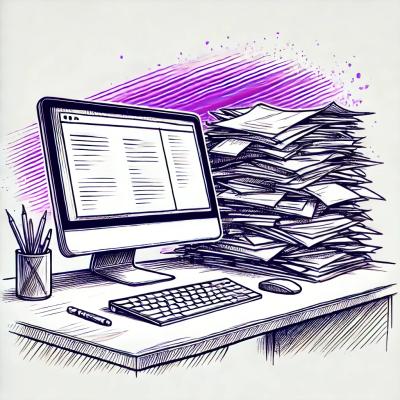
Security News
A survey of 500 cybersecurity pros reveals high pay isn't enough—lack of growth and flexibility is driving attrition and risking organizational security.
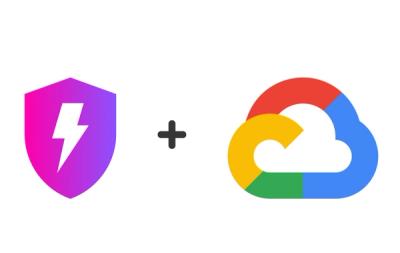
Product
Socket, the leader in open source security, is now available on Google Cloud Marketplace for simplified procurement and enhanced protection against supply chain attacks.

Security News
Corepack will be phased out from future Node.js releases following a TSC vote.