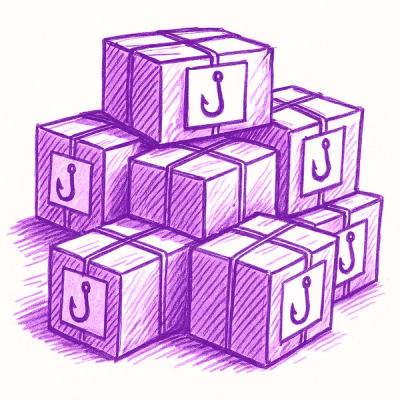MX Mobile Widget SDK for React Native
Using the Widget SDK on your app
To get starting using the Widget SDK in your React Native app, you will first
need to sign up for the MX API and get your client id and API key from the
dashboard. Once you have that information, open a terminal and run the commands
below at the root of your project:
npm install @mxenabled/mobile-widget-sdk
npx mx-mobile-widget-sdk-setup
Once you have installed the package and ran the setup script, you will be able
to import widget components from the @mxenabled/mobile-widget-sdk package and
render them in your app:
import React from "react"
import { ConnectWidget } from "@mxenabled/mobile-widget-sdk"
export default function App() {
return (
<ConnectWidget
clientId="<client id>"
apiKey="<api key>"
userGuid="<user guid>"
environment="<mx environment: production, integration, qa, sand>"
/>
)
}
This package is written in TypeScript, so if you're developing your app in
TypeScript you will be able to leverage all of the type definitions that are
shipped with the package.
Development setup
The only dependency to develop this application is Node v16. Once Node is
installed, you can install all other dependencies with npm. Below are commands
you will find useful while developing this app:
npm install
npm run build
npm run build:dist
npm run test
npm run test:coverage
npm run open:coverage
npm run generate
Running the example app
First, you will need to set up your environment so that you can run React
Native apps. See https://reactnative.dev/docs/environment-setup for
instructions on how to do that. In addition, you'll need to download and
install Android Studio, Xcode, and Node v16.
Once your environment is setup, cd into the example directory and create a
config.json file that looks like the one below, but with the appropriate
values (all of which you can get from Batcave):
{
"MX_CLIENT_ID": "...",
"MX_API_KEY": "...",
"MX_USER_GUID": "...",
"MX_ENVIRONMENT": "integration"
}
Next, install dependencies and run the app in an iOS or Android emulator. Here
are all of the commands you need to do that:
npm install
npm run ios
npm run android