
Research
Two Malicious Rust Crates Impersonate Popular Logger to Steal Wallet Keys
Socket uncovers malicious Rust crates impersonating fast_log to steal Solana and Ethereum wallet keys from source code.
@mythologi/react-native-sfsymbols
Advanced tools
Use SF Symbols in React Native for iOS
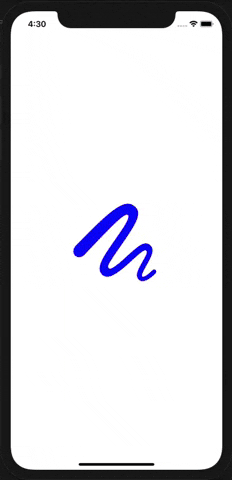

npm install --save react-native-sfsymbols
# --- or ---
yarn add react-native-sfsymbols
Don't forget to run cd ios && pod install && cd .. after that !
Libraries ➜ Add Files to [your project's name]node_modules ➜ react-native-sfsymbols and add RNSfsymbols.xcodeprojlibRNSfsymbols.a to your project's Build Phases ➜ Link Binary With LibrariesCmd+R)<Note that some symbols require higher minimum iOS targets. handbag for instance, requires iOS 16.1, whereas lightbulb has been available since iOS 13.0.
import { SFSymbol } from "react-native-sfsymbols";
export function Example() {
return (
<SFSymbol
name="sun.and.horizon"
fallback="sun.haze.fill"
weight="semibold"
scale="large"
color="red"
size={16}
resizeMode="center"
multicolor={false}
style={{ width: 32, height: 32 }}
/>
);
}
They can be animated with Animated
import { Animated } from "react-native";
import { SFSymbol } from "react-native-sfsymbols";
const AnimatedSFSymbol = Animated.createAnimatedComponent(SFSymbol);
<AnimatedSFSymbol
name="sun.min.fill"
style={{
opacity: new Animated.Value(1),
}}
/>;
The symbol name you want to display, can be seen in the SF Symbols application.
The color of the symbol written as a hex or color value. PlatformColor and DynamicColorIOS also works.
The (font) weight of the symbol.
ultralight
light
thin
regular
medium
semibold
bold
heavy
Multicolor has issues with this "thin" weight.
The scale of the symbol, it will optimise the thickness of detail strokes in the icon for different sizes.
small
medium
large
Enable multicolor, don't pass a "color" for it to work properly.
Font size of the icon as a number.
Resize mode of the icon. When "size" is given, it will default to "center" otherwise "scale-aspect-fill".
scale-to-fill
scale-aspect-fit
scale-aspect-fill
redraw
center
top
bottom
left
right
top-left
top-right
bottom-left
bottom-right
cover
contain
stretch
FAQs
Use SF Symbols in iOS apps
We found that @mythologi/react-native-sfsymbols demonstrated a not healthy version release cadence and project activity because the last version was released a year ago. It has 1 open source maintainer collaborating on the project.
Did you know?

Socket for GitHub automatically highlights issues in each pull request and monitors the health of all your open source dependencies. Discover the contents of your packages and block harmful activity before you install or update your dependencies.

Research
Socket uncovers malicious Rust crates impersonating fast_log to steal Solana and Ethereum wallet keys from source code.

Research
A malicious package uses a QR code as steganography in an innovative technique.

Research
/Security News
Socket identified 80 fake candidates targeting engineering roles, including suspected North Korean operators, exposing the new reality of hiring as a security function.