
Security News
Oxlint Introduces Type-Aware Linting Preview
Oxlint’s new preview brings type-aware linting powered by typescript-go, combining advanced TypeScript rules with native-speed performance.
@ott_test/transit-vehicle-overlay
Advanced tools
<Vehicles
name="string: This name will appear in the leaflet layer switcher"
vehicleQuery="optional string: (default 'routes/all'): eg: 'routes/90,100,190,200,290' will show just MAX route vehicles "
tracked="optional string: change prop value dynamically with either a tripId (readily available) or vehicleId (not
readily available...except via the RT feed) to set / change what vehicle is selected"
note: you can set tracked to "blah" when instantiating Vehicles, and the use it later to highlight a vehicle.
note: the tracked vehicle must be in the list of queried vehicles, and running the specified trip ...
for example, a vehicle that's on a layover might not yet be running with the tripId you'd want to track
color="optional string: changes the color of the tracked vehicle marker and route geom"
recenterMap=optional boolean (default true) pans the map to the selected vehicle as it move along its trip
hasPopup=optional boolean (default true) ... show vehicle marker popups
note: advice is to set once prior to the component being instantiated, since resetting this to false
after a true will result in an empty popup artifact (you can see this on Storybook)
hasTooltip=optional boolean (default true) ... show tooltip on desktop (leaflet's idea of what is desktop vs mobile)
visible
/>
The backend calls for the vehicle and pattern geometries are based on GTFS and GTFS-RT data, via the use of the OSS http://gtfsdb.com and associated services (e.g., implementations are not limited to any proprietary service).
Vehicle Apps & Services:
--
- https://maps.trimet.org/gtfs/rt/vehicles/routes/100,90,190,200,290
- https://maps.trimet.org/gtfs/rt/vehicles/routes/all
FAQs
Realtime Transit Vehicles Component
The npm package @ott_test/transit-vehicle-overlay receives a total of 0 weekly downloads. As such, @ott_test/transit-vehicle-overlay popularity was classified as not popular.
We found that @ott_test/transit-vehicle-overlay demonstrated a not healthy version release cadence and project activity because the last version was released a year ago. It has 2 open source maintainers collaborating on the project.
Did you know?

Socket for GitHub automatically highlights issues in each pull request and monitors the health of all your open source dependencies. Discover the contents of your packages and block harmful activity before you install or update your dependencies.

Security News
Oxlint’s new preview brings type-aware linting powered by typescript-go, combining advanced TypeScript rules with native-speed performance.

Security News
A new site reviews software projects to reveal if they’re truly FOSS, making complex licensing and distribution models easy to understand.
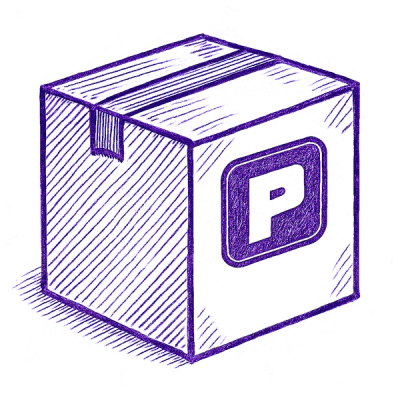
Security News
Astral unveils pyx, a Python-native package registry in beta, designed to speed installs, enhance security, and integrate deeply with uv.