
Security News
AGENTS.md Gains Traction as an Open Format for AI Coding Agents
AGENTS.md is a fast-growing open format giving AI coding agents a shared, predictable way to understand project setup, style, and workflows.
@outlinerisk/react-number-format
Advanced tools
React component to format number in an input or as a text.
React component to format number in an input or as a text
Through npm
npm install react-number-format --save
Or get compiled development and production version from ./dist
ES6
import NumberFormat from 'react-number-format';
ES5
const NumberFormat = require('react-number-format');
Typescript
import NumberFormat from 'react-number-format';
//or
import { default as NumberFormat } from 'react-number-format';
In typescript you also have to enable "esModuleInterop": true in your tsconfig.json (https://www.typescriptlang.org/docs/handbook/compiler-options.html).
| Props | Options | Default | Description |
|---|---|---|---|
| thousandSeparator | mixed: single character string or boolean true (true is default to ,) | none | Add thousand separators on number |
| decimalSeparator | single character string | . | Support decimal point on a number |
| thousandsGroupStyle | One of ['thousand', 'lakh', 'wan'] | thousand | Define the thousand grouping style, It support three types. thousand style (thousand) : 123,456,789, indian style (lakh) : 12,34,56,789, chinese style (wan) : 1,2345,6789 |
| decimalScale | number | none | If defined it limits to given decimal scale |
| fixedDecimalScale | boolean | false | If true it add 0s to match given decimalScale |
| allowNegative | boolean | true | allow negative numbers (Only when format option is not provided) |
| allowEmptyFormatting | boolean | true | Apply formatting to empty inputs |
| allowLeadingZeros | boolean | false | Allow leading zeros at beginning of number |
| prefix | String (ex : $) | none | Add a prefix before the number |
| suffix | String (ex : /-) | none | Add a suffix after the number |
| value | Number or String | null | Value to the number format. It can be a float number, or formatted string. If value is string representation of number (unformatted), isNumericString props should be passed as true. |
| defaultValue | Number or String | null | Value to the used as default value if value is not provided. The format of defaultValue should be similar as defined for the value. |
| isNumericString | boolean | false | If value is passed as string representation of numbers (unformatted) then this should be passed as true |
| displayType | String: text / input | input | If input it renders a input element where formatting happens as you input characters. If text it renders it as a normal text in a span formatting the given value |
| type | One of ['text', 'tel', 'password'] | text | Input type attribute |
| format | String : Hash based ex (#### #### #### ####) Or Function | none | If format given as hash string allow number input inplace of hash. If format given as function, component calls the function with unformatted number and expects formatted number. |
| removeFormatting | (formattedValue) => numericString | none | If you are providing custom format method and it add numbers as format you will need to add custom removeFormatting logic |
| mask | String (ex : _) | ' ' | If mask defined, component will show non entered placed with masked value. |
| customInput | Component Reference | input | This allow supporting custom inputs with number format. |
| onValueChange | (values) => {} | none | onValueChange handler accepts values object |
| isAllowed | (values) => true or false | none | A checker function to check if input value is valid or not |
| renderText | (formattedValue) => React Element | null | A renderText method useful if you want to render formattedValue in different element other than span. |
| getInputRef | (elm) => void | null | Method to get reference of input, span (based on displayType prop) or the customInput's reference. See Getting reference |
Other than this it accepts all the props which can be given to a input or span based on displayType you selected.
values object is on following format
{
formattedValue: '$23,234,235.56', //value after applying formatting
value: '23234235.56', //non formatted value as numeric string 23234235.56, if your are setting this value to state make sure to pass isNumericString prop to true
floatValue: 23234235.56 //floating point representation. For big numbers it can have exponential syntax
}
Its recommended to use formattedValue / value / floatValue based on the initial state (it should be same as the initial state format) which you are passing as value prop. If you are saving the value key on state make sure to pass isNumericString prop to true.
Value can be passed as string or number, but if it is passed as string it should be either formatted value or if it is a numeric string, you have to set isNumericString props to true.
Value as prop will be rounded to given decimal scale if format option is not provided.
If you want to block floating number set decimalScale to 0.
Use type as tel when you are providing format prop. This will change the mobile keyboard layout to have only numbers. In other case use type as text, so user can type decimal separator.
onChange no longer gets values object. You need to use onValueChange instead. onChange/onFocus/onBlur and other input events will be directly passed to the input.
Its recommended to use formattedValue / value / floatValue based on the initial state (it should be same as the initial state format) which you are passing as value prop. If you are saving the value key on state make sure to pass isNumericString prop to true.
onValueChange is not same as onChange. It gets called on whenever there is change in value which can be caused by any event like change or blur event or by a prop change. It no longer receives event object as second parameter.
var NumberFormat = require('react-number-format');
<NumberFormat value={2456981} displayType={'text'} thousandSeparator={true} prefix={'$'} />
Output : $2,456,981
var NumberFormat = require('react-number-format');
<NumberFormat value={2456981} displayType={'text'} thousandSeparator={true} prefix={'$'} renderText={value => <div>{value}</div>} />
Output : <div> $2,456,981 </div>
<NumberFormat value={4111111111111111} displayType={'text'} format="#### #### #### ####" />
Output : 4111 1111 1111 1111
<NumberFormat thousandSeparator={true} prefix={'$'} />

Indian (lakh) style grouping
<NumberFormat thousandSeparator={true} thousandsGroupStyle="lakh" prefix={'₹'} value={123456789}/>
Output: ₹12,34,56,789
Chinese (wan) style grouping
<NumberFormat thousandSeparator={true} thousandsGroupStyle="wan" prefix={'¥'} value={123456789}/>
Output: ¥1,2345,6789
<NumberFormat value={this.state.profit} thousandSeparator={true} prefix={'$'} onValueChange={(values) => {
const {formattedValue, value} = values;
// formattedValue = $2,223
// value ie, 2223
this.setState({profit: formattedValue})
}}/>
<NumberFormat format="#### #### #### ####" />

<NumberFormat format="#### #### #### ####" mask="_"/>

Mask can also be a array of string. Each item corresponds to the same index #.
<NumberFormat format="##/##" placeholder="MM/YY" mask={['M', 'M', 'Y', 'Y']}/>
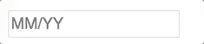
function limit(val, max) {
if (val.length === 1 && val[0] > max[0]) {
val = '0' + val;
}
if (val.length === 2) {
if (Number(val) === 0) {
val = '01';
//this can happen when user paste number
} else if (val > max) {
val = max;
}
}
return val;
}
function cardExpiry(val) {
let month = limit(val.substring(0, 2), '12');
let year = val.substring(2, 4);
return month + (year.length ? '/' + year : '');
}
<NumberFormat format={cardExpiry}/>

<NumberFormat format="+1 (###) ###-####" mask="_"/>

You can easily extend your custom input with number format. But custom input should have all input props.
import TextField from 'material-ui/TextField';
<NumberFormat customInput={TextField} format="#### #### #### ####"/>

Passing custom input props All custom input props and number input props are passed together.
<NumberFormat hintText="Some placeholder" value={this.state.card} customInput={TextField} format="#### #### #### ####"/>
As ref is a special property in react, its not passed as props. If you add ref property it will give you the reference of NumberFormat instance. In case you need input reference. You can use getInputRef prop instead.
<NumberFormat getInputRef = {(el) => this.inputElem = el} customInput={TextField} format="#### #### #### ####"/>
In case you have provided custom input you can pass there props to get the input reference (getInputRef will not work in that case). For ex in material-ui component.
<NumberFormat inputRef = {(el) => this.inputElem = el} customInput={TextField} format="#### #### #### ####"/>
If you can't get in both way you can try ReactDOM.findDOMNode. You may need to traverse if input is not the top level element.
<NumberFormat ref = {(inst) => this.inputElem = ReactDOM.findDOMNode(inst)} format="#### #### #### ####"/>
http://codepen.io/s-yadav/pen/bpKNMa
For regular updates follow me on _syadav
Breaking Changes
Feature Addition
npm installnpm start to run example servernpm run test to test changesnpm run bundle to bundle filesTest cases are written in jasmine and run by karma
Test file : /test/test_input.js
To run test : npm run test
FAQs
React component to format number in an input or as a text.
The npm package @outlinerisk/react-number-format receives a total of 6 weekly downloads. As such, @outlinerisk/react-number-format popularity was classified as not popular.
We found that @outlinerisk/react-number-format demonstrated a not healthy version release cadence and project activity because the last version was released a year ago. It has 1 open source maintainer collaborating on the project.
Did you know?

Socket for GitHub automatically highlights issues in each pull request and monitors the health of all your open source dependencies. Discover the contents of your packages and block harmful activity before you install or update your dependencies.

Security News
AGENTS.md is a fast-growing open format giving AI coding agents a shared, predictable way to understand project setup, style, and workflows.

Security News
/Research
Malicious npm package impersonates Nodemailer and drains wallets by hijacking crypto transactions across multiple blockchains.

Security News
This episode explores the hard problem of reachability analysis, from static analysis limits to handling dynamic languages and massive dependency trees.