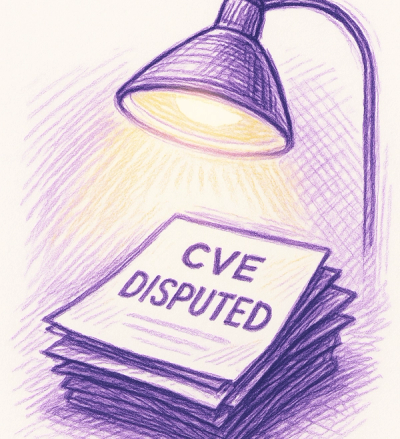
Security News
Google’s OSV Fix Just Added 500+ New Advisories — All Thanks to One Small Policy Change
A data handling bug in OSV.dev caused disputed CVEs to disappear from vulnerability feeds until a recent fix restored over 500 advisories.
@picovoice/eagle-node-demo
Advanced tools
Made in Vancouver, Canada by Picovoice
Eagle is an on-device speaker recognition engine. Eagle is:
npm install -g @picovoice/eagle-node-demo
Eagle requires a valid Picovoice AccessKey at initialization. AccessKey acts as your credentials when using Eagle SDKs.
You can get your AccessKey for free. Make sure to keep your AccessKey secret.
Signup or Login to Picovoice Console to get your AccessKey.
Eagle consists of two distinct steps: Enrollment and Recognition. In the enrollment step, Eagle analyzes a series of
utterances from a particular speaker to learn their unique voiceprint. This step results in an EagleProfile object,
which can be stored and utilized during inference. During the Recognition step, Eagle compares the incoming frames of
audio to the voiceprints of all enrolled speakers in real-time to determine the similarity between them.
The microphone demo captures audio input from a microphone that is connected. To run the demo, use the following command in the terminal:
eagle-mic-demo {--enroll, --test} --access_key ${ACCESS_KEY} ...
Replace ${ACCESS_KEY} with yours obtained from Picovoice Console.
The options --enroll and --test are used to create a speaker profile and perform speaker recognition, respectively.
Detailed explanations of these commands will be provided in their respective sections.
Furthermore, the demo offers optional arguments, which can be accessed by utilizing the --help argument. By doing so,
you will receive a comprehensive listing of the available arguments along with their corresponding descriptions.
eagle-mic-demo --help
If the demo is executed in the enrollment mode by using the --enroll option, it will initiate the enrollment process
using the audio captured from the microphone. It will display the progress percentage in the terminal until it reaches
100%. Once completed, it will save the profile of the enrolled speaker to the disk.
eagle-mic-demo --enroll --access_key ${ACCESS_KEY} --output_profile_path ${OUTPUT_PROFILE_PATH}
Replace ${OUTPUT_PROFILE_PATH} with the absolute path where the generated profile should be written.
Once the speaker profile for all speakers are created, the demo can be run in the test mode by running the following command:
eagle-mic-demo --test --access_key ${ACCESS_KEY} --input_profile_paths ${INPUT_PROFILE_PATH_1 ...}
In this mode, you can include multiple speaker profiles by specifying them with the --input_profile_paths option.
Eagle will assess and provide a distinct score for each profile, which will be displayed in the terminal.
Similar to the mic demo, the file demo can be run in two modes: enroll and test
eagle-file-demo {--enroll, --test} --access_key ${ACCESS_KEY} ...
Replace ${ACCESS_KEY} with yours obtained from Picovoice Console.
The options --enroll and --test are used to create a speaker profile and perform speaker recognition, respectively, and will be discussed in detail in their respective sections.
To view the optional arguments for the demo, use the --help argument. This will display a list of available arguments and their descriptions.
eagle-file-demo --help
To run the demo in enroll mode, you need two additional input arguments along with the AccessKey.
eagle-file-demo --enroll --access_key ${ACCESS_KEY} --enroll_audio_paths ${ENROLL_AUDIO_PATH_1 ...} --output_profile_path ${OUTPUT_PROFILE_PATH}
In this command, {ENROLL_AUDIO_PATH_1 ...} represents the absolute paths to the enroll audio files. If multiple files are provided, Eagle will process all of them. Once the specified files are processed, the demo will generate a profile at ${OUTPUT_PROFILE_PATH}.
The file demo requires a test audio and one or more speaker profiles that were created during the enrollment step.
To run the demo, use the following command in the console:
eagle-file-demo --test --access_key ${ACCESS_KEY} --test_audio_path ${TEST_AUDIO_PATH} --input_profile_paths ${INPUT_PROFILE_PATH_1 ...}
The demo will display the result for each enrolled speaker in the terminal.
FAQs
Picovoice Eagle Node.js file-based and microphone demos
The npm package @picovoice/eagle-node-demo receives a total of 5 weekly downloads. As such, @picovoice/eagle-node-demo popularity was classified as not popular.
We found that @picovoice/eagle-node-demo demonstrated a healthy version release cadence and project activity because the last version was released less than a year ago. It has 0 open source maintainers collaborating on the project.
Did you know?

Socket for GitHub automatically highlights issues in each pull request and monitors the health of all your open source dependencies. Discover the contents of your packages and block harmful activity before you install or update your dependencies.
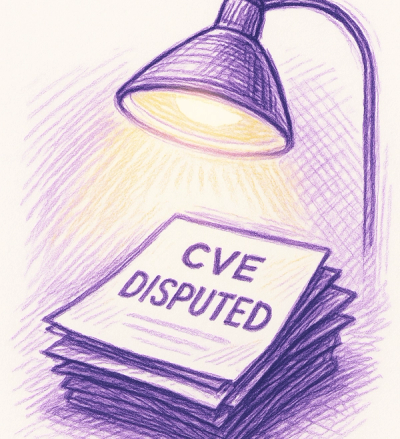
Security News
A data handling bug in OSV.dev caused disputed CVEs to disappear from vulnerability feeds until a recent fix restored over 500 advisories.
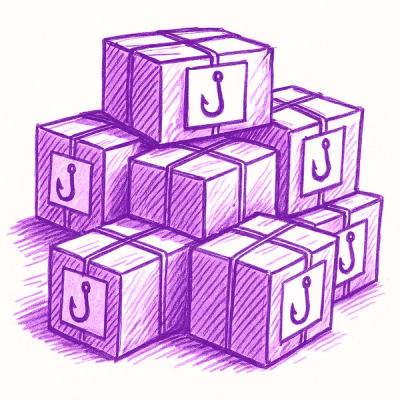
Research
/Security News
175 malicious npm packages (26k+ downloads) used unpkg CDN to host redirect scripts for a credential-phishing campaign targeting 135+ organizations worldwide.

Security News
Python 3.14 adds template strings, deferred annotations, and subinterpreters, plus free-threaded mode, an experimental JIT, and Sigstore verification.