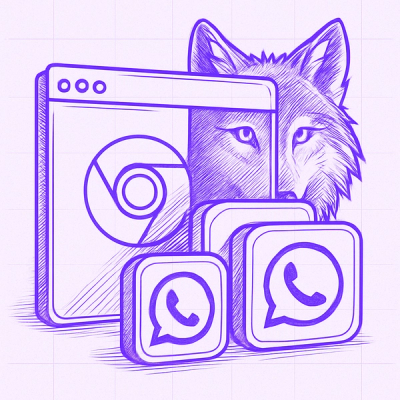mcp-serverjs - A ModelContextProtocolServer(mcp) for Scoring
Target Audience
SAS Developers
SAS developers who want to leverage agentic AI technologies to deliver their SAS based solutions via a "chat" interface.
There are no additional skill sets required to use the mcp server
Application Developers
The source code is available to application developers to add their own tools or build their own mcp server
The source code available with Apache-2.0 license.
Introduction
MCP servers is one of the popular additions to the agentic-ai world. This repository shows that SAS developers can take advantage of this technology to deliver their solutions via a "chat".
The mcp server described here is designed for scoring with SAS Viya. In this document "scoring" is used to describe executing any code that takes some input and returns results.
Some examples are:
-
models created with SAS solutions like Model Studio, Intelligent Decisioning etc...
-
user written SAS program, SAS Studio Flow, job Definitions etc. using SAS Studio or other interfaces
-
functions that call SAS products using REST API to get results
See below for the capabilities in the starter kit and how you can modify it for your own use.
The source code is the repository restaf-demos.
It is provided under the Apache-2.0 license.
Note: This server is designed to run locally on the client. A remote server implementation is coming soon.
Supported Tools
The tools are designed to address common usage scenarios faced by SAS users.
Data related tools
- findLibrary - check if specified library exists
- listLibraries - list available libraries in cas or sas
- findTable - check if specified table exists in specified library in cas or sas
- listTables - list tables in a specified library in cas or sas
- readTable - read records from a cas or sas table(see sasQuery tool for an alternate)
Scoring with Models in MAS
- findModel - check if specified model exists in MAS server
- listModels - list models published to MAS
- modelInfo - display the input and output variables for a specified model
- modelScore - score using the seleced model
Scoring with SCR
- scrInfo - display the input and output variables for a specified SCR instance
- scrScore - score using the specified SCR instance
Scoring with SAS code
- job - run a SAS Viya job - useful for scoring with SAS Studio Flows
- jobdef - use a job definition to run sas code
- program - runs the sas code that is supplied by the user
- macro - runs a macro available to the server. User passes additional macro variables as name, value pairs.
- sasQuery - converts user natural language query to SQL and runs a specified job. By default it looks for a job named sas-sql-query on the server. You can pass a job name as part of the query to use a different job name. The tool depends on the LLM to generate the SQL Select statement. Use with caution, since the LLM might generate incorrect SQL statements.
Below is the default code for sas-sql-query job
data _null_;
length sql_final $5000.;
sql_final="%superq(sql)";
call symput("sql_final",sql_final);
run;
filename joutput filesrvc parenturi="&SYS_JES_JOB_URI" name="query_results.json";
%macro run_sql_code;
proc sql;
create table work.query_results as
&sql_final.;
quit;
proc print data=work.query_results;run;
proc json out= joutput nosastags;
export query_results;
run;
%mend;
%run_sql_code;
modify or add tools
- Add a file to the toolSet folder
- Use one of the files in this folder as a guide
- Use toolhelpers folder for the function code(recommended)
- Add the new file to the index.js file in toolSet folder
- Restart the mcp server
Enable Authentication
The server supports multiple ways to authenticate.
Using token created with sas-cli
This mcp server cli works similar to SAS supplied sas-viya cli commands. Use the following command to create the necessary token and refresh token.
create a default auth Profile.
Issue this command and follow instruction: sas-viya profile init
create token
Issue this command and follow the instructions: sas-viya auth loginCode
You need to do this once every 90 days or whenever the refresh token expires.
At this point the tools can make authenticated calls to SAS Viya
Passing token
In some cases you might have a token. Set the value in the .env file or in the mcp configuration.
Password
Ths requires additional setup.
- Create a clientid and clientpassword for Oauth password flow.
- Set these in the .env file or the mcp configuration file
Enable client for mcp server
Similar methodologies can be used with other mcp enabled clients(ex: Claude Desktop, OpenAI desktop, etc...)
Go to the vscode settings and search for mcp. Then select Model Server Context Protocol. Edit its config json
Add the following to the list of mcp servers
stdio transport
This is ideal for running mcp servers locally.
"sasmcpio": {
"type": "stdio",
"command": "npx",
"args": [
"@sassoftware/mcp-serverjs@latest",
],
"env": {
"MCPTYPE": "stdio",
"AUTHFLOW": "sascli",
"SAS_CLI_PROFILE": "cli profile name or default",
"SAS_CLI_CONFIG":"where sas-cli stores authentication information",
"SSLCERT": "where you have stored the tls information(see below)",
"VIYA_SERVER": "viya server if AUTHFLOW=password|token",
"PASSWORD": "password if AUTHFLOW is password",
"USERNAME": "username if AUTHFLOW is password",
"CLIENTIDPW": "client password if AUTHFLOW is password",
"CLIENTSECRETPW": "client id if AUTHFLOW is password",
"TOKEN": "token if AUTHFLOW is token",
"ENVFILE": "NONE"
}
}
The SSLCERT should be a folder that has the following files:
- key.pem
- crt.pem
- ca.pem
http transport
This is an alternate to using stdio. This requires a .env file(see below).
Step 1: Configure the mpc client
The mcp configuration is show below
"sasmcp": {
"type": "http",
"url": "http://localhost:8080/mcp"``
}
Step 2: Start the mcp server
npx @sassoftware/mcp-serverjs@latest
Make sure that the .env file is in the current working directory(see below for details).
The environment variables you can set are:
```env
##
# mcp server environment variables
#
## server specific settings
# By default the server will run in HTTP mode
HTTPS=FALSE
## TLS settings
SSLCERT=<location of your SSL certificate>
# The directory must contain the files key.pem and crt.pem and optionally ca.pem
# This is used by the mcp server and in calls to SAS Via
## If using self-signed certificate set this to 0
NODE_TLS_REJECT_UNAUTHORIZED=0
## Viya authentication settings
## Valid values for AUTHFLOW are: sascli, password, token
AUTHFLOW=sascli
## sas-viya allows named profiles.
## set this to the profile you want to use or leave it blank to use the default profile.
## this is used to find the tokens for Viya
# replace i58 with your profile name
SAS_CLI_PROFILE=i58
# replace with the location where sas-cli stores authentication information
SAS_CLI_CONFIG=c:\Users\kumar
## Needed for the AUTHFLOW=password|token
VIYA_SERVER=<your Viya Server URL>
## Password authentication settings
PASSWORD=yourpassword
USERNAME=yourusername
CLIENTIDPW=your password clientid
CLIENTSECRETPW=your password clientsecret
## TOKEN authentication settings
# Useful for cases where you want to use a token directly
TOKEN=yourtoken
Persisting scores
You can use many mcp servers to persist the scoring data.
See this repository for an example of using mcp/redis to persist the scores in a CAS table.
Notes
This server is "stateless" - it does not cache any values, including any Viya sessions the tools might have created. One advantages is that the session does not timeout.
In a production system the designer has to make decisions on what needs to be cached and the implications of such caching.
The implication of this design choice is felt most when the tool needs is creating compute session - the requests will take longer than when the compute session is cached.
Useful links
Other useful tips
Claude Desktop
Use the stdio transport. Check their documentation for details.
In my limited experience, the copilot works better if Claude Desktop starts the mcp server. To achieve this I set the following in session.json:
Vscode with Github Copilot
In my limited experience, the copilot works better if VScode starts the mcp server. To achieve this I set the following in session.json:
MCP: AutoStart to onlyNew.
Warning: This is just my observation. Your mileage may vary.
mkcert
To create a self-signed certificate for localhost
mkcert -install
The install also stores local root Certificate Authority (CA) on the system
For windows the location is AppData/Local\mkcert
Now go to the location where you want to store the certificates
Then create the certificates
mkcert --key key.pem --cert crt.pem localhost 127:0.0.1 ::1
One last step for windows nodejs users. Add this to the environment variable NODE_EXTRA_CA_CERTS
NODE_EXTRA_CA_CERTS=c:\Users\<your_username>\AppData\Local\mkcert\rootCA.pem