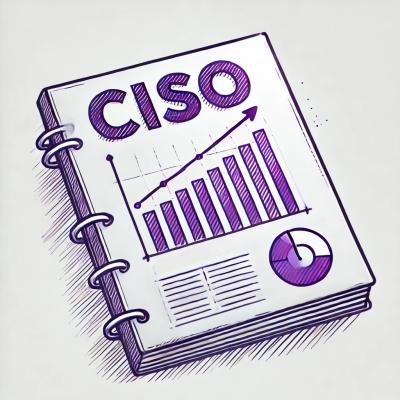Overview
sp-textfield components are text boxes that allow users to input custom text entries with a keyboard. Various decorations can be displayed around the field to communicate the entry requirements.
Usage



yarn add @spectrum-web-components/textfield
Import the side effectful registration of <sp-textfield> via:
import '@spectrum-web-components/textfield/sp-textfield.js';
When looking to leverage the Textfield base class as a type and/or for extension purposes, do so via:
import { Textfield } from '@spectrum-web-components/textfield';
Anatomy
<sp-textfield id="basic" label="Name"></sp-textfield>
Label
A text field must have a label in order to be accessible. A label can be provided either via the label attribute, like the previous example or with an <sp-field-label> element.
<sp-field-label for="with-field-label">Name</sp-field-label>
<sp-textfield id="with-field-label"></sp-textfield>
Placeholder
Use the placeholder attribute to include placeholder text. Note: Placeholder text should not be used as a replacement for a label or help help text.
<sp-field-label for="has-placeholder">Name</sp-field-label>
<sp-textfield id="has-placeholder" placeholder="ex., John Doe"></sp-textfield>
Help text
Help text can be accessibly associated with an <sp-textfield> element by using the help-text or negative-help-text slots. When using the negative-help-text slot, <sp-textfield> will self manage the presence of this content based on the value of the invalid property on your <sp-textfield> element. Content within the help-text slot will be show by default. When your <sp-textfield> should receive help text based on state outside of the complexity of invalid or not, manage the content addressed to the help-text from above to ensure that it displays the right messaging and possesses the right variant.
See help text for more information.
Self managed
<sp-field-label for="self">Stay "Positive"</sp-field-label>
<sp-textfield id="self" pattern="[P][o][s][i][t][i][v][e]" value="Positive">
<sp-help-text slot="help-text">
Tell us how you are feeling today.
</sp-help-text>
<sp-help-text slot="negative-help-text">Please be "Positive".</sp-help-text>
</sp-textfield>
Managed from above
<sp-field-label for="managed">Stay "Positive"</sp-field-label>
<sp-textfield
id="managed"
pattern="[P][o][s][i][t][i][v][e]"
value="Positive"
oninput='
const helpText = this.querySelector(`[slot="help-text"]`);
helpText.textContent = this.invalid ? `Please be "Positive".` : `Tell us how you are feeling today.`;
helpText.variant = this.invalid ? `negative` : `neutral`;
'
>
<sp-help-text slot="neutral-text">
Tell us how you're feeling today.
</sp-help-text>
<sp-help-text slot="help-text">Please be "Positive".</sp-help-text>
</sp-textfield>
Options
Sizes
Small
<sp-field-label size="s" for="name-0-s">Name</sp-field-label>
<sp-textfield
size="s"
id="name-0-s"
placeholder="Enter your name"
></sp-textfield>
Medium
<sp-field-label for="name-0-m">Name</sp-field-label>
<sp-textfield id="name-0-m" placeholder="Enter your name"></sp-textfield>
Large
<sp-field-label size="l" for="name-0-l">Name</sp-field-label>
<sp-textfield
size="l"
id="name-0-l"
placeholder="Enter your name"
></sp-textfield>
Extra Large
<sp-field-label size="xl" for="name-0-xl">Name</sp-field-label>
<sp-textfield
size="xl"
id="name-0-xl"
placeholder="Enter your name"
></sp-textfield>
Types
When inputting URLs, telephone numbers, email addresses, or passwords, specify a type to provide
user affordances like mobile keyboards and obscured characters:
urltelemailpasswordtext (default)
<sp-field-label for="tel-1">Telephone</sp-field-label>
<sp-textfield
id="tel-1"
type="tel"
placeholder="Enter your phone number"
></sp-textfield>
<sp-field-label for="password-1">Password</sp-field-label>
<sp-textfield id="password-1" type="password"></sp-textfield>
If the type attribute is not specified, or if it does not match any of these values, the default type adopted is "text."
Quiet
The quiet style works best when a clear layout (vertical stack, table, grid) assists in a user's ability to parse the element. Too many quiet components in a small space can be hard to read.
<sp-field-label for="name-3">Name (quietly)</sp-field-label>
<sp-textfield id="name-3" placeholder="Enter your name" quiet></sp-textfield>
States
Use the required attribute to indicate a textfield value is required. Dictate the validity or invalidity state of the text entry with the valid or invalid attributes.
<sp-field-label for="name-1" required>Name</sp-field-label>
<sp-textfield
id="name-1"
placeholder="Enter your name"
valid
value="My Name"
></sp-textfield>
<br />
<sp-field-label for="name-2" required>Name</sp-field-label>
<sp-textfield id="name-2" invalid placeholder="Enter your name"></sp-textfield>
Accessibility
Include a label
Every text field should have a label. A field without a label is ambiguous and not accessible.
Include help text
The description in the help text is flexible and encompasses a range of guidance. Sometimes this guidance is about what to input, and sometime it’s about how to input. This includes information such as:
- An overall description of the input field
- Hints for what kind of information needs to be input
- Specific formatting examples or requirements
Learn more about using help text.
Include negative help text
Write error messaging in a human-centered way by guiding a user and showing them a solution — don’t simply state what’s wrong and then leave them guessing as to how to resolve it. Ambiguous error messages can be frustrating and even shame-inducing for users. Also, keep in mind that something that a system may deem an error may not actually be perceived as an error to a user.
Learn more about writing error messages.
Do not us a placeholder as a replacement for a label or help-text
Putting instructions for how to complete an input, requirements, or any other essential information into placeholder text is not accessible. Once a value is entered, placeholder text is no longer viewable; if someone is using an automatic form filler, they will never get the information in the placeholder text.
Instead, use the help text description to convey requirements or to show any formatting examples that would help user comprehension. If there's placeholder text and help text at the same time, it becomes redundant and distracting, especially if they're communicating the same thing.
1.7.0 (2025-06-11)
Minor Changes
sp-overlay: Fixed : Overlays (like pickers and action menus) were incorrectly closing when scrolling occurred within components. The fix ensures the handleScroll method in OverlayStack only responds to document/body scrolling events and ignores component-level scrolling events, which was the original intention.
sp-card: Fixed: On mobile Chrome (both Android and iOS), scrolling on sp-card components would inadvertently trigger click events. This was caused by the timing-based click detection (200ms threshold) in the pointer event handling, which could misinterpret quick scrolls as clicks. This issue did not affect Safari on mobile devices.
sp-action-button: - Fixed : Action buttons with href attributes now properly detects modifier keys and skips the proxy click, allowing only native browser behavior to proceed.
Patch Changes
sp-styles: Remove unnecessary system theme references to reduce complexity for components that don't need the additional mapping layer.
sp-card: - Fixed: sp-card component relies on sp-popover for certain toggle interactive behaviors, but this dependency was missing from its dependency tree.
sp-menu: Fixes: Icons in menu stories weren't properly responding to theme changes when used in functional story components.
Switching to class-based LitElement components ensures proper component lifecycle hooks and shadow DOM context for icon initialization and theme integration.
sp-tabs: Added @spectrum-web-components/action-button as a dependency for Tabs as its used in the direction button.
sp-split-view: Added @spectrum-web-components/shared dependency in splitview since it uses ranDomId from the shared package
sp-textfield: Replace deprecated word-break: break-word with overflow-wrap: break-word to align with modern CSS standards and improve cross-browser compatibility. This property was deprecated in Chrome 44 (July 2015) in favor of the standardized overflow-wrap property.