
Product
Reachability for Ruby Now in Beta
Reachability analysis for Ruby is now in beta, helping teams identify which vulnerabilities are truly exploitable in their applications.
@splinetool/runtime
Advanced tools
Spline is a collaborative design platform for creating production-ready interactive experiences in multiple dimensions. © 2025 Spline, Inc.
runtime allows you to run Spline scenes in javascript.
yarn add @splinetool/runtime
or
npm install @splinetool/runtime
To use runtime, first you have to go to the Spline editor, click on the Export button, select "Code" and then "Vanilla JS".
You can copy the URL there and pass it to the .load() function:
import { Application } from '@splinetool/runtime';
// make sure you have a canvas in the body
const canvas = document.getElementById('canvas3d');
// start the application and load the scene
const spline = new Application(canvas);
spline.load('https://prod.spline.design/6Wq1Q7YGyM-iab9i/scene.splinecode');
You should be able to see the scene you exported in your canvas.
NOTE: If you are experiencing CORS issues, you can download the .splinecode file and self-host it; this will fix any CORS issue. To download, go to Spline's code export panel and click on the download icon visible in the prod.spline textarea.
:warning: Only .splinecode files should be loaded through this API.
.splinefiles are meant to be used in the editor.
You can query any Spline object via findObjectByName or findObjectById.
(You can get the ID of the object in the Develop pane of the right sidebar).
import { Application } from '@splinetool/runtime';
const canvas = document.getElementById('canvas3d');
const spline = new Application(canvas);
spline
.load('https://prod.spline.design/6Wq1Q7YGyM-iab9i/scene.splinecode')
.then(() => {
const obj = spline.findObjectByName('Cube');
// or
// const obj = spline.findObjectById('7AF5EBC0-09BB-4720-B045-F478F8053AA4');
console.log(obj); // Spline Object => { name: 'Cube', id: '7AF5EBC0-09BB-4720-B045-F478F8053AA4', position: {}, ... }
// move the object in 3D space
obj.position.x += 10;
});
You can listen to any Spline Event you set in the Events panel of the editor by attaching a listener to the Spline instance.
import { Application } from '@splinetool/runtime';
const canvas = document.getElementById('canvas3d');
const spline = new Application(canvas);
spline
.load('https://prod.spline.design/6Wq1Q7YGyM-iab9i/scene.splinecode')
.then(() => {
spline.addEventListener('mouseDown', (e) => {
if (e.target.name === 'Cube') {
console.log('I have been clicked!');
}
});
});
You can find a list of all of the Spline Event listeners in the API section.
You can trigger any animation Event you set in the Events panel in the Spline Editor.
You can use the emitEvent function, passing the event type and the name or ID of your object.
(You can get the ID of the object in the Develop pane of the right sidebar).
import { Application } from '@splinetool/runtime';
const canvas = document.getElementById('canvas3d');
const spline = new Application(canvas);
spline
.load('https://prod.spline.design/6Wq1Q7YGyM-iab9i/scene.splinecode')
.then(() => {
spline.emitEvent('mouseHover', 'Cube');
});
Or you can query the spline object first, and then trigger the event:
import { Application } from '@splinetool/runtime';
const canvas = document.getElementById('canvas3d');
const spline = new Application(canvas);
spline
.load('https://prod.spline.design/6Wq1Q7YGyM-iab9i/scene.splinecode')
.then(() => {
const obj = spline.findObjectByName('Cube');
objectToAnimate.emitEvent('mouseHover');
});
You can find a list of all of the Spline Events you can pass to the emitEvent function in the Spline Events section.
You might want to start the loading of .splinecode file before your code is loaded. It's possible using a HTML preload Link tag. Doing so will only save a little time by ensuring the spline file loading starts before your scripts are done loading. Since internally the .splinecode file will be loaded through a fetch call, you can do it like this :
<html>
<head>
<!--
add a preload link tag
with the scene your want to preload
at the end of your <head>
It needs to use the fetch preload type
-->
<link rel="preload" href="https://prod.spline.design/6Wq1Q7YGyM-iab9i/scene.splinecode" as="fetch"
</head>
/*
When loading the Application, use the third
param of the load function to make sure the browser
will use the preloaded file and not make another request
*/
spline.load(
'https://prod.spline.design/6Wq1Q7YGyM-iab9i/scene.splinecode',
undefined,
{
credentials: 'include',
mode: 'no-cors',
}
);
If you setup variables in your Spline scene from the editor, you can change them from code either while loading the scene, of after it's loaded. Note that if in Spline editor you have multiple variables with the same name, only the first one will be updated, so make sure to give unique names to the variables you want to update. Also note that the values you pass to your variables will be casted into their original type (number, boolean or string).
const spline = new Application(canvas);
// Create an object describing the variables you want to update during load
const myVariables = { myName: 'John', mySize: 350 };
// And pass them as second parameter for the load function
spline.load('.../scene.splinecode', myVariables);
// Later you can update your variables again
spline.setVariables({ myName: 'Paul', mySize: 100 });
// Or change only one variable
spline.setVariable('myName', 'Ringo');
If you don't want to define your transition as actions in Spline Editor, it's possible to write and control them from this API. Note that you still need to set the object states from Spline editor, this API will only enable transitioning from one state to another, essentially exposing Spline's Transition action.
import { Easing } from '@splinetool/runtime'
// ...
const sphere = spline.findObjectByName('Sphere')!;
// Simplest way to transition sphere from current state to State.
// The "to" param is the only mandatory parameter.
sphere.transition({ to: 'State' });
// Same transition with all params set with their default values
sphere.transition({
from: undefined, // State name to start from, undefined will start from current state
to: 'State', // State name to go to, null will go to base state
duration: 1000, // in ms
delay: 0, // in ms
easing: Easing.LINEAR,
autoplay: true
});
// Force transition from Base State
sphere.transition({ from: null, to: 'State' })
// Chaining two transitions, the second one will be playing after first one is over
sphere.transition({ to: 'State' }).transition({ to: 'State 2' });
// Save transition object for later use
const transition = sphere.transition({ to: 'State', autoPlay: false }).transition({ to: 'State 2' });
transition.play()
transition.pause()
transition.reset()
transition.seek(1000)
It's possible to replace a geometry using the app.swapGeometry(objectName, 'path/to/new.splinegeometry) function. You first need to generate a .splinegeometry file from the editor by right clicking on a mesh object and selecting Export Geometry. This is useful if you have optional geometries / objects in your scene that you don't want to load at first. This will help make initial .spline file smaller and faster to load. First parameter can either object name or object UUID. Second parameter can either be the url to a .splinegeometry file or a Uint8Array wrapping the content of a .splinegeometry file.
app.load('scene.spline').then(() => {
catButton.addEventListener('click', async () => {
// By default second parameter is an url to a .splinegeometry file
await app.swapGeometry('Animal', 'url/to/cat.splinegeometry');
});
dogButton.addEventListener('click', async () => {
// It's also possible to load the .splinegeometry file yourself if you want to manage some kind of cache or reuse one geometry for multiple objects / file
const res = await fetch('url/to/dog.splinegeometry');
const buffer = await res.arrayBuffer();
const dogGeometry = new Uint8Array(buffer);
await app.swapGeometry('Animal', dogGeometry);
});
});
You can call all these different methods on the Spline Application instance.
| Name | Type | Description |
|---|---|---|
addEventListener | (eventName: SplineEventName, cb: (e: SplineEvent) => void) => void | Add an event listener for Spline events. |
removeEventListener | (eventName: SplineEventName, cb: (e: SplineEvent) => void) => void | Remove an event listener for Spline events. |
emitEvent | (eventName: SplineEventName, nameOrUuid: string) => void | Triggers a Spline event associated to an object with provided name or uuid in reverse order. Starts from first state to last state. |
emitEventReverse | (eventName: SplineEventName, nameOrUuid: string) => void | Triggers a Spline event associated to an object with provided name or uuid in reverse order. Starts from last state to first state. |
findObjectById | (uuid: string) => SPEObject | Searches through scene's children and returns the object with that uuid. |
findObjectByName | (name: string) => SPEObject | Searches through scene's children and returns the first object with that name. |
setZoom | (zoom: number) => void | Sets the camera zoom, expects a number value > 0 where 1 is base zoom. |
setSize | (width: number, height: number) => void | Sets the size of the application and canvas. When called, Spline will stop automatic size updates. |
setVariables | (variables: Record<string, string | number | boolean>) => void | Updates values for passed variables by name. |
setVariable | (name: string, value: string | number | boolean) => void | Updates value for passed variable by name. |
getVariables | () => Record<string, string | number | boolean> | Returns a record mapping variable names to their respective current values. |
getVariable | (name: string, value: string | number | boolean) => void | Get current value for a specific variable from its name. |
stop | () => void | Stop/Pause all rendering controls and events. |
play | () => void | Play/Resume rendering, controls and events. |
pauseGameControls | () => void | Stop/Pause Game Controls if any. |
resumeGameControls | () => void | Play/Resume Game Controls if any. |
setBackgroundColor | (color:string) => void | Manually sets the scene/canvas background color with a css color value. |
getAllObjects | () => SPEObject[] | Returns a flat list of all the objects present in the scene. |
getSplineEvents | () => Object[] | Returns an array listing all the Spline events used in the scene. |
swapGeometry | (target: string, content: string | Uint8Array) => Promise<void> | Replace the geometry from target if it is a mesh. Target parameter can be object name or uuid. Content parameter is url to .splinegeometry file. |
After retrieving a Spline Object with app.findObjectById or app.findObjectByName, there are a variety of properties and methods you can call on those.
| Name | Type | Description |
|---|---|---|
position | Vector3 | Gets / Sets object position. |
rotation | Vector3 | Gets / Sets object position. |
scale | Vector3 | Gets / Sets object scale. |
visible | boolean | Gets / Sets object vibility. |
state | string|number|undefined | Gets / Sets object's current state by name. undefined is used for default / Base State. You can also set from state index (0, 1, 2 etc...) |
intensity | number | Only for light objects. Used to change the light intensity. |
| Name | Type | Description |
|---|---|---|
show | () => void | Change object visible property to true. |
hide | () => void | Change object visible property to false. |
emitEvent | (eventName: SplineEventName) => void | Force trigger an event defined in Spline Editor. |
transition | (params: TransitionParams) => void | Used to procedurally trigger a Spline transition between states. |
setColor | (color:string) => void | Sets color of a mesh material if it has a color layer. If not it can add a color layer to it when force option is true |
These are all the Spline event types that you can pass to the addEventListener, emitEvent and emitEventReverse function.
| Name | Description |
|---|---|
mouseDown | Refers to the Spline Mouse Down event type |
mouseHover | Refers to the Spline Mouse Hover event type |
mouseUp | Refers to the Spline Mouse Up event type |
keyDown | Refers to the Spline Key Down event type |
keyUp | Refers to the Spline Key Up event type |
start | Refers to the Spline Start event type |
lookAt | Refers to the Spline Look At event type |
follow | Refers to the Spline Mouse Up event type |
scroll | Refers to the Spline Scroll event type |
© 2025 Spline, Inc.
FAQs
Spline is a collaborative design platform for creating production-ready interactive experiences in multiple dimensions. © 2025 Spline, Inc.
The npm package @splinetool/runtime receives a total of 134,927 weekly downloads. As such, @splinetool/runtime popularity was classified as popular.
We found that @splinetool/runtime demonstrated a healthy version release cadence and project activity because the last version was released less than a year ago. It has 3 open source maintainers collaborating on the project.
Did you know?

Socket for GitHub automatically highlights issues in each pull request and monitors the health of all your open source dependencies. Discover the contents of your packages and block harmful activity before you install or update your dependencies.

Product
Reachability analysis for Ruby is now in beta, helping teams identify which vulnerabilities are truly exploitable in their applications.
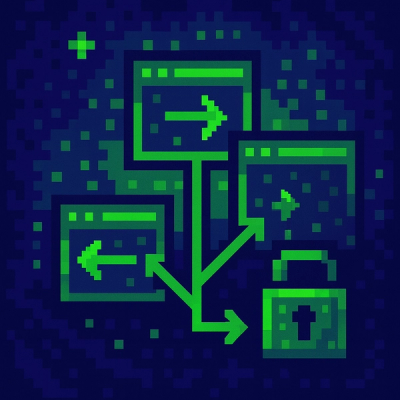
Research
/Security News
Malicious npm packages use Adspect cloaking and fake CAPTCHAs to fingerprint visitors and redirect victims to crypto-themed scam sites.

Security News
Recent coverage mislabels the latest TEA protocol spam as a worm. Here’s what’s actually happening.