
Security News
AGENTS.md Gains Traction as an Open Format for AI Coding Agents
AGENTS.md is a fast-growing open format giving AI coding agents a shared, predictable way to understand project setup, style, and workflows.
@spscommerce/colors
Advanced tools
Design sanctioned colors for SPS Commerce libraries and applications compiled into various formats.
Design approved colors distributed in various formats
I want to use existing colors, see availabe colors, or add or change colors.
Ensure you have access to and have configured our private jFrog Artifactory npm registry.
npm install --save @spscommerce/colors
# OR
yarn add @spscommerce/colors
Finally, make sure that your CI environment is set up to be able to install from JFrog Artifactory. Your Jenkins user must have JFrog Artifactory permissions. Additionally you should have GH_TOKEN set in your jenkins so that builds can be pushed back to github. In order to do this we recommend setting up a github bot account. Make sure that the jenkins bot or jenkins bot group is added to all your new repos with write access. An example group is the Github group commerce-platform-bot-writable which contains a github user called jenkins-identity-service. This is required for it to create releases and to tag those releases back on Github. You can see our Dockerfile, run-build.sh (build a simple docker file), run-ci.sh (runs releases). We use semantic-release to release our builds. Other things to make sure that you do:
Add always-auth=true to your .npmrc file.
Here is our CI build step:
echo "About to remove old .npmrc file"
rm ~/.npmrc
# Dont show secrets in logs
set +x
JFROG_NPM_USERNAME='INSERT_JFROG_USER_HERE'
JFROG_NPM_PASSWORD='INSERT_JFROG_PASSWORD_HERE'
JFROG_NPM_EMAIL='webapps@spscommerce.com'
JFROG_NPM_PASSWORD_BASE64=$(echo $JFROG_NPM_PASSWORD | base64)
echo "Printing jfrog base64 pass"
echo $JFROG_NPM_PASSWORD_BASE64
GH_TOKEN="INSERT_GH_TOKEN_HERE"
cat >~/.npmrc <<EOL
init.author.name=SPS Commerce
init.author.email=webapps@spscommerce.com
init.author.url=https://www.spscommerce.com
init.license=UNLICENSED
always-auth=true
@spscommerce:registry=https://spscommerceinc.jfrog.io/spscommerceinc/api/npm/npm/
//spscommerceinc.jfrog.io/spscommerceinc/api/npm/npm/:_password=${JFROG_NPM_PASSWORD_BASE64}
//spscommerceinc.jfrog.io/spscommerceinc/api/npm/npm/:username=${JFROG_NPM_USERNAME}
//spscommerceinc.jfrog.io/spscommerceinc/api/npm/npm/:email=${JFROG_NPM_EMAIL}
//spscommerceinc.jfrog.io/spscommerceinc/api/npm/npm/:always-auth=true"
EOL
set -x
echo "Finished writing new .npmrc file"
./other/build-ci.sh
./other/run-ci.sh $GH_TOKEN $JFROG_NPM_USERNAME $JFROG_NPM_EMAIL
Note we don't pass any --build-arg or use the docker ENV directive because that would be stored in the docker history which is not good from a security perspective. The downside is that our build steps are a bit more complex.
Before you actually use any color format in your package or application you will probably want to help developers understand how to use colors or add or change colors. You can do so by including the following instructions about @spscommerce/colors in your README.md:
### @spscommerce packages
This package uses the SPS Commerce private jFrog Artifactory NPM repository. You should make sure that you [have it configured](https://atlassian.spscommerce.com/wiki/display/STM/Getting+started+with+private+NPM+packages+in+jFrog+Artifactory) before using this package.
### Using colors
Colors in this project are sourced from [@spscommerce/colors](https://github.com/SPSCommerce/colors). See the [available colors](https://github.com/SPSCommerce/colors#available-colors).
### Adding or changing colors
If you would like to add or change a color then please follow the [@spscommerce/colors instructions](https://github.com/SPSCommerce/colors#adding-or-changing-colors). Once your color has been approved and @spscommerce/colors has been released to our private jFrog Artifactory NPM then come back here and upgrade to the latest version of @spscommerce/colors using `npm install --save @spscommerce/colors@latest` or `yarn add @spscommerce/colors@latest`.
Now choose a format that you'd like to use. The following formats are available:
If you want more formats please open a pull request.
const colors, { red100 } = require('@spscommerce/colors');
console.log(colors.red100); // > #ffeaec
console.log(red100); // > #ffeaec
@import 'path/to/node_modules/@spscommerce/colors/dist/colors.css';
.myclass {
color: var(--gray400);
}
ln -s path/to/node_modules/@spscommerce/colors/dist/colors.json colors.json
@import 'path/to/node_modules/@spscommerce/colors/dist/colors';
.myclass {
color: @gray400;
}
@import 'path/to/node_modules/@spscommerce/colors/dist/colors';
.myclass {
color: $gray400;
}
ln -s path/to/node_modules/@spscommerce/colors/dist/colors.yml colors.yml
View this package on jFrog Artifactory on jFrog Artifactory
white
black
gray100
gray200
gray300
gray400
gray500
gray600
blue100
blue200
blue300
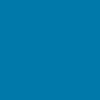
orange100
orange200
orange300
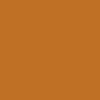
yellow100
yellow200
yellow300
purple100
purple200
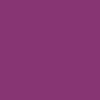
purple300
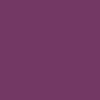
green100
green200
green300
red100
red200
red300
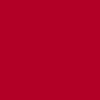
You can add a color using these steps:
cd into ityarn or npm installsrc/colors.json to add your color.yarn build or npm run build.yarn build # Build files from src/ into dist/ and copies a markdown
# representation of the colors into README.md's colors
# section. You should commit README.md after this change.
yarn clean # Delete all files in dist/
FAQs
Design sanctioned colors for SPS Commerce libraries and applications compiled into various formats.
We found that @spscommerce/colors demonstrated a not healthy version release cadence and project activity because the last version was released a year ago. It has 3 open source maintainers collaborating on the project.
Did you know?

Socket for GitHub automatically highlights issues in each pull request and monitors the health of all your open source dependencies. Discover the contents of your packages and block harmful activity before you install or update your dependencies.

Security News
AGENTS.md is a fast-growing open format giving AI coding agents a shared, predictable way to understand project setup, style, and workflows.

Security News
/Research
Malicious npm package impersonates Nodemailer and drains wallets by hijacking crypto transactions across multiple blockchains.

Security News
This episode explores the hard problem of reachability analysis, from static analysis limits to handling dynamic languages and massive dependency trees.