
Product
Introducing GitHub Actions Scanning Support
Detect malware, unsafe data flows, and license issues in GitHub Actions with Socket’s new workflow scanning support.
@swimlane/dragula
Advanced tools
Drag and drop so simple it hurts
Browser support includes every sane browser and IE7+. (Granted you polyfill the functional Array methods in ES5)
Framework support includes vanilla JavaScript, Angular, and React.
dragula (demo)dragula (demo)dragula (demo)Try out the demo!
Have you ever wanted a drag and drop library that just works? That doesn't just depend on bloated frameworks, that has great support? That actually understands where to place the elements when they are dropped? That doesn't need you to do a zillion things to get it to work? Well, so did I!
You can get it on npm.
npm install dragula --save
Or bower, too.
bower install dragula --save
Or a CDN.
<script src='https://cdnjs.cloudflare.com/ajax/libs/dragula/$VERSION/dragula.min.js'></script>
If you're not using either package manager, you can use dragula by downloading the files in the dist folder. We strongly suggest using npm, though.
There's a caveat to dragula. You shouldn't include it in the <head> of your web applications. It's bad practice to place scripts in the <head>, and as such dragula makes no effort to support this use case.
Place dragula in the <body>, instead.
There's a few CSS styles you need to incorporate in order for dragula to work as expected.
You can add them by including dist/dragula.css or dist/dragula.min.css in your document. If you're using Stylus, you can include the styles using the directive below.
@import 'node_modules/dragula/dragula'
Dragula provides the easiest possible API to make drag and drop a breeze in your applications.
dragula(containers?, options?)By default, dragula will allow the user to drag an element in any of the containers and drop it in any other container in the list. If the element is dropped anywhere that's not one of the containers, the event will be gracefully cancelled according to the revertOnSpill and removeOnSpill options.
Note that dragging is only triggered on left clicks, and only if no meta keys are pressed.
The example below allows the user to drag elements from left into right, and from right into left.
dragula([document.querySelector('#left'), document.querySelector('#right')]);
You can also provide an options object. Here's an overview of the default values.
dragula(containers, {
isContainer: function (el) {
return false; // only elements in drake.containers will be taken into account
},
moves: function (el, source, handle, sibling) {
return true; // elements are always draggable by default
},
accepts: function (el, target, source, sibling) {
return true; // elements can be dropped in any of the `containers` by default
},
invalid: function (el, handle) {
return false; // don't prevent any drags from initiating by default
},
direction: 'vertical', // Y axis is considered when determining where an element would be dropped
copy: false, // elements are moved by default, not copied
copySortSource: false, // elements in copy-source containers can be reordered
revertOnSpill: false, // spilling will put the element back where it was dragged from, if this is true
removeOnSpill: false, // spilling will `.remove` the element, if this is true
mirrorContainer: document.body, // set the element that gets mirror elements appended
ignoreInputTextSelection: true // allows users to select input text, see details below
});
You can omit the containers argument and add containers dynamically later on.
var drake = dragula({
copy: true
});
drake.containers.push(container);
You can also set the containers from the options object.
var drake = dragula({ containers: containers });
And you could also not set any arguments, which defaults to a drake without containers and with the default options.
var drake = dragula();
The options are detailed below.
options.containersSetting this option is effectively the same as passing the containers in the first argument to dragula(containers, options).
options.isContainerBesides the containers that you pass to dragula, or the containers you dynamically push or unshift from drake.containers, you can also use this method to specify any sort of logic that defines what is a container for this particular drake instance.
The example below dynamically treats all DOM elements with a CSS class of dragula-container as dragula containers for this drake.
var drake = dragula({
isContainer: function (el) {
return el.classList.contains('dragula-container');
}
});
options.movesYou can define a moves method which will be invoked with (el, source, handle, sibling) whenever an element is clicked. If this method returns false, a drag event won't begin, and the event won't be prevented either. The handle element will be the original click target, which comes in handy to test if that element is an expected "drag handle".
options.acceptsYou can set accepts to a method with the following signature: (el, target, source, sibling). It'll be called to make sure that an element el, that came from container source, can be dropped on container target before a sibling element. The sibling can be null, which would mean that the element would be placed as the last element in the container. Note that if options.copy is set to true, el will be set to the copy, instead of the originally dragged element.
Also note that the position where a drag starts is always going to be a valid place where to drop the element, even if accepts returned false for all cases.
options.copyIf copy is set to true (or a method that returns true), items will be copied rather than moved. This implies the following differences:
| Event | Move | Copy |
|---|---|---|
drag | Element will be concealed from source | Nothing happens |
drop | Element will be moved into target | Element will be cloned into target |
remove | Element will be removed from DOM | Nothing happens |
cancel | Element will stay in source | Nothing happens |
If a method is passed, it'll be called whenever an element starts being dragged in order to decide whether it should follow copy behavior or not. Consider the following example.
copy: function (el, source) {
return el.className === 'you-may-copy-us';
}
options.copySortSourceIf copy is set to true (or a method that returns true) and copySortSource is true as well, users will be able to sort elements in copy-source containers.
copy: true,
copySortSource: true
options.revertOnSpillBy default, spilling an element outside of any containers will move the element back to the drop position previewed by the feedback shadow. Setting revertOnSpill to true will ensure elements dropped outside of any approved containers are moved back to the source element where the drag event began, rather than stay at the drop position previewed by the feedback shadow.
options.removeOnSpillBy default, spilling an element outside of any containers will move the element back to the drop position previewed by the feedback shadow. Setting removeOnSpill to true will ensure elements dropped outside of any approved containers are removed from the DOM. Note that remove events won't fire if copy is set to true.
options.directionWhen an element is dropped onto a container, it'll be placed near the point where the mouse was released. If the direction is 'vertical', the default value, the Y axis will be considered. Otherwise, if the direction is 'horizontal', the X axis will be considered.
options.invalidYou can provide an invalid method with a (el, handle) signature. This method should return true for elements that shouldn't trigger a drag. The handle argument is the element that was clicked, while el is the item that would be dragged. Here's the default implementation, which doesn't prevent any drags.
function invalidTarget (el, handle) {
return false;
}
Note that invalid will be invoked on the DOM element that was clicked and every parent up to immediate children of a drake container.
As an example, you could set invalid to return false whenever the clicked element (or any of its parents) is an anchor tag.
invalid: function (el, handle) {
return el.tagName === 'A';
}
options.mirrorContainerThe DOM element where the mirror element displayed while dragging will be appended to. Defaults to document.body.
options.ignoreInputTextSelectionWhen this option is enabled, if the user clicks on an input element the drag won't start until their mouse pointer exits the input. This translates into the user being able to select text in inputs contained inside draggable elements, and still drag the element by moving their mouse outside of the input -- so you get the best of both worlds.
This option is enabled by default. Turn it off by setting it to false. If its disabled your users won't be able to select text in inputs within dragula containers with their mouse.
The dragula method returns a tiny object with a concise API. We'll refer to the API returned by dragula as drake.
drake.containersThis property contains the collection of containers that was passed to dragula when building this drake instance. You can push more containers and splice old containers at will.
drake.draggingThis property will be true whenever an element is being dragged.
drake.start(item)Enter drag mode without a shadow. This method is most useful when providing complementary keyboard shortcuts to an existing drag and drop solution. Even though a shadow won't be created at first, the user will get one as soon as they click on item and start dragging it around. Note that if they click and drag something else, .end will be called before picking up the new item.
drake.end()Gracefully end the drag event as if using the last position marked by the preview shadow as the drop target. The proper cancel or drop event will be fired, depending on whether the item was dropped back where it was originally lifted from (which is essentially a no-op that's treated as a cancel event).
drake.cancel(revert)If an element managed by drake is currently being dragged, this method will gracefully cancel the drag action. You can also pass in revert at the method invocation level, effectively producing the same result as if revertOnSpill was true.
Note that a "cancellation" will result in a cancel event only in the following scenarios.
revertOnSpill is truedrake.remove()If an element managed by drake is currently being dragged, this method will gracefully remove it from the DOM.
drake.on (Events)The drake is an event emitter. The following events can be tracked using drake.on(type, listener):
| Event Name | Listener Arguments | Event Description |
|---|---|---|
drag | el, source | el was lifted from source |
dragend | el | Dragging event for el ended with either cancel, remove, or drop |
drop | el, target, source, sibling | el was dropped into target before a sibling element, and originally came from source |
cancel | el, container, source | el was being dragged but it got nowhere and went back into container, its last stable parent; el originally came from source |
remove | el, container, source | el was being dragged but it got nowhere and it was removed from the DOM. Its last stable parent was container, and originally came from source |
shadow | el, container, source | el, the visual aid shadow, was moved into container. May trigger many times as the position of el changes, even within the same container; el originally came from source |
over | el, container, source | el is over container, and originally came from source |
out | el, container, source | el was dragged out of container or dropped, and originally came from source |
cloned | clone, original, type | DOM element original was cloned as clone, of type ('mirror' or 'copy'). Fired for mirror images and when copy: true |
drake.canMove(item)Returns whether the drake instance can accept drags for a DOM element item. This method returns true when all the conditions outlined below are met, and false otherwise.
item is a child of one of the specified containers for drakeitem passes the pertinent invalid checksitem passes a moves checkdrake.destroy()Removes all drag and drop events used by dragula to manage drag and drop between the containers. If .destroy is called while an element is being dragged, the drag will be effectively cancelled.
Dragula uses only four CSS classes. Their purpose is quickly explained below, but you can check dist/dragula.css to see the corresponding CSS rules.
gu-unselectable is added to the mirrorContainer element when dragging. You can use it to style the mirrorContainer while something is being dragged.gu-transit is added to the source element when its mirror image is dragged. It just adds opacity to it.gu-mirror is added to the mirror image. It handles fixed positioning and z-index (and removes any prior margins on the element). Note that the mirror image is appended to the mirrorContainer, not to its initial container. Keep that in mind when styling your elements with nested rules, like .list .item { padding: 10px; }.gu-hide is a helper class to apply display: none to an element.See contributing.markdown for details.
There's now a dedicated support channel in Slack. Visit this page to get an invite. Support requests won't be handled through the repository anymore.
MIT
FAQs
Drag and drop so simple it hurts
We found that @swimlane/dragula demonstrated a not healthy version release cadence and project activity because the last version was released a year ago. It has 11 open source maintainers collaborating on the project.
Did you know?

Socket for GitHub automatically highlights issues in each pull request and monitors the health of all your open source dependencies. Discover the contents of your packages and block harmful activity before you install or update your dependencies.

Product
Detect malware, unsafe data flows, and license issues in GitHub Actions with Socket’s new workflow scanning support.
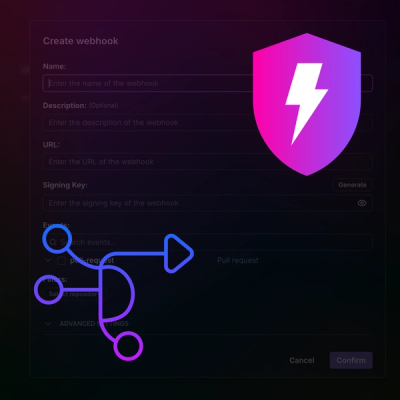
Product
Add real-time Socket webhook events to your workflows to automatically receive pull request scan results and security alerts in real time.
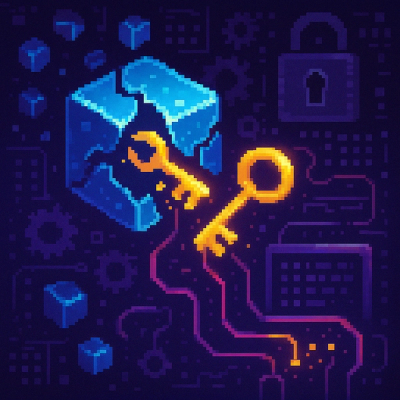
Research
The Socket Threat Research Team uncovered malicious NuGet packages typosquatting the popular Nethereum project to steal wallet keys.