
Research
Security News
Lazarus Strikes npm Again with New Wave of Malicious Packages
The Socket Research Team has discovered six new malicious npm packages linked to North Korea’s Lazarus Group, designed to steal credentials and deploy backdoors.
angular-d3-charts
Advanced tools
Integrate angular 2 app with interactive d3 charts e.g. Doughnut, Pie, Single Bar chart, Multiple bar chart and Stacked bar chart. Beautiful charts for Angular2 based on d3.js
Integrate angular 2+ app with interactive d3 charts e.g. Doughnut, Pie, Single Bar chart, Multiple bar chart and Stacked bar chart.
Beautiful charts for Angular2+ based on d3.js
Last updated- 20th September 2017
(https://github.com/amanjain325/angular-d3-charts)
npm install angular-d3-charts --save
Notice: The latest version on NPM may not reflect the branch master. Open an issue and tag me if you need it to be published.
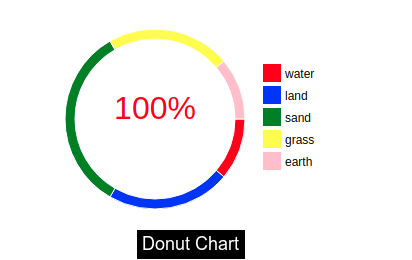
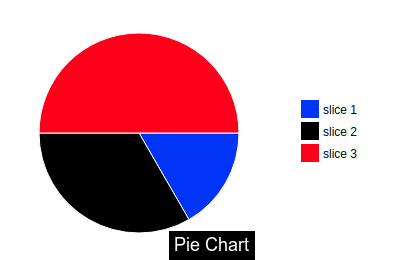
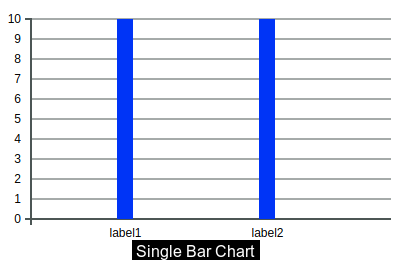
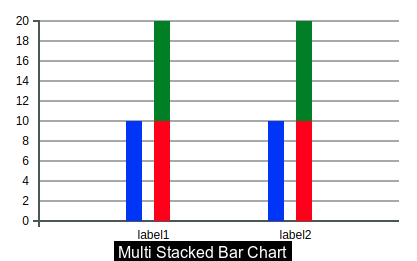
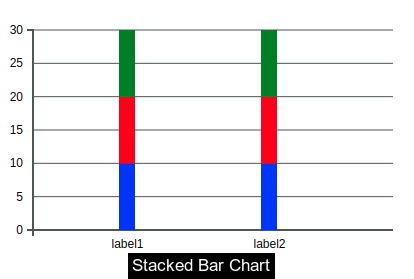
Add d3 script to your index.html
<script src="https://cdnjs.cloudflare.com/ajax/libs/d3/3.5.6/d3.min.js" charset="utf-8"></script>
Add these styles to your main stylesheet.
.tick text {
font-size: 12px;
}
.axis path,
.axis line {
fill: none;
stroke: #4C5554;
stroke-width: 1;
}
.x.axis .tick line {
display: none
}
.domain {
display: block !important;
stroke: #4C5554 !important;
stroke-width: 2 !important;
}
Ensure you import the module:
import { DoughnutChartComponent, PieChartComponent, BarChartComponent } from 'angular-d3-charts'; // this is needed!
@NgModule({
declarations: [
DoughnutChartComponent,
PieChartComponent,
BarChartComponent,
...OtherModules
] // along with your other modules
})
export class AppModule {}
<angular-d3-donut [id]="donutChartId" [data]="donutChartData"></angular-d3-donut>
public donutChartData = [{
id: 0, // number
label: 'label name', // string
value: value, // number
color: 'color of slice', // string,
iconImage: 'path of image' // string
},{
id: 1, // number
label: 'label name', // string
value: value, // number
color: 'color of slice', // string,
iconImage: 'path of image' // string
}, ...
]
It can contain the following properties.
| Option | Default | Type | Description |
|---|---|---|---|
| id | donutChart | String | Unique Id of the donut chart. |
| width | 700 | Number | Width of the donut chart. |
| height | 400 | Number | Height of the donut chart. |
| outerRadius | 150 | Number | Outer radius of the donut chart. (Recommended to not to larger than 150) |
| innerRadius | 70 | Number | Inner radius of the donut chart. |
| data | Not set | Object | As above mentioned |
| centerImage | Not set | String | Path of center image in donut. |
| spreadSlice | False | Boolean | If you want to spread out the slide. |
| iconWidth | 40 | Number | Width of the icon images on slices. |
| iconHeight | 40 | Number | Height of the icon images on slices. |
| middleText | Not Set | String | Text in the middle of the inner circle |
| middleTextColor | Black | String | Color of the middle text |
| middleTextFontSize | 1em | String | Size of the middle text |
| Option | Description |
|---|---|
| centerImageEvent | When cemter image is clicked, the centerImageEvent function triggers. |
<angular-d3-donut [spreadSlice]=true [centerImage]='centerImage' [data]="donutChartData" (centerImageEvent)="centerImageEvent()"></angular-d3-donut>
<angular-d3-donut [outerRadius]=100 [innerRadius]=80 [spreadSlice]=true [data]="piedata" (centerImageEvent)="centerImageEvent()"></angular-d3-donut>
<angular-d3-donut [width]=800 [outerRadius]=90 [middleText]="'test'" [middleTextFontSize]="'2em'" [middleTextColor]="'red'" [innerRadius]=80 [spreadSlice]=false [data]="piedata" [iconWidth]=20 [iconHeight]=20 (centerImageEvent)="centerImageEvent()"></angular-d3-donut>
For text in middle of Donut chart:
<angular-d3-donut [outerRadius]=100 [middleText]="'test'" [middleTextFontSize]="'2em'" [middleTextColor]="'red'" [innerRadius]=80 [spreadSlice]=false [data]="piedata" [iconWidth]=20 [iconHeight]=20 (centerImageEvent)="centerImageEvent()"></angular-d3-donut>
In your.component.ts file write
public centerImageEvent() {
// Perform action here
}
<angular-d3-pie [id]="pieChartId" [data]="pieChartData"></angular-d3-pie>
public pieChartData = [{
id: 0, // number
label: 'label name', // string
value: value, // number
color: 'color of slice', // string,
},{
id: 1, // number
label: 'label name', // string
value: value, // number
color: 'color of slice', // string,
}, ... ]
It can contain the following properties.
| Option | Default | Type | Description |
|---|---|---|---|
| id | pieChart | String | Unique Id of the pie chart. |
| width | 700 | Number | Width of the pie chart. |
| height | 400 | Number | Height of the pie chart. |
| outerRadius | 150 | Number | Outer radius of the pie chart. (Recommended to not to larger than 150) |
| data | Not set | Object | As above mentioned |
| spreadSlice | False | Boolean | If you want to spread out the slide. |
<angular-d3-pie [spreadSlice]=true [data]="pieChartData" [outerRadius]=90></angular-d3-pie>
<angular-d3-bar [id]="barChartId" [data]="barChartData"></angular-d3-bar>
public barChartData = [{
id: 0, // number
label: 'label name', // string
value1: value, // number
value2: value, // number
value3: value, // number
... ,
valuen: value // number
},{
id: 1, // number
label: 'label name', // string
value1: value, // number
value2: value, // number
value3: value, // number
... ,
valuen: value // number
}, ... ]
It can contain the following properties.
| Option | Default | Type | Description |
|---|---|---|---|
| id | barChart | String | Unique Id of the bar chart. |
| width | 700 | Number | Width of the bar chart. |
| height | 400 | Number | Height of the bar chart. |
| transitionDuration | 1000 | Number | The duration of the bar's transition (bar comes from x- axis). |
| transitionDelay | 100 | Number | The delay of the bar's transition. |
| barWidth | '11px' | String | Width of the bars. |
| yAxisd3Format | '.1S' | String | d3Format of Y axis, Refer to the d3 documentation. |
| data | Not set | Object | As above mentioned |
| colors | Not set | Array | Color of the bars. |
| dataGroup | 1 | Number | Number of data. (dataGroup > 1 for stacked bar chart.) |
| yAxisTicks | 10 | Number | Ticks on Y axis. |
| alphaDistance | 0.6 | Number | Distance between 2 bars, when chart is multi bar chart. |
| dataColumns | [1] | Array | Length of array = Number of columns ,Value on index = number of stacked bars on particular column. |
--- Single Bar Chart --- // dataColumns = [1];
<angular-d3-bar [id]="test2" [data]="barChartData" [dataColumns]="dataColumns" [colors]="colors" [yAxisTicks]=10 [width]=400 [height]=200 [transitionDuration]=1000 [transitionDelay]=30
[barWidth]="'16px'"></angular-d3-bar>
--- Stacked Bar Chart --- // dataColumns = [3];
<angular-d3-bar [id]="test1" [alphaDistance]="0.3" [data]="barChartData" [dataColumns]="dataColumns1" [colors]="colors" [yAxisTicks]=10 [width]=400 [height]=200 [transitionDuration]=1000 [transitionDelay]=30
[barWidth]="'16px'"></angular-d3-bar>
--- Multi Stacked Bar Chart --- // dataColumns = [3, 2];
<angular-d3-bar [id]="test1" [alphaDistance]="0.3" [data]="barChartData" [dataColumns]="dataColumns1" [colors]="colors" [yAxisTicks]=10 [width]=400 [height]=200 [transitionDuration]=1000 [transitionDelay]=30
[barWidth]="'16px'"></angular-d3-bar>
colors = ['red', 'blue', 'green']
Examples:
public colors = ['red', 'green', 'blue']
public dataColumns = [1]; // Single Bar Chart
// public dataColumns = [3]; // Stacked Bar Chart
// public dataColumns = [2, 1]; // Multi Stacked Bar Chart
public barChartData = [{
id: 0,
label: 'label1',
value1: 10,
value2: 10,
value3: 10,
},{
id: 1,
label: 'label2',
value1: 10,
value2: 10,
value3: 10,
}]
<angular-d3-bar [id]="test2" [data]="barChartData" [dataColumns]="dataColumns" [colors]="colors" [yAxisTicks]=10 [width]=400
[height]=200 [transitionDuration]=1000 [transitionDelay]=30 [barWidth]="'16px'"></angular-d3-bar>
FAQs
Doughnut, Pie, Single Bar chart, Multiple bar chart and Stacked bar chart.
The npm package angular-d3-charts receives a total of 222 weekly downloads. As such, angular-d3-charts popularity was classified as not popular.
We found that angular-d3-charts demonstrated a not healthy version release cadence and project activity because the last version was released a year ago. It has 1 open source maintainer collaborating on the project.
Did you know?

Socket for GitHub automatically highlights issues in each pull request and monitors the health of all your open source dependencies. Discover the contents of your packages and block harmful activity before you install or update your dependencies.

Research
Security News
The Socket Research Team has discovered six new malicious npm packages linked to North Korea’s Lazarus Group, designed to steal credentials and deploy backdoors.

Security News
Socket CEO Feross Aboukhadijeh discusses the open web, open source security, and how Socket tackles software supply chain attacks on The Pair Program podcast.

Security News
Opengrep continues building momentum with the alpha release of its Playground tool, demonstrating the project's rapid evolution just two months after its initial launch.