
Research
npm Malware Targets Telegram Bot Developers with Persistent SSH Backdoors
Malicious npm packages posing as Telegram bot libraries install SSH backdoors and exfiltrate data from Linux developer machines.
angular-text-input-autocomplete
Advanced tools
A angular 6+ directive for adding autocomplete functionality to text input elements, built around composability
https://mattlewis92.github.io/angular-text-input-autocomplete/
A angular 6+ directive for adding autocomplete functionality to text input elements, built around composability
Install through npm:
npm install angular-text-input-autocomplete
For older browsers you will need the keyboardevent-key-polyfill polyfill:
npm install keyboardevent-key-polyfill
Then include in your apps module:
import { polyfill as keyboardEventKeyPolyfill } from 'keyboardevent-key-polyfill';
import { NgModule } from '@angular/core';
import { TextInputAutocompleteModule } from 'angular-text-input-autocomplete';
keyboardEventKeyPolyfill();
@NgModule({
imports: [TextInputAutocompleteModule]
})
export class MyModule {}
Finally use in one of your apps components:
import { Component } from '@angular/core';
@Component({
selector: 'mwl-demo-app',
template: `
<mwl-text-input-autocomplete-container>
<textarea
placeholder="Type @ to search..."
class="form-control"
rows="5"
[(ngModel)]="formControlValue"
mwlTextInputAutocomplete
[findChoices]="findChoices"
[getChoiceLabel]="getChoiceLabel">
</textarea>
</mwl-text-input-autocomplete-container>
`
})
export class DemoComponent {
formControlValue = '';
findChoices(searchText: string) {
return ['John', 'Jane', 'Jonny'].filter(item =>
item.toLowerCase().includes(searchText.toLowerCase())
);
}
getChoiceLabel(choice: string) {
return `@${choice} `;
}
}
You may also find it useful to view the demo source.
By default the component works out of the box with bootstrap, but if you're using a different UI framework then you can customise the menu component that gets displayed.
declarations (If you're not using ivy then you will need to add it to entryComponents as well)import { Component } from '@angular/core';
import { TextInputAutocompleteMenuComponent } from 'angular-text-input-autocomplete';
@Component({
template: `
I'm a custom menu template!
<ul
*ngIf="choices?.length > 0"
#dropdownMenu
class="dropdown-menu"
[style.top.px]="position?.top"
[style.left.px]="position?.left">
<li
*ngFor="let choice of choices; trackBy:trackById"
[class.active]="activeChoice === choice">
<a
href="javascript:;"
(click)="selectChoice.next(choice)">
{{ choice }}
</a>
</li>
</ul>
`
})
class CustomMenuComponent extends TextInputAutocompleteMenuComponent {}
menuComponent input of the mwlTextInputAutocomplete directiveimport { Component } from '@angular/core';
@Component({
selector: 'mwl-demo-app',
template: `
<mwl-text-input-autocomplete-container>
<textarea
mwlTextInputAutocomplete
[menuComponent]="menuComponent">
</textarea>
</mwl-text-input-autocomplete-container>
`
})
export class DemoComponent {
menuComponent = CustomMenuComponent;
}
All documentation is auto-generated from the source via compodoc and can be viewed here: https://mattlewis92.github.io/angular-text-input-autocomplete/docs/
angular-text-input-highlight - a component for highlighting parts of a textarea
npm install while current directory is this repoRun npm start to start a development server on port 8000 with auto reload + tests.
Run npm test to run tests once or npm run test:watch to continually run tests.
npm run release
MIT
FAQs
A angular 6+ directive for adding autocomplete functionality to text input elements, built around composability
The npm package angular-text-input-autocomplete receives a total of 890 weekly downloads. As such, angular-text-input-autocomplete popularity was classified as not popular.
We found that angular-text-input-autocomplete demonstrated a not healthy version release cadence and project activity because the last version was released a year ago. It has 1 open source maintainer collaborating on the project.
Did you know?

Socket for GitHub automatically highlights issues in each pull request and monitors the health of all your open source dependencies. Discover the contents of your packages and block harmful activity before you install or update your dependencies.

Research
Malicious npm packages posing as Telegram bot libraries install SSH backdoors and exfiltrate data from Linux developer machines.

Security News
pip, PDM, pip-audit, and the packaging library are already adding support for Python’s new lock file format.
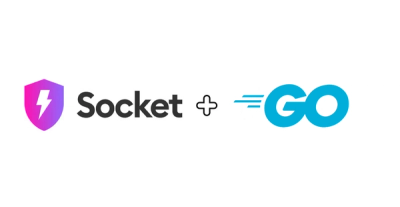
Product
Socket's Go support is now generally available, bringing automatic scanning and deep code analysis to all users with Go projects.