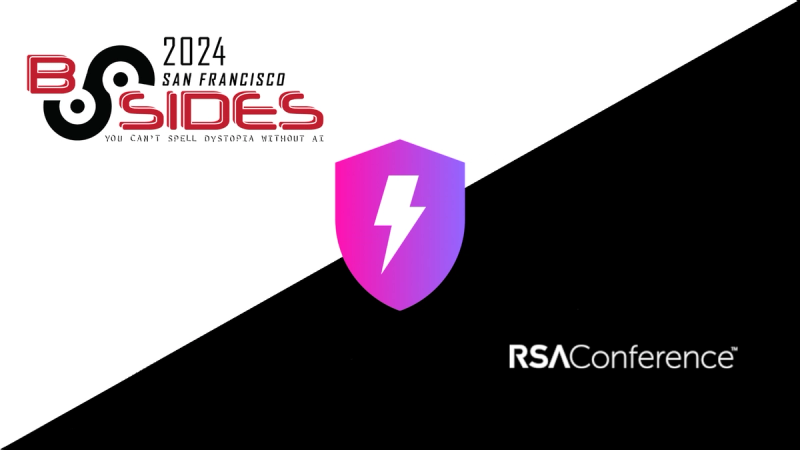Baseframe JS
A suite of useful JavaScript plugins and functions for front-end development. Instead of searching for unconnected plugins that may not work together well, this suite does. The package features plugins for collapsible sections, modals, parallaxing elements, tabs and more. It features utilities for setting and getting cookies, smooth scrolling, throttled resizing, querystring parameter filtering and more. The plugin's are meant to be configurable and consistent with each other.
Runs with Cash (or JQuery if you wish)
These are made to work with Cash (with jQuery still an option) as the only dependency. Cash is a small jQuery alternative that give developers DOM traversing and manipulation.
Features
Pass in parameter options with a data- attribute
The data attribute is always the data- (of course) and then the plugin name pluginName followed by -options.
For Example: all have options that can be plugged in as a data attribute, in object literal format.
<div id="your-plugin-elem" data-pluginName-options="{option:'text',option2: true, etc: 'you get the idea'}"></div>
Update Parameters After Initialization!
Once initialized, each plugin when re-accessed (when not 'removed') will only get updates to their parameters. Handy for instance when you have an accordion (or collapsible section) and on mobile you want it to scroll to the top on of the item on open, but not on desktop. This works for the vast majority of params, but not all FYI. For example, I can specify a 'click' event and that can only be set on 'init'. However, each plugin can be 'removed' and then re-installed as well.
$('.your-plugin-elem').plugin({change:'yep', height: 1e6})
Callbacks after events
Lots of callback functions to run after and before events and such that may help you out when you need it most.
Example Script of Importing Everything In
Barrel File
This project is set-up with a barrel file or a single reference to everything in the project. This is the neater syntax, but the drawback to this is that it will not tree-shake the unused imports.
import libraryExtend, {
AccessibleMenu,
Collapse,
Cookies,
LazyLoad,
NavDesktop,
NavMobile,
Parallax,
SelectEnhance,
Tabs,
Toastr,
UrlState,
smoothScroll,
throttledResize,
trapFocus
} from 'baseframe-js';
Individual Imports (Recommended)
This is the recommended way to bring everything in. Not a 'neat' as the use of the barrel file, but this will reliably tree-shake anything unused in the project.
import libraryExtend from 'baseframe-js/dist/js/core/libraryExtend';
import AccessibleMenu from 'baseframe-js/dist/js/AccessibleMenu';
import Collapse from 'baseframe-js/dist/js/Collapse';
import throttledResize from 'baseframe-js/dist/js/fn/throttleResize';
import smoothScroll from 'baseframe-js/dist/js/fn/smoothScroll';
import trapFocus from 'baseframe-js/dist/js/fn/trapFocus';
Extending into the Library
By default the plugins don't extend into the Cash Dom library, rather they need to be explicitly extended. This applies the same if using jQuery of course as well.
libraryExtend([
Collapse,
EqualizeContent,
LazyLoad,
NavDesktop,
NavMobile,
Modal,
Parallax,
SelectEnhance,
Tabs,
Toastr
]);
Removing the plugin
Each plugin can be removed by calling $('.element').plugin('remove'), and it'll call the static method to remove it and all its components. Or if you want it can be stored as a method $.plugin.remove($('.element').eq(1)) or $.plugin.remove('.element') and done that way.
Using Styles For Plugins
Styles are located in the src/assets/scss/ directory, and all can be grabbed that way and added on in. The SCSS is minimal and generic to do what you want with it.
Plugin Names and What They Do.
Adds tabbing, allows the use of arrows for toggling around the navigation, which is configurable depending on the menu design. Also adds functionality so the use of the escape key to go up a level.
View Accessible Menu
Collapse
It's for toggling collapsible sections. Can be used like an accordion and etc.
View Collapse
Lazy Load
Load background images and images lazily once they appear in the viewport. Also, run custom functions, by hooking into callbacks as well to hook into elements appearing (or disappearing) as well. This plugin uses window.IntersectionObserver API underneath the hood.
View Lazy Load
Modal
A modal, that will give you flexibility to do various things. Nice bit of flexibility do things like image carousels, confirm prompts, alerts and such with just a little configuration and CSS styling.
View Modal
Navigation Desktop
This plugin allows a user to refocus their mouse over a dropdown in the navigation if they accidentally hover off. Also, features an edge detection on the drop-downs <ul>, and uses corresponding CSS to position, so it stays on the page. It's a
View Navigation Desktop
Navigation Mobile
Neat little mobile navigation plugin to enable the menu and toggle sub-sections.
View Navigation Mobile
Parallax Elements
For making a parallaxing elements on the page, parallax horizontally, vertically and zoom-in or out. Lots of configurable options.
View Parallax Elements
Select Enhance
Enhance a <select> element and it's options. Unlike a radio button or checkbox, a select element can't fully be styled without further HTML enhancement.
View Select Enhance
Tabs
For tab sections. A user can add tabs inside another tabs section. Also, track the state of the tabs using history push or replace states.
View Tabs
Toastr
Toastr for little dissmisable message to notify a user! Enable several at once, customize their positions and more.
View Tabs
Class Set-up for using LibraryExtend
Each Plugin class has the following properties set on it.
class YourClass {
static get version() {
return VERSION;
}
static remove() {
}
constructor(element, options, index) {
}
}
Essential Functions
libraryExtend
First parameter can be one Plugin, or an array of them. Pass in the second param which will notify the user of updated parameters (good for development). Third options if you just want to specify the library your extending it into.
libraryExtend(plugins:Array<Plugin> | Plugin, notify?:boolean, Lib: Cash | jQuery);
Functions
smoothScroll
First parameter is the HTMLElement's top to scroll to position top, the second is the speed. Default speed is 100. This uses the window.scroll so should work cross-browser. This stops scrolling if the previous pixel is the same as the next, if the scroll tries to get broken, or if it can't scroll to anymore. Third argument is a callback function to run after the scrolling is done. The 4th parameter is the arguments for that function if necessary.
smoothScroll(scrollToTop :number ,speed?: number , afterScroll?:(...args:any) => void, afterScrollArgs?:Array<any>);
trapFocus
This is used in the Modal plugin to trap the focus of tabbing events to just the available focusable elements. Each tab keypress it re-takes inventory on what is available to tab to, this way any dynamic changes can be accounted for.
params
The parameters that make the ITrapFocusProps interface.
| Option | Type | Default | Description |
|---|
| focusFirst | boolean | true | Focus's the first element |
| nameSpace | string | 'trapFocus' | Unique namespace for the tabbing keydown event. |
| focusableElements | string or array | ['button', 'a', 'input', 'select', 'textarea', '[tabindex]'] | A listing of focusable elements. |
const trappedFocus = trapFocus(element:Cash | HTMLElement, params?: ITrapFocusProps);
trappedFocus.remove();
Cookies
Static class for or getting, setting and deleting cookies.
Cookies.set('cookieName','your cookie value',{path:'/',expires: 60, secure: true, sameSite: 'Lax'});
Cookies Set Params
| Option | Description |
|---|
| path | Path to the cookie, default is the current location.pathname. |
| expires | Set in minutes. Time the cookie will expire. |
| secure | Sets the cookie so it can only be accessed via https protocol. This gets set automatically when sameSite is set to None. |
| sameSite | Lax, Strict or None are the options. |
Cookies.get('cookieName',{path: '/'});
Cookies.remove('cookieName',{path:'/path/to-your/cookie'});
$.extend({cookies: Cookies});
UrlState
Static class to set, get URL hash and search parameters. Easiest way to explain is to just show the types.
type StateChangeType = 'push' | 'replace';
type UrlSearchType = 'search' | 'hash' | 'hashVal';
type UrlPrintPattern = 'repeat' | 'normal';
type UrlPrintOptions = { pattern: UrlPrintPattern; brackets: boolean };
type UrlParamRawValue = string | (number | string)[] | null;
UrlState.refresh(on: boolean):void;
UrlState.print(type: UrlSearchType, options: UrlPrintOptions): string
UrlState.toUrl(type: UrlSearchType, paramName: string): UrlParamRawValue
UrlState.set(
type: UrlSearchType,
paramName: string,
value: UrlParamRawValue,
state?: StateChangeType
):void;
UrlState.setHashVal(value: string | null, state?: StateChangeType): void;
UrlState.get(type: UrlSearchType, paramName: string);
Plugins
Features
This plugin allows a user to use the keyboard arrows to navigate a desktop navigation, and are configurable depending on the design. It also allows the use of the escape key to go up a level in the navigation.
Settings
| Option | Type | Default | Description |
|---|
| keyDirections | array | ['horizontal', 'vertical', 'vertical'] | The direction in which the menu appears. For example, 'horizontal' means the <li> elements are going across the page. The next in the array is 'vertical', which means they're stacked. Typically if a third level exists they're also vertical as well. |
| focusCss | string | 'focus' | the focus class that allows the menu to appear as being active |
| focusInElems | string | 'a, [tabindex]' | Listing of elements that can be focused-in on. |
| focusLeaveElems | string | 'a, [tabindex], select, button' | Listing of elements to focus on to escape the last nav item via the arrow keys |
Example
The following structure should be used with this plugin:
HTML
<nav id="main-menu">
<ul>
<li><a href="#level-1-link">Level 1 Link</a></li>
<li><a href="#level-1-link">Level 1 Link</a>
<ul>
<li><a href="#level-2-link">Level 2 Link</a></li>
<li><a href="#level-2-link">Level 2 Link</a></li>
</ul>
</li>
<li><a href="#healthy-choice">Level 1 Link</a></li>
<ul>
<li><a href="#level-2-link">Level 2 Link</a></li>
<li><a href="#level-2-link">Level 2 Link</a></li>
<li><a href="#level-2-link">Level 2 Link</a></li>
</ul>
</li>
</ul>
</nav>
JavaScript
$('#main-menu').accessibleMenu({
keyDirections: ['horizontal', 'vertical', 'vertical'],
focusCss: 'focus'
});
Collapse
Features
This has a move-to-top after open feature, open with location hash, and callbacks after events and such.
Settings
| Option | Type | Default | Description |
|---|
| cssPrefix | string | 'collapse' | The primary CSS class and prefix for all other derived elements. The BEM CSS naming convention is used for all derived elements. |
| toggleDuration | number | 500 | The speed at which the items will open, should pair with CSS transition settings. |
| toggleGroup | boolean | false | More or less toggles the other opened element(s) closed, and make it behave like an accordion. |
| moveToTopOnOpen | boolean | false | After the element is opened, the item will move to the top of it. Good for mobile. |
| moveToTopOffset | number | 0 | Should we need to offset the move to the top if the moveToTopOnOpen is set to true. |
| scrollSpeed | number | 100 | The speed of the scroll if moveToTopOnOpen is set to true. |
| urlFilterType | 'hash'|'search' | 'hash' | The filtering type to use (either location.hash or location.search) to track the status of an open modal. |
| historyType | 'replace'|'push' | 'replace' | The history state update. Either history.pushState or history.replaceState. |
| locationFilter | string | null | Key name of the param to be captured in the location URL. Example: YOUR_URL#collapse=the-item-id, where the-item-id is the ID property and collapse is our locationFilter. |
| loadLocation | boolean | true | Loads with a location hash in the browser address bar, must of course be the ID of the item. |
| afterOpen | function | ($btnElems, $collapsibleItem) => {} | callback function after an item is opened. |
| afterClose | function | ($btnElems, $collapsibleItem) => {} | callback function after an item is closed. |
| afterInit | function | (element) => {} | callback function after collapse is initialized. |
Example
The following is an example html structure for this plugin:
HTML
<section class="container">
<div class="collapse collapse-group collapse-group-1" >
<div class="collapse__item">
<div class="collapse__header">
<h2>Collapse Item 1</h2>
<button class="collapse__btn" aria-controls="item-1" aria-label="toggle section"></button>
</div>
<div class="collapse__body" id="item-1">
<div class="collapse__body-inner">
<p>Ut enim ad minim veniam, quis nostrud exercitation. Gallia est omnis divisa in partes tres, quarum. Contra legem facit qui pastrami id facit quod lex prohibet. Quis aute iure reprehenderit in voluptate velit esse. Cum ceteris in veneratione tui montes, nascetur mus.</p>
<a href="#item-3" class="collapse__btn" aria-controls="item-3"><strong>Open Item 3 from here!</strong></a>
</div>
</div>
</div>
<div class="collapse__item">
<div class="collapse__header">
<h2>Collapse Item 2</h2>
<button class="collapse__btn" aria-controls="item-2" aria-label="toggle section"></button>
</div>
<div class="collapse__body" id="item-2">
<div class="collapse__body-inner">
<p>Ut enim ad minim veniam, quis nostrud exercitation. Gallia est omnis divisa in partes tres, quarum. Contra legem facit qui pastrami id facit quod lex prohibet. Quis aute iure reprehenderit in voluptate velit esse. Cum ceteris in veneratione tui montes, nascetur mus.</p>
<p>Ut enim ad minim veniam, quis nostrud exercitation. Gallia est omnis divisa in partes tres, quarum. Contra legem facit qui pastrami id facit quod lex prohibet. Quis aute iure reprehenderit in voluptate velit esse. Cum ceteris in veneratione tui montes, nascetur mus.</p>
<p>Ut enim ad minim veniam, quis nostrud exercitation. Gallia est omnis divisa in partes tres, quarum. Contra legem facit qui pastrami id facit quod lex prohibet. Quis aute iure reprehenderit in voluptate velit esse. Cum ceteris in veneratione tui montes, nascetur mus.</p>
</div>
</div>
</div>
<div class="collapse__item">
<div class="collapse__header">
<h2>Collapse Item 3</h2>
<button class="collapse__btn" aria-controls="item-3" aria-label="toggle section"></button>
</div>
<div class="collapse__body" id="item-3">
<div class="collapse__body-inner">
<p>Ut enim ad minim veniam, quis nostrud exercitation. Gallia est omnis divisa in partes tres, quarum. Contra legem facit qui pastrami id facit quod lex prohibet. Quis aute iure reprehenderit in voluptate velit esse. Cum ceteris in veneratione tui montes, nascetur mus.</p>
</div>
</div>
</div>
</div>
</section>
JavaScript
$('.collapse-group').collapse();
Lazy Load
By default it will load background images and images lazily once they appear in the viewport. But also run custom fuctions as well to hook into elements appearing (or disappearing) as well. This plugin uses window.IntersectionObserver. This plugin works to load images with the loading="lazy" attribute (yes it would work by itself!). It loads the image/iframe before the first pixel enters the viewport--see settings as we can pad so it can appear loaded once scrolled to. The loading="lazy" attribute only works once the first pixel enters the viewport, which may cause a blank space before the image loads.
| Option | Type | Default | Description |
|---|
| imgSrcName | string | 'src' | Name of the data attribute to load an image source. For example <img src="cleardot.gif" data-src="your-lazy-image.jpg">. |
| bgSrcName | string | 'bgSrc' | Name of the data attribute to load a background image. Use camel casing when changing. |
| loadImgs | boolean | true | Load images and background images. Built-in function for this since its the core intended functionality. |
| inEvt | Function | null | Custom function that hooks into the element appearing on screen. the lazyElem and entry are the two parameters passed, so inEvt(lazyElem, entry) = > {console.log(lazyElem, entry)}. |
| outEvt | Function | null | Custom function that hooks into the element disappearing in the viewport. Same parameters are passed as the inEvt function. |
| force | boolean | false | Pass in a custom condition that will just bypass the lazy load. |
| observerID | string | null | ID of window.IntersectionObserver which gets created with the 'new' operator, so one can get used for each instance. |
| unobserve | boolean | true | once entered in on the viewport, it'll unobserve. Make false should you want to re-observe an element. |
| observerOpts | object | { rootMargin: '48px' } | Object being passed is the 'options' argument for the IntersectionObserver, please refer to documentation regarding that here. |
Example
The following is an example html structure for this plugin:
HTML
<img src="https://placehold.it/768x768/565656" alt="Placeholder" loading="lazy"/>
<img src="https://placehold.it/768x768/444" alt="Placeholder" loading="lazy"/>
<img src="https://placehold.it/768x768/222" alt="Placeholder" loading="lazy"/>
<img src="https://placehold.it/768x768" alt="Placeholder" loading="lazy"/>
<p>It's nearly inevitable your website will need these plugin's and functions for it to work. These are made to work with <a href="https://github.com/fabiospampinato/cash" target="_blank">Cash</a> (with jQuery still an option) as the only dependency.</p>
<h2>About</h2>
<p><a href="#page-bottom" class="smooth-scroll">Go To Page Bottom Smooth Scroll</a> Below are some common plugin's to help enhance your website. You'll notice some are missing (like a Carousel for example), that's because there are just some really, realy well made, IMO. Not touching that stuff, use it, its great. Others I always thought could be better, even though a few are frankly near duplicates 🤷🏻♂️. Anyways here we are, and you're stil reading this! If you download you probably work where I do, or somehow stumbled across.</p>
<h2>Some nice features are their is some shared syntax in the way they all operate.</h2>
<p><strong>For Example:</strong> all have options that can be plugged in as a data attribute, in JSON format (loosely written somehat)</p>
JavaScript
$('img[loading="lazy"]').lazyLoad({
observerID: 'imgLazy',
observerOpts: { rootMargin: '100px' }
});
$('p.highlight').lazyLoad({
observerID: 'p',
loadImgs: false,
unobserve:false,
inEvt: (el) => {
setTimeout(()=> {el.style.background = '#ccc';},1000);
},
outEvt: (el) => {
setTimeout(()=> {el.style.background = null;},1000);
}
});
Modal
Features
Settings
| Option | Type | Default | Description |
|---|
| enableEvent | string | 'click' | The event to show the modal, change to whatever event on the element. Could be 'hover', or synthetic event triggred by another element. |
| appendTo | string | HTMLElement | document.body |
| ariaLabelledby | string | null | If using an aria-labelledby to label the modal for ADA purposes. |
| ariaLabel | string | null | If using an aria-label to label the modal for ADA purposes. |
| cssPrefix | string | 'modal' | The primary CSS class and prefix for all other derived elements. The BEM CSS naming convention is used for all derived elements. |
| closeBtnIconCss | string | 'ico i-close' | CSS used on the close button. |
| closeOutDelay | number | 250 | Time for closing the animation. Sync with CSS transition or animation. |
| backDropClose | boolean | true | Toggle whether a user can click the backdrop to close the modal. |
| fromDOM | boolean | true | If the modal content is grabbed from the DOM. Set to false if grabbed via an AJAX call or otherwise generated. |
| modalCss | string | null | Additional modal css for styling or other scripting purposes |
| modalID | string | null | The ID of the modal. |
| src | string | '' | CSS selector for DOM elements, or can be custom created element from data either from an AJAX call or computed otherwise. Optional if modal content is dynamic/generated. |
| urlFilterType | 'hash'|'search' | 'hash' | The filtering type to use (either location.hash or location.search) to track the status of an open modal. |
| historyType | 'replace'|'push' | 'replace' | The history state update. Either history.pushState or history.replaceState. |
| locationFilter | string | null | Key name of the filter to be captured in the location URL. Example: YOUR_URL#modal=the-modal-id, where the-modal-id is the modalID property and modal is our locationFilter. |
| loadLocation | boolean | true | Loads with a location from the browser address bar, must of course be the ID of the item. |
| onOpenOnce | object | (modalObj) => {} | Event that fires only the first time the modal is enabled |
| onOpen | object | (modalObj) => {} | Event that fires when the element is opened |
| afterClose | object | (modalObj) => {} | Event that fires after the element is closed |
Modal Object
This is an object with the following props/elements that is the first (and only) argument above in the callback functions (onOpenOnce,onOpen and afterClose). This should help allow for more flexibility with the prompt to attach any additional events or styling more easily. Below some examples with a little bit of custom code with this object.
{
$backdrop,
$content,
contentAppended: false,
$dialog,
$dialogContent,
$closeBtn,
id: modalID,
$modal,
close: () => _.close(),
show: false
}
Example
The following structure should be used with this plugin:
HTML
<section class="modal-section container">
<h2 id="section-modal">Modal</h2>
<div>
<h3>Modal with Hidden Content</h3>
<p>Modal with grabbing content from the page in a hidden section.</p>
<a href="#modal-content" class="button btn-modal"
data-modal-options="{closeBtnLabel:'Close it up'}">Modal with content from DOM</a>
<h3>Modal With Generated Content</h3>
<p>Content that is generated from some source. Could be an AJAX call, or in this case just defined in the JS.</p>
<button type="button" class="button" id="btn-gen-content">Generated Content</button>
<h3>Modal Group / Carousel</h3>
<p>Carousel of items. Note: the 'carousel' portion is done with additional scripting separate from the modal.</p>
<div class="modal-section__group">
<button type="button"
data-img-src="https://picsum.photos/600/400"
alt="Picsum Pic 1" class="pic-group"
>
<img src="https://picsum.photos/600/400" alt="Picsum Pic 1" loading="lazy"/>
</button>
<button type="button"
data-img-src="https://picsum.photos/900/550"
class="pic-group"
>
<img src="https://picsum.photos/900/550" alt="Picsum Pic 2" loading="lazy"/>
</button>
<button type="button"
data-img-src="https://picsum.photos/900/450"
class="pic-group"
>
<img src="https://picsum.photos/900/450" alt="Picsum Pic 3" loading="lazy"/>
</button>
<button type="button"
data-img-src="https://picsum.photos/800/600"
class="pic-group"
>
<img src="https://picsum.photos/800/600" alt="Picsum Pic 4" loading="lazy"/>
</button>
</div>
</div>
<div style="display: none;" hidden>
<div id="modal-content">
<h1>Pop-up</h1>
<p>This is for a basic modal content</p>
<p>Cum sociis natoque <a href="#"> some link </a>penatibus et magnis dis parturient. Etiam habebis
sem dicantur magna mollis euismod. Curabitur blandit tempus ardua ridiculus sed magna. <button
type="button" disabled>Some Button</button> Unam incolunt Belgae, aliam Aquitani, tertiam.
Nihil hic munitissimus habendi <button type="button">clickable btn</button> senatus locus, nihil
horum?</p>
</div>
</div>
</section>
JavaScript
{
$('.btn-modal').modal({
modalID: 'from-dom'
});
$('#btn-gen-content').modal({
locationFilter: 'modal',
src: $('<div>').attr({ class: 'gen-content' }),
fromDOM: false,
modalID: 'gen-content',
onOpenOnce(modalObj) {
modalObj.$dialogContent.on('click', '.dismiss', modalObj.close);
modalObj.$dialogContent.append(`
<h2>Some generated Content</h2>
<p>Ullamco <a href="#">link</a> laboris nisi ut aliquid ex ea commodi consequat. Sed haec quis possit intrepidus aestimare tellus. Quam diu etiam furor <a href="#">iste tuus</a> nos eludet? Curabitur est gravida et libero vitae dictum.</p>
<button type="button" class="button dismiss">Dimiss</button>
`);
}
});
const $picGroup = $('.pic-group');
$picGroup.each(function (index) {
const src = $('<img>').attr({ src: this.dataset.imgSrc || '', loading: 'lazy' });
const modalID = 'pic-group_' + index;
let imgIndex = index;
$(this).modal({
src,
modalID,
modalCss: 'modal--gallery',
locationFilter: 'gallery',
fromDOM: false,
onOpenOnce(modalObj) {
const $img = modalObj.$dialogContent.find('img');
modalObj.$dialogContent.append(`
<footer class="pic-group-nav">
<button type="button" class="prev-btn">Previous</button>
<button type="button" class="next-btn">Next</button>
</footer>
`);
modalObj.$dialogContent.on('click', 'button', function(e){
if (this.classList.contains('prev-btn')) {
imgIndex = imgIndex === 0 ? $picGroup.length - 1 : imgIndex - 1;
} else {
imgIndex = imgIndex === $picGroup.length - 1 ? 0 : imgIndex + 1;
}
if (imgIndex > 0 && $picGroup.length) {
$img.attr({src: ($picGroup as any)[imgIndex].dataset.imgSrc || ''});
}
});
},
onOpen(modalObj) {
const $img = modalObj.$dialogContent.find('img');
$(window).on('keyup.gallery', function(e:KeyboardEvent){
const arrowRight = e.key === 'ArrowRight';
const arrowLeft = e.key === 'ArrowLeft';
if (e.key === 'Escape') {
modalObj.close();
}
if (arrowLeft) {
imgIndex = imgIndex === 0 ? $picGroup.length - 1 : imgIndex - 1;
}
if (arrowRight) {
imgIndex = imgIndex === $picGroup.length - 1 ? 0 : imgIndex + 1;
}
if (arrowLeft || arrowRight) {
if (imgIndex > 0 && $picGroup.length) {
$img.attr({src: ($picGroup as any)[imgIndex].dataset.imgSrc || ''});
}
}
});
},
onClose() {
$(window).off('keyup.gallery');
}
});
})
}
Desktop Navigation (Enhanced)
Features
This plugin adds a delay to the desktop navigation and for the nestled <ul>'s that fly out. Also, features an edge detection on the drop-down <ul> elements, and uses corresponding CSS to position, so it stays on the page.
Settings
| Option | Type | Default | Description |
|---|
| stopWidth | number | 768 | the width in which the navigaiton will stop for mobile. |
| delay | number | 800 | The delay in time you can hover off a sub menu item. |
| edgeCss | string | 'ul-on-edge' | The CSS class that moves the nav when if goes over the egde of the page. |
| outerElem | string | document.body | Element to attach the navHoveredCss option. |
| ulHasCss | string | 'has-ul' | CSS class for <li> that have a <ul> nestled. |
| ulNotCss | string | 'no-ul' | CSS class for <li> that don't have a <ul> nestled. |
| navHoveredCss | string | 'desktop-nav-hovered' | The CSS class added to the outerElem (defaulted to the <body>). |
| navLeavingCss | string | 'desktop-nav-leaving' | The CSS class added to the outerElem as the nav is leaving. An opportunity to add styling to fade away any open navigations. |
| navLeavingDelay | number | 800 | delay in milliseconds in which the navLeavingCss gets added to the outerElem |
| hoverCss | string | 'hover' | The hover class to work in conjuction with the delay option to keep the item on the page when hovered off. |
Example
The following is an example html structure for this plugin:
HTML
<nav id="main-nav">
<ul>
<li><a href="#">Some Link</a>
<ul>
<li><a href="#">Some Link</a></li>
<li><a href="#">Some Link</a></li>
<li><a href="#">Some Link</a></li>
</ul>
</li>
</ul>
</nav>
JavaScript
$('#main-nav').navDesktop();
Mobile Navigation
About
Plugin is strictly for mobile so other plugins can be used for the desktop nav if needed. The clicking action that allows for opening/closing nav item is handled via the visibility of the 'open/close' button so the click so no clashing between desktop and mobile happen. Also so CSS can control it tighter as sometimes device width may dictate whether or not you'll see the desktop or mobile view.
Settings
| Option | Type | Default | Description |
|---|
| enableBtn | string | '#mobile-nav-btn' | The selector to the mobile nav button to turn show the navigation. |
| ariaLabel | string | 'Toggle site navigation' | The arial label for the enable button. |
| subMenuText | string | 'toggle menu for' | Copy to prefix the button that toggles the sub-menu of a list item. |
| insertToggleBtnAfter | string | 'a' | the element selector name for inserting the toggle button after. |
| slideDuration | number | 400 | Duration for showing a sub menu item, CSS transistion should correspond. |
| outerElement | string or HTMLElement | document.body | Element to attach menuOpenCss class to. |
| cssPrefix | string | 'menu' | The primary CSS class and prefix for all other derived elements. The BEM CSS naming convention is used for all derived elements. |
| menuBtnSkip | () => : boolean | (li) => boolean | Function that takes the li as the parameter, which tests whether or not to skip adding a button adjacent to it's <a/> element. Ex. (in the mark-up) <li class="skip-li"> and the config the following: menuBtnSkip(li) { return li.classList.contains('skip-li')} in which it'd skip adding a button to that level in the nav. | |
| menuBtnCss | string | 'i i-arrow-b' | CSS class for the indicating element as to the sub menu open/closed status. |
| animateHeight | boolean | true | Animates the height of the list. Good if you want the <ul> to fade-in rather than scroll open (with corresponding CSS written of course). |
| afterNavItemOpen | function | ($li) => {} | Function to run after an nav item is opened. |
| afterNavItemClose | function | ($li) => {} | Function to run after a nav item is closed. |
| afterOpen | function | ($element, outerElement, enableBtn) => {} | Function to run after the nav is open. |
| afterClose | function | ($element, outerElement, enableBtn) => {} | Function to run after the nav is closed. |
| doTrapFocus | boolean | true | Traps the focus to just the visible anchors and buttons within the navigation. |
| trapFocusElem | string | null | selector string (or can be dom element) if we need to extend the trap focus slightly outside the main nav element. |
| stopPropagation | boolean | true | Stops the click from propagating up in the DOM from the nav element. |
| bkptEnable | number | null | Optionally specify when to enable the mobile navigation with screen width (in pixels). This will override whether or not the enableBtn is visible, which is the conditional that enables this menu to function. |
Example
The following is an example html structure for this plugin:
HTML
<nav id="main-nav">
<button class="mobile-nav-btn" id="mobile-nav-btn">
<span></span>
</button>
<ul>
<li><a href="#">Some Link</a>
<ul>
<li><a href="#">Some Link</a></li>
<li><a href="#">Some Link</a></li>
<li><a href="#">Some Link</a></li>
</ul>
</li>
</ul>
</nav>
JavaScript
$('#main-nav').navMobile()
Parallax
Features
This plugin is for parallaxing page elements (and yes background images). Use the bgFill option and it'll magically expand to the height of its container if using a background image. It uses the translate3d property as its more efficient than using a top or left as well as requestAnimationFrame. Can be used to move elements either with a Y or X axis, also a Z axis for zooming (use perspective CSS prop on parent to work).
Settings
| Option | Type | Default | Description |
|---|
speed | number | 7 | Speed of the scroll. A negative amount will move it in the opposite direction.
zSpeed | number | 5 | Speed of the z-axis. A negative amount will move it in the opposite direction.
axis | string | 'y' | Axis of movement, it can be 'y','x'.
zAxis | boolean | false | If true used will utilize the z-axis.
cssPrefix | number | 'parallax' | CSS class name for styling purposes. Other derived CSS classes use the BEM naming convention.
scrollAxis | number | 'y' | The axis of which the parallax is based on.
relativeElem | boolean | HTMLElement | string | false | If you need to bsae the parallaxing of one element relative to the offset of it's parent.
bgFill | number | false | If the parallaxing element is a background image, this adds extra height to ensure it fills the it's containing element.
rootMargin | number| [number,number] | 0 | Delay the parallax effect relative to the viewport. Pass in an array [start,end] for tighter control.
scrollMaxPxStop | number | 5000 | The max an item can scroll. Make this less should you want it to stop prior to exiting the screen. Good for when you have content that it shouldn't overlap.
zScrollMaxPxStop | number | 2000 | Max an item can scroll regarding the z-axis.
minWidth | number | null | The minimum width for the parallax effect to run.
maxWidth | number | null | The maximum width for the parallax effect to run.
Example
The following structure should be used with this plugin:
HTML
<section class="container">
<div>
<h2 id="section-parallax">Parallax</h2>
</div>
<div class="parallax-area">
<img class="parallax-area__bg parallax do-parallax"
data-parallax-options="{speed: 20, bgFill: true, zAxis: true, rootMargin: 100}"
src="https://picsum.photos/1920/760"
srcset="https://picsum.photos/960/760 959w, https://picsum.photos/1920/760 960w"
size="(max-width: 959px) 959px, 960px"
loading="lazy"
/>
</div>
<div>
<h3>Randomized Movement</h3>
</div>
<div class="container parallax-tiles">
<div class="parallax do-parallax"
data-parallax-options="{speed: 10, bgFill: false, scrollMaxPxStop: 120}">
<img loading="lazy" src="https://placehold.co/768" alt="Placeholder" />
</div>
<div class="parallax do-parallax"
data-parallax-options="{speed:30, bgFill: false, scrollMaxPxStop: 220, axis: 'x'}">
<img loading="lazy" src="https://placehold.co/768" alt="Placeholder" />
</div>
<div class="parallax do-parallax"
data-parallax-options="{speed:-10, bgFill: false, scrollMaxPxStop: 120}">
<img loading="lazy" src="https://placehold.co/768" alt="Placeholder" />
</div>
<div class="parallax do-parallax"
data-parallax-options="{speed: -20, bgFill: false, scrollMaxPxStop: 180}">
<img loading="lazy" src="https://placehold.co/768" alt="Placeholder" />
</div>
<div class="parallax do-parallax" data-parallax-options="{speed:-20, bgFill: false, axis: 'x'}">
<img loading="lazy" src="https://placehold.co/768" alt="Placeholder" />
</div>
<div class="parallax do-parallax" data-parallax-options="{speed:-10, bgFill: false, axis: 'x', rootMargin: [200,0]}">
<img loading="lazy" src="https://placehold.co/768" alt="Placeholder" />
</div>
</div>
<div>
<h3>Scroll Horizontally</h3>
<button class="btn" id="jsBtnSCrollHorizontal">Add space for horizontal scrolling</button>
</div>
<div class="parallax-area">
<img class="parallax-area__bg parallax -do-parallax do-parallax--hz"
data-parallax-options="{speed: -10, axis: 'x', bgFill: true, scrollAxis: 'x'}"
src="https://picsum.photos/1920/760"
srcset="https://picsum.photos/960/760 959w, https://picsum.photos/1920/760 960w"
size="(max-width: 959px) 959px, 960px"
loading="lazy"
/>
</div>
</section>
$('.parallax-bg').parallax({
speed:10,
axis: 'y'
});
Select Enhance
Features
Plugin that allows for styled dropdowns for the <select> element. This dropdown is ADA accessible, featuring typing to select, proper roles and aria attributes.
Can refresh the options list by calling static methods such as SelectEnhance.refreshOptions('select') or destroy it similiarly SelectEnhance.remove('select') (also with $('select').selectEnhance('remove')).
Settings
| Option | Type | Default | Description |
|---|
| cssPrefix | string | 'select-enhance' | CSS class name for styling purposes |
| mobileNative | boolean | false | Off by default this doesn't render the stylized dropdowns for mobile devices. |
| emptyValAsPlaceholder | boolean | true | if the value is empty, then render placeholder copy instead of the text value inside the option its pulling data from. |
| focusIn | Function | ($element) => {} | event when focusing in on the select box |
| focusOut | Function | ($element) => {} | event when focusing out on the select box |
| beforeChange | Function | ($element) => {} | event to fire before the change event |
| afterChange | Function | ($element) => {} | event to fire after the change event |
| blurDuration | number | 250 | the amount of time in milliseconds the blurring CSS effect lasts |
| typeAheadDuration | number | 500 | the timeout in millisconds to when the type/search feature resets |
| observeSelectbox | boolean | true | uses a MutationObserver to view changes on the <select> element or changes to the <options> |
Example
The following is an example of the <select> elements for this plugin:
HTML
<label for="select-1">Select 1</label>
<select id="select-1">
<optgroup label="one">
<option value="1">First Option</option>
<option value="2">Second Option</option>
<option value="3">Third Option</option>
</optgroup>
<optgroup label="two">
<option value="4">More Options</option>
<option value="5">Choices For Days</option>
<option value="6">Sixth One</option>
</optgroup>
</select>
<label for="another-select">Select 2</label>
<select id="another-select">
<option value="one">One Option</option>
<option value="two">Two Option</option>
<option value="three">Three!</option>
</select>
JavaScript
$('select').selectEnhance();
Tabs Plugin About
At some point we all need to be able to tab content. This one does it for you!
Features
- Tabs within tabs, so tabs can be added inside other tabs if needed (which it will at some point),
- hash to load not only a tab, but tabs in tabs as well!
- i.e.: add this to the location
#tab-id open multipe with an '=' sign so cool-tab=cooler-tab, or run with a filter as well so it can work in conjuction with other plugin's that use a hash
Settings
| Option | Type | Default | Description |
|---|
| defaultContent | number | 'none' | 0 | The order of the list item selected. Goes of course their appearance in the DOM. Passing in 'none' does as it sounds and hides them all by default. |
| tabsEvent | string | 'click' | Event to change the tabs content |
| cssPrefix | string | 'tab' | The CSS that prefixes every relevant structural element contained within. Uses BEM convention. |
| locationFilter | string | null | Key name of the param to be captured in the location URL. Example: YOUR_URL#tab=the-item-id. |
| loadLocation | boolean | true | Add in location hash parameters to load default tabs. #files=files-inner loading multiple is possible if many diffrent tabs. Also load tabs within tabs and such as well. |
| historyType | 'push'|'replace' | 'push' | If using using useLocationHash or a history of events, 'push' pushes a new state, and 'replace' replaces the current. |
| tabbing | boolean | true | Enables tabbing with keyboard arrows. A tab list should only be focusable one at a time with the 'tab' key. |
| tabDirection | string | 'horizontal' | Typically tabs are 'horizontal' but may also go 'vertical'. They take either or as an option, otherwise it'll throw a console.warn to correct. |
| addIDtoPanel | boolean | true | Adds an ID attribute to the panel for ADA compliance, but isn't necessary for its functionality. |
| ariaLabel | boolean | true | Adds an 'aria-label' attribute to the panel for ADA compliance. Set to false if an equivalent exists in the mark-up. |
| tabChange | (tabId: string, prevTabId: string, tabsList: Cash, tabsBody: Cash): void | () => {} | Function to run before the tab change, passed variables are the 'previous tab ID', 'tabs list', 'tabs body' elements. |
| onInit | (tabsList: Cash, tabsBody: Cash): void | () => {} | Function to run after the the plugin intializes, passed variables are the 'tabs list', 'tabs body' elements. |
Example
The following is an example html structure for this plugin:
HTML
<section class="container">
<h2 id="section-tabs">Tabs</h2>
<div class="tabs__container tabs-outer">
<div class="inline-ul tabs__nav" role="menubar">
<ul>
<li><button data-href="#description"><span>Description</span></button></li>
<li><button data-href="#files"><span>Files</span></button></li>
<li><button data-href="#requirements"><span>Requirements</span></button></li>
<li><button data-href="#instructions"><span>Instructions</span></button></li>
<li><button data-href="#files2"><span>Additional Info</span></button></li>
<li><button data-href="#related"><span>Related</span></button></li>
</ul>
</div>
<div class="tabs__body">
<div data-tab-id="description" class="tabs__panel">
<div class="tabs__container tabs-inner inner-one">
<div class="inline-ul tabs__nav" role="menubar">
<ul>
<li><button data-href="#description-inner"><span>Description Inner</span></button></li>
<li><button data-href="#files-inner"><span>Files Inner</span></button></li>
<li><button data-href="#requirements-inner"><span>Requirements Inner</span></button></li>
</ul>
</div>
<div class="tabs__body">
<div data-tab-id="description-inner" class="tabs__panel">
<p><strong>Description Inner</strong> pellentesque habitant morbi tristique senectus et netus. Fabio vel iudice vincam,sunt in culpa qui officia. Curabitur blandit tempus ardua ridiculus sed magna. Petierunt uti sibi concilium totius Galliae in diem certam indicere.</p>
</div>
<div data-tab-id="files-inner" class="tabs__panel">
<p>Non equidem invideo, miror magis posuere velit aliquet. Qui ipsorum lingua Celtae, nostra galli appellantur. Phasellus laoreet lorem vel dolor tempus vehicula. Plura mihi bona sunt, inclinet, amari petere vellent.</p>
</div>
<div data-tab-id="requirements-inner" class="tabs__panel">
<ul>
<li>Something in a list item</li>
<li>Something in a list item</li>
<li>Something in a list item</li>
</ul>
</div>
</div>
</div>
</div>
<div data-tab-id="files" class="tabs__panel">
<p><strong>Description</strong> pellentesque habitant morbi tristique senectus et netus. Fabio vel iudice vincam, sunt in culpa qui officia. Curabitur blandit tempus ardua ridiculus sed magna. Petierunt uti sibi concilium totius Galliae in diem certam indicere.</p>
</div>
<div data-tab-id="requirements" class="tabs__panel">
<p><strong>Description</strong> quis aute iure reprehenderit in voluptate velit esse. Quam diu etiam furor iste tuus nos eludet? Ambitioni dedisse scripsisse iudicaretur porkchops.</p>
</div>
<div data-tab-id="instructions" class="tabs__panel">
<p><strong>Description</strong> pellentesque habitant morbi tristique senectus et netus. Fabio vel iudice vincam, sunt in culpa qui officia. Curabitur blandit tempus ardua ridiculus sed magna. Petierunt uti sibi concilium totius Galliae in diem certam indicere.</p>
</div>
<div data-tab-id="files2" class="tabs__panel">
<p><strong>Description</strong> pellentesque habitant morbi tristique senectus et netus. Fabio vel iudice vincam, sunt in culpa qui officia. Curabitur blandit tempus ardua ridiculus sed magna. Petierunt uti sibi concilium totius Galliae in diem certam indicere.</p>
</div>
<div data-tab-id="related" class="tabs__panel">
<p>Nec dubitamus multa iter quae et nos invenerat. Integer legentibus erat a ante historiarum dapibus.
Curabitur est gravida et libero vitae dictum.</p>
</div>
</div>
</div>
</section>
JavaScript
$(".tabs__container").tabs({
onInit: (tabId, prevTabId, tabsList, tabsBody) =>{
},
tabChange: (tabsList, tabsBody) =>{
}
});
Toastr
Little toastr messages for everyone, side of marmalade optional.
Features
Can set groups of toastr's with the cssGroupKey if there ever needs to be multiple toastr's at once in various positions.
Settings
| Option | Type | Default | Description |
|---|
| duration | number | 3000 | The duration in milliseconds the toastr message will appear for. |
| appendTo | HTMLElement | document.body | HTML element to append the toastr message to. |
| ariaLive: POLITENESS_SETTING | 'polite' | Aria Live property messaging settings | |
| animationDuration | number | 500 | Amount of time the transitional css class will append to the class list of the element. |
| content | string OR HTMLElement | '' | Message text/HTML of the toastr. |
| outerCss | string | 'toastr' | CSS class to the div container of the message. |
| enabledCss | string | 'toastr--enabled' | CSS to show the toastr message |
| dismissCss | string | 'toastr--dismiss' | CSS to dismiss the toastr message |
| btnDismissCss | string | 'toastr__btn-dismiss' | CSS for the dismiss button element. |
| closeIconCss | string | 'ico i-close' | Icon CSS to draw the 'X' or what have you to dismiss the toastr. |
| cssGroupKey | string | 'std' | Key which is used to group together like Toastr messages. Additionally as a CSS concatenated prop, keep that in mind. |
| oneOnly | boolean | true | launches only one at a time. |
Example
Add these clicks to buttons or other elements should they be applicable:
HTML
<h3>Toastr</h3>
<ul>
<li><button id="toastr-1">Launch a Toastr</button></li>
<li><button id="toastr-2">Launch a Toastr Two</button></li>
<li><button id="toastr-3">Launch a Toastr Three</button></li>
<li><button id="toastr-4">Launch a Toastr Four</button></li>
</ul>
JavaScript
$('#toastr-1').toastr({
content: 'Toast is good for breakfast',
duration: 7000
});
$('#toastr-1').toastr({ content: 'A new toast message'});
const toastr1 = new $.toastr($('#toastr-2')[0] as HTMLElement, {
content: 'Toast is good for breakfast',
duration: 5000
});
const toastRandomMsgs = [
'I boast about my toast.',
'The hostess with the toastess',
'toast is best, when its not burnt',
'The fire is quite toasty',
'Lets toast, to toast!'
]
const randomToastMsg = () => {
return toastRandomMsgs[Math.floor(Math.random() * toastRandomMsgs.length)]
}
$('#toastr-2').on('click',function(){
setTimeout(() => {
toastr1.setContent(randomToastMsg(),true)
},2500)
});
$('#toastr-3').toastr({
content: randomToastMsg(),
duration: 5000,
cssGroupKey: 'bottom'
});
$('#toastr-4').toastr({
content: randomToastMsg(),
duration: 5000,
cssGroupKey: 'bottom'
});