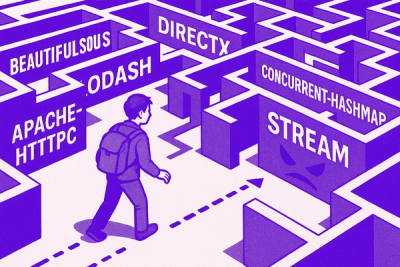
Research
NPM targeted by malware campaign mimicking familiar library names
Socket uncovered npm malware campaign mimicking popular Node.js libraries and packages from other ecosystems; packages steal data and execute remote code.

An opinionated clock-style vanilla-js timepicker.
Demo
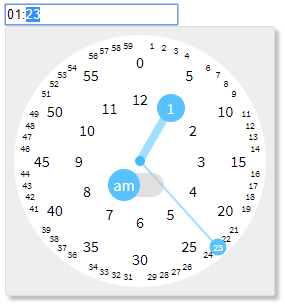
"1"->"01:00", "12"->"12:00", "1234"->"12:34"$ npm install clocklet
import "clocklet/css/clocklet.min.css";
import clocklet from "clocklet";
<link rel="stylesheet" href="https://cdn.jsdelivr.net/npm/clocklet@0.3.0/css/clocklet.min.css">
<script src="https://cdn.jsdelivr.net/npm/clocklet@0.3.0"></script>
<script>/* `window.clocklet` object is available */</script>
clocklet.min.css
clocklet.min.js
Place <input> elements having data-clocklet attribute (either before or after loading the clocklet script).
When these elements get focused, the timepicker popups.
<input data-clocklet>
Default options can be set as properties of clocklet.defaultOptions object.
Option names must be described in camelCase.
clocklet.defaultOptions.zIndex = 9999;
clocklet.defaultOptions.format = "hh:mm a";
Element-specific options can be specified as semicolon-separated data-clocklet attribute value.
Option names must be described in kebab-case.
<input data-clocklet="class-name: my-clocklet-style; placement: top;">
| Name | Type | Default | Description |
|---|---|---|---|
| class-name | string | "" | Class name to set to the root element of the popup. |
| format | string | "HH:mm" | Time format (template) of the input element. Some tokens are replaced with the selected time value. See the format tokens section below. |
| placement | "top" | "bottom" | "bottom" | Popup placement. |
| alignment | "left" | "center" | "right" | "left" | Popup alignment. |
| append-to | "body" | "parent" | "body" | The parent element into which the popup element will be inserted. |
| z-index | number | string | "" | Popup z-order. If this value is an empty string, (1 + z-index of the input element) is used. |
| Token | Range | Description |
|---|---|---|
| H | "0" .. "23" | Hour in 0-based 24-hour notation with no padding. |
| HH | "00" .. "23" | Hour in 0-based 24-hour notation with zero padding. |
| _H | " 0" .. "23" | Hour in 0-based 24-hour notation with space padding. |
| h | "1" .. "12" | Hour in 1-based 12-hour notation with no padding. |
| hh | "01" .. "12" | Hour in 1-based 12-hour notation with zero padding. |
| _h | " 1" .. "12" | Hour in 1-based 12-hour notation with space padding. |
| k | "1" .. "24" | Hour in 1-based 24-hour notation with no padding. |
| kk | "01" .. "24" | Hour in 1-based 24-hour notation with zero padding. |
| _k | " 1" .. "24" | Hour in 1-based 24-hour notation with space padding. |
| m | "0" .. "59" | Minute with no padding. |
| mm | "00" .. "59" | Minute with zero padding. |
| _m | " 0" .. "59" | Minute with space padding. |
| a | "am" | "pm" | Post or ante meridiem abbreviation in lowercase without periods. |
| aa | "a.m." | "p.m." | Post or ante meridiem abbreviation in lowercase with periods. |
| A | "AM" | "PM" | Post or ante meridiem abbreviation in uppercase without periods. |
| AA | "A.M." | "P.M." | Post or ante meridiem abbreviation in uppercase with periods. |
Following events are raised on the input element by this library.
| Type | Cancelable | event.details | Description |
|---|---|---|---|
| clocklet.opening | true | { options: {...} } | Raised before showing the clocklet popup. |
| clocklet.opened | false | { options: {...} } | Raised after showing the clocklet popup. |
| clocklet.closing | true | {} | Raised before hiding the clocklet popup. |
| clocklet.closed | false | {} | Raised after hiding the clocklet popup. |
| input | false | undefined | Raised after changing the input value. |
For example:
<input id="my-clocklet" data-clocklet>
<script>
document
.getElementById("my-clocklet")
.addEventListener("clocklet.opening", function (event) {
console.log(event.details.options);
if (DO_NOT_NEED_TIMEPICKER) {
event.preventDefault();
}
});
</script>
clocklet.defaultOptionsSee default options section.
clocklet.open(inputElement[, options])Show the timepicker for the specified inputElement with the options (optional).
clocklet.close()Hide the timepicker.
clocklet.inline(containerElement[, { input, format }])Place the timepicker into the containerElement.
The optional parameter is the binding setting for the input element.
FAQs
An opinionated clock-style vanilla-js timepicker
The npm package clocklet receives a total of 55 weekly downloads. As such, clocklet popularity was classified as not popular.
We found that clocklet demonstrated a not healthy version release cadence and project activity because the last version was released a year ago. It has 1 open source maintainer collaborating on the project.
Did you know?

Socket for GitHub automatically highlights issues in each pull request and monitors the health of all your open source dependencies. Discover the contents of your packages and block harmful activity before you install or update your dependencies.
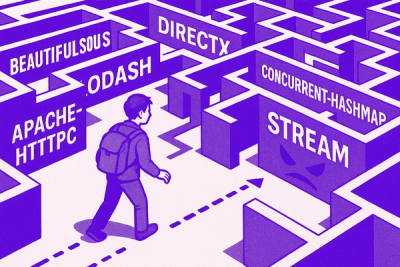
Research
Socket uncovered npm malware campaign mimicking popular Node.js libraries and packages from other ecosystems; packages steal data and execute remote code.

Research
Socket's research uncovers three dangerous Go modules that contain obfuscated disk-wiping malware, threatening complete data loss.

Research
Socket uncovers malicious packages on PyPI using Gmail's SMTP protocol for command and control (C2) to exfiltrate data and execute commands.