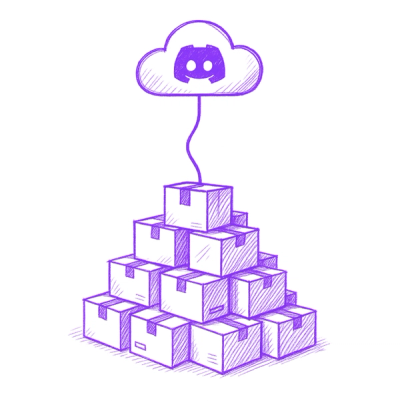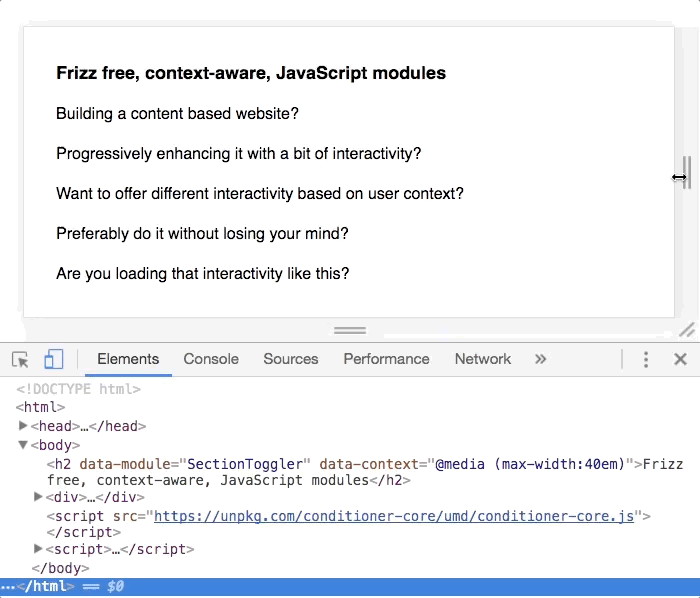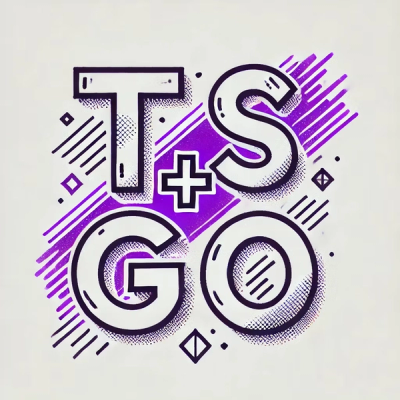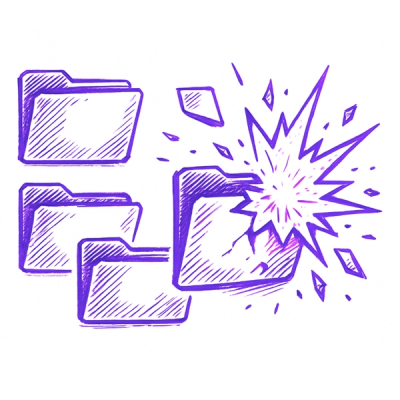Conditioner 
Conditioner provides a straight forward Progressive Enhancement based solution for linking JavaScript modules to DOM elements. Modules can be linked based on contextual parameters like viewport size and element visibilty making Conditioner your perfect Responsive Design companion.



Example
Mount a component (like a Date Picker, Section Toggler or Carrousel), but only do it on wide viewports and when the user has seen it.
<h2 data-module="/ui/component.js"
data-context="@media (min-width:30em) and was @visible"> ... </h2>
If the viewport is resized or rotated and suddenly it's smaller than 30em Conditioner will automatically unmount the component.
Demo
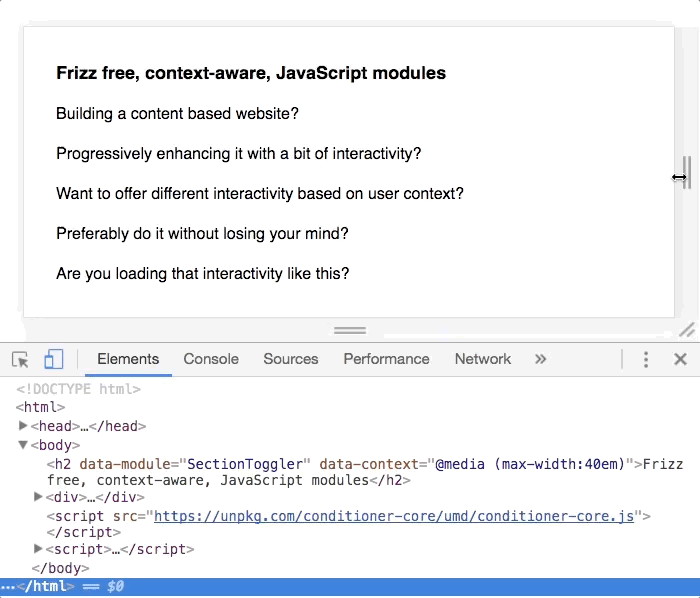
Features
- Progressive Enhancement as a starting point 💆🏻
- Perfect for a Responsive Design strategy
- Declarative way to bind logic to elements, why this is good
- No dependencies and small footprint (~1KB gzipped)
- Compatible with ES
import(), AMD require() and webpack
- Can easily be extended with plugins
Resources
Installation
Install with npm:
npm install conditioner-core --save
The package includes both development and product versions. Use conditioner-core.min.js for production. The ES Module version of Conditioner (conditioner-core.esm.js) is not compressed.
Using a CDN:
<script src="https://unpkg.com/conditioner-core/conditioner-core.js"></script>
Setup
Using Conditioner on the global scope:
<script src="https://unpkg.com/conditioner-core/conditioner-core.js"></script>
<script>
conditioner.hydrate( document.documentElement );
</script>
Using Conditioner async with ES modules:
import('conditioner-core/conditioner-core.esm.js').then(conditioner => {
conditioner.addPlugin({
moduleSetName: name => `/ui/${name}.js`,
moduleGetConstructor: module => module.default,
moduleImport: name => import(name)
});
conditioner.hydrate(document.documentElement);
});
Using Conditioner with webpack:
import * as conditioner from 'conditioner-core/conditioner-core.esm';
conditioner.addPlugin({
moduleSetName: name => `./ui/${name}.js`,
moduleGetConstructor: module => module.default,
moduleImport: name => import(`${name}`)
});
conditioner.hydrate(document.documentElement);
Using Conditioner in AMD modules:
require(['conditioner-core.js'], function(conditioner) {
conditioner.addPlugin({
moduleSetName: function(name) {
return '/ui/' + name + '.js';
},
moduleImport: function(name) {
return new Promise(function(resolve) {
require([name], function(module) {
resolve(module);
});
});
}
});
conditioner.hydrate(document.documentElement);
});
A collection of boilerplates to get you started with various project setups:
API
Public Methods
Inspired by React and Babel, Conditioner has a tiny but extensible API.
hydrate(element) | Mount modules found in the subtree of the passed element, returns an array of bound module objects. |
monitor(context[, element]) | Manually monitor a context. Returns a context monitor object. |
addPlugin(plugin) | Add a plugin to Conditioner to extend its core functionality. |
Bound Module
Bound modules are returned by the hydrate method. Each bound module object wraps a module. It exposes a set of properties, methods and callbacks to interact with the module and its element.
alias | Name found in dataset.module. |
name | Module path after name has been passed through moduleSetName. |
element | The element the module is bound to. |
mounted | Boolean indicating wether the module is currently mounted. |
mount() | Manually mount the module. |
unmount() | Manually unmount the module. |
destroy() | Unmounts the module and then removes any monitors. |
onmount(boundModule) | Callback that runs when the module has been mounted. Scoped to element. |
onmounterror(error, boundModule) | Callback that runs when an error occurs during the mount process. Scoped to element. |
onunmount(boundModule) | Callback that runs when the module has been unmounted. Scoped to element. |
ondestroy(boundModule) | Callback that runs when the module has been destroyed. Scoped to element. |
Context Monitor
Context Monitors are returned by the monitor method.
matches | Boolean indicating wether the context is currently matches |
active | Boolean indicating wether it's actively monitoring the context |
start() | Start monitoring the context |
stop() | Stop monitoring the context |
destroy() | Stops monitoring the context and cleans up the monitor array |
onchange(matches) | Callback that runs when one of the monitors in the context query reported a change |
An example setup is shown below.
const viewportMonitor = conditioner.monitor('@media (min-width:30em) and was @visible');
viewportMonitor.onchange = matches => {
console.log('context is matched', matches);
};
viewportMonitor.start();
Plugins
Adding a plugin can be done with the addPlugin method, the method expects a plugin definition object.
Plugins can be used to override internal methods or add custom monitors to Conditioner.
We can link our plugins to the following hooks:
moduleSelector(context) | Selects all elements with modules within the given context and returns a NodeList. |
moduleGetContext(element) | Returns context requirements for the module. By default returns the element.dataset.context attribute. |
moduleImport(name) | Imports the module with the given name, should return a Promise. By default searches global scope for module name. |
moduleGetConstructor(module) | Gets the constructor method from the module object, by default expects module parameter itself to be a factory function. |
moduleGetDestructor(moduleExports) | Gets the destructor method from the module constructor return value, by default expects a single function. |
moduleSetConstructorArguments(name, element) | Use to alter the arguments supplied to the module constructor, expects an array as return value. |
moduleGetName(element) | Called to get the name of the module, by default retrieves the element.dataset.module value. |
moduleSetName(name) | Called when the module name has been retrieved just before setting it. |
moduleWillMount(boundModule) | Called before the module is mounted. |
moduleDidMount(boundModule) | Called after the module is mounted. |
moduleWillUnmount(boundModule) | Called before the module is unmounted. |
moduleDidUnmount(boundModule) | Called after the module is unmounted. |
moduleWillDestroy(boundModule) | Called before the module is destroyed. |
moduleDidDestroy(boundModule) | Called after the module is destroyed. |
moduleDidCatch(error, boundModule) | Called when module import throws an error. |
monitor | A collection of registered monitors. See monitor setup instructions below. |
File Extension Plugin Example
Instead of referencing each module with file extension (datepicker.js) we want to leave out the extension and add it automatically.
We'll use the moduleSetName hook to achieve this:
conditioner.addPlugin({
moduleSetName: name => `${name}.js`
});
Element Visibility Monitor
Let's add a visible monitor using the IntersectionObserver API. All our custom monitors can be used in context queries by prefixing the name with an @.
Monitor plugins should mimic the MediaQueryList API. Each monitor should at least expose a matches property and an addListener method. To allow for the monitor to be unloaded we should also add the removeListener method, but it's optional.
conditioner.addPlugin({
monitor: {
name: 'visible',
create: (context, element) => ({
matches: false,
addListener(change) {
new IntersectionObserver(entries => {
this.matches = entries.pop().isIntersecting == context;
change();
}).observe(element);
}
})
}
});
With our visible monitor registered, we are ready to use it in a context query.
<div data-module="/ui/component.js" data-context="@visible true"></div>
To make context queries easier to read Conditioner will automatically set the context value to true if it's omitted. So the following context query is exactle the same as @visible true.
<div data-module="/ui/component.js" data-context="@visible"></div>
To invert the monitor state we can use the not operator. Instead of writing @visible false we can now write not @visible, which again makes queries easier to read.
The @visible state context monitor will unload modules when they are no longer visible. This might be exactly what we want, for instance when animating element in and out of view. It's however more likely we want the modules to stick around after they've been loaded for the first time.
You can achieve this by adding the was statement.
<div data-module="/ui/component.js" data-context="was @visible"></div>
Now the module will stay mounted after its context has been matched for the first time.
Let's string multiple monitors together with the and operator so we can do more precise context queries.
<div data-module="/ui/component.js" data-context="@media (min-width:30em) and was @visible"></div>
Last but not least we can use the or to make exceptions. On small viewports we only mount the module when the element was visible, on big viewports we always mount the module.
<div data-module="/ui/component.js" data-context="@media (max-width:30em) and was @visible or @media(min-width:30em)"></div>
Polyfilling
To use Conditioner on older browsers you'll have to polyfill some modern JavaScript features. You could also opt to use a Mustard Cut and prevent your JavaScript from running on older browsers by wrapping the hydrate method in a feature detection statement.
if ('visibilityState' in document) {
conditioner.hydrate();
}
Polyfills required for Internet Explorer 11
Internet Explorer 10
You can either polyfill dataset or add the following plugin to override the moduleGetName and moduleGetContext hooks (which use dataset).
conditioner.addPlugin({
moduleGetName: function(element) {
return element.getAttribute('data-module');
},
moduleGetContext: function(element) {
return element.getAttribute('data-context');
}
});
The above plugin will also be required when you need to mount modules on SVG elements. Browser support for use of dataset on SVG elements is a lot worse than HTML elements.
License
MIT