
Product
Reachability for Ruby Now in Beta
Reachability analysis for Ruby is now in beta, helping teams identify which vulnerabilities are truly exploitable in their applications.
easy-react-form
Advanced tools
Simple, fast and easy-to-use React Form.
npm install easy-react-form --save
<Form/> element with onSubmit property being a function of values.<Field/>s inside the <Form/> each one having a name and a component.<Form/>.Simplest example:
import { Form, Field } from 'easy-react-form'
<Form onSubmit={ async (values) => console.log(values) }>
<Field
name="phone"
component="input"
type="tel"
placeholder="Enter phone number" />
<button> Submit </button>
</Form>
Advanced example:
import { Form, Field, Submit } from 'easy-react-form'
function AdvancedExample({ user }) {
// Form field validation example.
// If `validate` returns a string
// then it becomes the `error` of the `<Field/>`.
const validatePhone = (value) => {
if (!isValidPhoneNumber(value)) {
return 'Invalid phone number'
}
}
// Form submit function.
// Can be `async/await`.
// Can return a `Promise`.
const onSubmit = async (values) => {
console.log(values)
await new Promise(resolve => setTimeout(resolve, 3000))
}
return (
<Form onSubmit={ onSubmit }>
<Field
required
name="phone"
component={ TextInput }
type="tel"
placeholder="Enter phone number"
// Initial value for this field.
value={ user.phone }
validate={ validatePhone } />
<Submit component={ SubmitButton }>
Save
</Submit>
</Form>
)
}
// `error` is passed if the field is invalid.
function TextInput({ error, ...rest }) {
return (
<div>
<input type="text" {...rest}/>
{error &&
<div className="error">{error}</div>
}
</div>
)
}
// `wait` is `true` while form is submitting.
function SubmitButton({ wait, children }) {
return (
<button disabled={ wait }>
{ children }
</button>
)
}
The <Form/> accepts the following required properties:
onSubmit : Function(values) — Can be async or return a Promise.The <Form/> accepts the following optional properties:
values : object — The initial values for this form's fields.
trim : Boolean – By default, the form trims string field values when passing them to onSubmit() function. To disable this feature, set trim property to false (defaults to true). Regardless of the trim setting, empty string field values are converted to nulls when passed to onSubmit() function.
requiredMessage : String – The default error message for <Field required/>. Is "Required" by default.
onError : Function(Error) — Submit error handler. E.g. can show a popup with error message.
autoFocus : Boolean — Set to true to automatically focus on the first form field when the form is mounted. Defauls to false.
initialState : object — One can pass a previously stored form state in order to restore the form to the state it was at that point in time.
onStateDidChange(newState : object) — Will get called whenever a form's state has changed.
prevState : object? argument currently because the state object is mutated "in place" instead of creating an "immutable" copy of it every time it changes.onBeforeSubmit : Function
onAfterSubmit : Function
onAbandon : Function(fieldName, fieldValue) — If a form field was focused but then the form wasn't submitted and was unmounted then this function is called meaning that the user possibly tried to fill out the form but then decided to move on for some reason (e.g. didn't know what to enter in a particular form field).
refThe <Form/> component instance (ref) provides the following methods:
focus(fieldName : String) — Focuses on a field.
scroll(fieldName : String) — Scrolls to a field (if it's not visible on the screen).
clear(fieldName : String) — Clears field value.
get(fieldName : String) — Gets form field value.
set(fieldName : String, value : any) — Sets form field value.
watch(fieldName : String) : any — Watches a form field's value. Returns the current form field's value and re-renders the whole form whenever that value changes.
values : object? — An object containing all form field values. Is undefined until the form has mounted.
getElement(fieldName? : String) : Element — Returns the DOM Element for a field. If no field is specified, returns the DOM Element for the <form/> itself.
reset() — Resets all form field values.
Upon form submission, if any one of its fields is invalid, then that field will be automatically scrolled to and focused, and the actual form submission won't happen.
childrenThe <Form/> can also accept children being a function(parameters) returning a React.Element that will be called on any form value change, so it can be used in cases when re-rendering the whole <Form/> is required on any form value change. Available parameters:
values : Object — Form values. Is undefined until the form is initialized (mounted) (<Field/> values are undefined until those <Feild/>s are mounted).
set(fieldName : String, value : any) — Sets form field value.
clear(fieldName : String) — Clears field value.
reset() — Resets all form field values.
watch(fieldName : String) : any — "Watches" a form field's value: always returns the current value of the form field and also causes a re-render of the whole form whenever that value changes. Returns undefined until the form is initialized (mounted), because <Field/>s' default values are not set until those <Feild/>s have mounted.
focus(fieldName : String) — Focuses on a field.
scroll(fieldName : String) — Scrolls to a field (if it's not visible on the screen).
submitting : boolean — Whether the form is currently being submitted.
<Form ...>
{({ values }) => {
const validateOne = (oneValue) => {
if (oneValue !== values.two) {
return 'The input values must be identical'
}
}
const validateTwo = (twoValue) => {
if (values.one !== twoValue) {
return 'The input values must be identical'
}
}
return (
<Field name="one" validate={validateOne} />
<Field name="two" validate={validateTwo} />
)
}}
</Form>
useWatch()useWatch() hook returns the watch() function.
useFormState()useFormState() hook returns the entire state of the <Form/>:
fields: object<number?> — An object containing field "counters" (integers). When a field is no longer rendered in a form, its counter becomes 0. Until a field is mounted, its counter value is undefined.values: object<any?> — An object containing field values. Field names are keys. Until a field is mounted, its value is undefined.initialValues: object<any?> — An object containing field initial values. Field names are keys.errors: object<string?> — An object containing field error messages. Field names are keys. Until a field is mounted, its error is undefined.latestFocusedField?: string — The name of the latest focused field.submitting: boolean — Whether the form is being submitted.submitAttempted: boolean — Whether the form submission has been attempted by the user.<Field/> accepts the following required properties:
name : String
component : (React.Component|Function|String) — React component (can also be a string like input). Must accept a ref for calling ref.current.focus() and also must provide the means of obtaining the DOM Element for calling element.scrollIntoView(). Therefore, component must be either a string, or a React.Component, or a "functional" component wrapped in React.forwardRef(), or a "functional" component using useImperativeRef() "hook" providing .focus() and .getDOMNode() methods.
<Field/> accepts the following optional properties:
value - the initial value of the field.
<Field name="fieldName" value={...}/> and <Form values={{ fieldName: ... }}/> are provided, the value property of the <Field/> overrides the field's value in the values object. This makes it more of a "specific initial value" rather than "default initial value". So it can't be used, for example, to set a checkbox'es "default" value to false (rather than null) because it would always be false even when different <Form values={...}/> are provided.defaultValue - the default initial value of the field.
value property but with one difference: it doesn't override <Form values={...}/>, which makes it suitable for cases like setting a checkbox'es "default" initial value to false (rather than null).validate(value) : String? — Form field value validation function. Is only called when value is not "empty": null / undefined / "" / []. Should return an error message if the field value is invalid.
required : String or Boolean — adds "this field is required" validation for the <Field/> with the error message equal to required property value if it's a String defaulting to "Required" otherwise. Note that value: false is considered a valid value even in case of required: true because false is not an "empty" value (for example, consider a "Yes"/"No" dropdown). For that reason, if false should be considered an invalid value (e.g. for a checkbox) then use validate function instead of required: true for such validation.
<Field/> passes the following properties to the field component:
value
onChange
onFocus
onBlur
wait : Boolean — is true when form is submitting.
required : Boolean — is true when the <Field/> is required and the value is missing.
error : String — error message.
All other properties are passed through.
The error display algorithm is as follows:
Initially, if validate() returns an error for a field's default value, that error is shown.
Whenever the user submits the form, errors are displayed for all invalid form fields.
Whenever the user edits a field's value, error becomes undefined for that field while the user is focused on the field.
Whenever the user focuses out of a field it is re-validated and error is passed if it's invalid.
By default, required errors are only displayed after the user has attempted submitting the form.
Therefore, the error message is only shown when the user is not editing the field. For example, while the user is typing a phone number that phone number is invalid until the used inputs it fully, but it wouldn't make sense to show the "Invalid phone number" error to the user while he is in the process of inputting the phone number (it would just be an annoying distraction).
<Submit/> accepts the following required properties:
component : (React.Component|Function|String) — React component (can also be a string like button).<Submit/> passes the following properties to the component:
wait : Boolean — indicates if the form is currently being submitted.
All other properties are passed through.
function Example() {
return (
<Form onSubmit={ ... }>
<Field name="text" component={ Input } />
<Submit component={ SubmitButton }>
Submit
</Submit>
</Form>
)
}
function SubmitButton({ wait, children }) {
return (
<button disabled={ wait }>
{ wait && <Spinner/> }
{ children }
</button>
)
}
Sometimes there're forms on which new rows can be added by clicking "Add new row" button. For such cases there's <List/> component that handles adding new rows and removing existing ones.
import React from 'react'
import { Form, Field, List, Submit } from 'easy-react-form'
export default function Page() {
return (
<Form onSubmit={...}>
<h1>
The list of employees
</h1>
<List name="employees">
{(items) => (
<div>
{items.map((item, i) => (
<div key={item}>
<Field
item={item}
name="firstName"
.../>
<Field
item={item}
name="lastName"
.../>
<button type="button" onClick={() => items.remove(item)}>
Remove
</button>
</div>
))}
<button type="button" onClick={() => items.add()}>
Add
</button>
</div>
)}
</List>
<Submit component="button">
Save
</Submit>
</Form>
)
}
<List/> accepts properties:
name: String — (required) The name of the array property in form values.count: Number — The initial size of the list. Is 1 by default, meaning that initially there will be 1 item in the list.children: Function — (required) A function that receives an items object and returns a React.Element. The items object provides functions:
map(Function) — Maps each item to a React.Element. The argument should be a mapping function: (item: any, i: number) => React.Element.add() — Appends a new item.remove(item: any) — Removes a given item.reset() — Resets the whole list.Nested <List/>s are not supported.
FAQs
Simple, fast and easy-to-use React Form
The npm package easy-react-form receives a total of 79 weekly downloads. As such, easy-react-form popularity was classified as not popular.
We found that easy-react-form demonstrated a not healthy version release cadence and project activity because the last version was released a year ago. It has 1 open source maintainer collaborating on the project.
Did you know?

Socket for GitHub automatically highlights issues in each pull request and monitors the health of all your open source dependencies. Discover the contents of your packages and block harmful activity before you install or update your dependencies.

Product
Reachability analysis for Ruby is now in beta, helping teams identify which vulnerabilities are truly exploitable in their applications.
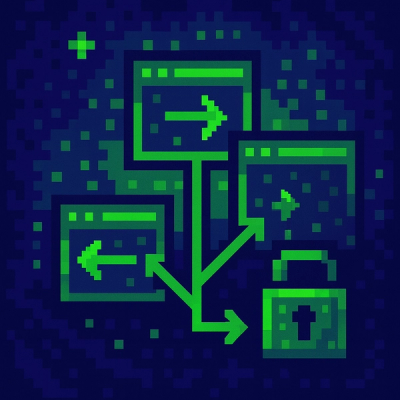
Research
/Security News
Malicious npm packages use Adspect cloaking and fake CAPTCHAs to fingerprint visitors and redirect victims to crypto-themed scam sites.

Security News
Recent coverage mislabels the latest TEA protocol spam as a worm. Here’s what’s actually happening.