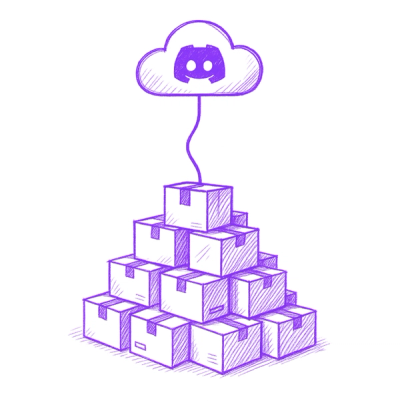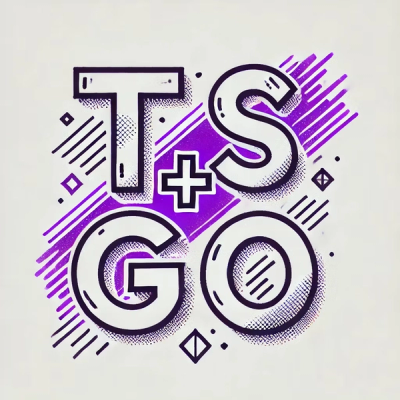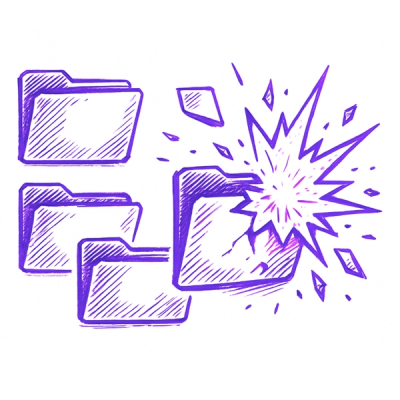gcalcron
Schedule shell commands execution through Google Calendar
Google Calendar + Cron + Node.js
Super fast usage example
Start gcalcron:
$ gcalcron start '0 0 10 * * *'
[INFO] Process started checking your calendar: 10:00:00 every day
Insert an event starting at 10:00 through Google Calendar:

Back in the terminal:
[INFO] Executed: 'ls -l | grep file.txt'
-rw-r--r-- 1 antonio 1796131739 11 Sep 24 15:14 file.txt
Installation
Install it as a global module:
$ npm install -g gcalcron
Usage
- Authenticate the app
- Start
gcalcron, setting the check interval using cron syntax
- Schedule tasks inserting events in your calendar
1. Authentication
Authorization and authentication is done with OAuth 2.0.
Ok, this will take only about 2 minutes:
1.1 Get your project credentials
You will need a file with your credentials: client ID, client secret and redirect URI. This can be obtained in the Developer Console:
- Go to your project
- Click in
Credentials
- Click
Create credentials → OAuth client ID (Application type must be Other)
- Download the JSON file
1.2 Generate consent page URL
Once we got the credentials we must generate a consent page URL.
$ gcalcron generateUrl
(By default, the credentials will be searched in your home directory under the name client_secret.json)
The page will prompt you to authorize access, follow the instructions.
1.3 Get the token!
With the code we got through the authorization page, we can obtain a token and store it in our machine.
$ gcalcron storeToken <code>
(By default, the token is stored in your home folder under the name calendar_api_token.json).
NOTE: The token will expiry after one hour, but a refresh_token is included as well, allowing the app to refresh automatically the token each time it's used.
With this we are good to go. The stored token and credentials files will be required from now on to use this tool.
2. Start gcalcron
Syntax:
gcalcron start <cron-time> [--out <file> --err <file>]
<cron-time> must be in the form of cron syntax, with this the check frequency will be set.
--out <file> and --err <file> are optional, executed commands output and error output can be set using these options. By default, stdio and sterr will be used.
The next example will check your Google Calendar every hour printing the executed commands output in a text file:
$ gcalcron start '0 0 * * * *' --out ./output.txt
The Cron functionality is powered by node-cron, for more info about the syntax check the repository README.
3. Schedule tasks through Google Calendar
Event title
The events have to start with Execute: , followed by the shell command you want to execute.
Execute: /some/random/script.sh
Event description
The command can be specified in the event description instead, in case the description has content, the command in the title will be ignored.
NOTE: Execute: must be written always, what is ignored is whatever is written after Execute:.
Event start and end time
The range of time when the command will be executed. It will be executed only once, after it's executed the title of the event is renamed to from Execute: foo to [Executed] foo.
Recurring events will be executed once per occurrence.
NOTE: If, for example, an event is set from 20:00 to 21:00, you have to make sure that gcalcron is going to check your calendar at least once per hour.
Setting your own config
Using the option -C <file> you can set your own config. This file must be .js or .json.
Example:
/somepath/config.json
{
"CRED_PATH": "/my/secret/path/credentials.json",
"TOKEN_PATH": "/my/secret/path/token.json",
}
$ gcalcron -C /somepath/config.json generateUrl
$ gcalcron -C /somepath/config.json storeToken 1249asdjasop12
$ gcalcron -C /somepath/config.json start "0,30 * * * * *"
With the above config your token will be stored in /my/secret/path/credentials.json, and your token and credentials will be read from there as well.
The available options are:
CRED_PATH
Path to your credentials file. (Default: located in your home directory under the name client_secret.json)
TOKEN_PATH
Path to your token. (Default: located in your home directory under the name calendar_api_token.json)
CALENDAR_ID
The ID of the calendar you want to use. (Default: primary calendar)
LIST_ORDER
In case there are several events to be executed, this set the execution order (always ascending). Acceptable values are updated and startTime. (Default: startTime)
OUT_PATH
Write command output to a an specified file. (Default: stdout).
Same as the option -o, --output <file>. In case both are set, the option has preference.
ERR_PATH
Write command errors to a an specified file. (Default: stderr)
Same as the option -e, --error <file>. In case both are set, the option has preference.
SHELL
Shell to execute the command with. (Default: /bin/sh on UNIX, process.env.ComSpec on Windows)
API
Use the help command.
$ gcalcron help
Considerations
- Use it under your own risk, if your Google Calendar account is compromised, malicious code could be executed.
- The Google Calendar API has a limit of 1,000,000 queries per day, so it should be enough even if the check is executed once per second.
- If you want to keep the process alive, consider using some tools like PM2 or forever.
Related
gcalcron can be used altogether with gcal to insert events programmatically. They share the same authentication process, so you can get to use it out-of-the-box.
License
MIT © Antonio V