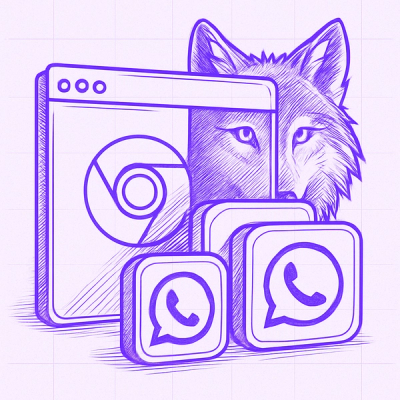graphics-canvas
React component with graphics diagrams on clear JavaScript


Install
npm install --save graphics-canvas
Usage
PieChart

import React, { Component } from 'react'
import { Piechart } from 'graphics-canvas'
import 'graphics-canvas/src/piechart.scss'
const data = [
{
data: "Such a big label",
count: 10000,
},
{
data: "Medium label",
count: 34000,
},
{
data: "Label",
count: 28000,
},
]
const colors = [
'#00b275ff',
'#57ffb6ff',
'#f8ff33ff',
'#e9b44cff',
'#e4d6a7ff',
'#ff5446ff',
'#ff0aadff',
'#de0affff',
'#0052b2ff'
]
class Example extends Component {
render() {
return <Piechart
smallRadius={55} // Inner circle radius (optional)
containerClass={"diagramContainer"} // Container class (optional if you use default css)
infoClass={"statisticDiagram"} // Labels class (optional if you use default css)
colors={colors} // Colors (optional)
data={data} // Data (required)
radius={115} // Outer circle radius (required)
background={"white"} // Diagramm background color (optional)
/>
}
}
Export structure
<div class="YourContainerClass">
<div class="YourContainerClass__tooltip">
<p className="YourContainerClass__tooltip--text">
Label Count %...
</p>
</div>
<canvas>
<div class="YourInfoClass">
<ul class="YourInfoClass__list">
<li class="YourInfoClass__item">
<span class="YourInfoClass__color"></span>
<p class="YourInfoClass__text">Label</p>
</li>
...
</ul>
</div>
</div>
Histogram

import React, { Component } from 'react'
import { Histogram } from 'graphics-canvas'
import 'graphics-canvas/src/histogram.scss'
const data = [
{
label: 'Label 1',
values: [
{
title: 'Smt 1',
count: 10000
},
{
title: 'Smt 2',
count: 20000
}
]
},
{
label: 'Label 2',
values: [
{
title: 'Smt 1',
count: 40000
}
]
},
{
label: 'Label 3',
values: [
{
title: 'Smt 1',
count: 75000
},
{
title: 'Smt 2',
count: 80000
},
{
title: 'Smt 3',
count: 90000
}
]
},
{
label: 'Label 4',
values: [
{
title: 'Smt 1',
count: 100000
},
{
title: 'Smt 2',
count: 110000
},
{
title: 'Smt 3',
count: 120000
}
]
},
{
label: 'Label 5',
values: [
{
title: 'Smt 1',
count: 40000
},
{
title: 'Smt 2',
count: 50000
},
{
title: 'Smt 3',
count: 30000
}
]
},
{
label: 'Label 6',
values: [
{
title: 'Smt 1',
count: 40000
},
{
title: 'Smt 2',
count: 50000
},
{
title: 'Smt 3',
count: 30000
}
]
},
{
label: 'Label 7',
values: [
{
title: 'Smt 1',
count: 40000
},
{
title: 'Smt 2',
count: 50000
},
{
title: 'Smt 3',
count: 30000
}
]
}
]
const colors = [
'#00B275',
'#F8FF33',
'#FF5446',
'#0052B2',
'#AABBFF'
]
class Example extends Component {
render() {
return <Histogram
containerClass={"histogramContainer"} // Histogram container class (optional)
colors={colors} // Provide you colors (optional)
background={'white'} // Background color (optional)
data={data} // Data (required)
range={2} // Bodred-radius of columns (optional)
columnWidth={20} // Column width (optional)
columnMargin={5} // Column margin (optional)
fontFamily={'Arial'} // Font family (you need link font in your css)
fontSize={14} // Text font size
/>
}
}
Export structure
<div class="histogramContainer">
<div class="histogramContainer__tooltip">
<p class="histogramContainer__tooltip--text">Smt 3... 120000</p>
</div>
<canvas width="865" height="250"></canvas>
</div>
License
MIT © fateseekers