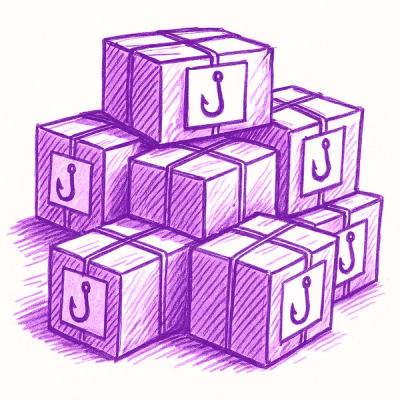Simple grid for flexible layouts.
Uses flexbox to produce flexible easy to use classes for rows and columns.
There are 2 versions of Grid. A modern version and one with -prefixes- for better browser support.
Contents
How to use
bower install wiz-grid
or
npm install grid-css --save
.grid {
display: flex;
}
.cell {
flex: 1;
box-sizing: border-box;
}
Example
<div class="grid">
<div class="cell">first</div>
<div class="cell">second</div>
<div class="cell">third</div>
</div>
This will create a simple flexible row of cells.
-------------------------------------
| first | second | third |
-------------------------------------
You can nest grids inside cells with relative ease...
Example
<div class="grid">
<div class="cell">
<div class="grid">
<div class="cell">first</div>
<div class="cell">second</div>
</div>
<div class="grid">
<div class="cell">third</div>
<div class="cell">fourth</div>
</div>
</div>
<div class="cell">fifth</div>
</div>
Little complicated to explain. This is what it should produce:
-------------------------------------
| first | second | fifth |
--------------------------| |
| third | fourth | |
-------------------------------------
.cell-width-20 {
flex: 0 0 20%;
}
Example
<div class="grid">
<div class="cell cell-width-20">first</div>
<div class="cell">second</div>
<div class="cell">third</div>
</div>
In this example the first cell is 20% the width of the grid, the other two share the remaining space equally.
-------------------------------------
| first | second | third |
-------------------------------------
.cell-offset-20 {
margin-left: 20%;
}
Example
<div class="grid">
<div class="cell cell-width-10">first</div>
<div class="cell cell-width-10 cell-offset-80">second</div>
</div>
Adding cell-offset-80 will add a margin-left: 80% to the cell, pushing it right.
--------- ----------
| first | | second |
--------- ----------
.grid-wrap {
flex-wrap: wrap;
}
Example
Here we have 2 cells, 50% and 66.6666% wide, but the grid is only 100% wide...
<div class="grid">
<div class="cell cell-width-50">first</div>
<div class="cell cell-width-66">second</div>
</div>
this means the cells are now in control and have broken out of their confinment!
<div class="grid grid-wrap">
<div class="cell cell-width-50">first</div>
<div class="cell cell-width-66">second</div>
</div>
Adding grid-wrap will push the second cell down under the first cell.
-------------------
| first |
-------------------
-----------------------
| second |
-----------------------
Why not just make this default behaviour? Leaving this option to the developer provides more flexibility.
/* All cells */
.grid-top {
align-items: flex-start;
}
.grid-center {
align-items: center;
}
.grid-bottom {
align-items: flex-end;
}
/* Individual cells */
.cell-top {
align-self: flex-start;
}
.cell-center {
align-self: center;
}
.cell-bottom {
align-self: flex-end;
}
Example
<div class="grid grid-bottom">
<div class="cell cell-top">first</div>
<div class="cell cell-center">second</div>
<div class="cell">third</div> <!-- grid-bottom pushes this to the bottom -->
<div class="cell">fourth
<br>fourth
<br>fourth
<br>fourth
<br>fourth
<br>
</div>
</div>
Notice there are two vertical aligment rules being applied to this grid. A grid wide rule of grid-bottom that pushes everything to the bottom, and per cell alignment rules of cell-top and cell-center that vertically align the cells to the top and center of the grid respectively.
------------ -------------
| first | | fourth |
------------ | |
| fourth |
------------- | |
| second | | fourth |
------------- | |
| fourth |
------------- |
| third | fourth |
-------------------------
@media (min-width: 24em) and (max-width: 48em) {
.grid-medium-fit > .cell:not([class*="cell-width"]) {
flex: 1;
}
.grid-medium-full {
flex-wrap: wrap;
}
.grid-medium-full > .cell {
flex: 0 0 100%;
margin-left: 0;
}
}
Example
Let's make this grid thing respond to different screen sizes...
<div class="grid grid-small-full grid-medium-fit grid-large-full">
<div class="cell cell-top">first</div>
<div class="cell cell-center">second</div>
<div class="cell">third</div> <!-- grid-bottom pushes this to bottom -->
<div class="cell">fourth
<br>fourth
<br>fourth
<br>fourth
<br>fourth
<br>
</div>
</div>
.grid-small-full this rule makes the cells full width but only when the screen is small.grid-medium-fit makes the cells share the space, but only for medium screens.grid-large-full turns it all into columns again
There are some handy "make visible when small" and "hide when large" rules for you to play with.
.visible-small {
display: none;
}
.hidden-medium {
display: none;
}
.hidden-large {
display: none;
}