
Product
Introducing Rust Support in Socket
Socket now supports Rust and Cargo, offering package search for all users and experimental SBOM generation for enterprise projects.
hexo-featured-image
Advanced tools
A plugin for the Hexo static site generator to add support for featured images in posts and json-content.
A Hexo plugin to allow adding featured images with featured_image in front-matter and using it in post and/or have it output in the content.json if used together with hexo-generator-json-content.
thumbnail is also supported, and works the same as featured_image.
For example:
CoolPost.md
---
title: Cool post
featured_image: my_img.png
thumbnail: my_img_thumbnail.png
---
What a cool blog I have!
By using the Hexo Front Featured Image plugin, you can specify a post's featured image in its front matter.
The absolute path to my_img.png will be available through page.featured_image in your templates.
For example:
article.ejs
...
<% if (page.featured_image){ %>
<img src="<%- page.featured_image %>">
<% } %>
...
npm install --save hexo-featured-image
or yarn add hexo-featured-image
This plugin will make automatically make page.featured_image available in your templates when you run hexo server or hexo generate.
If you are using hexo-generator-json-content, it will automatically add the featured_image property to content.json when you run hexo generate and when you exit hexo server.
For this plugin to work correctly, you must set url to your URL in _config.yml. For example, if you are working locally using the default url (http://0.0.0.0:4000/), set it like this:
_config.yml
...
# URL
url: http://0.0.0.0:4000/
...
or enable absolute_path_reference in the options.
This plugin works without configuration if you are using absolute or relative URI's, post asset folders, or you are storing your images in source/images.
If you are not using post asset folders, and you prefer to store your images somewhere else than in source/images, you must specify image_dir in _config.yml to wherever you store your images. To set your image directory to source/assets, you would set image_dir: assets in _config.yml. Example:
_config.yml
...
# Directory
source_dir: source
public_dir: public
...
image_dir: assets
...
This plugin plays nicely with hexo-generator-json-content, and will output the absolute path of featured_image to content.json if featured_image has been set to true in the jsonContent configuration part of _config.yml like so:
...
jsonContent: {
...
posts: {
...
featured_image: true
thumbnail: true # if you want thumbnail to be added as well
}
}
Add or modify the following section to your root _config.yml file
featured_image:
absolute_path_reference: true
url)
FAQs
A plugin for the Hexo static site generator to add support for featured images in posts and json-content.
We found that hexo-featured-image demonstrated a not healthy version release cadence and project activity because the last version was released a year ago. It has 1 open source maintainer collaborating on the project.
Did you know?

Socket for GitHub automatically highlights issues in each pull request and monitors the health of all your open source dependencies. Discover the contents of your packages and block harmful activity before you install or update your dependencies.

Product
Socket now supports Rust and Cargo, offering package search for all users and experimental SBOM generation for enterprise projects.
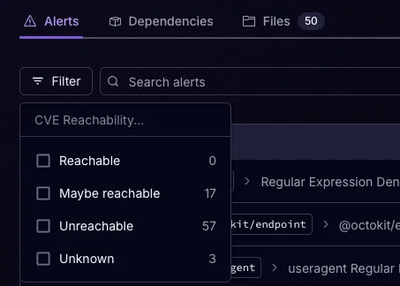
Product
Socket’s precomputed reachability slashes false positives by flagging up to 80% of vulnerabilities as irrelevant, with no setup and instant results.
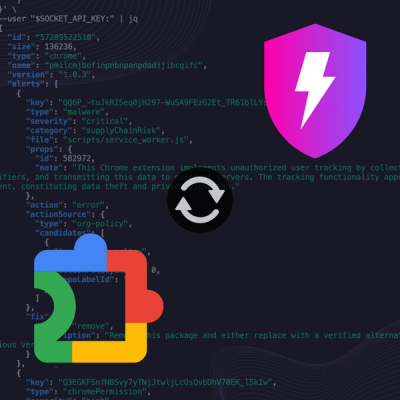
Product
Socket is launching experimental protection for Chrome extensions, scanning for malware and risky permissions to prevent silent supply chain attacks.