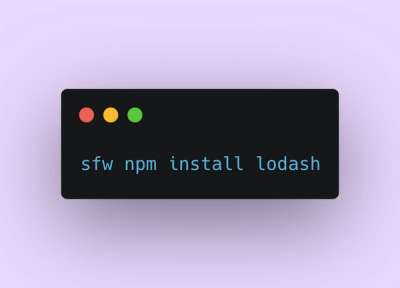
Product
Introducing Socket Firewall: Free, Proactive Protection for Your Software Supply Chain
Socket Firewall is a free tool that blocks malicious packages at install time, giving developers proactive protection against rising supply chain attacks.
high-availability-object-storage
Advanced tools
High available, performant, and tiny Node SDK Client for OpenStack Swift Object Storage
High availability, Performances, and Simplicity are the main focus of this tiny Node SDK to request the OpenStack Object Storage API. It was initially made to request the OVHCloud Object storage, but it can be used for any OpenStack Object Storage.
uploadFile, deleteFile, listFiles, downloadFile and request for custom requests.simple-get and debug.you need a minimum of one object storage container, or you can synchronize Object Storages containers in order to access same objects if a fallback occur:
1 <=> 2. They would both need to share the same secret synchronization key.1 -> 2, then 2 -> 3, and finally 3 -> 1 for three containers. They would all need to share the same secret synchronization key.
Learn more on the OpenStack documentation or on the OVHCloud documentation.swift-pythonclient, an easy way to access Storages is with the Swift command line client, run on your terminal:$ pip install python-swiftclient
Public Cloud > Users & Roles > Pick the user and “Download OpenStack’s RC file”$ source openrc.sh
$ sharedKey=$(openssl rand -base64 32)
env | grep OS_REGION
AUTH_xxxxxxx of the destination container in order to configure the source container:destContainer=$(swift --debug stat containerBHS 2>&1 | grep 'curl -i.*storage' | awk '{ print $4 }') && echo $destContainer
OS_REGION_NAME=RegionSource
$ swift post -t ‘//OVH_PUBLIC_CLOUD/RegionDestination/AUTH_xxxxxxxxx/containerNameDestination’ -k "$sharedKey" containerNameSource
$ swift stat containerName
$ OS_REGION_NAME=RegionSource && swift list containerName
$ OS_REGION_NAME=RegionDestination && swift list containerName
$ npm install --save high-availability-object-storage
// od
$ yarn add high-availability-object-storage
Initialise the SDK with one or multiple storage, if something goes wrong, the next region will take over automatically. If any storage is available, an error message is returned Error: Object Storages are not available.
const storageSDK = require('high-availability-object-storage');
let storage = storageSDK([{
authUrl : 'https://auth.cloud.ovh.net/v3',
username : 'username-1',
password : 'password-1',
tenantName : 'tenantName-1',
region : 'region-1'
},
{
authUrl : 'https://auth.cloud.ovh.net/v3',
username : 'username-2',
password : 'password-2',
tenantName : 'tenantName-2',
region : 'region-2'
}]);
storage.connection((err) => {
if (err) {
// Invalid credentials
}
// Success, connected!
})
const path = require(path);
/** SOLUTION 1: The file content can be passed by giving the file absolute path **/
storage.uploadFile('container', 'filename.jpg', path.join(__dirname, './assets/file.txt'), (err) => {
if (err) {
// handle error
}
// success
});
/** SOLUTION 2: A buffer can be passed for the file content **/
storage.uploadFile('container', 'filename.jpg', Buffer.from("File content"), (err) => {
if (err) {
// handle error
}
// success
});
/** SOLUTION 3: the function accepts a optionnal fourth argument `option` including query parameters and headers. List of query parameters and headers: https://docs.openstack.org/api-ref/object-store/?expanded=create-or-replace-object-detail#create-or-replace-object **/
storage.uploadFile('container', 'filename.jpg', Buffer.from("File content"), { queries: { temp_url_expires: '1440619048' }, headers: { 'X-Object-Meta-LocationOrigin': 'Paris/France' }}, (err) => {
if (err) {
// handle error
}
// success
});
storage.downloadFile('templates', 'filename.jpg', (err, body, headers) => {
if (err) {
// handle error
}
// success, the `body` argument is the content of the file as a Buffer
});
storage.deleteFile('templates', 'filename.jpg', (err) => {
if (err) {
// handle error
}
// success
});
/**
* SOLUTION 1
**/
storage.listFiles('templates', function (err, body) {
if (err) {
// handle error
}
// success
});
/**
* SOLUTION 2
* Possible to pass queries and overwrite request headers, list of options: https://docs.openstack.org/api-ref/object-store/? expanded=show-container-details-and-list-objects-detail#show-container-details-and-list-objects
**/
storage.listFiles('templates', { queries: { prefix: 'prefixName' }, headers: { Accept: 'application/xml' } }, function (err, body) {
if (err) {
// handle error
}
// success
});
Shows object metadata. Checkout the list of headers.
storage.getFileMetadata('templates', 'filename.jpg', (err, headers) => {
if (err) {
// handle error
}
/**
* Returned headers: {
* Content-Length: 14
* Accept-Ranges: bytes
* Last-Modified: Thu, 16 Jan 2014 21:12:31 GMT
* Etag: 451e372e48e0f6b1114fa0724aa79fa1
* X-Timestamp: 1389906751.73463
* X-Object-Meta-Book: GoodbyeColumbus
* Content-Type: application/octet-stream
* X-Trans-Id: tx37ea34dcd1ed48ca9bc7d-0052d84b6f
* X-Openstack-Request-Id: tx37ea34dcd1ed48ca9bc7d-0052d84b6f
* Date: Thu, 16 Jan 2014 21:13:19 GMT
* X-Object-Meta-Custom-Metadata-1: Value
* X-Object-Meta-Custom-Metadata-2: Value
* }
* // Details: https://docs.openstack.org/api-ref/object-store/?expanded=show-object-metadata-detail#show-object-metadata
*/
});
To create or update custom metadata, use the "X-Object-Meta-name" header, where name is the name of the metadata item. The function overwrite all custom metadata applied on the file.
Checkout the list of headers availables.
storage.setFileMetadata('templates', 'filename.jpg', { headers: { 'Content-Type': 'image/jpeg', 'X-Object-Meta-LocationOrigin': 'Paris/France', 'X-Delete-At': 1440619048 }} (err, headers) => {
if (err) {
// handle error
}
// success
});
The request function can be used to request the object storage with custom options.
Prototype to get the data as Buffer:
request(method, path, { headers, queries, body }, (err, body, headers) => {}).
Prototype to get the data as Stream, set the option stream:true:
request(method, path, { headers, queries, body, stream: true }, (err, dataStream) => {})`.
The base URL requests by default the account, passing an empty string will request the account details. For container requests, pass the container name, such as: /{container}. For file requests, pass the container and the file, such as: /{container}/{filename}. Object Storage Swift API specification: https://docs.openstack.org/api-ref/object-store/
The request function automatically reconnects to the Object Storage or switch storage if something goes wrong.
Example of custom request, bulk delete file from a customerDocuments container:
const _headers = {
'Content-Type': 'text/plain',
'Accept' : 'application/json'
}
storage.request('POST', '/customerDocuments?bulk-delete', { headers: _headers, body: 'file1\nfile2\n' }, (err, body, headers) => {
/**
* body: {
* "Number Not Found": 0,
* "Response Status": "200 OK",
* "Errors": [],
* "Number Deleted": 2,
* "Response Body": ""
* }
*/
done();
});
The package uses debug to print logs into the terminal. To activate logs, you must pass the DEBUG=* environment variable.
You can use the setLogFunction to override the default log function. Create a function with two arguments: message as a string, level as a string and the value can be: info/warning/error. Example to use:
storage.setLogFunction((message, level) => {
console.log(`${level} : ${message}`);
})
Install
$ npm install
To run all the tests:
$ npm run test
Contributions, issues and feature requests are welcome!
Feel free to check issues page.
Give a ⭐️ if this project helped you!
FAQs
High available, performant, and tiny Node SDK Client for OpenStack Swift Object Storage
The npm package high-availability-object-storage receives a total of 5 weekly downloads. As such, high-availability-object-storage popularity was classified as not popular.
We found that high-availability-object-storage demonstrated a not healthy version release cadence and project activity because the last version was released a year ago. It has 3 open source maintainers collaborating on the project.
Did you know?

Socket for GitHub automatically highlights issues in each pull request and monitors the health of all your open source dependencies. Discover the contents of your packages and block harmful activity before you install or update your dependencies.
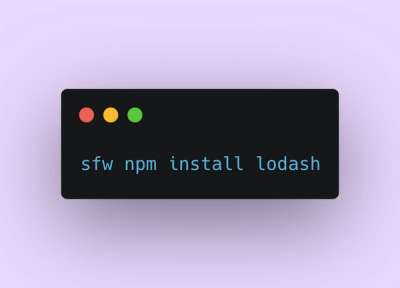
Product
Socket Firewall is a free tool that blocks malicious packages at install time, giving developers proactive protection against rising supply chain attacks.

Research
Socket uncovers malicious Rust crates impersonating fast_log to steal Solana and Ethereum wallet keys from source code.

Research
A malicious package uses a QR code as steganography in an innovative technique.