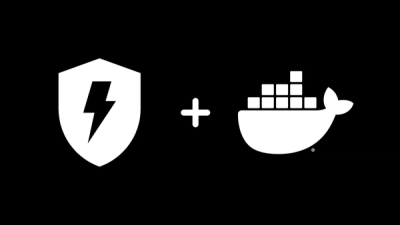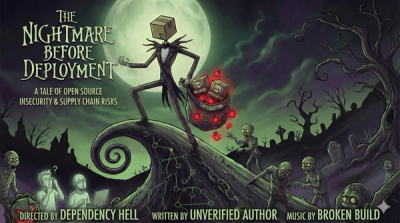html2pdf.js
html2pdf.js converts any webpage or element into a printable PDF entirely client-side using html2canvas and jsPDF.
Table of contents
Getting started
HTML
The simplest way to use html2pdf.js is to download dist/html2pdf.bundle.min.js to your project folder and include it in your HTML with:
<script src="html2pdf.bundle.min.js"></script>
Note: Click here for more information about using the unbundled version dist/html2canvas.min.js.
NPM
Install html2pdf.js and its dependencies using NPM with npm install --save html2pdf.js (make sure to include .js in the package name).
Note: You can use NPM to create your project, but html2pdf.js will not run in Node.js, it must be run in a browser.
Bower
Install html2pdf.js and its dependencies using Bower with bower install --save html2pdf.js (make sure to include .js in the package name).
Console
If you're on a webpage that you can't modify directly and wish to use html2pdf.js to capture a screenshot, you can follow these steps:
Usage
Once installed, html2pdf.js is ready to use. The following command will generate a PDF of #element-to-print and prompt the user to save the result:
var element = document.getElementById('element-to-print');
html2pdf(element);
Advanced usage
Every step of html2pdf.js is configurable, using its new Promise-based API. If html2pdf.js is called without arguments, it will return a Worker object:
var worker = html2pdf();
This worker has methods that can be chained sequentially, as each Promise resolves, and allows insertion of your own intermediate functions between steps. A prerequisite system allows you to skip over mandatory steps (like canvas creation) without any trouble:
var worker = html2pdf().from(element).save();
Workflow
The basic workflow of html2pdf.js tasks (enforced by the prereq system) is:
.from() -> .toContainer() -> .toCanvas() -> .toImg() -> .toPdf() -> .save()
Worker API
| from | src, type | Sets the source (HTML string or element) for the PDF. Optional type specifies other sources: 'string', 'element', 'canvas', or 'img'. |
| to | target | Converts the source to the specified target ('container', 'canvas', 'img', or 'pdf'). Each target also has its own toX method that can be called directly: toContainer(), toCanvas(), toImg(), and toPdf(). |
| output | type, options, src | Routes to the appropriate outputPdf or outputImg method based on specified src ('pdf' (default) or 'img'). |
| outputPdf | type, options | Sends type and options to the jsPDF object's output method, and returns the result as a Promise (use .then to access). See the jsPDF source code for more info. |
| outputImg | type, options | Returns the specified data type for the image as a Promise (use .then to access). Supported types: 'img', 'datauristring'/'dataurlstring', and 'datauri'/'dataurl'. |
| save | filename | Saves the PDF object with the optional filename (creates user download prompt). |
| set | opt | Sets the specified properties. See Options below for more details. |
| get | key, cbk | Returns the property specified in key, either as a Promise (use .then to access), or by calling cbk if provided. |
| then | onFulfilled, onRejected | Standard Promise method, with this re-bound to the Worker, and with added progress-tracking (see Progress below). Note that .then returns a Worker, which is a subclass of Promise. |
| thenCore | onFulFilled, onRejected | Standard Promise method, with this re-bound to the Worker (no progress-tracking). Note that .thenCore returns a Worker, which is a subclass of Promise. |
| thenExternal | onFulfilled, onRejected | True Promise method. Using this 'exits' the Worker chain - you will not be able to continue chaining Worker methods after .thenExternal. |
| catch, catchExternal | onRejected | Standard Promise method. catchExternal exits the Worker chain - you will not be able to continue chaining Worker methods after .catchExternal. |
| error | msg | Throws an error in the Worker's Promise chain. |
A few aliases are also provided for convenience:
| save | saveAs |
| set | using |
| output | export |
| then | run |
Options
html2pdf.js can be configured using an optional opt parameter:
var element = document.getElementById('element-to-print');
var opt = {
margin: 1,
filename: 'myfile.pdf',
image: { type: 'jpeg', quality: 0.98 },
html2canvas: { scale: 2 },
jsPDF: { unit: 'in', format: 'letter', orientation: 'portrait' }
};
html2pdf().set(opt).from(element).save();
html2pdf(element, opt);
The opt parameter has the following optional fields:
| margin | number or array | 0 | PDF margin (in jsPDF units). Can be a single number, [vMargin, hMargin], or [top, left, bottom, right]. |
| filename | string | 'file.pdf' | The default filename of the exported PDF. |
| pagebreak | object | {mode: ['css', 'legacy']} | Controls the pagebreak behaviour on the page. See Page-breaks below. |
| image | object | {type: 'jpeg', quality: 0.95} | The image type and quality used to generate the PDF. See Image type and quality below. |
| enableLinks | boolean | true | If enabled, PDF hyperlinks are automatically added ontop of all anchor tags. |
| html2canvas | object | { } | Configuration options sent directly to html2canvas (see here for usage). |
| jsPDF | object | { } | Configuration options sent directly to jsPDF (see here for usage). |
Page-breaks
html2pdf.js has the ability to automatically add page-breaks to clean up your document. Page-breaks can be added by CSS styles, set on individual elements using selectors, or avoided from breaking inside all elements (avoid-all mode).
By default, html2pdf.js will respect most CSS break-before, break-after, and break-inside rules, and also add page-breaks after any element with class html2pdf__page-break (for legacy purposes).
Page-break settings
| mode | string or array | ['css', 'legacy'] | The mode(s) on which to automatically add page-breaks. One or more of 'avoid-all', 'css', and 'legacy'. |
| before | string or array | [] | CSS selectors for which to add page-breaks before each element. Can be a specific element with an ID ('#myID'), all elements of a type (e.g. 'img'), all of a class ('.myClass'), or even '*' to match every element. |
| after | string or array | [] | Like 'before', but adds a page-break immediately after the element. |
| avoid | string or array | [] | Like 'before', but avoids page-breaks on these elements. You can enable this feature on every element using the 'avoid-all' mode. |
Page-break modes
| avoid-all | Automatically adds page-breaks to avoid splitting any elements across pages. |
| css | Adds page-breaks according to the CSS break-before, break-after, and break-inside properties. Only recognizes always/left/right for before/after, and avoid for inside. |
| legacy | Adds page-breaks after elements with class html2pdf__page-break. This feature may be removed in the future. |
Example usage
html2pdf().set({
pagebreak: { mode: 'avoid-all', before: '#page2el' }
});
html2pdf().set({
pagebreak: { mode: ['avoid-all', 'css', 'legacy'] }
});
html2pdf().set({
pagebreak: { before: '.beforeClass', after: ['#after1', '#after2'], avoid: 'img' }
});
Image type and quality
You may customize the image type and quality exported from the canvas by setting the image option. This must be an object with the following fields:
| type | string | 'jpeg' | The image type. HTMLCanvasElement only supports 'png', 'jpeg', and 'webp' (on Chrome). |
| quality | number | 0.95 | The image quality, from 0 to 1. This setting is only used for jpeg/webp (not png). |
These options are limited to the available settings for HTMLCanvasElement.toDataURL(), which ignores quality settings for 'png' images. To enable png image compression, try using the canvas-png-compression shim, which should be an in-place solution to enable png compression via the quality option.
Progress tracking
The Worker object returned by html2pdf() has a built-in progress-tracking mechanism. It will be updated to allow a progress callback that will be called with each update, however it is currently a work-in-progress.
Dependencies
html2pdf.js depends on the external packages html2canvas, jsPDF, and es6-promise. These dependencies are automatically loaded when using NPM or the bundled package.
If using the unbundled dist/html2pdf.min.js (or its un-minified version), you must also include each dependency. Order is important, otherwise html2canvas will be overridden by jsPDF's own internal implementation:
<script src="es6-promise.auto.min.js"></script>
<script src="jspdf.min.js"></script>
<script src="html2canvas.min.js"></script>
<script src="html2pdf.min.js"></script>
Contributing
Issues
When submitting an issue, please provide reproducible code that highlights the issue, preferably by creating a fork of this template jsFiddle (which has html2pdf.js already loaded). Remember that html2pdf.js uses html2canvas and jsPDF as dependencies, so it's a good idea to check each of those repositories' issue trackers to see if your problem has already been addressed.
Known issues
-
Rendering: The rendering engine html2canvas isn't perfect (though it's pretty good!). If html2canvas isn't rendering your content correctly, I can't fix it.
- You can test this with something like this fiddle, to see if there's a problem in the canvas creation itself.
-
Node cloning (CSS etc): The way html2pdf.js clones your content before sending to html2canvas is buggy. A fix is currently being developed - try out:
-
Resizing: Currently, html2pdf.js resizes the root element to fit onto a PDF page (causing internal content to "reflow").
- This is often desired behaviour, but not always.
- There are plans to add alternate behaviour (e.g. "shrink-to-page"), but nothing that's ready to test yet.
- Related project: Feature: Single-page PDFs
-
Rendered as image: html2pdf.js renders all content into an image, then places that image into a PDF.
- This means text is not selectable or searchable, and causes large file sizes.
- This is currently unavoidable, however recent improvements in jsPDF mean that it may soon be possible to render straight into vector graphics.
- Related project: Feature: New renderer
-
Promise clashes: html2pdf.js relies on specific Promise behaviour, and can fail when used with custom Promise libraries.
-
Maximum size: HTML5 canvases have a maximum height/width. Anything larger will fail to render.
- This is a limitation of HTML5 itself, and results in large PDFs rendering completely blank in html2pdf.js.
- The jsPDF canvas renderer (mentioned in Known Issue #4) may be able to fix this issue!
- Related project: Bugfix: Maximum canvas size
Tests
html2pdf.js is currently sorely lacking in unit tests. Any contributions or suggestions of automated (or manual) tests are welcome. This is high on the to-do list for this project.
Pull requests
If you want to create a new feature or bugfix, please feel free to fork and submit a pull request! Create a fork, branch off of master, and make changes to the /src/ files (rather than directly to /dist/). You can test your changes by rebuilding with npm run build.
Credits
Erik Koopmans
Contributors
Special thanks
License
The MIT License
Copyright (c) 2017-2019 Erik Koopmans <http://www.erik-koopmans.com/>