
Security News
Insecure Agents Podcast: Certified Patches, Supply Chain Security, and AI Agents
Socket CEO Feross Aboukhadijeh joins Insecure Agents to discuss CVE remediation and why supply chain attacks require a different security approach.
mixmotion-player
Advanced tools
Stream new music with dynamic visuals. A React audio player component with Mixcloud integration and fullscreen visual effects for a rich, immersive listening experience. It offers versatile access to Mixcloud content from playlists to users, genres and sh
An immersive music player with Mixcloud integration and dynamic visual effects
Click the image to try out the app
For casual users who just want to discover some new music with fullscreen visuals, hit the image above or link below to launch the Mixmotion web app on your mobile, desktop or TV device.
https://lewhunt.github.io/mixmotion
On playback, you'll enter an immersive lean-back mode, with a huge variety of dynamic backgrounds appearing after a few seconds of user inactivity. Below is a quick video of the app transitioning between playback modes:
https://github.com/lewhunt/mixmotion/assets/9886284/95a2116f-5e4c-47fc-af65-6e65a53a0048
More screenshots and videos at the end of this doc.
Developers can also install Mixmotion Player as an open source component to use in React apps. Quickest install method is via the npm i command below. Alternatively, integrate it manually by grabbing the lib folder in this repo along with the associated dependencies.
npm install mixmotion-player
Import the player and render MixmotionPlayer in your own app with a Mixcloud URL. It will use default settings for the other non declared props.
import { useEffect, useState } from "react";
import { MixmotionPlayer } from "mixmotion-player";
function Demo() {
const [url, setUrl] = useState("");
useEffect(() => {
setUrl("https://www.mixcloud.com/discover/trance/?order=latest");
}, []);
return <MixmotionPlayer url={url} />;
}
export default Demo;
The advanced demo and official web app illustrate how the component can be customised further. Props are specified for custom buttons, video backgrounds and local data (saved items). A complete list of props are detailed further down this page.
<MixmotionPlayer
url={url}
showsData={getSavedData}
customButtons={customButtons}
backdropVideoList={backdropVideoList}
enableBackdropVideo={true}
></MixmotionPlayer>
There are plenty of web players and widgets already available from the likes of Soundcloud and Mixcloud that you can integrate into your app.
Mixmotion offers something different; an immersive, full-screen playback experience with unique visual effects, while still providing free access to Mixcloud's vast music catalogue.
Under the hood, the component is built on top of the official Mixcloud API and Mixcloud Widget.
It also utilises another custom component of mine - Dynamic Backdrop - to create a blend of videos layered with css and canvas animation effects. Videos are given random 'blend modes' so they merge with the canvas background to give various colour effects.
| Prop | Description | Default |
|---|---|---|
url | The Mixcloud URL of the content to play ◦ Most URLs are supported such as playlists, users, genres, tags and individual shows/sets ◦ This can be a full URL or a partial Mixcloud key | null |
showsData | An array of locally stored shows data that can be used instead of a URL. ◦ The app utilises this for local-storage saved shows. | null |
backdropVideoList | A string array of background video URLs which appear in a random sequence during playback mode when there is no user activity | null |
enableBackdropVideo | Set to true to show the above background videos when there is no user activity. ◦ The video toggle button in the UI (and local storage flag) will override this | false |
enableUserLink | Set to true to turn the user/artist sub-title into a react-router link. (used in the deployed app) | false |
collapsed | Set to true to minimise the player metadata and controls, in order to make space for other content. ◦ Used in the app for home and search page content. | false |
activityTimeout | Override the timeout period of user inactivity, which then triggers an 'innactive mode' during playback to show full dynamic visuals ◦ Used in the app to provide longer timeout periods in home and search pages. | 4000 |
showWidget | Display the official Mixcloud widget at bottom of page - with its own controls and progress bar - instead of the custom progress bar. ◦ The official widget does not support arrow-key navigation for TV devices. | false |
width | Override the width of the player. ◦ Note: full-screen is the intended user experience, with content layered over ◦ You may need to modify the CSS if you override width | 100% |
height | Override the height of the player. ◦ Note: full-screen is the intended user experience, with content layered over ◦ You may need to modify the CSS if you override height | 100% |
customButtons | Specify a collection of custom buttons for the player UI ◦ A set of default buttons will be used if none are specified. | null |
autoplay | Set to false to disable the attempt to auto-play content | true |
withExclusives | Set to true to include exclusive content from the Mixcloud API. ◦ Note: exclusive content is unlikely to play without further development to support Mixcloud user sign-in authentication | false |
listIndex | Set the initial media index number if you have multiple shows/sets in the requested URL or local showData array | 0 |
style | add inline CSS styles to the player | null |
Callback props get fired on various player events, so you can take further actions when they occur:
| Prop | Description |
|---|---|
onReady | Called when media is loaded and ready to play |
onPlay | Called when media starts or resumes playing after pausing or buffering |
onPause | Called when media is paused |
onBuffering | Called when media starts buffering |
onEnded | Called when media finishes playing   |
onError | Called when an error occurs whilst attempting to play media |
As illustrated in the advanced demo, the player can be overridden with custom buttons. There is a selection of pre-built action types with their own icons and behaviours or you can add your own with the "custom" action type.
import { MixmotionPlayer, ButtonProps } from "mixmotion-player";
import { faBars } from "@fortawesome/free-solid-svg-icons";
const customButtons: ButtonProps[] = [
{ action: "save", align: "right" },
{ action: "previous", align: "center" },
{ action: "playpause", align: "center" },
{ action: "next", align: "center" },
{
action: "custom",
align: "right",
label: "Queue",
faIcon: faBars,
onPress: () => {
console.log("my custom button pressed");
},
},
];
function Demo() {
return <MixmotionPlayer url={url} customButtons={customButtons} />;
}
| Button Props | Description |
|---|---|
action | Choose from custom or one of the pre-built actions: collapse, github, mixcloud, mute, next, playpause, previous, save, videos |
align | Alignment of the button. Choose from left,center, right |
label | A hint text label to appear below the current button in focus. Pre-built button actions use relevent labels. |
faIcon | A font-awesome icon. Pre-built button actions use relevent icons. |
onPress | Called when a button is pressed. Pre-built button actions have their own behaviours. |
onRelease | Called when a button is released. Currently unused. |
isSelectedFill | Allows support of toggle behaviour (in the form of a button fill) when set to true. |
disable | Prevents button action when set to true. |
This custom hook is used to update and retrieve shows that are favourited/liked by the user. The below snippet from the advanced demo illustrates how to load the player with local saved data.
import { MixmotionPlayer,
useSavedItems,
ShowsDataType
} from "./lib/MixmotionPlayer";
function Demo() {
const { getSavedItems } = useSavedItems();
const getSavedData = useMemo(() => {
const savedItems = getSavedItems();
if (savedItems.length)
return {
label: "Saved Sets",
shows: savedItems.reverse(),
} as ShowsDataType;
}, [getSavedItems]);
return (
<MixmotionPlayer
showsData={getSavedData}
/>
);
}
For more control you can import the useStore custom hook to globally access player state. View the inner components like MixmotionPlayerUI for examples of use. The below snippet shows basic usage to get current show title and playing state:
// 1. import useStore
import { MixmotionPlayer, useStore } from "mixmotion-player";
// 2. get desired state values
const playing = useStore((s) => s.playing);
const title = useStore((s) => s.title);
console.log("playing: state ", playing);
console.log("Current title: ", title);
<MixmotionPlayer ... />;
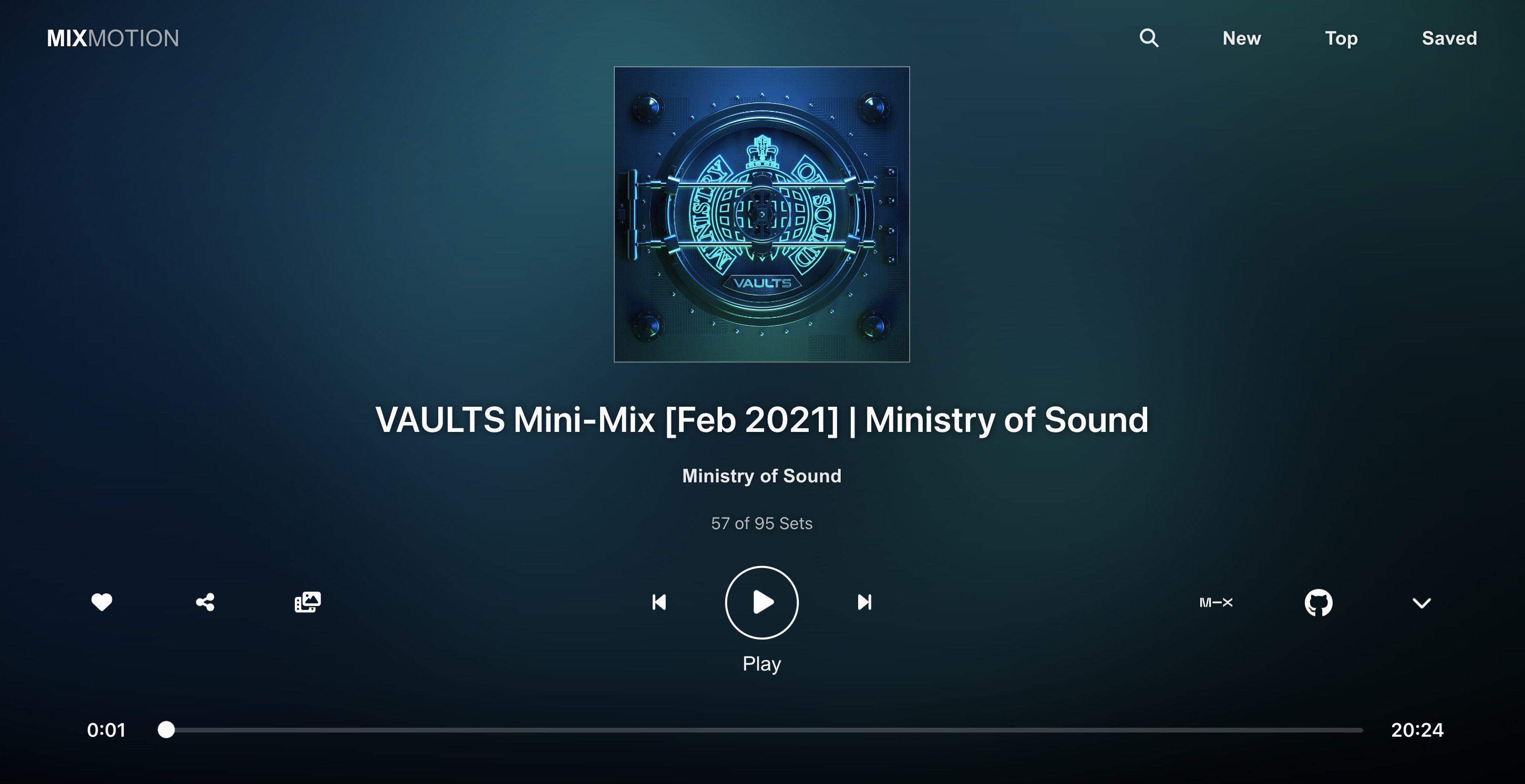 | 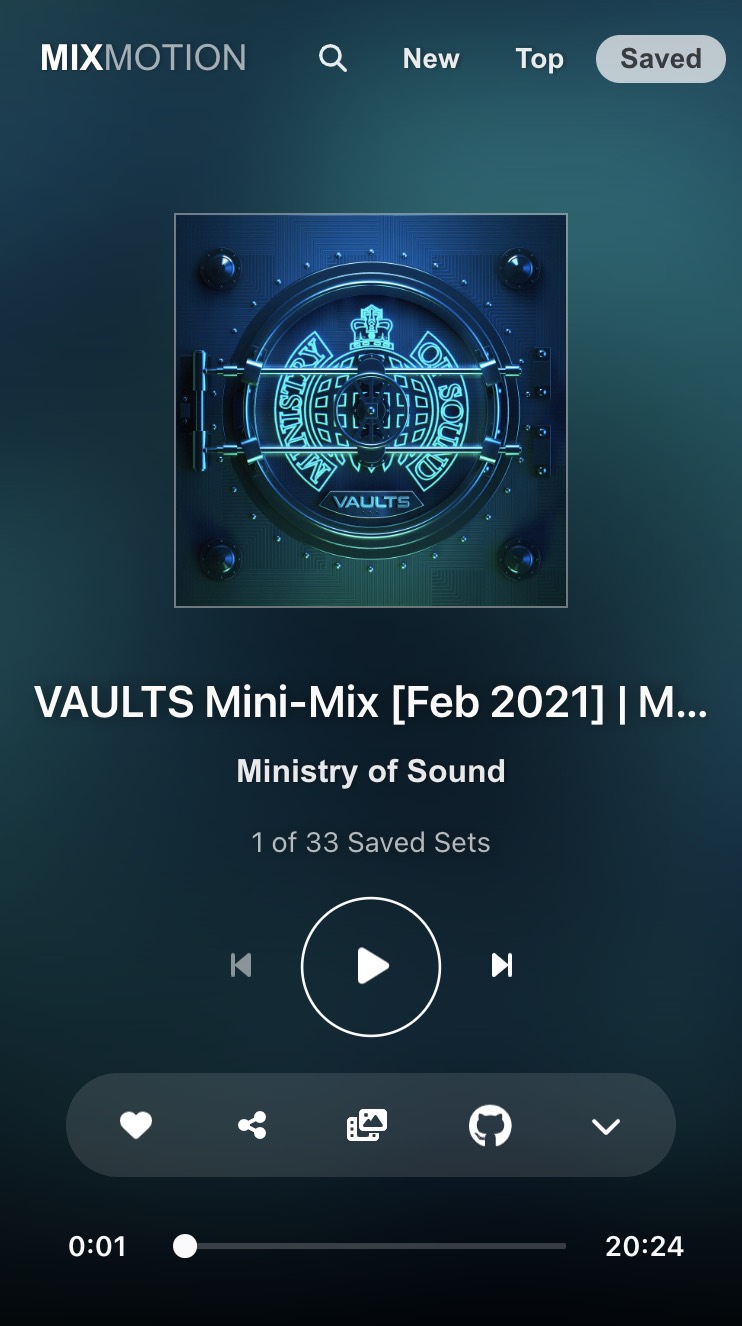 |
|---|---|
| Player UI on Desktop | on Mobile |
Search Page
Playback Mode
https://github.com/lewhunt/mixmotion/assets/9886284/fe234146-28f5-49ca-8786-d2efde7f7476
Playback Mode (example 1)
Click to view video promo on YouTube
I hope this has given a good intro to the app and component.
💬 Fire over a comment if you have any feedback, requests or issues 🐛
⭐ Give it a star if you like the component or want to bookmark it 🙏
FAQs
Stream new music with dynamic visuals. A React audio player component with Mixcloud integration and fullscreen visual effects for a rich, immersive listening experience. It offers versatile access to Mixcloud content from playlists to users, genres and sh
The npm package mixmotion-player receives a total of 1 weekly downloads. As such, mixmotion-player popularity was classified as not popular.
We found that mixmotion-player demonstrated a healthy version release cadence and project activity because the last version was released less than a year ago. It has 0 open source maintainers collaborating on the project.
Did you know?

Socket for GitHub automatically highlights issues in each pull request and monitors the health of all your open source dependencies. Discover the contents of your packages and block harmful activity before you install or update your dependencies.

Security News
Socket CEO Feross Aboukhadijeh joins Insecure Agents to discuss CVE remediation and why supply chain attacks require a different security approach.

Security News
Tailwind Labs laid off 75% of its engineering team after revenue dropped 80%, as LLMs redirect traffic away from documentation where developers discover paid products.

Security News
The planned feature introduces a review step before releases go live, following the Shai-Hulud attacks and a rocky migration off classic tokens that disrupted maintainer workflows.