
Security News
New Website “Is It Really FOSS?” Tracks Transparency in Open Source Distribution Models
A new site reviews software projects to reveal if they’re truly FOSS, making complex licensing and distribution models easy to understand.
The mongodb npm package is the official Node.js driver for MongoDB. It provides a high-level API to connect to and interact with MongoDB databases. With this package, developers can perform CRUD operations, manage database connections, and work with MongoDB features like transactions, indexes, and aggregation.
Connecting to a MongoDB database
This code sample demonstrates how to connect to a MongoDB database using the MongoClient object provided by the mongodb package.
const { MongoClient } = require('mongodb');
const url = 'mongodb://localhost:27017';
const client = new MongoClient(url);
async function connect() {
try {
await client.connect();
console.log('Connected to MongoDB');
} catch (e) {
console.error(e);
}
}
connect();CRUD Operations
This code sample shows how to perform CRUD (Create, Read, Update, Delete) operations on a MongoDB collection using the mongodb package.
const { MongoClient } = require('mongodb');
const url = 'mongodb://localhost:27017';
const client = new MongoClient(url);
const dbName = 'myDatabase';
async function crudOperations() {
try {
await client.connect();
const db = client.db(dbName);
const collection = db.collection('documents');
// Create a document
await collection.insertOne({ a: 1 });
// Read documents
const docs = await collection.find({}).toArray();
// Update a document
await collection.updateOne({ a: 1 }, { $set: { b: 1 } });
// Delete a document
await collection.deleteOne({ b: 1 });
} catch (e) {
console.error(e);
} finally {
await client.close();
}
}
crudOperations();Index Management
This code sample illustrates how to manage indexes in a MongoDB collection, including creating an index and listing all indexes.
const { MongoClient } = require('mongodb');
const url = 'mongodb://localhost:27017';
const client = new MongoClient(url);
const dbName = 'myDatabase';
async function manageIndexes() {
try {
await client.connect();
const db = client.db(dbName);
const collection = db.collection('documents');
// Create an index
await collection.createIndex({ a: 1 });
// List indexes
const indexes = await collection.indexes();
console.log(indexes);
} catch (e) {
console.error(e);
} finally {
await client.close();
}
}
manageIndexes();Aggregation
This code sample demonstrates how to use the aggregation framework provided by MongoDB to process data and compute aggregated results.
const { MongoClient } = require('mongodb');
const url = 'mongodb://localhost:27017';
const client = new MongoClient(url);
const dbName = 'myDatabase';
async function aggregateData() {
try {
await client.connect();
const db = client.db(dbName);
const collection = db.collection('documents');
// Perform an aggregation query
const aggregation = await collection.aggregate([
{ $match: { a: 1 } },
{ $group: { _id: '$b', total: { $sum: 1 } } }
]).toArray();
console.log(aggregation);
} catch (e) {
console.error(e);
} finally {
await client.close();
}
}
aggregateData();Mongoose is an Object Data Modeling (ODM) library for MongoDB and Node.js. It manages relationships between data, provides schema validation, and is used to translate between objects in code and the representation of those objects in MongoDB. Mongoose offers a more structured approach to data handling with predefined schemas compared to the flexibility of the mongodb package.
Couchbase is the official Node.js client library for the Couchbase database. While Couchbase is a different NoSQL database system with its own set of features and capabilities, the couchbase npm package offers similar functionalities in terms of CRUD operations, connection management, and querying as the mongodb package does for MongoDB.
Redis is an in-memory data structure store, used as a database, cache, and message broker. The npm package for Redis provides Node.js bindings to the Redis server. It is similar to mongodb in that it allows for data storage and retrieval, but it operates in-memory and is typically used for different use cases such as caching.
The official MongoDB driver for Node.js. Provides a high-level API on top of mongodb-core that is meant for end users.
NOTE: v3.x was recently released with breaking API changes. You can find a list of changes here.
| what | where |
|---|---|
| documentation | http://mongodb.github.io/node-mongodb-native |
| api-doc | http://mongodb.github.io/node-mongodb-native/3.1/api |
| source | https://github.com/mongodb/node-mongodb-native |
| mongodb | http://www.mongodb.org |
Think you’ve found a bug? Want to see a new feature in node-mongodb-native? Please open a
case in our issue management tool, JIRA:
Bug reports in JIRA for all driver projects (i.e. NODE, PYTHON, CSHARP, JAVA) and the Core Server (i.e. SERVER) project are public.
Change history can be found in HISTORY.md.
The recommended way to get started using the Node.js 3.0 driver is by using the npm (Node Package Manager) to install the dependency in your project.
Given that you have created your own project using npm init we install the MongoDB driver and its dependencies by executing the following npm command.
npm install mongodb --save
This will download the MongoDB driver and add a dependency entry in your package.json file.
You can also use the Yarn package manager.
The MongoDB driver depends on several other packages. These are:
The kerberos package is a C++ extension that requires a build environment to be installed on your system. You must be able to build Node.js itself in order to compile and install the kerberos module. Furthermore, the kerberos module requires the MIT Kerberos package to correctly compile on UNIX operating systems. Consult your UNIX operation system package manager for what libraries to install.
Windows already contains the SSPI API used for Kerberos authentication. However, you will need to install a full compiler tool chain using Visual Studio C++ to correctly install the Kerberos extension.
If you don’t have the build-essentials, this module won’t build. In the case of Linux, you will need gcc, g++, Node.js with all the headers and Python. The easiest way to figure out what’s missing is by trying to build the Kerberos project. You can do this by performing the following steps.
git clone https://github.com/mongodb-js/kerberos
cd kerberos
npm install
If all the steps complete, you have the right toolchain installed. If you get the error "node-gyp not found," you need to install node-gyp globally:
npm install -g node-gyp
If it correctly compiles and runs the tests you are golden. We can now try to install the mongod driver by performing the following command.
cd yourproject
npm install mongodb --save
If it still fails the next step is to examine the npm log. Rerun the command but in this case in verbose mode.
npm --loglevel verbose install mongodb
This will print out all the steps npm is performing while trying to install the module.
A compiler tool chain known to work for compiling kerberos on Windows is the following.
Open the Visual Studio command prompt. Ensure node.exe is in your path and install node-gyp.
npm install -g node-gyp
Next, you will have to build the project manually to test it. Clone the repo, install dependencies and rebuild:
git clone https://github.com/christkv/kerberos.git
cd kerberos
npm install
node-gyp rebuild
This should rebuild the driver successfully if you have everything set up correctly.
Your Python installation might be hosed making gyp break. Test your deployment environment first by trying to build Node.js itself on the server in question, as this should unearth any issues with broken packages (and there are a lot of broken packages out there).
Another tip is to ensure your user has write permission to wherever the Node.js modules are being installed.
This guide will show you how to set up a simple application using Node.js and MongoDB. Its scope is only how to set up the driver and perform the simple CRUD operations. For more in-depth coverage, see the tutorials.
package.json fileFirst, create a directory where your application will live.
mkdir myproject
cd myproject
Enter the following command and answer the questions to create the initial structure for your new project:
npm init
Next, install the driver dependency.
npm install mongodb --save
You should see NPM download a lot of files. Once it's done you'll find all the downloaded packages under the node_modules directory.
For complete MongoDB installation instructions, see the manual.
mongod process.mongod --dbpath=/data
You should see the mongod process start up and print some status information.
Create a new app.js file and add the following code to try out some basic CRUD operations using the MongoDB driver.
Add code to connect to the server and the database myproject:
const MongoClient = require('mongodb').MongoClient;
const assert = require('assert');
// Connection URL
const url = 'mongodb://localhost:27017';
// Database Name
const dbName = 'myproject';
// Use connect method to connect to the server
MongoClient.connect(url, function(err, client) {
assert.equal(null, err);
console.log("Connected successfully to server");
const db = client.db(dbName);
client.close();
});
Run your app from the command line with:
node app.js
The application should print Connected successfully to server to the console.
Add to app.js the following function which uses the insertMany method to add three documents to the documents collection.
const insertDocuments = function(db, callback) {
// Get the documents collection
const collection = db.collection('documents');
// Insert some documents
collection.insertMany([
{a : 1}, {a : 2}, {a : 3}
], function(err, result) {
assert.equal(err, null);
assert.equal(3, result.result.n);
assert.equal(3, result.ops.length);
console.log("Inserted 3 documents into the collection");
callback(result);
});
}
The insert command returns an object with the following fields:
Add the following code to call the insertDocuments function:
const MongoClient = require('mongodb').MongoClient;
const assert = require('assert');
// Connection URL
const url = 'mongodb://localhost:27017';
// Database Name
const dbName = 'myproject';
// Use connect method to connect to the server
MongoClient.connect(url, function(err, client) {
assert.equal(null, err);
console.log("Connected successfully to server");
const db = client.db(dbName);
insertDocuments(db, function() {
client.close();
});
});
Run the updated app.js file:
node app.js
The operation returns the following output:
Connected successfully to server
Inserted 3 documents into the collection
Add a query that returns all the documents.
const findDocuments = function(db, callback) {
// Get the documents collection
const collection = db.collection('documents');
// Find some documents
collection.find({}).toArray(function(err, docs) {
assert.equal(err, null);
console.log("Found the following records");
console.log(docs)
callback(docs);
});
}
This query returns all the documents in the documents collection. Add the findDocument method to the MongoClient.connect callback:
const MongoClient = require('mongodb').MongoClient;
const assert = require('assert');
// Connection URL
const url = 'mongodb://localhost:27017';
// Database Name
const dbName = 'myproject';
// Use connect method to connect to the server
MongoClient.connect(url, function(err, client) {
assert.equal(null, err);
console.log("Connected correctly to server");
const db = client.db(dbName);
insertDocuments(db, function() {
findDocuments(db, function() {
client.close();
});
});
});
Add a query filter to find only documents which meet the query criteria.
const findDocuments = function(db, callback) {
// Get the documents collection
const collection = db.collection('documents');
// Find some documents
collection.find({'a': 3}).toArray(function(err, docs) {
assert.equal(err, null);
console.log("Found the following records");
console.log(docs);
callback(docs);
});
}
Only the documents which match 'a' : 3 should be returned.
The following operation updates a document in the documents collection.
const updateDocument = function(db, callback) {
// Get the documents collection
const collection = db.collection('documents');
// Update document where a is 2, set b equal to 1
collection.updateOne({ a : 2 }
, { $set: { b : 1 } }, function(err, result) {
assert.equal(err, null);
assert.equal(1, result.result.n);
console.log("Updated the document with the field a equal to 2");
callback(result);
});
}
The method updates the first document where the field a is equal to 2 by adding a new field b to the document set to 1. Next, update the callback function from MongoClient.connect to include the update method.
const MongoClient = require('mongodb').MongoClient;
const assert = require('assert');
// Connection URL
const url = 'mongodb://localhost:27017';
// Database Name
const dbName = 'myproject';
// Use connect method to connect to the server
MongoClient.connect(url, function(err, client) {
assert.equal(null, err);
console.log("Connected successfully to server");
const db = client.db(dbName);
insertDocuments(db, function() {
updateDocument(db, function() {
client.close();
});
});
});
Remove the document where the field a is equal to 3.
const removeDocument = function(db, callback) {
// Get the documents collection
const collection = db.collection('documents');
// Delete document where a is 3
collection.deleteOne({ a : 3 }, function(err, result) {
assert.equal(err, null);
assert.equal(1, result.result.n);
console.log("Removed the document with the field a equal to 3");
callback(result);
});
}
Add the new method to the MongoClient.connect callback function.
const MongoClient = require('mongodb').MongoClient;
const assert = require('assert');
// Connection URL
const url = 'mongodb://localhost:27017';
// Database Name
const dbName = 'myproject';
// Use connect method to connect to the server
MongoClient.connect(url, function(err, client) {
assert.equal(null, err);
console.log("Connected successfully to server");
const db = client.db(dbName);
insertDocuments(db, function() {
updateDocument(db, function() {
removeDocument(db, function() {
client.close();
});
});
});
});
Indexes can improve your application's performance. The following function creates an index on the a field in the documents collection.
const indexCollection = function(db, callback) {
db.collection('documents').createIndex(
{ "a": 1 },
null,
function(err, results) {
console.log(results);
callback();
}
);
};
Add the indexCollection method to your app:
const MongoClient = require('mongodb').MongoClient;
const assert = require('assert');
// Connection URL
const url = 'mongodb://localhost:27017';
const dbName = 'myproject';
// Use connect method to connect to the server
MongoClient.connect(url, function(err, client) {
assert.equal(null, err);
console.log("Connected successfully to server");
const db = client.db(dbName);
insertDocuments(db, function() {
indexCollection(db, function() {
client.close();
});
});
});
For more detailed information, see the tutorials.
FAQs
The official MongoDB driver for Node.js
The npm package mongodb receives a total of 5,694,995 weekly downloads. As such, mongodb popularity was classified as popular.
We found that mongodb demonstrated a healthy version release cadence and project activity because the last version was released less than a year ago. It has 5 open source maintainers collaborating on the project.
Did you know?

Socket for GitHub automatically highlights issues in each pull request and monitors the health of all your open source dependencies. Discover the contents of your packages and block harmful activity before you install or update your dependencies.

Security News
A new site reviews software projects to reveal if they’re truly FOSS, making complex licensing and distribution models easy to understand.
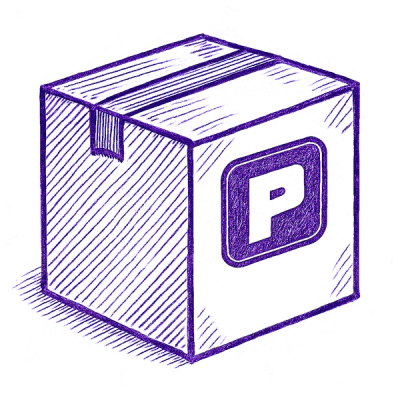
Security News
Astral unveils pyx, a Python-native package registry in beta, designed to speed installs, enhance security, and integrate deeply with uv.
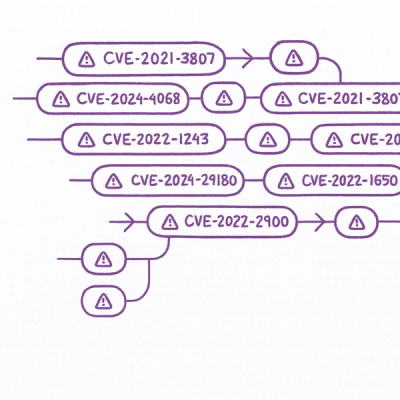
Security News
The Latio podcast explores how static and runtime reachability help teams prioritize exploitable vulnerabilities and streamline AppSec workflows.