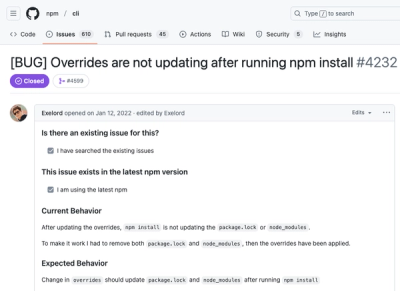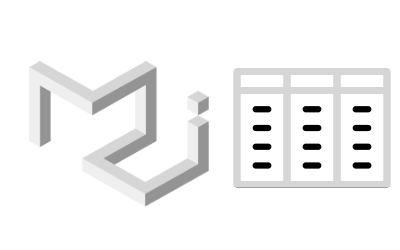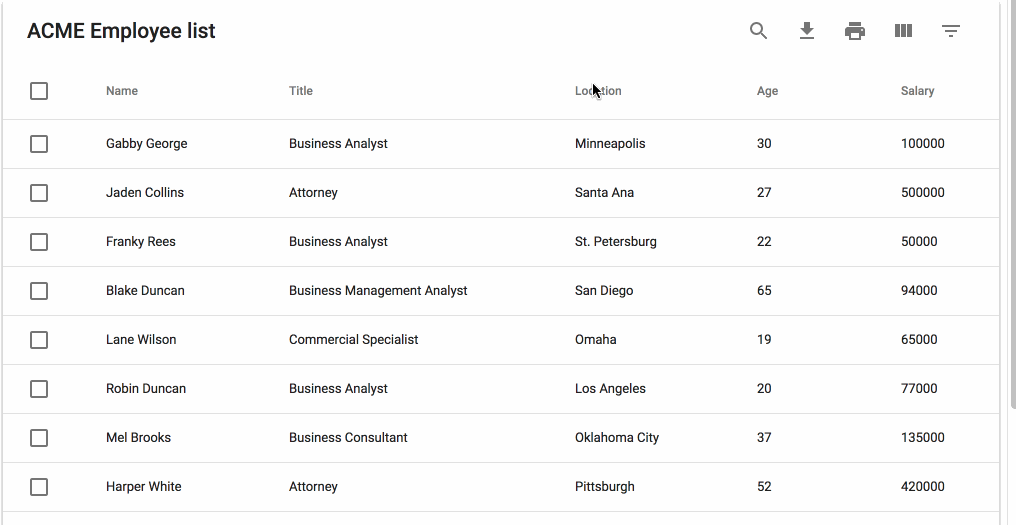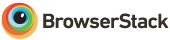MUI-Datatables - Datatables for Material-UI
THIS IS A TEMPORARY FORK OF MUI-Datatables WITH SUBCOMPONENT API ⚠️⚠️⚠️
This is a fork of the original mui-datatables (currently based on version 2.0.0-beta-36). It adds the possibility to have a subcomponent on each row, inspired by react-table's way of doing it.
It basically allows the you to specify a custom component that will be rendered under a row, whenever the user expands a row by clicking on it. The subcomponent is unmounted once the user collapses the row again.
Hopefully this functionality will be merged into the original mui-datatable package when it is ready some day. 🤞
Use this at your own risk, don't expect much maintanence, at the moment it only exists for personal usage.
Subcomponent API
Specify a single function renderSubcomponent in the options props, that takes in some data about the row, and returns a React node to be rendered.
const mySubcomponentRenderer = (rowData) => {
return (<div>
I am an expanded subcomponent, available under all rows.
I am currently on row {rowData.rowIndex}, and my row's data have index: {rowData.dataIndex}
The original values in the row are {JSON.stringify(rowData.row)}
</div>)
}
const options = {
...otherOptions,
renderSubcomponent: mySubcomponentRenderer
}
...
render(){
return (
<MUIDataTable
title={"Employee List"}
data={data}
columns={columns}
options={options}/>
);
}




MUI-Datatables is a data tables component built on Material-UI V1. It comes with features like filtering, resizable + view/hide columns, search, export to CSV download, printing, selectable rows, pagination, and sorting. On top of the ability to customize styling on most views, there are two responsive modes "stacked" and "scroll" for mobile/tablet devices.
Install
npm install mui-datatables --save
Demo

Usage
For a simple table:
import MUIDataTable from "mui-datatables";
const columns = ["Name", "Company", "City", "State"];
const data = [
["Joe James", "Test Corp", "Yonkers", "NY"],
["John Walsh", "Test Corp", "Hartford", "CT"],
["Bob Herm", "Test Corp", "Tampa", "FL"],
["James Houston", "Test Corp", "Dallas", "TX"],
];
const options = {
filterType: 'checkbox',
};
<MUIDataTable
title={"Employee List"}
data={data}
columns={columns}
options={options}
/>
Or customize columns:
import MUIDataTable from "mui-datatables";
const columns = [
{
name: "Name",
options: {
filter: true,
sort: true,
}
},
{
name: "Company",
options: {
filter: true,
sort: false,
}
},
{
name: "City",
options: {
filter: true,
sort: false,
}
},
{
name: "State",
options: {
filter: true,
sort: false,
}
},
];
const data = [
["Joe James", "Test Corp", "Yonkers", "NY"],
["John Walsh", "Test Corp", "Hartford", "CT"],
["Bob Herm", "Test Corp", "Tampa", "FL"],
["James Houston", "Test Corp", "Dallas", "TX"],
];
const options = {
filterType: 'checkbox',
};
<MUIDataTable
title={"Employee List"}
data={data}
columns={columns}
options={options}
/>
API
<MUIDataTable />
The component accepts the following props:
title | array | Title used to caption table |
columns | array | Columns used to describe table. Must be either an array of simple strings or objects describing a column |
data | array | Data used to describe table. Must be an array of strings or numbers |
options | object | Options used to describe table |
Options:
page | number | | User provided starting page for pagination |
count | number | | User provided override for total number of rows |
serverSide | boolean | false | Enable remote data source |
filterList | array | | User provided filter list |
rowsSelected | array | | User provided selected rows |
filterType | string | 'dropdown' | Choice of filtering view. Options are "checkbox", "dropdown", or "multiselect" |
textLabels | object | | User provided labels to localize text |
pagination | boolean | true | Enable/disable pagination |
selectableRows | boolean | true | Enable/disable row selection |
resizableColumns | boolean | false | Enable/disable resizable columns |
customToolbar | function | | Render a custom toolbar |
customToolbarSelect | function | | Render a custom selected rows toolbar |
customFooter | function | | Render a custom table footer. function(count, page, rowsPerPage, changeRowsPerPage, changePage) => string| React Component |
customSort | function | | Override default sorting with custom function. function(data: array, colIndex: number, order: string) => array |
caseSensitive | boolean | false | Enable/disable case sensitivity for search |
responsive | string | 'stacked' | Enable/disable responsive table views. Options: 'stacked', 'scroll' |
rowsPerPage | number | 10 | Number of rows allowed per page |
rowsPerPageOptions | array | [10,15,20] | Options to provide in pagination for number of rows a user can select |
rowHover | boolean | true | Enable/disable hover style over rows |
fixedHeader | boolean | true | Enable/disable fixed header columns |
sortFilterList | boolean | true | Enable/disable alphanumeric sorting of filter lists |
sort | boolean | true | Enable/disable sort on all columns |
filter | boolean | true | Show/hide filter icon from toolbar |
search | boolean | true | Show/hide search icon from toolbar |
print | boolean | true | Show/hide print icon from toolbar |
download | boolean | true | Show/hide download icon from toolbar |
downloadOptions | object | | Options to change the output of the CSV file. Default options: {filename: 'tableDownload.csv', separator: ','} |
viewColumns | boolean | true | Show/hide viewColumns icon from toolbar |
onRowsSelect | function | | Callback function that triggers when row(s) are selected. function(currentRowsSelected: array, allRowsSelected: array) => void |
onRowsDelete | function | | Callback function that triggers when row(s) are deleted. function(rowsDeleted: array) => void |
onRowClick | function | | Callback function that triggers when a row is clicked. function(rowData: string[], rowMeta: { dataIndex: number, rowIndex: number }) => void |
onCellClick | function | | Callback function that triggers when a cell is clicked. function(colData: any, cellMeta: { colIndex: number, rowIndex: number }) => void |
onChangePage | function | | Callback function that triggers when a page has changed. function(currentPage: number) => void |
onChangeRowsPerPage | function | | Callback function that triggers when the number of rows per page has changed. function(numberOfRows: number) => void |
onSearchChange | function | | Callback function that triggers when the search text value has changed. function(searchText: string) => void |
onFilterChange | function | | Callback function that triggers when filters have changed. function(changedColumn: string, filterList: array) => void |
onColumnSortChange | function | | Callback function that triggers when a column has been sorted. function(changedColumn: string, direction: string) => void |
onColumnViewChange | function | | Callback function that triggers when a column view has been changed. function(changedColumn: string, action: string) => void |
onTableChange | function | | Callback function that triggers when table state has changed. function(action: string, tableState: object) => void |
Customize Columns
On each column object, you have the ability to customize columns to your liking with the 'options' property. Example:
const columns = [
{
name: "Name",
options: {
filter: true,
sort: false
}
},
...
];
Column:
Name | string | Name of column (This field is required) |
options | object | Options for customizing column |
Column Options:
display | string | 'true' | Display column in table. enum('true', 'false', 'excluded') |
filter | boolean | true | Display column in filter list |
sort | boolean | true | Enable/disable sorting on column |
download | boolean | true | Display column in CSV download file |
customHeadRender | function | | Function that returns a string or React component. Used as display for column header. function(value, tableMeta, updateValue) => string|` |
customBodyRender | function | | Function that returns a string or React component. Used as display data within all table cells of a given column. function(value, tableMeta, updateValue) => string| React Component Example |
customHeadRender is called with these arguments:
function(columnMeta: {
display: enum('true', 'false', 'excluded'),
filter: bool,
sort: bool,
sortDirection: bool,
}, updateDirection: function)
customBodyRender is called with these arguments:
function(value: any, tableMeta: {
rowIndex: number,
columnIndex: number,
columnData: array, // Columns Options object
rowData: array, // Full row data
tableData: array, Full table data
tableState: {
announceText: null|string,
page: number,
rowsPerPage: number,
filterList: array,
selectedRows: {
data: array,
lookup: object,
},
showResponsive: boolean,
searchText: null|string,
},
}, updateValue: function)
Customize Styling
Using Material-UI theme overrides will allow you to customize styling to your liking. First, determine which component you would want to target and then lookup the override classname. Let's start with a simple example where we will change the background color of a body cell to be red:
import React from "react";
import MUIDataTable from "mui-datatables";
import { createMuiTheme, MuiThemeProvider } from '@material-ui/core/styles';
class BodyCellExample extends React.Component {
getMuiTheme = () => createMuiTheme({
overrides: {
MUIDataTableBodyCell: {
root: {
backgroundColor: "#FF0000"
}
}
}
})
render() {
return (
<MuiThemeProvider theme={this.getMuiTheme()}>
<MUIDataTable title={"ACME Employee list"} data={data} columns={columns} options={options} />
</MuiThemeProvider>
);
}
}
Remote Data
If you are looking to work with remote data sets or handle pagination, filtering, and sorting on a remote server you can do that with the following options:
const options = {
serverSide: true,
onTableChange: (action, tableState) => {
this.xhrRequest('my.api.com/tableData', result => {
this.setState({ data: result });
});
}
};
To see an example Click Here
Localization
This package decided that the cost of bringing in another library to perform localizations would be too expensive. Instead the ability to override all text labels (which aren't many) is offered through the options property textLabels. The available strings:
const options = {
...
textLabels: {
body: {
noMatch: "Sorry, no matching records found",
toolTip: "Sort",
},
pagination: {
next: "Next Page",
previous: "Previous Page",
rowsPerPage: "Rows per page:",
displayRows: "of",
},
toolbar: {
search: "Search",
downloadCsv: "Download CSV",
print: "Print",
viewColumns: "View Columns",
filterTable: "Filter Table",
},
filter: {
all: "All",
title: "FILTERS",
reset: "RESET",
},
viewColumns: {
title: "Show Columns",
titleAria: "Show/Hide Table Columns",
},
selectedRows: {
text: "rows(s) selected",
delete: "Delete",
deleteAria: "Delete Selected Rows",
},
}
...
}
License
The files included in this repository are licensed under the MIT license.
Thanks
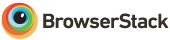
Thank you to BrowserStack for providing the infrastructure that allows us to test in real browsers.