
Product
Introducing GitHub Actions Scanning Support
Detect malware, unsafe data flows, and license issues in GitHub Actions with Socket’s new workflow scanning support.
n8n-nodes-browser-use
Advanced tools
n8n node to control browser-use AI-powered browser automation with Nodes-as-Tools support
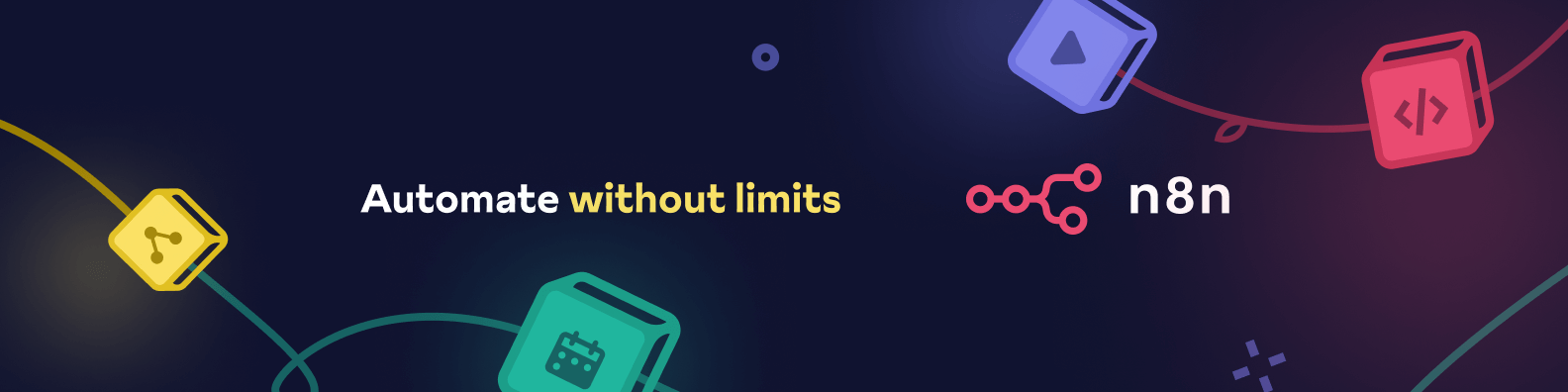
This is an n8n community node. It lets you use Browser Use in your n8n workflows.
Browser Use is an AI-powered browser automation tool that allows you to create and manage browser automation tasks using natural language instructions.
n8n is a fair-code licensed workflow automation platform.
Installation
Operations
Credentials
Compatibility
Usage
Nodes-as-Tools
Resources
Follow the installation guide in the n8n community nodes documentation.
n8n-nodes-browser-use in the Name fieldnpm install n8n-nodes-browser-use
npm installnpm run buildnpm linknpm link n8n-nodes-browser-useExecute a new browser automation task with natural language instructions.
Parameters:
Returns: Task ID, status, and a live preview URL.
Retrieve full details of a specific task.
Parameters:
Returns: Complete task information including status, instructions, and timestamps.
Check the status of a running task.
Parameters:
Returns: Current status, completion percentage, and any error messages.
Temporarily pause a running task.
Parameters:
Returns: Confirmation of task being paused.
Resume a previously paused task.
Parameters:
Returns: Confirmation of task resumption.
Stop a running task.
Parameters:
Returns: Confirmation of task termination.
Retrieve media (screenshots, video, PDF) from a task.
Parameters:
Returns: URL or binary data of the requested media.
Retrieve a list of tasks with optional filtering.
Parameters:
Returns: Array of task records matching the criteria.
To use the Browser Use Cloud API, you need to obtain an API key:
The node automatically validates your API key by sending a ping request to the Browser Use Cloud API. If the API key is invalid or the service is unavailable, you'll receive a clear error message.
⚠️ Note: The Local Bridge feature is currently under development and may not be fully functional.
To use the Local Bridge connection:
http://localhost:8000)This node has been tested with n8n version 1.80.4.
The Nodes-as-Tools feature requires n8n version 1.62.1 or newer.
The Local Bridge option allows you to connect to a locally running Browser Use instance, which can be useful for development, testing, or when you need to keep your automation entirely on-premise.
Setup Requirements:
git clone https://github.com/draphonix/browser-n8n-local.git
cd browser-n8n-local
pip install -r requirements.txt
python app.py
Then in n8n:
Starting with version 0.1.4, Browser Use node supports the n8n Nodes-as-Tools feature, allowing it to be used directly by AI agents in your workflows.
Since Browser Use is a community node, you'll need to enable community packages as tools:
N8N_COMMUNITY_PACKAGES_ALLOW_TOOL_USAGE=true when running n8nExample for a Docker-based installation:
docker run -e N8N_COMMUNITY_PACKAGES_ALLOW_TOOL_USAGE=true -p 5678:5678 n8nio/n8n
Here are some examples of how to instruct an AI agent to use Browser Use:
The AI agent can use all of the Browser Use operations:
FAQs
n8n node to control browser-use AI-powered browser automation with Nodes-as-Tools support
The npm package n8n-nodes-browser-use receives a total of 73 weekly downloads. As such, n8n-nodes-browser-use popularity was classified as not popular.
We found that n8n-nodes-browser-use demonstrated a healthy version release cadence and project activity because the last version was released less than a year ago. It has 1 open source maintainer collaborating on the project.
Did you know?

Socket for GitHub automatically highlights issues in each pull request and monitors the health of all your open source dependencies. Discover the contents of your packages and block harmful activity before you install or update your dependencies.

Product
Detect malware, unsafe data flows, and license issues in GitHub Actions with Socket’s new workflow scanning support.
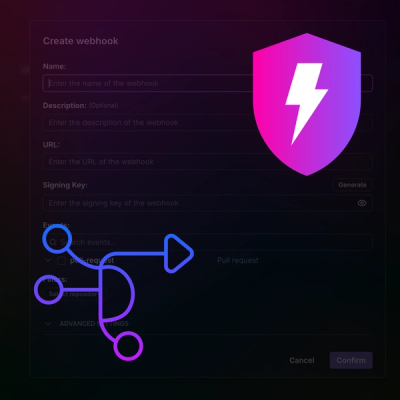
Product
Add real-time Socket webhook events to your workflows to automatically receive pull request scan results and security alerts in real time.
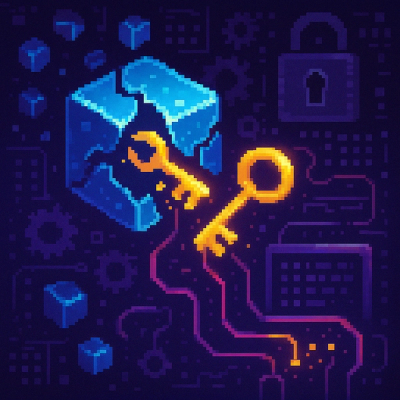
Research
The Socket Threat Research Team uncovered malicious NuGet packages typosquatting the popular Nethereum project to steal wallet keys.