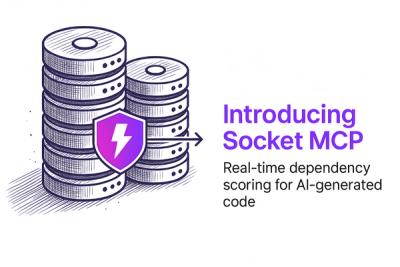react-emulatorjs
Thing to integrate powerfull emulatorjs in to Your React project
what is emulatorjs
Emulatorjs is a js library to configure and run retro games in web version of retroarch with great UI and features like save states, capturing screenshots, configuring controls, etc... Emulatorjs team did the great job to compile retroarch cores. Check out cores list.
what is react-emulatorjs
react-emulatorjs is a easiest way to use emulatorjs in React with full typescript support including all emulatorjs options.
quick start
Install react-emulatorjs
npm install react-emulatorjs
Next we have to provide link to ROM. It can be somethere in the internet. Or we can use local file. Let's create a file handler first.
import "./App.css"
import { ChangeEvent, useState } from "react"
import { EmulatorJS, defaultPathToData } from "react-emulatorjs"
function App() {
const [rom, setRom] = useState<string>()
const onFileSelect = async (e: ChangeEvent<HTMLInputElement>) => {
if (!e.target.files?.[0]) return
const file = e.target.files?.[0]
setRom(URL.createObjectURL(file))
}
return (
<>
<div>
<input type="file" onChange={onFileSelect} />
</div>
</>
)
}
Next we have to select core and start the emulator
import "./App.css"
import { ChangeEvent, useState } from "react"
import { EmulatorJS, defaultPathToData } from "react-emulatorjs"
function App() {
const [rom, setRom] = useState<string>()
const onFileSelect = async (e: ChangeEvent<HTMLInputElement>) => {
if (!e.target.files?.[0]) return
const file = e.target.files?.[0]
setRom(URL.createObjectURL(file))
}
return (
<>
<div>
<input type="file" onChange={onFileSelect} />
</div>
{rom && (
<EmulatorJS
EJS_core="nes" // selected core
EJS_gameUrl={rom} // rom file
EJS_pathtodata={defaultPathToData} // path to data
/>
)}
</>
)
}
And thats all! Now You can run nes roms in browser.
Checkout codesandbox demo with this code.