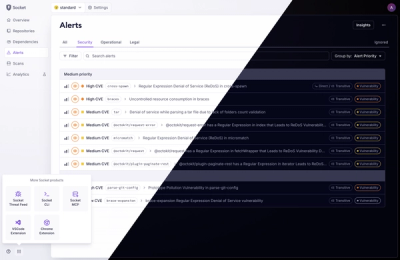
Product
A Fresh Look for the Socket Dashboard
We’ve redesigned the Socket dashboard with simpler navigation, less visual clutter, and a cleaner UI that highlights what really matters.
react-google-button
Advanced tools
[![NPM version][npm-image]][npm-url] [![Build Status][build-status-image]][build-status-url] [![Coverage][coverage-image]][coverage-url] [![License][license-image]][license-url] [![Code Style][code-style-image]][code-style-url]
Simple Google sign in button for React that follows Google's style guidelines (https://developers.google.com/identity/sign-in/web/build-button)
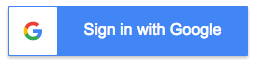
react-google-button is universal, so it can be used client-side or server-side.
Install through: npm install --save react-google-button
Import GoogleButton from react-google-button:
import GoogleButton from 'react-google-button'
Use GoogleButton component:
<GoogleButton
onClick={() => { console.log('Google button clicked') }}
/>
oneOf([ 'light', 'dark' ])
'dark'
<GoogleButton
type="light" // can be light or dark
onClick={() => { console.log('Google button clicked') }}
/>
'light' or 'dark' for the different google styles (defaults to dark)
disabled - whether or not button is disabled
Boolean
false
<GoogleButton
disabled // can also be written as disabled={true} for clarity
onClick={() => { console.log('this will not run on click since it is disabled') }}
/>
String
'Sign in with Google'
<GoogleButton
label='Be Cool'
onClick={() => { console.log('Google button clicked') }}
/>
Override the 'Sign in with Google' words with another string.
Note: Google's branding guidelines states you should not to do this
Most commonly people consume react-google-button as a CommonJS module. This module is what you get when you import redux in a Webpack, Browserify, or a Node environment.
If you don't use a module bundler, it's also fine. The react-google-button npm package includes precompiled production and development UMD builds in the dist folder. They can be used directly without a bundler and are thus compatible with many popular JavaScript module loaders and environments. For example, you can drop a UMD build as a <script> tag on the page. The UMD builds make Redux Firestore available as a window.ReduxFirestore global variable.
It can be imported like so:
<script src="../node_modules/react-google-button/dist/react-google-button.min.js"></script>
<!-- or through cdn: <script src="https://unpkg.com/react-google-button@latest/dist/react-google-button.min.js"></script> -->
<script>console.log('redux firestore:', window.ReactGoogleButton)</script>
Note: In an effort to keep things simple, the wording from this explanation was modeled after the installation section of the Redux Docs.
FAQs
Did you know?

Socket for GitHub automatically highlights issues in each pull request and monitors the health of all your open source dependencies. Discover the contents of your packages and block harmful activity before you install or update your dependencies.
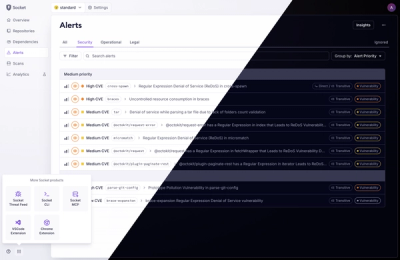
Product
We’ve redesigned the Socket dashboard with simpler navigation, less visual clutter, and a cleaner UI that highlights what really matters.
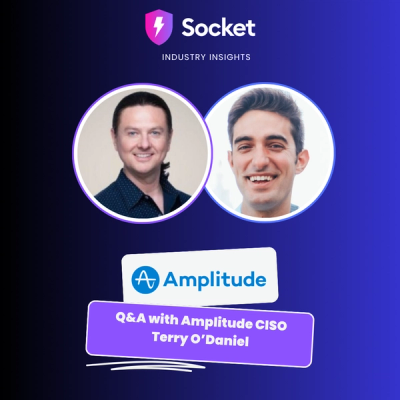
Industry Insights
Terry O’Daniel, Head of Security at Amplitude, shares insights on building high-impact security teams, aligning with engineering, and why AI gives defenders a fighting chance.

Security News
MCP spec updated with structured tool output, stronger OAuth 2.1 security, resource indicators, and protocol cleanups for safer, more reliable AI workflows.