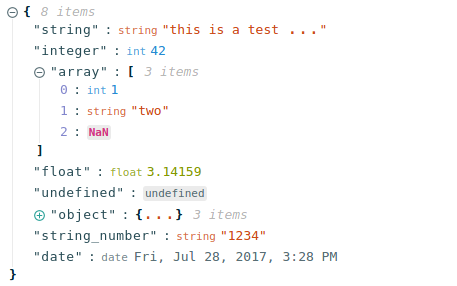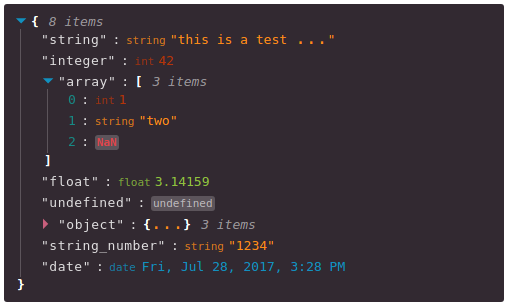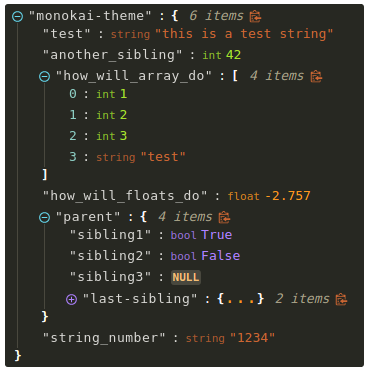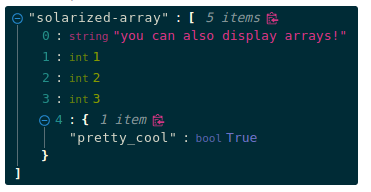react-json-view
RJV is a React component for displaying and editing javascript arrays and JSON objects.
This component provides a responsive interface for displaying arrays or JSON in a web browser. NPM offers a distribution of the source that's transpiled to ES5; so you can include this component with any web-based javascript application.
Check out the Interactive Demo
Implementation Example
import ReactJson from 'react-json-view'
<ReactJson src={my_json_object} />
Output Examples
Default Theme
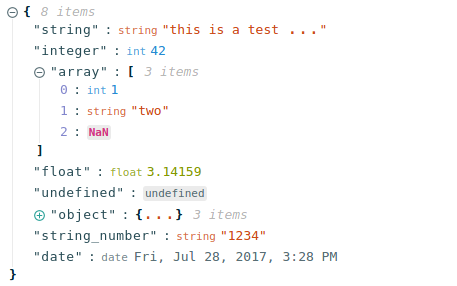
Hopscotch Theme, with Triangle Icons:
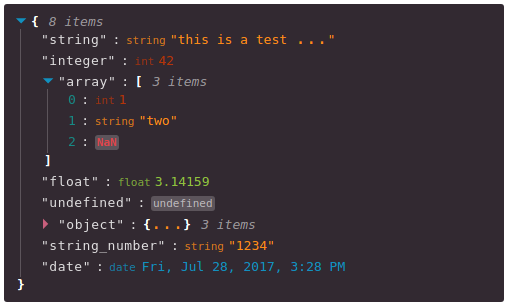
Installation Instructions
Install this component with NPM.
npm install --save react-json-view
Or add to your package.json config file:
"dependencies": {
"react-json-view": "latest"
}
Props
src | JSON Object | None | This property contains your input JSON |
name | string or false | "root" | Contains the name of your root node. Use null or false for no name. |
theme | string | "rjv-default" | RJV supports base-16 themes. Check out the list of supported themes in the demo. A custom "rjv-default" theme applies by default. |
style | object | {} | Style attributes for react-json-view container. Explicit style attributes will override attributes provided by a theme. |
iconStyle | string | "circle" | Style of expand/collapse icons. Accepted values are "circle", triangle" or "square". |
indentWidth | integer | 4 | Set the indent-width for nested objects |
collapsed | boolean or integer | false | When set to true, all nodes will be collapsed by default. Use an integer value to collapse at a particular depth. |
collapseStringsAfterLength | integer | false | When an integer value is assigned, strings will be cut off at that length. Collapsed strings are followed by an ellipsis. String content can be expanded and collapsed by clicking on the string value. |
shouldCollapse | (field)=>{} | false | Callback function to provide control over what objects and arrays should be collapsed by default. An object is passed to the callback containing name, src, type ("array" or "object") and namespace. |
groupArraysAfterLength | integer | 100 | When an integer value is assigned, arrays will be displayed in groups by count of the value. Groups are displayed with bracket notation and can be expanded and collapsed by clicking on the brackets. |
enableClipboard | boolean or (copy)=>{} | true | When prop is not false, the user can copy objects and arrays to clipboard by clicking on the clipboard icon. Copy callbacks are supported. |
displayObjectSize | boolean | true | When set to true, objects and arrays are labeled with size |
displayDataTypes | boolean | true | When set to true, data type labels prefix values |
onEdit | (edit)=>{} | false | When a callback function is passed in, edit functionality is enabled. The callback is invoked before edits are completed. Returning false from onEdit will prevent the change from being made. see: onEdit docs |
onAdd | (add)=>{} | false | When a callback function is passed in, add functionality is enabled. The callback is invoked before additions are completed. Returning false from onAdd will prevent the change from being made. see: onAdd docs |
defaultValue | string |number |boolean |array |object | null | Sets the default value to be used when adding an item to json |
onDelete | (delete)=>{} | false | When a callback function is passed in, delete functionality is enabled. The callback is invoked before deletions are completed. Returning false from onDelete will prevent the change from being made. see: onDelete docs |
onSelect | (select)=>{} | false | When a function is passed in, clicking a value triggers the onSelect method to be called. |
sortKeys | boolean | false | set to true to sort object keys |
quotesOnKeys | boolean | true | set to false to remove quotes from keys (eg. "name": vs. name:) |
validationMessage | string | "Validation Error" | Custom message for validation failures to onEdit, onAdd, or onDelete callbacks |
displayArrayKey | boolean | true | When set to true, the index of the elements prefix values |
Features
onEdit, onAdd and onDelete props allow users to edit the src variable- Object, array, string and function values can be collapsed and expanded
- Object and array nodes display length
- Object and array nodes support a "Copy to Clipboard" feature
- String values can be truncated after a specified length
- Arrays can be subgrouped after a specified length
- Base-16 Theme Support
- When
onEdit is enabled:
Ctrl/Cmd+Click Edit ModeCtrl/Cmd+Enter Submit
Customizing Style
Stock Themes
RJV now supports base-16 themes!
You can specify a theme name or object when you instantiate your rjv component.
<ReactJson src={my_important_json} theme="monokai" />
Check out the list of supported themes in the component demo.
Monokai theme example
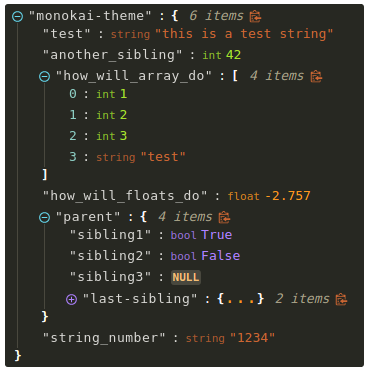
Solarized theme example
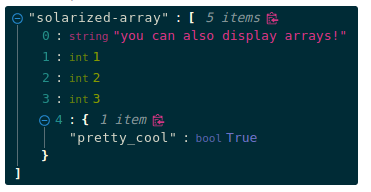
Use Your Own Theme
You can supply your own base-16 theme object.
To better understand custom themes, take a look at my example implementation and the base-16 theme styling guidelines.
onEdit, onAdd and onDelete Interaction
Pass callback methods to onEdit, onAdd and onDelete props. Your method will be invoked when a user attempts to update your src object.
The following object will be passed to your method:
{
updated_src: src,
name: name,
namespace: namespace,
new_value: new_value,
existing_value: existing_value,
}
Returning false from a callback method will prevent the src from being affected.
Contributing to the source code
Run the Dev Server
git clone git@github.com:mac-s-g/react-json-view.git && cd react-json-view
npm install --save-dev
npm run dev
Webpack Dev Server should automatically open up http://localhost:2000 in your web browser. If it does not, open a browser and navigate to port 2000. The hot reloader will automatically reload when files are modified in the /src/ directory.
Run the Production Build
npm run build
Please add tests for your code before posting a pull request.
You can run the test suite with npm run test or npm run test:watch to automatically reload when files are modified.
Docker Tools
I recommend using docker for development because it enforces environmental consistency.
For information about contributing with Docker, see the README in ./docker.
Inspiration
I drew a ton of design ideas from react-json-tree. Thanks to the RJT contributors for putting together an awesome component!
I'm also inspired by users who come up with interesting feature requests. Reach out to me with ideas for this project or other projects you want to collaborate on. My email address is listed on my github user page.