
Research
/Security News
Critical Vulnerability in NestJS Devtools: Localhost RCE via Sandbox Escape
A flawed sandbox in @nestjs/devtools-integration lets attackers run code on your machine via CSRF, leading to full Remote Code Execution (RCE).
react-native-calendar-strip
Advanced tools
Easy to use and visually stunning calendar component for React Native
$ npm install react-native-calendar-strip
# OR
$ yarn add react-native-calendar-strip
The scrollable prop was introduced in 2.0.0 and features a bi-directional infinite scroller. It recycles days using RecyclerListView, shifting the dates as the ends are reached. The Chrome debugger can cause issues with this updating due to a RN setTimeout bug. To prevent date shifts at the ends of the scroller, set the minDate and maxDate range to a year or less.
The refactor to support scrollable introduced internal changes to the CalendarDay component. Users of the dayComponent prop may need to adjust their custom day component to accommodate the props passed to it.
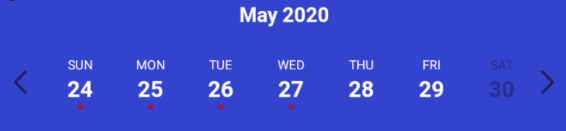
import { View, StyleSheet } from 'react-native';
import CalendarStrip from 'react-native-calendar-strip';
const Example = () => (
<View style={styles.container}>
<CalendarStrip
scrollable
style={{height:200, paddingTop: 20, paddingBottom: 10}}
calendarColor={'#3343CE'}
calendarHeaderStyle={{color: 'white'}}
dateNumberStyle={{color: 'white'}}
dateNameStyle={{color: 'white'}}
iconContainer={{flex: 0.1}}
/>
</View>
);
const styles = StyleSheet.create({
container: { flex: 1 }
});
You can use this component without any styling or customization. Just import it in your project and render it:
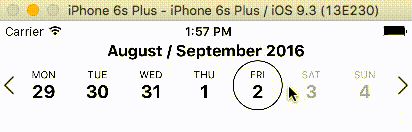
import { View, StyleSheet } from 'react-native';
import CalendarStrip from 'react-native-calendar-strip';
const Example = () => (
<View style={styles.container}>
<CalendarStrip
style={{height:150, paddingTop: 20, paddingBottom: 10}}
/>
</View>
);
const styles = StyleSheet.create({
container: { flex: 1 }
});
Even though this component works withouth any customization, it is possible to customize almost everything, so you can make it as beautiful as you want:
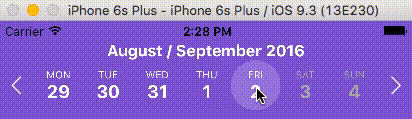
import React, {Component} from 'react';
import {
AppRegistry,
View
} from 'react-native';
import moment from 'moment';
import CalendarStrip from 'react-native-calendar-strip';
class Example extends Component {
let datesWhitelist = [{
start: moment(),
end: moment().add(3, 'days') // total 4 days enabled
}];
let datesBlacklist = [ moment().add(1, 'days') ]; // 1 day disabled
render() {
return (
<View>
<CalendarStrip
calendarAnimation={{type: 'sequence', duration: 30}}
daySelectionAnimation={{type: 'border', duration: 200, borderWidth: 1, borderHighlightColor: 'white'}}
style={{height: 100, paddingTop: 20, paddingBottom: 10}}
calendarHeaderStyle={{color: 'white'}}
calendarColor={'#7743CE'}
dateNumberStyle={{color: 'white'}}
dateNameStyle={{color: 'white'}}
highlightDateNumberStyle={{color: 'yellow'}}
highlightDateNameStyle={{color: 'yellow'}}
disabledDateNameStyle={{color: 'grey'}}
disabledDateNumberStyle={{color: 'grey'}}
datesWhitelist={datesWhitelist}
datesBlacklist={datesBlacklist}
iconLeft={require('./img/left-arrow.png')}
iconRight={require('./img/right-arrow.png')}
iconContainer={{flex: 0.1}}
/>
</View>
);
}
}
AppRegistry.registerComponent('Example', () => Example);
| Prop | Description | Type | Default |
|---|---|---|---|
numDaysInWeek | Number of days shown in week. Applicable only when scrollable is false. | Number | 7 |
scrollable | Dates are scrollable if true. | Bool | False |
scrollerPaging | Dates are scrollable as a page (7 days) if true (Only works with scrollable set to true). | Bool | False |
startingDate | Date to be used for centering the calendar/showing the week based on that date. It is internally wrapped by moment so it accepts both Date and moment Date. | Any | |
selectedDate | Date to be used as pre selected Date. It is internally wrapped by moment so it accepts both Date and moment Date. | Any | |
onDateSelected | Function to be used as a callback when a date is selected. Receives param date Moment date. | Function | |
onWeekChanged | Function to be used as a callback when a week is changed. Receives params (start, end) Moment dates. | Function | |
onWeekScrollStart | Function to be used as a callback in scrollable mode when dates page starts gliding. Receives params (start, end) Moment dates. | Function | |
onWeekScrollEnd | Function to be used as a callback in scrollable mode when dates page stops gliding. Receives params (start, end) Moment dates. | Function | |
onHeaderSelected | Function to be used as a callback when the header is selected. Receives param object {weekStartDate, weekEndDate} Moment dates. | Function | |
headerText | Text to use in the header. Use with onWeekChanged to receive the visible start & end dates. | String | |
updateWeek | Update the week view if other props change. If false, the week view won't change when other props change, but will still respond to left/right selectors. | Bool | True |
useIsoWeekday | start week on ISO day of week (default true). If false, starts week on startingDate parameter. | Bool | True |
minDate | minimum date that the calendar may navigate to. A week is allowed if minDate falls within the current week. | Any | |
maxDate | maximum date that the calendar may navigate to. A week is allowed if maxDate falls within the current week. | Any | |
datesWhitelist | Array of dates that are enabled, or a function callback which receives a date param and returns true if enabled. Array supports ranges specified with an object entry in the array. Check example Below | Array or Func | |
datesBlacklist | Array of dates that are disabled, or a function callback. Same format as datesWhitelist. This overrides dates in datesWhitelist. | Array or Func | |
markedDates | Dates that are marked with dots or lines. Format as markedDatesFormat. | Array or Func | [] |
scrollToOnSetSelectedDate | Controls whether to reposition the scroller to the date passed to setSelectedDate. | Bool | True |
datesWhitelist = [
// single date (today)
moment(),
// date range
{
start: (Date or moment Date),
end: (Date or moment Date)
}
];
return (
<CalendarStrip
datesWhitelist={datesWhitelist}
/>
);
const datesBlacklistFunc = date => {
return date.isoWeekday() === 6; // disable Saturdays
}
return (
<CalendarStrip
datesBlacklist={datesBlacklistFunc}
/>
);
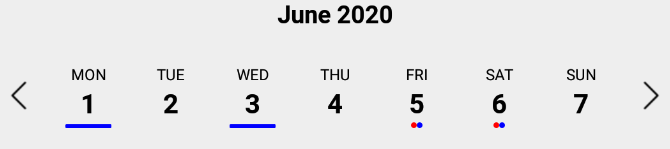
markedDates may be an array of dates with dots/lines, or a callback that returns the same shaped object for a date passed to it.
// Marked dates array format
markedDatesArray = [
{
date: '(string, Date or Moment object)',
dots: [
{
color: <string>,
selectedColor: <string> (optional),
},
],
},
{
date: '(string, Date or Moment object)',
lines: [
{
color: <string>,
selectedColor: <string> (optional),
},
],
},
];
// Marked dates callback
markedDatesFunc = date => {
// Dot
if (date.isoWeekday() === 4) { // Thursdays
return {
dots:[{
color: <string>,
selectedColor: <string> (optional),
}]
};
}
// Line
if (date.isoWeekday() === 6) { // Saturdays
return {
lines:[{
color: <string>,
selectedColor: <string> (optional),
}]
};
}
return {};
}
| Prop | Description | Type | Default |
|---|---|---|---|
showMonth | Show or hide the month label. | Bool | True |
showDate | Show or hide all the dates. | Bool | True |
showDayName | Show or hide the day name label | Bool | True |
showDayNumber | Show or hide the day number label | Bool | True |
| Prop | Description | Type | Default |
|---|---|---|---|
style | Style for the top level CalendarStrip component. | Any | |
innerStyle | Style for the responsively sized inner view. This is necessary to account for padding/margin from the top level view. The inner view has style flex:1 by default. If this component is nested within another dynamically sized container, remove the flex style by passing in []. | Any | |
calendarHeaderStyle | Style for the header text of the calendar | Any | |
calendarHeaderContainerStyle | Style for the header text wrapper of the calendar | Any | |
calendarHeaderPosition | Position of the header text (above or below) | above, below | above |
calendarHeaderFormat | Format for the header text of the calendar. For options, refer to Moment documentation | String | |
dateNameStyle | Style for the name of the day on work days in dates strip | Any | |
dateNumberStyle | Style for the number of the day on work days in dates strip. | Any | |
dayContainerStyle | Style for all day containers. RNCS scales the width & height responsively, so take that into account if overriding them. | Any | |
weekendDateNameStyle | Style for the name of the day on weekend days in dates strip. | Any | |
weekendDateNumberStyle | Style for the number of the day on weekend days in dates strip. | Any | |
styleWeekend | Whether to style weekend dates separately. | Bool | True |
highlightDateNameStyle | Style for the selected name of the day in dates strip. | Any | |
highlightDateNumberStyle | Style for the selected number of the day in dates strip. | Any | |
highlightDateNumberContainerStyle | Style for the selected date number container. Similar to highlightDateNumberStyle, but this fixes the issue that some styles may have on iOS when using highlightDateNumberStyle. | Any | |
highlightDateContainerStyle | Style for the selected date container. | Object | |
disabledDateNameStyle | Style for disabled name of the day in dates strip (controlled by datesWhitelist & datesBlacklist). | Any | |
disabledDateNumberStyle | Style for disabled number of the day in dates strip (controlled by datesWhitelist & datesBlacklist). | Any | |
markedDatesStyle | Style for the marked dates marker. | Object | |
disabledDateOpacity | Opacity of disabled dates strip. | Number | 0.3 |
customDatesStyles | Custom per-date styling, overriding the styles above. Check Table Below . | Array or Func | [] |
shouldAllowFontScaling | Override the underlying Text element scaling to respect font settings | Bool | True |
upperCaseDays | Format text of the days to upper case or title case | Bool | True |

This prop may be passed an array of style objects or a callback which receives a date param and returns a style object for it. The format for the style object follows:
| Key | Description | Type | optional |
|---|---|---|---|
startDate | anything parseable by Moment. | Any | False (unused w/ callback) |
endDate | specify a range. If no endDate is supplied, startDate is treated as a single date. | Any | True (unused w/ callback) |
dateNameStyle | Text style for the name of the day. | Any | True |
dateNumberStyle | Text style for the number of the day. | Any | True |
highlightDateNameStyle | Text style for the selected name of the day. This overrides the global prop. | Any | True |
highlightDateNumberStyle | Text style for the selected number of the day. This overrides the global prop. | Any | True |
dateContainerStyle | Style for the date Container. | Any | True |
let customDatesStyles = [];
let startDate = moment();
for (let i=0; i<6; i++) {
customDatesStyles.push({
startDate: startDate.clone().add(i, 'days'), // Single date since no endDate provided
dateNameStyle: styles.dateNameStyle,
dateNumberStyle: styles.dateNumberStyle,
// Random color...
dateContainerStyle: { backgroundColor: `#${(`#00000${(Math.random() * (1 << 24) | 0).toString(16)}`).slice(-6)}` },
});
}
render() {
return (
<CalendarStrip
customDatesStyles={customDatesStyles}
...
/>
);
}
const customDatesStylesFunc = date => {
if (date.isoWeekday() === 5) { // Fridays
return {
dateNameStyle: {color: 'blue'},
dateNumberStyle: {color: 'purple'},
dateContainerStyle: {color: 'yellow'},
}
}
}
render() {
return (
<CalendarStrip
customDatesStyles={customDatesStylesFunc}
...
/>
);
}
| Prop | Description | Type | Default |
|---|---|---|---|
maxDayComponentSize | Maximum size that CalendarDay will responsively size up to. | Number | 80 |
minDayComponentSize | Minimum size that CalendarDay will responsively size down to. | Number | 10 |
responsiveSizingOffset | Adjust the responsive sizing. May be positive (increase size) or negative (decrease size). This value is added to the calculated day component width | Number | 0 |
dayComponentHeight | Fixed height for the CalendarDay component or custom dayComponent. | Number |
| Prop | Description | Type | Default |
|---|---|---|---|
iconLeft | Icon to be used for the left icon. It accepts require statement with url to the image (require('./img/icon.png')), or object with remote uri {uri: 'http://example.com/image.png'} | Any | |
iconRight | Icon to be used for the right icon. It accepts require statement with url to the image (require('./img/icon.png')), or object with remote uri {uri: 'http://example.com/image.png'} | Any | |
iconStyle | Style that is applied to both left and right icons. It is applied before iconLeftStyle or iconRightStyle. | Any | |
iconLeftStyle | Style for left icon. It will override all of the other styles applied to icons. | Any | |
iconRightStyle | Style for right icon. It will override all of the other styles applied to icons. | Any | |
iconContainer | Style for the container of icons. (Example usage is to add flex property to it so in the portrait mode, it will shrink the dates strip) | Any | |
leftSelector | Component for the left selector control. May be an instance of any React component. This overrides the icon* props above. Passing in an empty array [] hides this control. | Any | |
rightSelector | Component for the right selector control. May be an instance of any React component. This overrides the icon* props above. Passing in an empty array [] hides this control. | Any |
| Prop | Description | Type | Default |
|---|---|---|---|
dayComponent | User-defined component for the Days. All day-related props are passed to the custom component: https://github.com/BugiDev/react-native-calendar-strip/blob/master/src/CalendarStrip.js#L542 | Any |
Methods may be accessed through the instantiated component's ref.
| Prop | Description |
|---|---|
getSelectedDate() | Returns the currently selected date. If no date is selected, returns undefined. |
setSelectedDate(date) | Sets the selected date. date may be a Moment object, ISO8601 date string, or any format that Moment is able to parse. It is the responsibility of the caller to select a date that makes sense (e.g. within the current week view). Passing in a value of 0 effectively clears the selected date. scrollToOnSetSelectedDate controls whether the scroller repositions to the selected date. |
getNextWeek() | Advance to the next week. |
getPreviousWeek() | Rewind to the previous week. |
updateWeekView(date) | Show the week starting on date. |
| Sequence example (dates shown one by one) | Parallel example (dates shown all at once) |
|---|---|
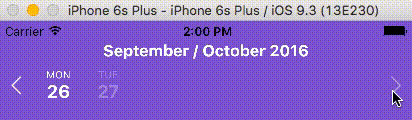 | 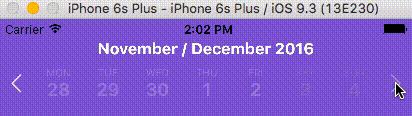 |
The calendarAnimation prop accepts an object in the following format:
| Props | Description | Types |
|---|---|---|
Type | Pick which type of animation you would like to show | sequence or parallel |
duration | duration of animation in milliseconds | Number (ms) |
useNativeDriver | Use Animated's native driver (default true) | Bool |
| Border example | Background example |
|---|---|
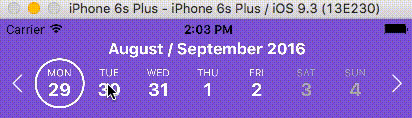 | 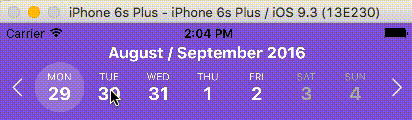 |
The daySelectionAnimation prop accepts an object in the following format:
| Props | Description | Type |
|---|---|---|
Type | Pick which type of animation you would like to show | border or background |
duration | duration of animation in milliseconds | Number (ms) |
borderWidth | Selected day's border width. Required if the type is set to border. | Number |
borderHighlightColor | Selected day's border color. Required if the type is set to border. | String |
highlightColor | Highlighted color of selected date. Required if the type is set to background. | String |
animType | optional config options passed to LayoutAnimation | any |
animUpdateType | optional config options passed to LayoutAnimation | any |
animProperty | optional config options passed to LayoutAnimation | any |
animSpringDamping | optional config options passed to LayoutAnimation | any |
| Props | Description | Type |
|---|---|---|
locale | Locale for dates | Object |
This prop is used for adding localization to react-native-calendar-strip component. The localization rules are the same as moments and can be found in moments documentation
locale Props | Description | Type |
|---|---|---|
name | The name of the locale (ex. 'fr') | String |
config | The config object holding all of the localization strings.. | Object |
To properly make a release build, import the appropriate "Locale" module using the following steps. Not importing the locale module will crash the release build (though the dev build will work).
1- import momentJs module:
$ yarn add moment
or
$ npm install moment
2- Go to your index.js and import the specific "Locale" after the main moment import. Ex:
import 'moment';
import 'moment/locale/fr'; // language must match config
import moment from 'moment-timezone'; // only if timezone is needed
The locale import must match the language specified in the locale config (example below).
const locale = {
name: 'fr',
config: {
months: 'Janvier_Février_Mars_Avril_Mai_Juin_Juillet_Août_Septembre_Octobre_Novembre_Décembre'.split(
'_'
),
monthsShort: 'Janv_Févr_Mars_Avr_Mai_Juin_Juil_Août_Sept_Oct_Nov_Déc'.split(
'_'
),
weekdays: 'Dimanche_Lundi_Mardi_Mercredi_Jeudi_Vendredi_Samedi'.split('_'),
weekdaysShort: 'Dim_Lun_Mar_Mer_Jeu_Ven_Sam'.split('_'),
weekdaysMin: 'Di_Lu_Ma_Me_Je_Ve_Sa'.split('_'),
longDateFormat: {
LT: 'HH:mm',
LTS: 'HH:mm:ss',
L: 'DD/MM/YYYY',
LL: 'D MMMM YYYY',
LLL: 'D MMMM YYYY LT',
LLLL: 'dddd D MMMM YYYY LT'
},
calendar: {
sameDay: "[Aujourd'hui à] LT",
nextDay: '[Demain à] LT',
nextWeek: 'dddd [à] LT',
lastDay: '[Hier à] LT',
lastWeek: 'dddd [dernier à] LT',
sameElse: 'L'
},
relativeTime: {
future: 'dans %s',
past: 'il y a %s',
s: 'quelques secondes',
m: 'une minute',
mm: '%d minutes',
h: 'une heure',
hh: '%d heures',
d: 'un jour',
dd: '%d jours',
M: 'un mois',
MM: '%d mois',
y: 'une année',
yy: '%d années'
},
ordinalParse: /\d{1,2}(er|ème)/,
ordinal: function(number) {
return number + (number === 1 ? 'er' : 'ème');
},
meridiemParse: /PD|MD/,
isPM: function(input) {
return input.charAt(0) === 'M';
},
// in case the meridiem units are not separated around 12, then implement
// this function (look at locale/id.js for an example)
// meridiemHour : function (hour, meridiem) {
// return /* 0-23 hour, given meridiem token and hour 1-12 */
// },
meridiem: function(hours, minutes, isLower) {
return hours < 12 ? 'PD' : 'MD';
},
week: {
dow: 1, // Monday is the first day of the week.
doy: 4 // The week that contains Jan 4th is the first week of the year.
}
}
};
To facilitate development, the example directory has a sample app.
cd example
npm run cp
npm install
npm start
The CalendarStrip source files are copied from the project root directory into example/CalendarStrip using npm run cp. If a source file is modified, it must be copied over again with npm run cp.
Contributions are welcome!
git checkout -b my-new-featuregit commit -am 'Add some feature'git push origin my-new-featureOr open up an issue.
Bogdan Begovic 💬 💻 🎨 📖 💡 🔧 | Peace 💬 🐛 💻 📖 👀 | Chris Burns 💬 🐛 💻 📖 🔧 💡 👀 | samcolby 💻 ⚠️ | Florian Biebel 💻 | Vitaliy Zhukov 💻 | lbrdar 💻 |
|---|---|---|---|---|---|---|
Dimka Vasilyev 💻 | Eugene 💻 |
Thanks goes to these wonderful people (emoji key):
In addition to the Github Issues page, there is a Discord group for React Native with a channel specifically for react-native-calendar-strip. Thanks @MichelDiz for setting that up.
Licensed under the MIT License.
FAQs
Easy to use and visually stunning calendar component for React Native
The npm package react-native-calendar-strip receives a total of 3,894 weekly downloads. As such, react-native-calendar-strip popularity was classified as popular.
We found that react-native-calendar-strip demonstrated a not healthy version release cadence and project activity because the last version was released a year ago. It has 2 open source maintainers collaborating on the project.
Did you know?

Socket for GitHub automatically highlights issues in each pull request and monitors the health of all your open source dependencies. Discover the contents of your packages and block harmful activity before you install or update your dependencies.

Research
/Security News
A flawed sandbox in @nestjs/devtools-integration lets attackers run code on your machine via CSRF, leading to full Remote Code Execution (RCE).

Product
Customize license detection with Socket’s new license overlays: gain control, reduce noise, and handle edge cases with precision.

Product
Socket now supports Rust and Cargo, offering package search for all users and experimental SBOM generation for enterprise projects.