
Security News
CISA Kills Off RSS Feeds for KEVs and Cyber Alerts
CISA is discontinuing official RSS support for KEV and cybersecurity alerts, shifting updates to email and social media, disrupting automation workflows.
react-native-linear-gradient
Advanced tools
The react-native-linear-gradient package allows you to create linear gradients in your React Native applications. It provides a simple and flexible way to add gradient backgrounds to your components, enhancing the visual appeal of your app.
Basic Linear Gradient
This feature allows you to create a basic linear gradient with multiple colors. The colors array specifies the gradient colors, and the style prop is used to position and style the gradient.
import LinearGradient from 'react-native-linear-gradient';
import { View, Text } from 'react-native';
const App = () => (
<LinearGradient
colors={['#4c669f', '#3b5998', '#192f6a']}
style={{ flex: 1, justifyContent: 'center', alignItems: 'center' }}
>
<Text style={{ color: 'white' }}>Basic Linear Gradient</Text>
</LinearGradient>
);Gradient with Custom Start and End Points
This feature allows you to customize the start and end points of the gradient. The start and end props take objects with x and y coordinates, giving you control over the gradient direction.
import LinearGradient from 'react-native-linear-gradient';
import { View, Text } from 'react-native';
const App = () => (
<LinearGradient
colors={['#ff7e5f', '#feb47b']}
start={{ x: 0, y: 0 }}
end={{ x: 1, y: 1 }}
style={{ flex: 1, justifyContent: 'center', alignItems: 'center' }}
>
<Text style={{ color: 'white' }}>Custom Start and End Points</Text>
</LinearGradient>
);Gradient with Locations
This feature allows you to specify the locations of the gradient colors. The locations array should have the same length as the colors array, and it defines where each color should be placed along the gradient.
import LinearGradient from 'react-native-linear-gradient';
import { View, Text } from 'react-native';
const App = () => (
<LinearGradient
colors={['#e96443', '#904e95']}
locations={[0.3, 0.7]}
style={{ flex: 1, justifyContent: 'center', alignItems: 'center' }}
>
<Text style={{ color: 'white' }}>Gradient with Locations</Text>
</LinearGradient>
);The react-native-svg package provides SVG support for React Native, allowing you to create complex vector graphics, including gradients. It offers more flexibility and control over the shapes and paths, but it can be more complex to use compared to react-native-linear-gradient.
The react-native-linear-gradient-text package allows you to apply linear gradients specifically to text components in React Native. While it is more specialized than react-native-linear-gradient, it can be useful if you only need gradient text and not full background gradients.
A <LinearGradient> element for React Native
yarn add react-native-linear-gradient
Or, using npm: npm install react-native-linear-gradient
react-native-login is a
legacy component which showcases the use of <LinearGradient>.
The following code will produce something like this:
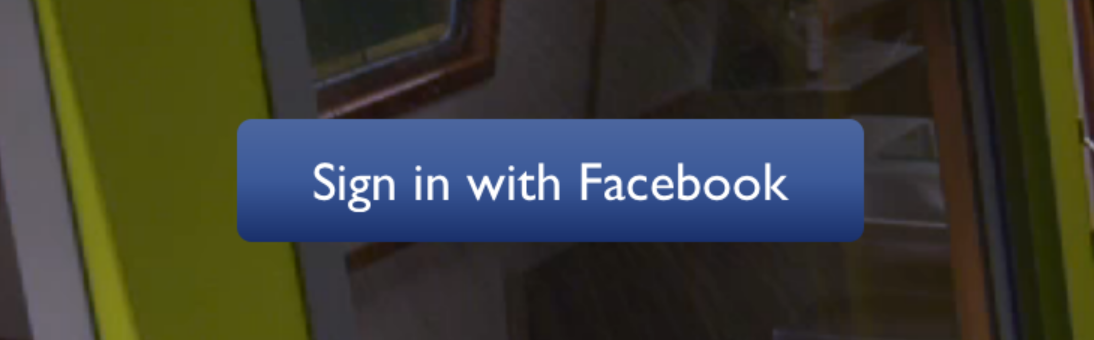
import LinearGradient from 'react-native-linear-gradient';
// Within your render function
<LinearGradient colors={['#4c669f', '#3b5998', '#192f6a']} style={styles.linearGradient}>
<Text style={styles.buttonText}>
Sign in with Facebook
</Text>
</LinearGradient>
// Later on in your styles..
var styles = StyleSheet.create({
linearGradient: {
flex: 1,
paddingLeft: 15,
paddingRight: 15,
borderRadius: 5
},
buttonText: {
fontSize: 18,
fontFamily: 'Gill Sans',
textAlign: 'center',
margin: 10,
color: '#ffffff',
backgroundColor: 'transparent',
},
});
Using the styles from above, set start and end like this to make the gradient go from left to right, instead of from top to bottom:
<LinearGradient start={{x: 0, y: 0}} end={{x: 1, y: 0}} colors={['#4c669f', '#3b5998', '#192f6a']} style={styles.linearGradient}>
<Text style={styles.buttonText}>
Sign in with Facebook
</Text>
</LinearGradient>
On iOS you can use the MaskedViewIOS to display text with a gradient. The trick here is to render the text twice; once for the mask, and once to let the gradient have the correct size (hence the opacity: 0):
<MaskedViewIOS maskElement={<Text style={styles.text} />}>
<LinearGradient colors={['#f00', '#0f0']} start={{ x: 0, y: 0 }} end={{ x: 1, y: 0 }}>
<Text style={[styles.text, { opacity: 0 }]} />
</LinearGradient>
</MaskedViewIOS>
Check out the example app (git clone this project, cd into it, npm install, open in Xcode and run) to see how this is done:
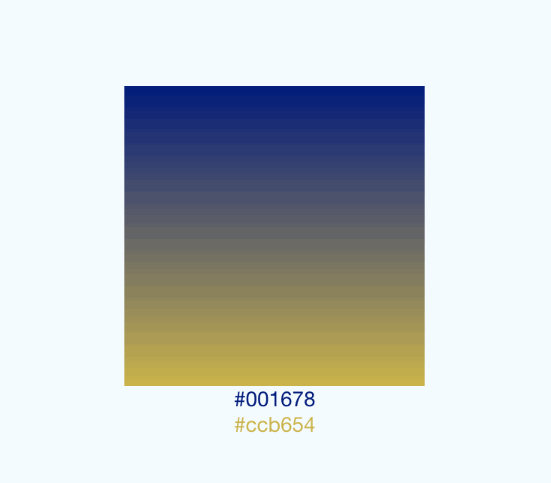
This gif was created using licecap - a great piece of free OSS
The use of transparent color will most likely not lead to the expected result. transparent is actually a transparent black color (rgba(0, 0, 0, 0)). If you need a gradient in which the color is "fading", you need to have the same color with changing alpha channel. Example:
// RGBA
<LinearGradient colors={['rgba(255, 255, 255, 0)', 'rgba(255, 255, 255, 1)']} {...otherGradientProps} />
// Hex
<LinearGradient colors={['#FFFFFF00', '#FFFFFF']} {...otherGradientProps} />
In addition to regular View props, you can also provide additional props to customize your gradient look:
An array of at least two color values that represent gradient colors. Example: ['red', 'blue'] sets gradient from red to blue.
An optional object of the following type: { x: number, y: number }. Coordinates declare the position that the gradient starts at, as a fraction of the overall size of the gradient, starting from the top left corner. Example: { x: 0.1, y: 0.1 } means that the gradient will start 10% from the top and 10% from the left.
Same as start, but for the end of the gradient.
An optional array of numbers defining the location of each gradient color stop, mapping to the color with the same index in colors prop. Example: [0.1, 0.75, 1] means that first color will take 0% - 10%, second color will take 10% - 75% and finally third color will occupy 75% - 100%.
<LinearGradient
start={{x: 0.0, y: 0.25}} end={{x: 0.5, y: 1.0}}
locations={[0,0.5,0.6]}
colors={['#4c669f', '#3b5998', '#192f6a']}
style={styles.linearGradient}>
<Text style={styles.buttonText}>
Sign in with Facebook
</Text>
</LinearGradient>
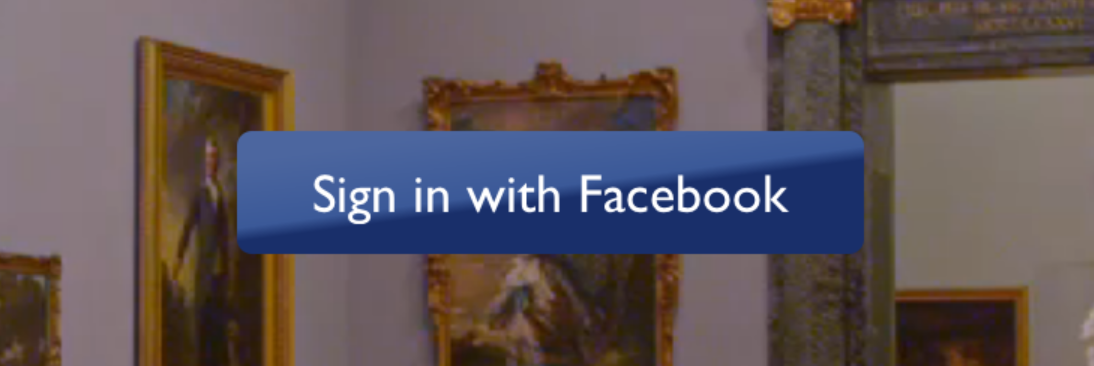
You may want to achieve an angled gradient effect, similar to those in image editors like Photoshop. One issue is that you have to calculate the angle based on the view's size, which only happens asynchronously and will cause unwanted flickr.
In order to do that correctly you can set useAngle={true} angle={45} angleCenter={{x:0.5,y:0.5}}, to achieve a gradient with a 45 degrees angle, with its center positioned in the view's exact center.
useAngle is used to turn on/off angle based calculation (as opposed to start/end).
angle is the angle in degrees.
angleCenter is the center point of the angle (will control the weight and stretch of the gradient like it does in photoshop.
You can see this component in action in brentvatne/react-native-login.
pod install before running the app on iOSios/**.xcworkspace file instead of ios./**.xcodeprojClearing build caches and reinstalling dependencies sometimes solve some issues. Try next steps:
node_modules with rm -rf node_modules && yarn(cd android && ./gradlew clean)(cd ios && rm -rf ./ios/Pods/**) && npx pod-installFor other troubleshooting issues, go to React Native Troubleshooting
MIT
2.8.3 - 2023-09-06
FAQs
A <LinearGradient> element for React Native
The npm package react-native-linear-gradient receives a total of 341,026 weekly downloads. As such, react-native-linear-gradient popularity was classified as popular.
We found that react-native-linear-gradient demonstrated a not healthy version release cadence and project activity because the last version was released a year ago. It has 9 open source maintainers collaborating on the project.
Did you know?

Socket for GitHub automatically highlights issues in each pull request and monitors the health of all your open source dependencies. Discover the contents of your packages and block harmful activity before you install or update your dependencies.

Security News
CISA is discontinuing official RSS support for KEV and cybersecurity alerts, shifting updates to email and social media, disrupting automation workflows.

Security News
The MCP community is launching an official registry to standardize AI tool discovery and let agents dynamically find and install MCP servers.

Research
Security News
Socket uncovers an npm Trojan stealing crypto wallets and BullX credentials via obfuscated code and Telegram exfiltration.