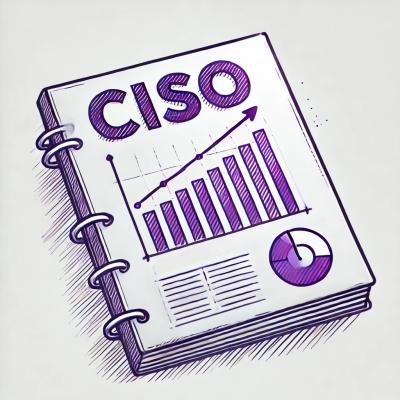react-native-trusted-device
Trusded device library for react native from Fazpass company
Installation
npm install react-native-trusted-device
Usage
First you should call this code in your root view. It will save that credential in then local storage of the device.
import { initialize } from 'react-native-trusted-device';
Fazpass.initialize("eyJhbGciOiJIUzI1NiIsInR5cCI6IkpXVCJ9.eyJpZGVudGlmaWVyIjo0fQ.WEV3bCizw9U_hxRC6DxHOzZthuJXRE8ziI3b6bHUpEI",
1,(err:string)=>{
console.log(err)
})
Permission
For enjoy of all feature make sue your app request this permission
<uses-permission android:name="android.permission.READ_PHONE_STATE"/>
<uses-permission android:name="android.permission.ACCESS_COARSE_LOCATION" />
<uses-permission android:name="android.permission.INTERNET" />
<uses-permission android:name="android.permission.ACCESS_NETWORK_STATE" />
<uses-permission android:name="android.permission.READ_PHONE_NUMBERS" />
<uses-permission android:name="android.permission.READ_CONTACTS" />
<uses-permission android:name="android.permission.USE_BIOMETRIC" />
<uses-permission android:name="android.permission.RECEIVE_SMS" />
<uses-permission android:name="android.permission.READ_CALL_LOG" />
If you feel lazy to take care about it you can call this method
import { requestPermission } from 'react-native-trusted-device';
requestPermission()
OTP & HE
If you want to listen incoming OTP by SMS or Misscall you need to call streamOtp
and close this stream on component will unmount
React.useEffect(() => {
streamOtp((otp:string)=>{
})
return()=>{
closeStreamNotification()
}
}, [])
Request & Validate OTP
Request OTP that use phone number as the parameter
Fazpass.requestOtpByPhone(phone,
"1e1de010-71b2-47d6-a037-254182ff3696",
(_response:any)=>{
setOtpId(_response.id)
},
(_err:string)=>{
ToastAndroid.show(_err, ToastAndroid.SHORT);
})
If you want email as the parameter you can call requestOtpByEmail
This is example for validation OTP
Fazpass.validateOtp(otpId, otp,
(status:boolean)=>{
setVerifyStatus("Verification status is: "+ status)
},
(err:string)=>{
})
Header enrichment only accept phone number as a parameter
Fazpass.heValidation(phone,
"6cb0b024-9721-4243-9010-fd9e386157ec",
(status:boolean)=>{
setHeMessage('Result of He valisation is ' + status)
},
(err:string)=>{
setHeMessage(err)
})
Trusted Device
Available Method:
Fazpass.checkDevice('PHONE_NUMBER', 'EMAIL',
(status:any)=>{
setCheckStatus(`Status cross device : ${status.cd} Status trusted device : ${status.td}`)
},
(err:string)=>{
ToastAndroid.show(err, 1)
})
Note: You can't call enroll or validate if you have not call check
const user = {
"email":"",
"phone":phone,
"name":"Andri nova riswanto",
"id_card":"",
"address":"Bogor"
}
Fazpass.enrollDeviceByFinger(user, "PIN", (status:boolean)=>{
ToastAndroid.show(`Enroll status ${status}`,1)
},
(err:string)=>{
ToastAndroid.show(err, 1)
})
Fazpass.enrollDeviceByPin(user, "PIN", (status:boolean)=>{
ToastAndroid.show(`Enroll status ${status}`,1)
},
(err:string)=>{
ToastAndroid.show(err, 1)
})
Note: Don't enroll device if trusted device status is false, so better you validate this user & device first using OTP or Header enrichment
Fazpass.validateUser("PIN", (response:any)=>{
ToastAndroid.show(`Your confidence rate is : ${response.summary}`,1)
}, (err:string)=>{
ToastAndroid.show(`Something went wrong cause : ${err}`,1)
})
Fazpass.removeDevice('PIN',
(status:any)=>{
ToastAndroid.show(`Remove status ${status}`, 1)
},
(err:string)=>{
ToastAndroid.show(err, 1)
})
Cross Device
When check device there are 2 status (Trusted Device & Cross Device) so it is possible when trusted device is false but cross device status is true.
You can call method cross device to send notification that will request validation, It will make you no need to validate OTP or Header Enrichment
- Initialize Cross Device Default View
React.useEffect(() => {
Fazpass.initializeCrossDevice(false)
}, [])
- Initialize Cross Device Modification View
React.useEffect(() => {
Fazpass.initializeCrossDeviceNonView(false, (onNotif:string)=>{
setNotificated(true)
let a = onNotif.split(',')
setNotificationMessage(`There was an intruder that try to login \n from device ${a[1]}`)
}, (onRunning:string)=>{
console.log(onRunning)
})
streamNotification((device:string)=>{
setNotificated(true)
let a = device.split(',')
setNotificationMessage(`There was an intruder that try to login \n from device ${a[1]}`)
})
return()=>{
closeStreamNotification()
}
}, [])
Note: you need to call this method in the first view on your app
Create release
We use native library so make sure you disable shrinkResource in gradle
buildTypes {
release {
minifyEnabled false
shrinkResources false
}
}
License
MIT