
Research
Malicious npm Packages Impersonate Flashbots SDKs, Targeting Ethereum Wallet Credentials
Four npm packages disguised as cryptographic tools steal developer credentials and send them to attacker-controlled Telegram infrastructure.
react-papaparse
Advanced tools
The fastest in-browser CSV (or delimited text) parser for React. It is full of useful features such as CSVReader, CSVDownloader, readString, jsonToCSV, readRemoteFile, ... etc.
react-papaparse is the fastest in-browser CSV (or delimited text) parser for React. It is full of useful features such as CSVReader, CSVDownloader, readString, jsonToCSV, readRemoteFile, ... etc.
react-papaparse is available on npm. It can be installed with the following command:
npm install react-papaparse --save
react-papaparse is available on yarn as well. It can be installed with the following command:
yarn add react-papaparse --save
To learn how to use react-papaparse:

import React, { CSSProperties } from 'react';
import { useCSVReader } from 'react-papaparse';
const styles = {
csvReader: {
display: 'flex',
flexDirection: 'row',
marginBottom: 10,
} as CSSProperties,
browseFile: {
width: '20%',
} as CSSProperties,
acceptedFile: {
border: '1px solid #ccc',
height: 45,
lineHeight: 2.5,
paddingLeft: 10,
width: '80%',
} as CSSProperties,
remove: {
borderRadius: 0,
padding: '0 20px',
} as CSSProperties,
progressBarBackgroundColor: {
backgroundColor: 'red',
} as CSSProperties,
};
export default function CSVReader() {
const { CSVReader } = useCSVReader();
return (
<CSVReader
onUploadAccepted={(results: any) => {
console.log('---------------------------');
console.log(results);
console.log('---------------------------');
}}
>
{({
getRootProps,
acceptedFile,
ProgressBar,
getRemoveFileProps,
}: any) => (
<>
<div style={styles.csvReader}>
<button type='button' {...getRootProps()} style={styles.browseFile}>
Browse file
</button>
<div style={styles.acceptedFile}>
{acceptedFile && acceptedFile.name}
</div>
<button {...getRemoveFileProps()} style={styles.remove}>
Remove
</button>
</div>
<ProgressBar style={styles.progressBarBackgroundColor} />
</>
)}
</CSVReader>
);
}
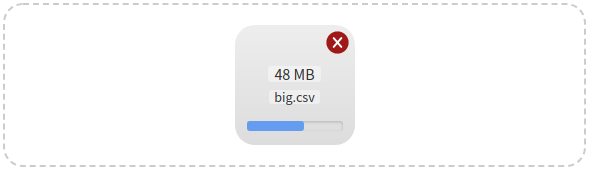
import React, { useState, CSSProperties } from 'react';
import {
useCSVReader,
lightenDarkenColor,
formatFileSize,
} from 'react-papaparse';
const GREY = '#CCC';
const GREY_LIGHT = 'rgba(255, 255, 255, 0.4)';
const DEFAULT_REMOVE_HOVER_COLOR = '#A01919';
const REMOVE_HOVER_COLOR_LIGHT = lightenDarkenColor(
DEFAULT_REMOVE_HOVER_COLOR,
40
);
const GREY_DIM = '#686868';
const styles = {
zone: {
alignItems: 'center',
border: `2px dashed ${GREY}`,
borderRadius: 20,
display: 'flex',
flexDirection: 'column',
height: '100%',
justifyContent: 'center',
padding: 20,
} as CSSProperties,
file: {
background: 'linear-gradient(to bottom, #EEE, #DDD)',
borderRadius: 20,
display: 'flex',
height: 120,
width: 120,
position: 'relative',
zIndex: 10,
flexDirection: 'column',
justifyContent: 'center',
} as CSSProperties,
info: {
alignItems: 'center',
display: 'flex',
flexDirection: 'column',
paddingLeft: 10,
paddingRight: 10,
} as CSSProperties,
size: {
backgroundColor: GREY_LIGHT,
borderRadius: 3,
marginBottom: '0.5em',
justifyContent: 'center',
display: 'flex',
} as CSSProperties,
name: {
backgroundColor: GREY_LIGHT,
borderRadius: 3,
fontSize: 12,
marginBottom: '0.5em',
} as CSSProperties,
progressBar: {
bottom: 14,
position: 'absolute',
width: '100%',
paddingLeft: 10,
paddingRight: 10,
} as CSSProperties,
zoneHover: {
borderColor: GREY_DIM,
} as CSSProperties,
default: {
borderColor: GREY,
} as CSSProperties,
remove: {
height: 23,
position: 'absolute',
right: 6,
top: 6,
width: 23,
} as CSSProperties,
};
export default function CSVReader() {
const { CSVReader } = useCSVReader();
const [zoneHover, setZoneHover] = useState(false);
const [removeHoverColor, setRemoveHoverColor] = useState(
DEFAULT_REMOVE_HOVER_COLOR
);
return (
<CSVReader
onUploadAccepted={(results: any) => {
console.log('---------------------------');
console.log(results);
console.log('---------------------------');
setZoneHover(false);
}}
onDragOver={(event: DragEvent) => {
event.preventDefault();
setZoneHover(true);
}}
onDragLeave={(event: DragEvent) => {
event.preventDefault();
setZoneHover(false);
}}
>
{({
getRootProps,
acceptedFile,
ProgressBar,
getRemoveFileProps,
Remove,
}: any) => (
<>
<div
{...getRootProps()}
style={Object.assign(
{},
styles.zone,
zoneHover && styles.zoneHover
)}
>
{acceptedFile ? (
<>
<div style={styles.file}>
<div style={styles.info}>
<span style={styles.size}>
{formatFileSize(acceptedFile.size)}
</span>
<span style={styles.name}>{acceptedFile.name}</span>
</div>
<div style={styles.progressBar}>
<ProgressBar />
</div>
<div
{...getRemoveFileProps()}
style={styles.remove}
onMouseOver={(event: Event) => {
event.preventDefault();
setRemoveHoverColor(REMOVE_HOVER_COLOR_LIGHT);
}}
onMouseOut={(event: Event) => {
event.preventDefault();
setRemoveHoverColor(DEFAULT_REMOVE_HOVER_COLOR);
}}
>
<Remove color={removeHoverColor} />
</div>
</div>
</>
) : (
'Drop CSV file here or click to upload'
)}
</div>
</>
)}
</CSVReader>
);
}

import React, { useState, CSSProperties } from 'react';
import {
useCSVReader,
lightenDarkenColor,
formatFileSize,
} from 'react-papaparse';
const GREY = '#CCC';
const GREY_LIGHT = 'rgba(255, 255, 255, 0.4)';
const DEFAULT_REMOVE_HOVER_COLOR = '#A01919';
const REMOVE_HOVER_COLOR_LIGHT = lightenDarkenColor(
DEFAULT_REMOVE_HOVER_COLOR,
40
);
const GREY_DIM = '#686868';
const styles = {
zone: {
alignItems: 'center',
border: `2px dashed ${GREY}`,
borderRadius: 20,
display: 'flex',
flexDirection: 'column',
height: '100%',
justifyContent: 'center',
padding: 20,
} as CSSProperties,
file: {
background: 'linear-gradient(to bottom, #EEE, #DDD)',
borderRadius: 20,
display: 'flex',
height: 120,
width: 120,
position: 'relative',
zIndex: 10,
flexDirection: 'column',
justifyContent: 'center',
} as CSSProperties,
info: {
alignItems: 'center',
display: 'flex',
flexDirection: 'column',
paddingLeft: 10,
paddingRight: 10,
} as CSSProperties,
size: {
backgroundColor: GREY_LIGHT,
borderRadius: 3,
marginBottom: '0.5em',
justifyContent: 'center',
display: 'flex',
} as CSSProperties,
name: {
backgroundColor: GREY_LIGHT,
borderRadius: 3,
fontSize: 12,
marginBottom: '0.5em',
} as CSSProperties,
progressBar: {
bottom: 14,
position: 'absolute',
width: '100%',
paddingLeft: 10,
paddingRight: 10,
} as CSSProperties,
zoneHover: {
borderColor: GREY_DIM,
} as CSSProperties,
default: {
borderColor: GREY,
} as CSSProperties,
remove: {
height: 23,
position: 'absolute',
right: 6,
top: 6,
width: 23,
} as CSSProperties,
};
export default function CSVReader() {
const { CSVReader } = useCSVReader();
const [zoneHover, setZoneHover] = useState(false);
const [removeHoverColor, setRemoveHoverColor] = useState(
DEFAULT_REMOVE_HOVER_COLOR
);
return (
<CSVReader
onUploadAccepted={(results: any) => {
console.log('---------------------------');
console.log(results);
console.log('---------------------------');
setZoneHover(false);
}}
onDragOver={(event: DragEvent) => {
event.preventDefault();
setZoneHover(true);
}}
onDragLeave={(event: DragEvent) => {
event.preventDefault();
setZoneHover(false);
}}
noClick
>
{({
getRootProps,
acceptedFile,
ProgressBar,
getRemoveFileProps,
Remove,
}: any) => (
<>
<div
{...getRootProps()}
style={Object.assign(
{},
styles.zone,
zoneHover && styles.zoneHover
)}
>
{acceptedFile ? (
<>
<div style={styles.file}>
<div style={styles.info}>
<span style={styles.size}>
{formatFileSize(acceptedFile.size)}
</span>
<span style={styles.name}>{acceptedFile.name}</span>
</div>
<div style={styles.progressBar}>
<ProgressBar />
</div>
<div
{...getRemoveFileProps()}
style={styles.remove}
onMouseOver={(event: Event) => {
event.preventDefault();
setRemoveHoverColor(REMOVE_HOVER_COLOR_LIGHT);
}}
onMouseOut={(event: Event) => {
event.preventDefault();
setRemoveHoverColor(DEFAULT_REMOVE_HOVER_COLOR);
}}
>
<Remove color={removeHoverColor} />
</div>
</div>
</>
) : (
'Drop CSV file here to upload'
)}
</div>
</>
)}
</CSVReader>
);
}

import React, { useState, CSSProperties } from 'react';
import {
useCSVReader,
lightenDarkenColor,
formatFileSize,
} from 'react-papaparse';
const GREY = '#CCC';
const GREY_LIGHT = 'rgba(255, 255, 255, 0.4)';
const DEFAULT_REMOVE_HOVER_COLOR = '#A01919';
const REMOVE_HOVER_COLOR_LIGHT = lightenDarkenColor(
DEFAULT_REMOVE_HOVER_COLOR,
40
);
const GREY_DIM = '#686868';
const styles = {
zone: {
alignItems: 'center',
border: `2px dashed ${GREY}`,
borderRadius: 20,
display: 'flex',
flexDirection: 'column',
height: '100%',
justifyContent: 'center',
padding: 20,
} as CSSProperties,
file: {
background: 'linear-gradient(to bottom, #EEE, #DDD)',
borderRadius: 20,
display: 'flex',
height: 120,
width: 120,
position: 'relative',
zIndex: 10,
flexDirection: 'column',
justifyContent: 'center',
} as CSSProperties,
info: {
alignItems: 'center',
display: 'flex',
flexDirection: 'column',
paddingLeft: 10,
paddingRight: 10,
} as CSSProperties,
size: {
backgroundColor: GREY_LIGHT,
borderRadius: 3,
marginBottom: '0.5em',
justifyContent: 'center',
display: 'flex',
} as CSSProperties,
name: {
backgroundColor: GREY_LIGHT,
borderRadius: 3,
fontSize: 12,
marginBottom: '0.5em',
} as CSSProperties,
progressBar: {
bottom: 14,
position: 'absolute',
width: '100%',
paddingLeft: 10,
paddingRight: 10,
} as CSSProperties,
zoneHover: {
borderColor: GREY_DIM,
} as CSSProperties,
default: {
borderColor: GREY,
} as CSSProperties,
remove: {
height: 23,
position: 'absolute',
right: 6,
top: 6,
width: 23,
} as CSSProperties,
};
export default function CSVReader() {
const { CSVReader } = useCSVReader();
const [zoneHover, setZoneHover] = useState(false);
const [removeHoverColor, setRemoveHoverColor] = useState(
DEFAULT_REMOVE_HOVER_COLOR
);
return (
<CSVReader
onUploadAccepted={(results: any) => {
console.log('---------------------------');
console.log(results);
console.log('---------------------------');
setZoneHover(false);
}}
onDragOver={(event: DragEvent) => {
event.preventDefault();
setZoneHover(true);
}}
onDragLeave={(event: DragEvent) => {
event.preventDefault();
setZoneHover(false);
}}
noDrag
>
{({
getRootProps,
acceptedFile,
ProgressBar,
getRemoveFileProps,
Remove,
}: any) => (
<>
<div
{...getRootProps()}
style={Object.assign(
{},
styles.zone,
zoneHover && styles.zoneHover
)}
>
{acceptedFile ? (
<>
<div style={styles.file}>
<div style={styles.info}>
<span style={styles.size}>
{formatFileSize(acceptedFile.size)}
</span>
<span style={styles.name}>{acceptedFile.name}</span>
</div>
<div style={styles.progressBar}>
<ProgressBar />
</div>
<div
{...getRemoveFileProps()}
style={styles.remove}
onMouseOver={(event: Event) => {
event.preventDefault();
setRemoveHoverColor(REMOVE_HOVER_COLOR_LIGHT);
}}
onMouseOut={(event: Event) => {
event.preventDefault();
setRemoveHoverColor(DEFAULT_REMOVE_HOVER_COLOR);
}}
>
<Remove color={removeHoverColor} />
</div>
</div>
</>
) : (
'Click to upload'
)}
</div>
</>
)}
</CSVReader>
);
}
Just pass in the js object with an optional configuration ( setting delimiter / separator ).
Note: If you want to open your CSV files in Excel, you might want to set bom={true} or bom, default is false. This option adds the so called BOM byte '\ufeff' to the beginning of your CSV files and tells Excel that the encoding is UTF8.
import React from 'react';
import { useCSVDownloader } from 'react-papaparse';
export default function CSVDownloader() {
const { CSVDownloader, Type } = useCSVDownloader();
return (
<CSVDownloader
type={Type.Button}
filename={'filename'}
bom={true}
config={{
delimiter: ';',
}}
data={[
{
'Column 1': '1-1',
'Column 2': '1-2',
'Column 3': '1-3',
'Column 4': '1-4',
},
{
'Column 1': '2-1',
'Column 2': '2-2',
'Column 3': '2-3',
'Column 4': '2-4',
},
{
'Column 1': '3-1',
'Column 2': '3-2',
'Column 3': '3-3',
'Column 4': '3-4',
},
{
'Column 1': 4,
'Column 2': 5,
'Column 3': 6,
'Column 4': 7,
},
]}
>
Download
</CSVDownloader>
);
}
import React from 'react';
import { useCSVDownloader } from 'react-papaparse';
export default function CSVDownloader() {
const { CSVDownloader, Type } = useCSVDownloader();
return (
<CSVDownloader
type={Type.Link}
filename={'filename'}
bom={true}
data={`Column 1,Column 2,Column 3,Column 4
1-1,1-2,1-3,1-4
#2-1,मुकेश,ខ្ញុំ,2-4
3-1,3-2,អ្នក,3-4
4,5,6,7`}
>
Download
</CSVDownloader>
);
}
data={} can be a synchronous or asynchronous function that returns a data object.
import React from 'react';
import { useCSVDownloader } from 'react-papaparse';
export default function CSVDownloader() {
const { CSVDownloader } = useCSVDownloader();
return (
<CSVDownloader
filename={'filename'}
data={() => {
return [
{
"Column 1": "1-1",
"Column 2": "1-2",
"Column 3": "1-3",
"Column 4": "1-4",
}
]}
}
>
Download
</CSVDownloader>
);
}
import React from 'react';
import { usePapaParse } from 'react-papaparse';
export default function ReadString() {
const { readString } = usePapaParse();
const handleReadString = () => {
const csvString = `Column 1,Column 2,Column 3,Column 4
1-1,1-2,1-3,1-4
2-1,2-2,2-3,2-4
3-1,3-2,3-3,3-4
4,5,6,7`;
readString(csvString, {
worker: true,
complete: (results) => {
console.log('---------------------------');
console.log(results);
console.log('---------------------------');
},
});
};
return <button onClick={() => handleReadString()}>readString</button>;
}
import React from 'react';
import { usePapaParse } from 'react-papaparse';
export default function ReadRemoteFile() {
const { readRemoteFile } = usePapaParse();
const handleReadRemoteFile = () => {
readRemoteFile(url, {
complete: (results) => {
console.log('---------------------------');
console.log('Results:', results);
console.log('---------------------------');
},
});
};
return <button onClick={() => handleReadRemoteFile()}>readRemoteFile</button>;
}
import React from 'react';
import { usePapaParse } from 'react-papaparse';
export default function JsonToCSV() {
const { jsonToCSV } = usePapaParse();
const handleJsonToCSV = () => {
const jsonData = [
{
"Column 1": "1-1",
"Column 2": "1-2",
"Column 3": "1-3",
"Column 4": "1-4"
},
{
"Column 1": "2-1",
"Column 2": "2-2",
"Column 3": "2-3",
"Column 4": "2-4"
},
{
"Column 1": "3-1",
"Column 2": "3-2",
"Column 3": "3-3",
"Column 4": "3-4"
},
{
"Column 1": 4,
"Column 2": 5,
"Column 3": 6,
"Column 4": 7
}
];
const results = jsonToCSV(jsonData);
console.log('---------------------------');
console.log('Results:', results);
console.log('---------------------------');
};
return <button onClick={() => handleJsonToCSV()}>jsonToCSV</button>;
}
If you tell react-papaparse there is a header row, each row will be organized by field name instead of index.
import { usePapaParse } from 'react-papaparse';
const { readString } = usePapaParse();
readString(csvString, {
header: true,
worker: true,
complete: (results) => {
console.log('---------------------------');
console.log(results);
console.log('---------------------------');
},
});
That's what streaming is for. Specify a step callback to receive the results row-by-row. This way, you won't load the whole file into memory and crash the browser.
import { usePapaParse } from 'react-papaparse';
const { readRemoteFile } = usePapaParse();
readRemoteFile(url, {
step: (row) => {
console.log('Row:', row.data);
},
complete: () => {
console.log('All done!');
}
});
Latest version 4.4.0 (2023-10-14):
Version 4.3.0 (2023-10-10):
Version 4.2.2 (2023-10-09):
Version 4.2.0 (2023-10-07):
Version 4.1.0 (2022-08-07):
Version 4.0.4 (2022-08-06):
Version 4.0.2 (2022-01-26):
Version 4.0.1 (2022-01-21):
Version 4.0.0 (2022-01-18):
Details changes for each release are documented in the CHANGELOG.md.
If you think any of the react-papaparse can be improved, please do open a PR with any updates and submit any issues. Also, I will continue to improve this, so you might want to watch/star this repository to revisit.
We'd love to have your helping hand on contributions to react-papaparse by forking and sending a pull request!
Your contributions are heartily ♡ welcome, recognized and appreciated. (✿◠‿◠)
How to contribute:
You maybe interested.
FAQs
The fastest in-browser CSV (or delimited text) parser for React. It is full of useful features such as CSVReader, CSVDownloader, readString, jsonToCSV, readRemoteFile, ... etc.
The npm package react-papaparse receives a total of 144,552 weekly downloads. As such, react-papaparse popularity was classified as popular.
We found that react-papaparse demonstrated a not healthy version release cadence and project activity because the last version was released a year ago. It has 1 open source maintainer collaborating on the project.
Did you know?

Socket for GitHub automatically highlights issues in each pull request and monitors the health of all your open source dependencies. Discover the contents of your packages and block harmful activity before you install or update your dependencies.

Research
Four npm packages disguised as cryptographic tools steal developer credentials and send them to attacker-controlled Telegram infrastructure.

Security News
Ruby maintainers from Bundler and rbenv teams are building rv to bring Python uv's speed and unified tooling approach to Ruby development.

Security News
Following last week’s supply chain attack, Nx published findings on the GitHub Actions exploit and moved npm publishing to Trusted Publishers.