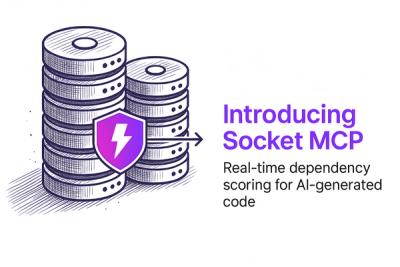React Responsive Select

A React custom select control, that is both keyboard accessible like a native <select/> on desktop. And also tappable / draggable on touch devices.
Demo
It has some implementation examples
https://benbowes.github.io/react-responsive-select/demo/
Getting started
Install the dependency
npm install react-responsive-select --save-dev
Include the css file in your project. ./dist/ReactResponsiveSelect.css
And add ReactResponsiveSelect.js
Example usage:
import React, { Component } from 'react';
import ReactDOM from 'react-dom';
import ReactResponsiveSelect from 'react-responsive-select';
class Form extends Component {
reportChange(newValue) {
console.log(newValue);
}
render() {
return (
<form ref={r => this.form = r}>
<ReactResponsiveSelect
caretIcon={<span style={{float:'right'}}>+</span>}
name="make"
options={[
{ text: 'Any', value: 'null' },
{ text: 'Oldsmobile', value: 'oldsmobile', markup: <span>Oldsmobile</span> },
{ text: 'Ford', value: 'ford', markup: <span>Ford</span> }
]}
onChange={this.reportChange}
onSubmit={() => { this.form.submit(); }}
prefix="Make:"
selectedValue="mazda"
/>
</form>
);
}
}
ReactDOM.render(
<Form />,
document.getElementById('root')
);
A more detailed usage example can be found here:
https://github.com/benbowes/react-responsive-select/blob/master/demo.js
Altering styling
The CSS in ./dist/ReactResponsiveSelect.css is plain css. Include it in your project via an import or copy/paste it's contents into your stylesheet.
Customisations can be done via overriding the styles or rewriting the classes.
Note: The class names are not configurable.
To aid in styling the hover/selected states in the options list I would suggest overriding the class that hides the options temporarily e.g.
.rrs__select-container > .rrs__options-container {
/* height: 0;
visibility: hidden; */
height: auto;
visibility: visible;
}
Custom labeling
As of version 0.2.0 you can hook into the onChange function via the customLabelRenderer function prop. This allows you to render a custom label. See the API table for what the selectedOption object has in it.
<ReactResponsiveSelect
name="make2"
options={options}
onSubmit={() => { this.form.submit(); }}
// (Optional) format your own label text like this
customLabelRenderer={selectedOption => `Selected make is ${selectedOption.text} :)`}
/>
API
| prop | type | description |
| name (required) | String | The name to send with the selected option value(s) on form submit |
| options (required) | Array of objects | [{
text: "Fiat",
value: "fiat",
markup: <span>Fiat</span>
}]
text (Required) display value for the select and the default for the option label
value (Required) value that is submitted
markup (Optional) JSX markup used as the option label. Allows for the use of badges and icons...
Note: text is used as the option label when markup is not present |
| onSubmit | Function | Some function submits your form |
| onChange | Function | Listen for changes on selected option change
returns { altered: true||false, name: select.name, value: option.value, text: option.text, markup: JSX Object } Note: altered signifies whether a select has been changed from it's original value.
|
| caretIcon | JSX | Add a dropdown icon by using JSX markup |
| selectedValue | String | Pre-select an option with this value - should match an existing option.value, or if omitted the first item will be selected |
| prefix | String | Prefix for the select label |
| customLabelRenderer | Function | Allows you to format your own select label The customLabelRenderer function returns { name: select.name, value: option.value, text: option.text, markup: JSX Object }
|
| | | |
| multiselect (MultiSelect mode) | Boolean | Makes the selectbox handle multiple selections. Check the implementation example here: https://benbowes.github.io/react-responsive-select/demo/ |
| selectedValues (MultiSelect mode) | Array of String values | Pre-select several options with this value - should match against existing option.value, or if omitted the first item will be selected.
e.g. selectedValues={['mazda','ford']}
|
Interaction Tests
For information about how this select control works on desktop and mobile see the Interaction tests readme README_INTERACTION_TESTS.md