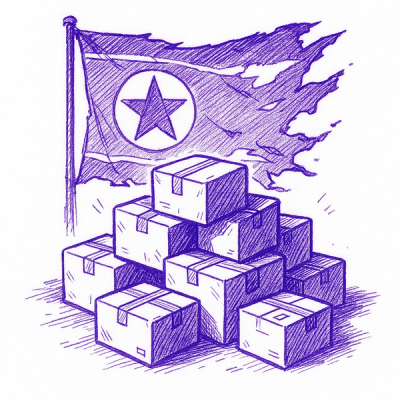📦 React Tailwindcss Date-Time Picker
This is a feature rich React date-time picker component built with React 18 and Vitejs which supports:
1. Selecting a date range from calendar
2. Selecting time for both start and end of the range
3. Defining custom range presets for quicker access
4. keyboard accessibility - Arrow key and Tab navigation
5. Fully responsive
It's a fork of react-datetimepicker but CSS styles are completely rewritten using TailwindCSS.


Online Demo
Check out the online demo at codesandbox.io

Table of Contents
Setup
Install via npm:
npm i react-tailwindcss-datetimepicker
or Yarn
yarn add react-tailwindcss-datetimepicker
With TailwindCSS
If you're already including TailwindCSS in your project, just open up your tailwind.config.js file and add the following line to your content array so that tailwind could find CSS classes used in picker and add those to your project's global css file:
module.exports = {
content: [
'./src/**/*.{js,jsx,ts,tsx}',
'./node_modules/react-tailwindcss-datetimepicker/dist/react-tailwindcss-datetimepicker.js',
],
theme: {
extend: {},
},
plugins: [],
};
Without TailwindCSS
Will be documented soon.
Basic Usage
Function Components
import React from 'react';
import DateTimePicker from 'react-tailwindcss-datetimepicker';
import moment from 'moment';
function App() {
const now = new Date();
const start = moment(
new Date(now.getFullYear(), now.getMonth(), now.getDate(), 0, 0, 0, 0)
);
const end = moment(start).add(1, 'days').subtract(1, 'seconds');
const [range, setRange] = useState({
start: start,
end: end,
});
const ranges = {
Today: [moment(start), moment(end)],
Yesterday: [
moment(start).subtract(1, 'days'),
moment(end).subtract(1, 'days'),
],
'3 Days': [moment(start).subtract(3, 'days'), moment(end)],
'2 Weeks': [moment(start).subtract(14, 'days'), moment(end)],
'1 Month': [moment(start).subtract(1, 'months'), moment(end)],
'1st August 18': [
moment('2018-08-01 00:00:00'),
moment('2018-08-02 23:59:59'),
],
'1 Year': [moment(start).subtract(1, 'years'), moment(end)],
};
const local = {
format: 'DD-MM-YYYY HH:mm',
sundayFirst: false,
};
const maxDate = moment(start).add(24, 'hour');
function handleApply(startDate: Moment, endDate: Moment) {
setRange({ start: startDate, end: endDate });
}
return (
<DateTimePicker
ranges={ranges}
start={range.start}
end={range.end}
local={local}
maxDate={maxDate}
applyCallback={handleApply}
smartMode
>
<input
placeholder="Enter date..."
value={`${range.start} - ${range.end}`}
disabled
/>
</DateTimePicker>
);
}
export default App;
Class Components
import React from 'react';
import DateTimePicker from 'react-tailwindcss-datetimepicker';
import moment from 'moment';
class App extends React.Component {
constructor(props) {
super(props);
const now = new Date();
const start = moment(
new Date(now.getFullYear(), now.getMonth(), now.getDate(), 0, 0, 0, 0)
);
const end = moment(start).add(1, 'days').subtract(1, 'seconds');
this.state = {
start: start,
end: end,
};
this.applyCallback = this.applyCallback.bind(this);
}
applyCallback(startDate, endDate) {
this.setState({
start: startDate,
end: endDate,
});
}
render() {
const now = new Date();
const start = moment(
new Date(now.getFullYear(), now.getMonth(), now.getDate(), 0, 0, 0, 0)
);
const end = moment(start).add(1, 'days').subtract(1, 'seconds');
const ranges = {
Today: [moment(start), moment(end)],
Yesterday: [
moment(start).subtract(1, 'days'),
moment(end).subtract(1, 'days'),
],
'3 Days': [moment(start).subtract(3, 'days'), moment(end)],
'2 Weeks': [moment(start).subtract(14, 'days'), moment(end)],
'1 Month': [moment(start).subtract(1, 'months'), moment(end)],
'1st August 18': [
moment('2018-08-01 00:00:00'),
moment('2018-08-02 23:59:59'),
],
'1 Year': [moment(start).subtract(1, 'years'), moment(end)],
};
const local = {
format: 'DD-MM-YYYY HH:mm',
sundayFirst: false,
};
let maxDate = moment(start).add(24, 'hour');
return (
<div>
<DateTimePicker
ranges={ranges}
start={this.state.start}
end={this.state.end}
local={local}
maxDate={maxDate}
applyCallback={this.applyCallback}
>
<input
placeholder="Enter date..."
value={`${range.start} - ${range.end}`}
disabled
/>
</DateTimePicker>
</div>
);
}
}
export default App;
Component Props
ranges
(Required)
Record<string, [Moment, Moment]>
A record of ranges defined using an array of Moment times.
const ranges = {
'Today Only': [moment(start), moment(end)],
'Yesterday Only': [
moment(start).subtract(1, 'days'),
moment(end).subtract(1, 'days'),
],
'3 Days': [moment(start).subtract(3, 'days'), moment(end)],
};
start
(Required)
Moment
Initial start Date set in the picker
end
(Required)
Moment
Initial end Date set in the picker
local
(Required)**
{format: string; sundayFirst: boolean; days: string[]; months: string[]; fromDate: string; toDate: string; selectingFrom: string; selectingTo: string; maxDate: string; close: string; apply: string; cancel: string;}
Defines a local format for date labels to be shown as. Can also set Sunday to be first day or Monday. Local object accepts format and sunday first params. format: moment display format
sundayFirst: true if Sunday is the first day of the week. false if Monday is the first.
Example:
const local = {
format: 'DD-MM-YYYY HH:mm',
sundayFirst: false,
days: ['Mo', 'Tu', 'We', 'Th', 'Fr', 'Sa', 'So'],
months: [
'January',
'February',
'March',
'April',
'May',
'June',
'July',
'August',
'September',
'October',
'November',
'December',
],
fromDate: 'From Date',
toDate: 'To Date',
selectingFrom: 'Selecting From',
selectingTo: 'Selecting To',
maxDate: 'Max Date',
close: 'Close',
apply: 'Apply',
cancel: 'Cancel',
};
applyCallback
(Required) (start: Moment, end: Moment) => void
Function which is called when the apply button is clicked/pressed. Takes two params, start date and the end date.
maxDate
(optional) Moment
Maximum date that can be selected.
rangeCallback
(optional) (index: number, value: number) => void
autoApply
(optional)** boolean
When set there will only be one button in the bottom right to close the screen. With this set to true upon changing anything in picker the callbackfunction will be automatically called
descendingYears
(optional) boolean
To set years be displayed in descending order in picker instead of ascending.
years
(optional) [number, number]
Takes an array where the first value is the start year and the second values is the end year. This will update the dropdown years to only show these years.
WARNING: This does not affect the ability to type in years in the text box and go beyond the values set here.
Example:
years={[2010, 2020]}
Takes an array where the first value is the start year and the second values is the end year. This will
update the dropdown years to only show these years.
WARNING: This does not affect the ability to type in years in the text box and go beyond the values set here.
smartMode
(optional) boolean
The date time picker will switch the month on the right hand side (RHS) when two dates in the same month are selected. Can be used in
conjunction with pastSearchFriendly to switch the month on the left hand side (LHS) when the two dates are from the same month.
pastSearchFriendly
(optional) boolean
Note: Requires smartMode to be enabled.
Changes the mode of the date time picker to be optimised for past searches. Where possible the start and end time will be shown on the RHS when the month and year are equal. This allows for the previous month to be shown on the LHS to allow easier backwards searching.
This setting is false by default meaning that the LHS is used when dates are selected in the same month & year
darkMode
(optional) boolean
Changes the DateTimePicker to be in Dark Mode, default is Light Mode.
noMobileMode
(optional) boolean
When set the mobile breakpoint to be ignored. Picker will always be displayed in full screen mode.
forceMobileMode
(optional) boolean
When set the mobile breakpoint to be ignored. Picker will always be displayed in full screen mode.
twelveHoursClock
(optional) boolean
When set the picker time values will be in 12 hour mode instead of 24 hour mode
standaloneMode
(optional) boolean
When set the picker will be open by default.
leftMode
(optional) boolean
When set and changed the picker will open to the left (right to left) instead of the default which is to open to the right (left to right)
centerMode
(optional) boolean
To allow flexibility, center mode has been added where leftMode or default is not enough.
Development
In the project directory, run:
npm run dev
Runs the app in the development mode.
Open http://localhost:3000 to view it in the browser.
Hot module reloading is enabled.
npm run build
Builds the app for production to the /dist folder using vite's library mode.
Roadmap
License
MIT