
Product
Introducing Socket Scanning for OpenVSX Extensions
Socket now scans OpenVSX extensions, giving teams early detection of risky behaviors, hidden capabilities, and supply chain threats in developer tools.
react-tailwindcss-datetimepicker
Advanced tools
This is a feature rich React date-time picker component built with **React 18** and [Vitejs](https://vitejs.dev/) offering the following functionalities:
This is a feature rich React date-time picker component built with React 18 and Vitejs offering the following functionalities:
This project is a fork of react-datetimepicker with significant alterations including:


Check out the online demo at codesandbox.io
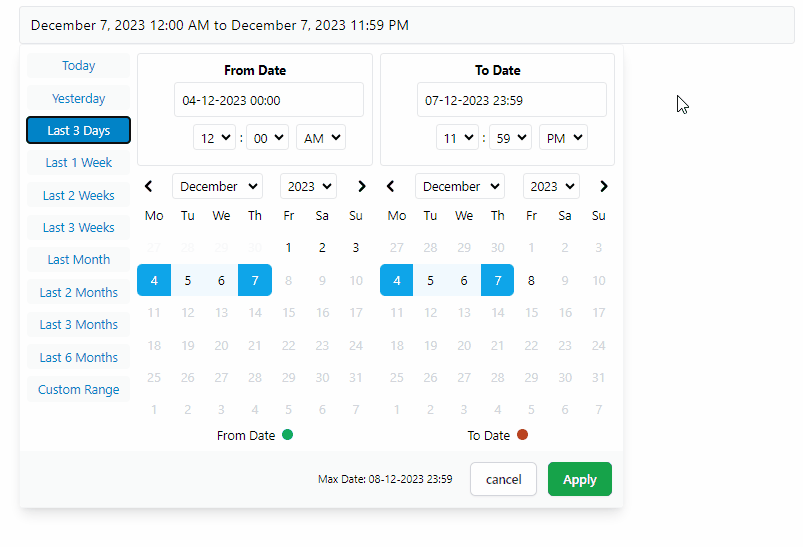
// Npm
npm i react-tailwindcss-datetimepicker
// Yarn
yarn add react-tailwindcss-datetimepicker
If you're already including TailwindCSS in your project, just open up your tailwind.config.js file and add the following line to your content array so that tailwind could find CSS classes used in picker and add those to your project's global css file:
// tailwind.config.js
module.exports = {
content: [
'./src/**/*.{js,jsx,ts,tsx}',
'./node_modules/react-tailwindcss-datetimepicker/dist/react-tailwindcss-datetimepicker.js',
// ^^^^^^^^^
// Add this line
],
};
If you don't use TailwindCSS in your project you can simply import the shipped standalone CSS file needed for this component like so:
// src/main.tsx
import DateTimePicker from 'react-tailwindcss-datetimepicker';
import 'react-tailwindcss-datetimepicker/style.css'
import { useState } from 'react';
import DateTimePicker from 'react-tailwindcss-datetimepicker';
import moment, { type Moment } from 'moment';
function App() {
const start = moment(new Date());
const end = moment(start).add(1, 'days').subtract(1, 'seconds');
const [range, setRange] = useState({start, end });
function handleApply(startDate: Moment, endDate: Moment) {
setRange({ start: startDate, end: endDate });
}
return (
<DateTimePicker
ranges={{
Today: [moment(start), moment(end)],
'1 Month': [moment(start).subtract(1, 'months'), moment(end)]
}}
start={range.start}
end={range.end}
locale={{
format: 'DD-MM-YYYY HH:mm',
sundayFirst: false,
}}
maxDate={moment(start).add(24, 'hour')}
applyCallback={handleApply}
>
<input
placeholder="Enter date..."
value={`${range.start} - ${range.end}`}
disabled
/>
</DateTimePicker>
);
}
export default App;
import React from 'react';
import DateTimePicker from 'react-tailwindcss-datetimepicker';
import moment, { type Moment } from 'moment';
class App extends React.Component {
constructor(props) {
super(props);
const now = new Date();
const start = moment(
new Date(now.getFullYear(), now.getMonth(), now.getDate(), 0, 0, 0, 0)
);
const end = moment(start).add(1, 'days').subtract(1, 'seconds');
this.state = {
start: start,
end: end,
};
}
applyCallback = (startDate: Moment, endDate: Moment) => {
this.setState({
start: startDate,
end: endDate,
});
}
render() {
const now = new Date();
const start = moment(
new Date(now.getFullYear(), now.getMonth(), now.getDate(), 0, 0, 0, 0)
);
const end = moment(start).add(1, 'days').subtract(1, 'seconds');
const ranges = {
Today: [moment(start), moment(end)],
'1 Month': [moment(start).subtract(1, 'months'), moment(end)],
};
const locale = {
format: 'DD-MM-YYYY HH:mm',
sundayFirst: false,
};
let maxDate = moment(start).add(24, 'hour');
return (
<DateTimePicker
ranges={ranges}
start={this.state.start}
end={this.state.end}
locale={locale}
maxDate={maxDate}
applyCallback={this.applyCallback}
>
<input
placeholder="Enter date..."
value={`${range.start} - ${range.end}`}
disabled
/>
</DateTimePicker>
);
}
}
export default App;
| Option | Required | Type | Default | Description |
|---|---|---|---|---|
ranges | Required | Object | undefined | A record of ranges defined using a tuple of Moment times. |
start | Required | Moment Date | undefined | Initial start Date set in the picker |
end | Required | Moment Date | undefined | Initial end Date set in the picker |
locale | Required | Object | undefined | locale format for date labels |
applyCallback | Required | Function | null | Function which is called when the apply button is clicked |
rangeCallback | optional | Function | null | Function which is called when one of the preset ranges is clicked |
maxDate | optional | Moment Date | undefined | Maximum date that can be selected in calendar |
autoApply | optional | Boolean | false | Set dates as soon as they're clicked without pressing apply |
descendingYears | optional | Boolean | false | Set years be displayed in descending order |
years | optional | Array | [1900, now] | Limit the years shown in calendar |
smartMode | optional | Boolean | false | Switch the month on the right hand side (RHS) when two dates in the same month |
pastSearchFriendly | optional | Boolean | false | Optimize calendar for past searches |
noMobileMode | optional | Boolean | false | Picker will always be displayed in full screen mode |
forceMobileMode | optional | Boolean | false | Picker will always be displayed in condensed mode all the time |
twelveHoursClock | optional | Boolean | false | Display time values in a 12-hour format rather than a 24-hour format |
standalone | optional | Boolean | false | When set the picker will be open by default |
leftMode | optional | Boolean | false | Picker will open to the left |
centerMode | optional | Boolean | false | Picker will open in center |
displayMaxDate | optional | Boolean | false | Will display Max Date in picker footer |
classNames | optional | Object | undefined | Will override classNames for different parts of the picker |
ranges(Required)
Record<string, [Moment, Moment]>
A record of ranges defined using a tuple of Moment times.
const ranges = {
'Today': [moment(start), moment(end)],
'Yesterday': [
moment(start).subtract(1, 'days'),
moment(end).subtract(1, 'days'),
],
'Last 3 Days': [moment(start).subtract(3, 'days'), moment(end)],
};
start(Required)
Moment
Initial start Date set in the picker
end(Required)
Moment
Initial end Date set in the picker
locale(Required)
Defines a locale format for date labels to be shown as. Can also set Sunday to be first day or Monday. Locale object has 2 required keys only:
format: Moment display format.sundayFirst: true if Sunday is the first day of the week. false if Monday is the first.Example:
const locale = {
// Mandatory
format: 'DD-MM-YYYY HH:mm', // See: https://momentjs.com/docs/#/parsing/special-formats/
sundayFirst: false,
// Optional
days: ['Mo', 'Tu', 'We', 'Th', 'Fr', 'Sa', 'So'],
months: [
'January',
'February',
'March',
'April',
'May',
'June',
'July',
'August',
'September',
'October',
'November',
'December',
],
fromDate: 'From Date',
toDate: 'To Date',
selectingFrom: 'Selecting From',
selectingTo: 'Selecting To',
maxDate: 'Max Date',
close: 'Close',
apply: 'Apply',
cancel: 'Cancel',
};
applyCallback(Required) (start: Moment, end: Moment) => void
Function which is called when the apply button is clicked/pressed. Takes two params, start date and the end date which are both Moment dates.
rangeCallback(optional) (index: number, value: keyof PresetDateRanges) => void
Function which is called when one of the preset ranges is clicked/selected. Takes two params:
index is the index of item which is selectedvalue is the label of that itemmaxDate(optional) Moment
Maximum date that can be selected in calendar.
autoApply(optional)** boolean defaults to false
When set there will only be one button in the bottom right to close the screen. With this set to true upon changing anything in picker the callbackfunction will be automatically called
descendingYears(optional) boolean defaults to false
To set years be displayed in descending order in picker instead of ascending.
years(optional) [number, number] defaults to [1900, <currentYear>]
Takes a tuple where the first value is the start year and the second values is the end year. This will update the dropdown years to only show these years.
WARNING: This does not affect the ability to type in years in the text box and go beyond the values set here.
Example:
years={[1900, 2023]}
Takes an array where the first value is the start year and the second values is the end year. This will
update the dropdown years to only show these years.
WARNING: This does not affect the ability to type in years in the text box and go beyond the values set here.
smartMode(optional) boolean defaults to false
The date time picker will switch the month on the right hand side (RHS) when two dates in the same month are selected. Can be used in
conjunction with pastSearchFriendly to switch the month on the left hand side (LHS) when the two dates are from the same month.
pastSearchFriendly(optional) boolean
Note: Requires smartMode to be enabled.
Changes the mode of the date time picker to be optimised for past searches. Where possible, the start and end time will be shown on the RHS when the month and year are equal. This allows for the previous month to be shown on the LHS to allow easier backwards searching.
This setting is false by default meaning that the LHS is used when dates are selected in the same month & year
noMobileMode(optional) boolean defaults to false
When set the mobile breakpoint to be ignored. Picker will always be displayed in full screen mode.
forceMobileMode(optional) boolean defaults to false
When set the mobile breakpoint to be ignored. Picker will always be displayed in condensed mode all the time.
twelveHoursClock(optional) boolean defaults to false
When enabled, the picker will display time values in a 12-hour format rather than a 24-hour format.
standalone(optional) boolean defaults to false
When set the picker will be open by default.
leftMode(optional) boolean defaults to true
When set and changed the picker will open to the left (right to left) instead of the default which is to open to the right (left to right)
centerMode(optional) boolean defaults to false
To allow flexibility, center mode has been added where leftMode or default is not enough.
displayMaxDate(optional) boolean defaults to false
To allow flexibility, center mode has been added where leftMode or default is not enough.
classNames(optional) object
Will add extra classNames to different parts of the picker. It's great for for tailoring the component to match your preferred look and feel. The object has the following keys:
rootContainerrangesContainerrangeButtonDefaultrangeButtonSelectedfromToRangeContainernormalCellnormalCellHovegreyCelinvalidCelstartCelendCelwithinRangeCelstartDotendDotfooterContainerapplyButtoncancelButtonBy providing CSS className(s) for these keys, you can customize/override them.
Note: If you're already using TailwindCSS in your project, you can use the ! operand for overriding an already exisiting className. (Just like !important in regular CSS) For example:
classNames={{
rootContainer: '!bg-red-700'
}}
Runs the app in the development mode.
npm run dev
Open http://localhost:3000 to view it in the browser.
Hot module reloading is enabled in dev mode.
npm run build
Builds the app for production to the /dist folder using vite's library mode. Type declarations are also created in the same directory.
If you're upgrading from 1.x.x to to 2.x.x:
local prop has been renamed to localestyle prop has been removed in favor of classNamesdarkMode prop has been removed. All UI elements of the picker now have dark styles defined for them. If you add className=dark to your <body> tag (or any other parent element of it), dark mode will be automatically turned on.FAQs
Feature-rich React date-time picker with range selection, customizable presets, keyboard navigation, TypeScript support, dark mode, and no date library dependency. Fully responsive. Built on top of **React 18** and [Vitejs](https://vitejs.dev/).
The npm package react-tailwindcss-datetimepicker receives a total of 264 weekly downloads. As such, react-tailwindcss-datetimepicker popularity was classified as not popular.
We found that react-tailwindcss-datetimepicker demonstrated a healthy version release cadence and project activity because the last version was released less than a year ago. It has 1 open source maintainer collaborating on the project.
Did you know?

Socket for GitHub automatically highlights issues in each pull request and monitors the health of all your open source dependencies. Discover the contents of your packages and block harmful activity before you install or update your dependencies.

Product
Socket now scans OpenVSX extensions, giving teams early detection of risky behaviors, hidden capabilities, and supply chain threats in developer tools.

Product
Bringing supply chain security to the next generation of JavaScript package managers
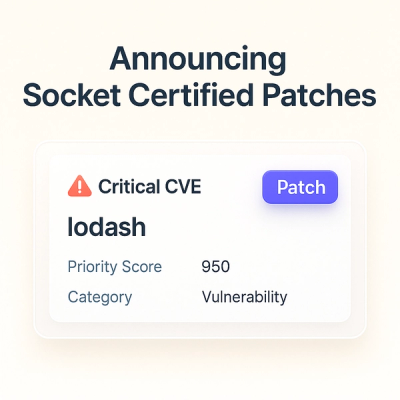
Product
A safer, faster way to eliminate vulnerabilities without updating dependencies