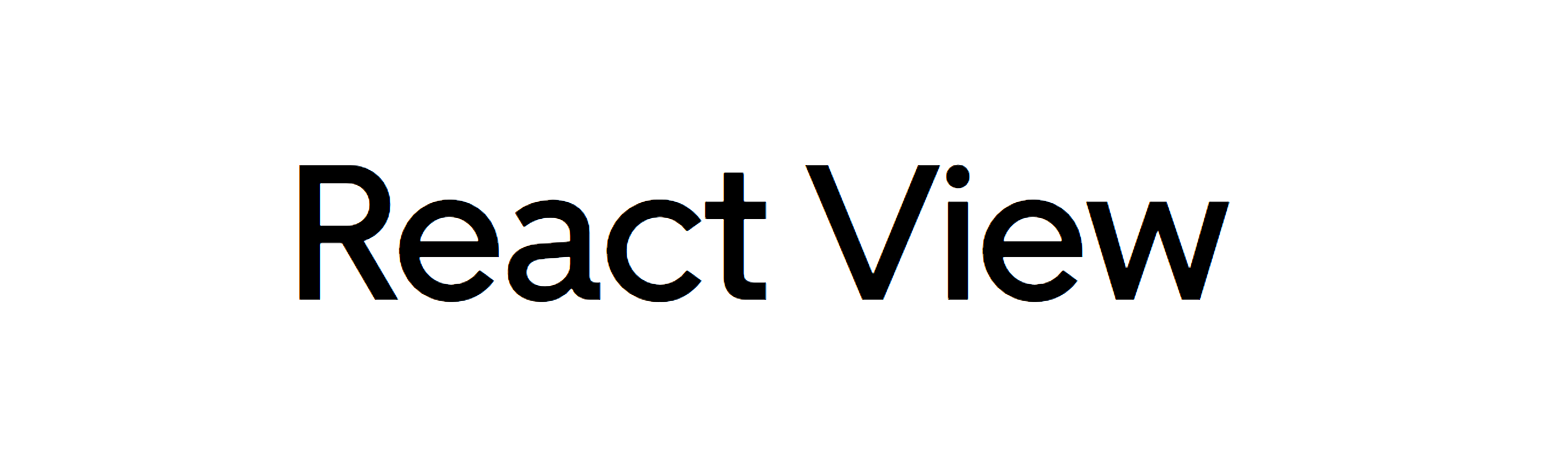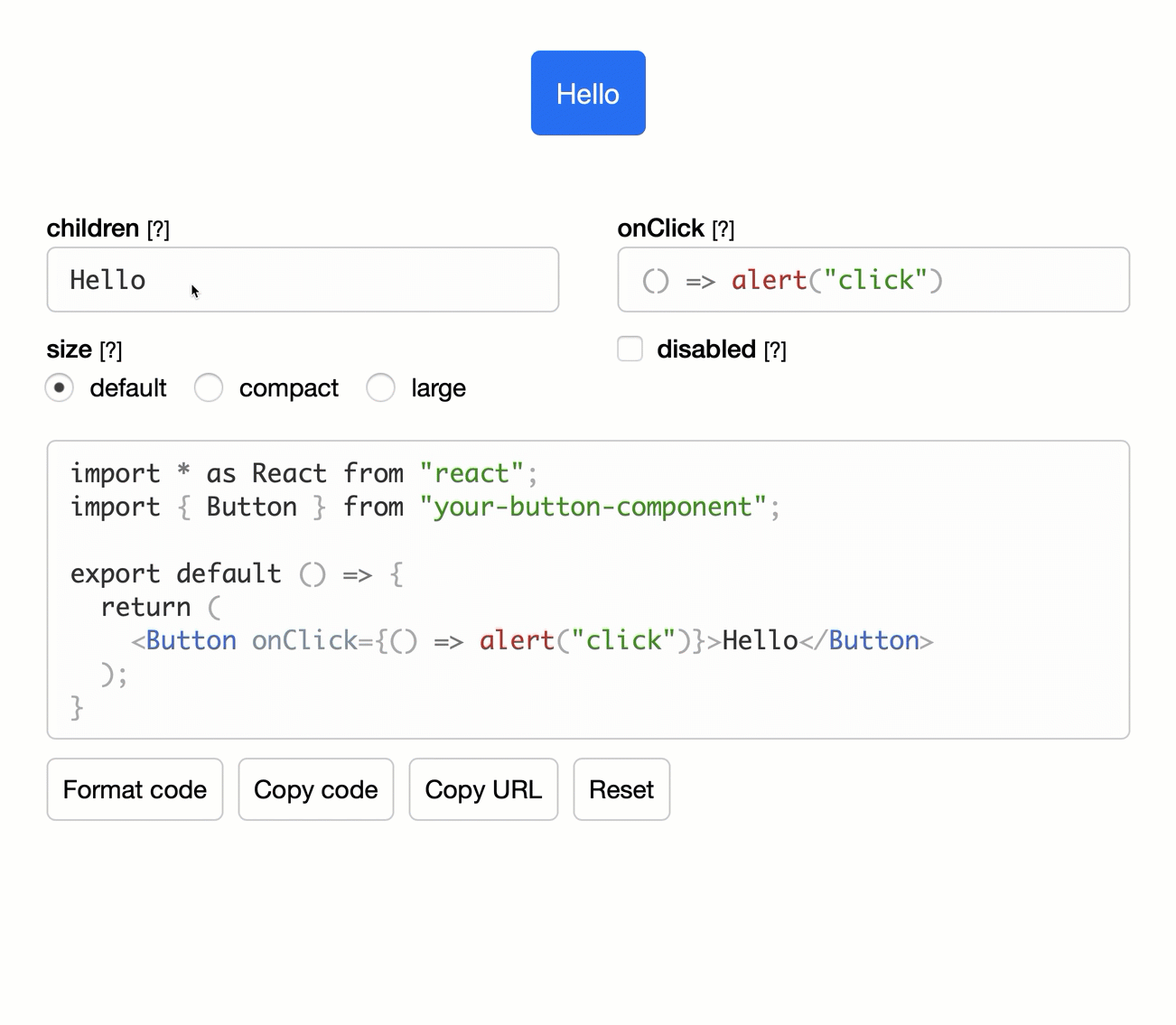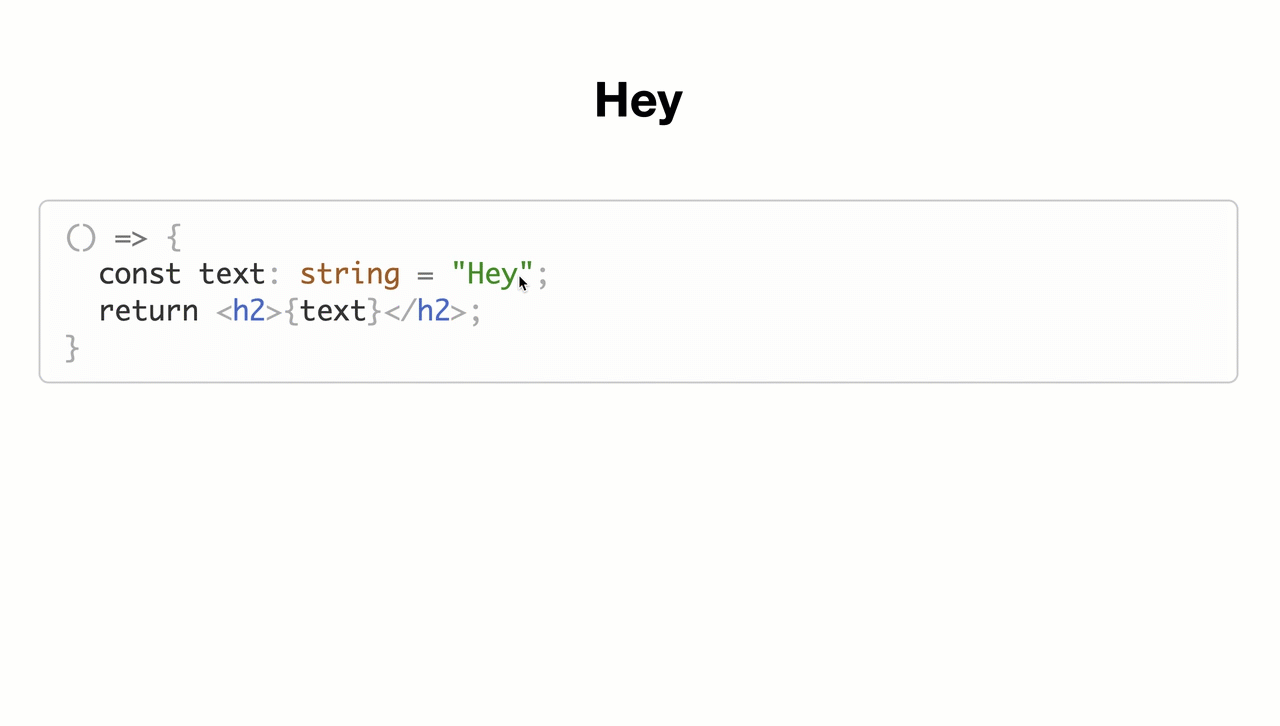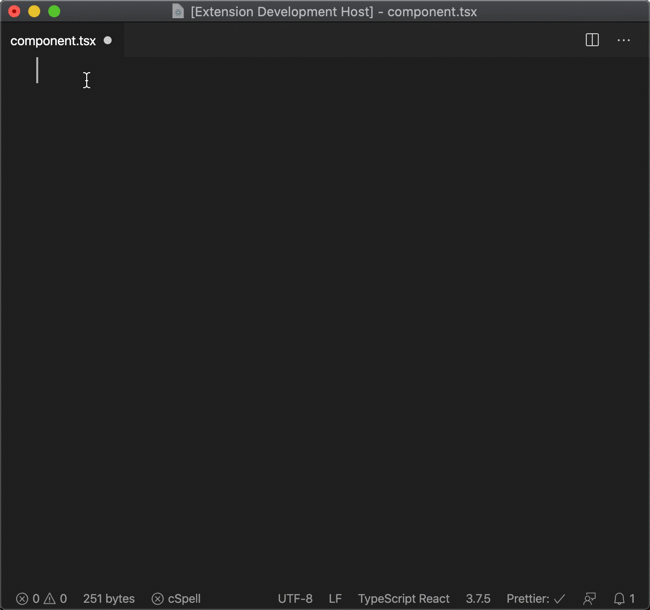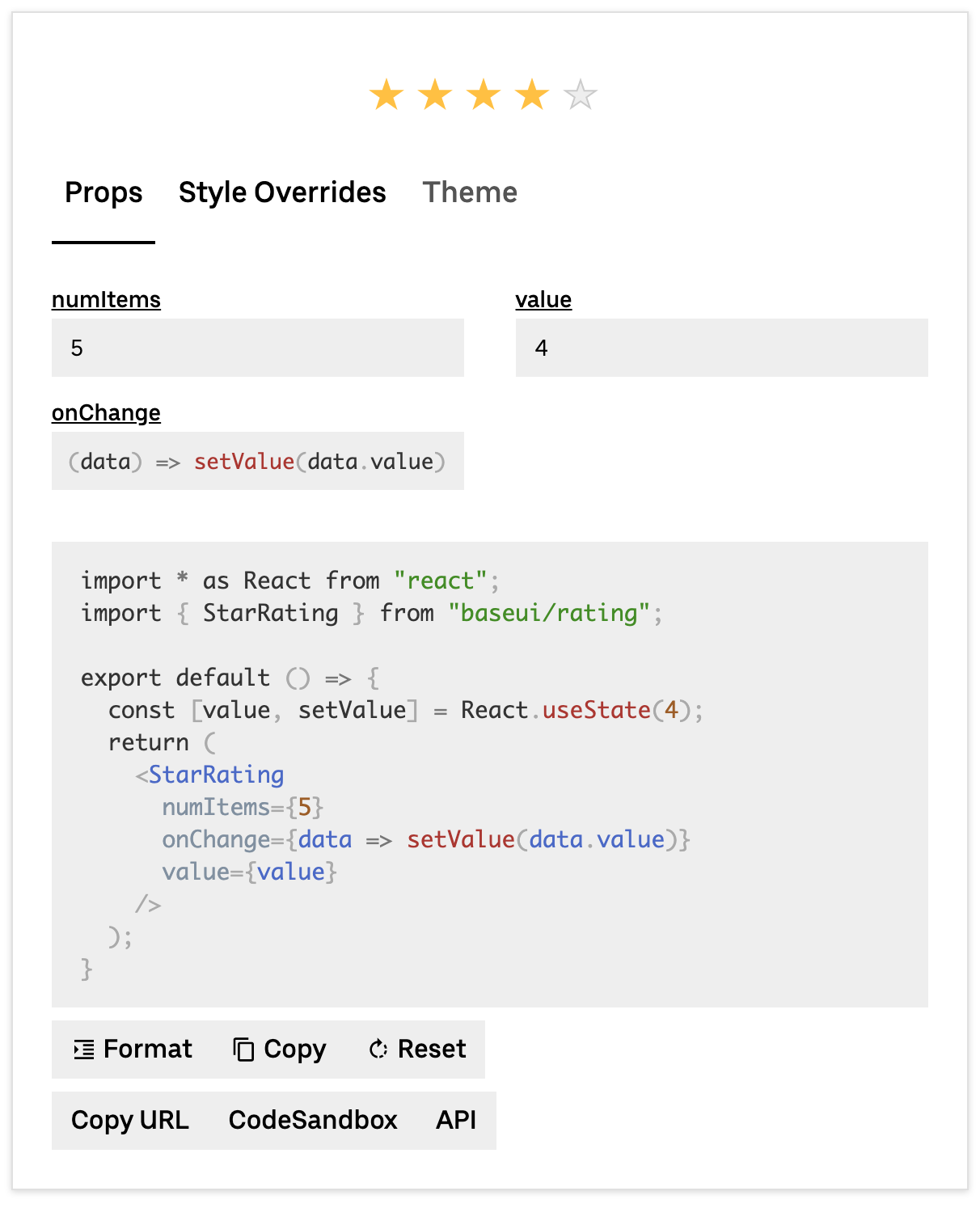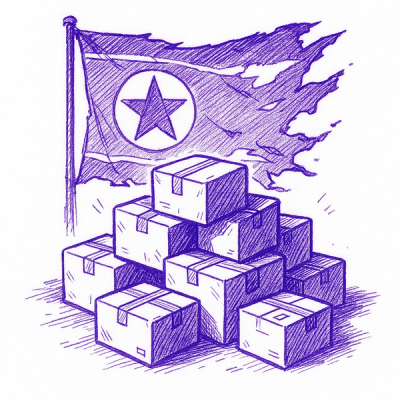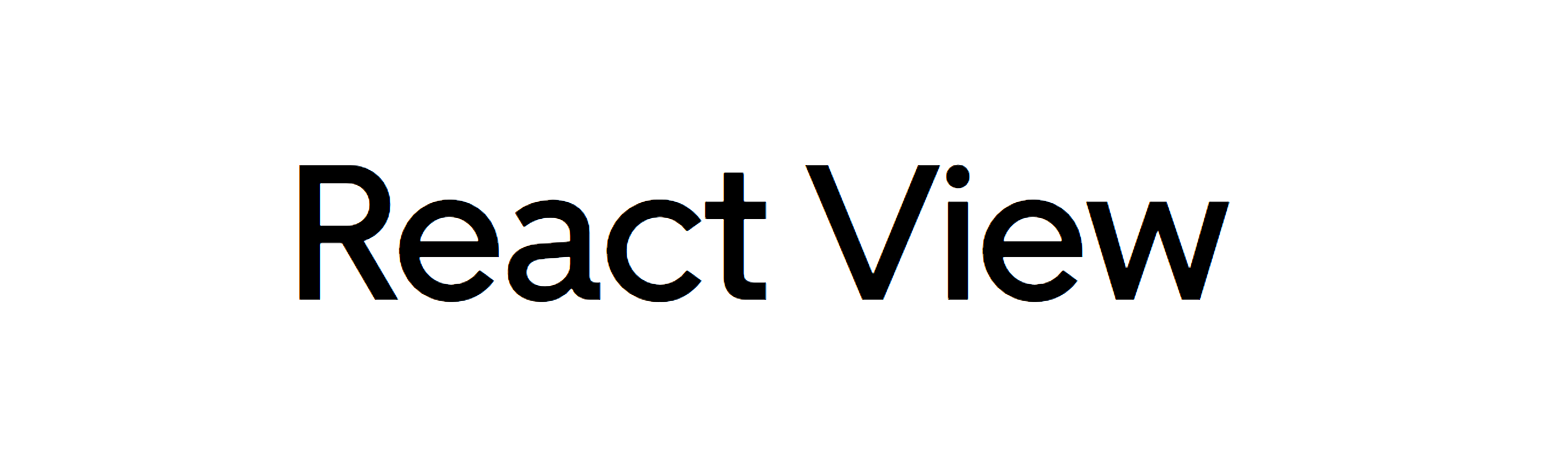
React View is a set of tools that aspires to close the gap between users, developers and designers of component libraries. React View aims to make documentation more interactive and useful. It utilizes already popular tools such as babel and prettier. Read the introductory blog post.
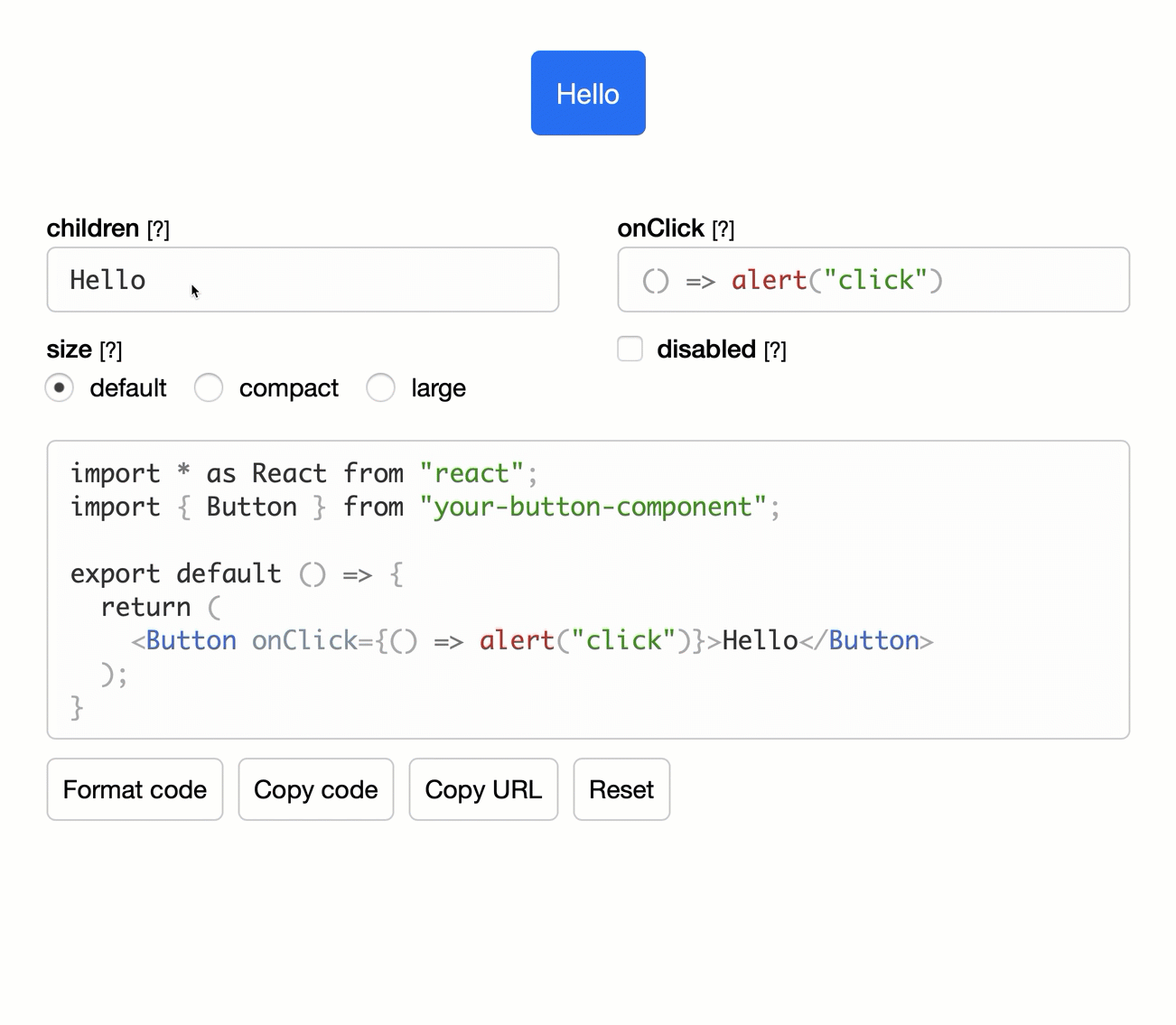
See the example. CodeSandbox.
There are a few ways how to use React View:
- All-in-one playground. Import
<View />, give it the component configuration and drop it in your web documentation. This is ideal if you want to start as quickly as possible and don't need to customize anything.
- Build your own playground. Import the
useView hook and give it the component configuration. This hook handles the playground state and returns various props and callbacks that you can fit into your own UI components. React View also exports all default UI parts separately (Editor, ActionButtons, Compiler, Knobs, Error...) so you can reuse them. This is a great option if you want to customize some parts of the default UI (or all of it) without worrying about the rest.
- Live code editing only. Sometimes it is useful to only have editable source code and live preview without the list of props. You can use
useView for that too. Just don't give it any component configuration and don't render the <Knobs /> component. React View uses babel, so you can add additional presets and enable TypeScript.
- VS Code Snippets. Leverage the component documentation to programatically generate VS Code snippets to make your developers more productive. More information.
Installation
yarn add react-view
All-in-one Playground
import {View, PropTypes} from 'react-view';
import {Button} from 'your-button-component';
export default () => (
<View
componentName="Button"
props={{
children: {
value: 'Hello',
type: PropTypes.ReactNode,
description: 'Visible label.',
},
onClick: {
value: '() => alert("click")',
type: PropTypes.Function,
description: 'Function called when button is clicked.',
},
disabled: {
value: false,
type: PropTypes.Boolean,
description: 'Indicates that the button is disabled',
},
}}
scope={{
Button,
}}
imports={{
'your-button-component': {
named: ['Button'],
},
}}
/>
);
This is a basic example demonstrating the all-in-one View component. You need to define the component name, props, scope and imports. This example renders the gif above (except the size prop).
Build Your Playground
Bring your own UI. The View component is a tiny wrapper around the useView hook. If you want to customize and have more control, you can use the useView hook directly. You can still re-use our default UI components or create your own:
import * as React from 'react';
import {Button} from 'your-button-component';
import {
useView,
Compiler,
Knobs,
Editor,
Error,
ActionButtons,
Placeholder,
PropTypes,
} from 'react-view';
export default () => {
const params = useView({
componentName: 'Button',
props: {
children: {
value: 'Hello',
type: PropTypes.ReactNode,
description: 'Visible label.',
},
onClick: {
value: '() => alert("click")',
type: PropTypes.Function,
description: 'Function called when button is clicked.',
},
disabled: {
value: false,
type: PropTypes.Boolean,
description: 'Indicates that the button is disabled',
},
},
scope: {
Button,
},
imports: {
'your-button-component': {
named: ['Button'],
},
},
});
return (
<React.Fragment>
<Compiler
{...params.compilerProps}
minHeight={62}
placeholder={Placeholder}
/>
<Error msg={params.errorProps.msg} isPopup />
<Knobs {...params.knobProps} />
<Editor {...params.editorProps} />
<Error {...params.errorProps} />
<ActionButtons {...params.actions} />
</React.Fragment>
);
};
See the example.
Live Code Editing Only
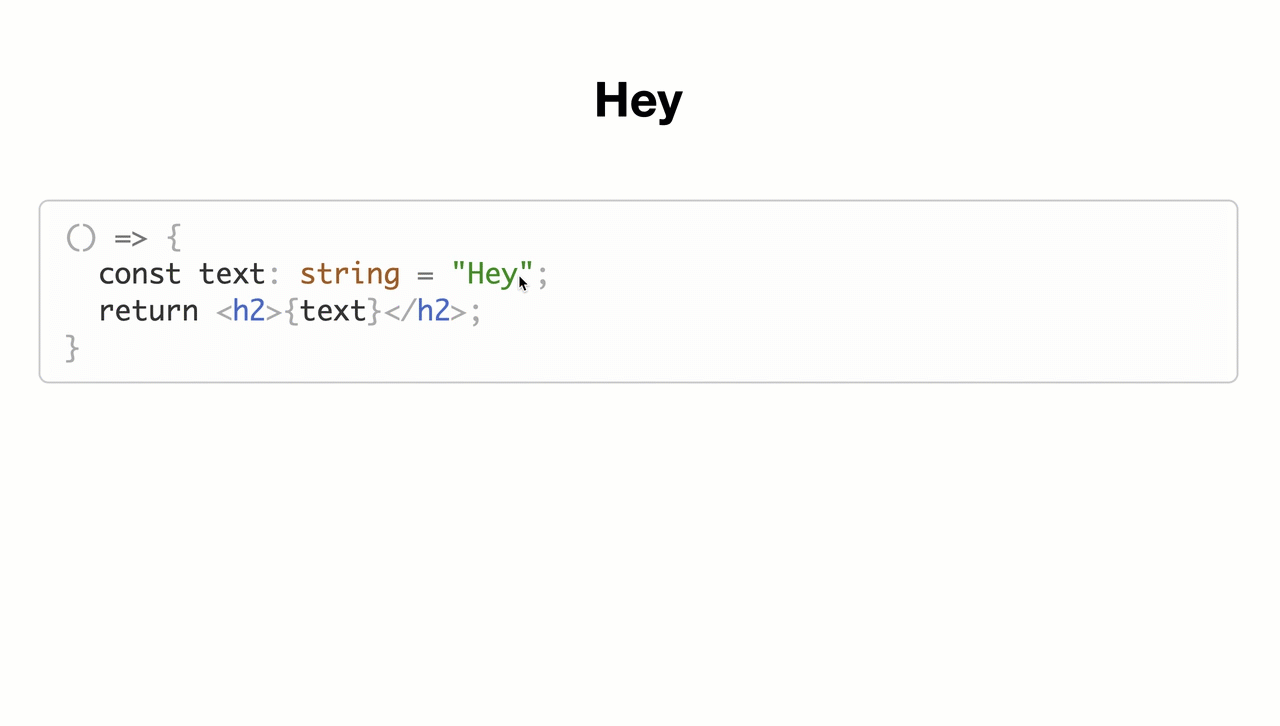
See the example.
If you don't need the code generation or props documentation, you can also use React View for editing source code with a live preview.
import {useView, Compiler, Editor, Error} from 'react-view';
import presetTypescript from '@babel/preset-typescript';
export default () => {
const params = useView({
initialCode: `() => {
const text: string = "Hey";
return <h2>{text}</h2>;
}`,
scope: {},
onUpdate: console.log,
});
return (
<React.Fragment>
<Compiler {...params.compilerProps} presets={[presetTypescript]} />
<Editor {...params.editorProps} language="tsx" />
<Error {...params.errorProps} />
</React.Fragment>
);
};
This example also demonstrates how to opt-in into TypeScript support. Since we use babel as the compiler, you can simply add additional presets (preset-react is applied by default). If you are using additional components or dependencies, you need to pass them through scope.
It can also compile a naked JSX element:
<h2>Hey</h2>
Or pretty much anything that can be executed after the return statement of JavaScript function:
2 + 5;
Code Snippets
VS Code has a powerful feature called code snippets. It lets you to quickly embed and modify repetitive code. In our case, React components:
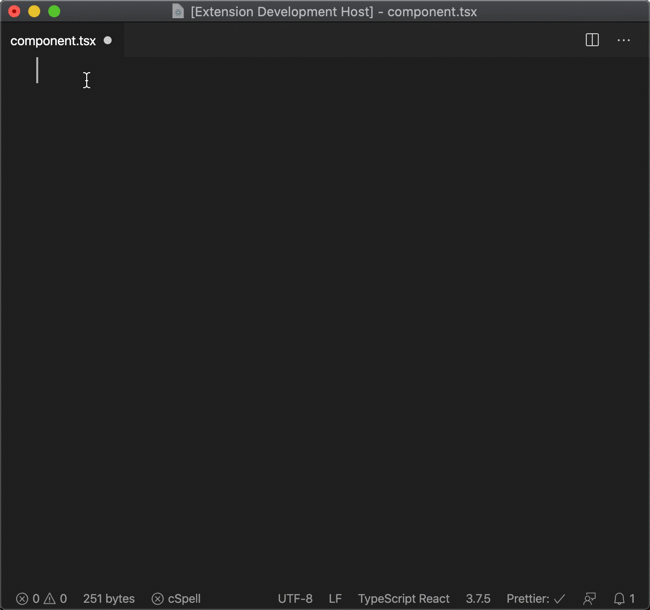
However, first you need to define these code snippets with a special grammar:
"Button": {
"scope": "javascript,javascriptreact,typescript,typescriptreact",
"prefix": [
"Button component"
],
"description": "Base Button component.",
"body": [
"<Button",
" ${1:onClick={${2:() => alert("click")}\}}",
" ${3:startEnhancer={${4:undefined}\}}",
" ${5:endEnhancer={${6:undefined}\}}",
" ${7:disabled}",
" ${8:kind={${9|KIND.primary,KIND.secondary,KIND.tertiary,KIND.minimal|}\}}",
" ${10:size={${11|SIZE.default,SIZE.mini,SIZE.compact,SIZE.large|}\}}",
" ${12:shape={${13|SHAPE.default,SHAPE.pill,SHAPE.round,SHAPE.square|}\}}",
" ${14:isLoading}",
" ${15:isSelected}",
">",
" ${16:Hello}",
"</Button>"
]
}
This would be normally a lot of error-prone work. Fortunately, you can auto-generate this based on the same component configuration you already use for the React View playground.
import {vscodeSnippet, PropTypes} from 'react-view';
const snippet = vscodeSnippet({
prefix: ['Button component'],
componentName: 'Button',
props: {
children: {
value: 'Hello',
type: PropTypes.ReactNode,
description: 'Visible label.',
},
},
imports: {
'your-button-component': {
named: ['Button'],
},
},
});
fs.writeFileSync(
path.join(__dirname, 'components.code-snippets'),
JSON.stringify({Button: snippet}, undefined, ' ')
);
Snippets can be used locally or bundled with an extension. Check the documentation. Also there is an article about how we use this feature at Base Web.
Applications
We built this library for ourselves as a part of baseweb.design documentation (uber/baseweb). We use all features of React View extensively. Our playground components are customized reusing existing Base Web components. We have implemented an entire custom playground section called Style Overrides and there is also support for theming through a context provider.
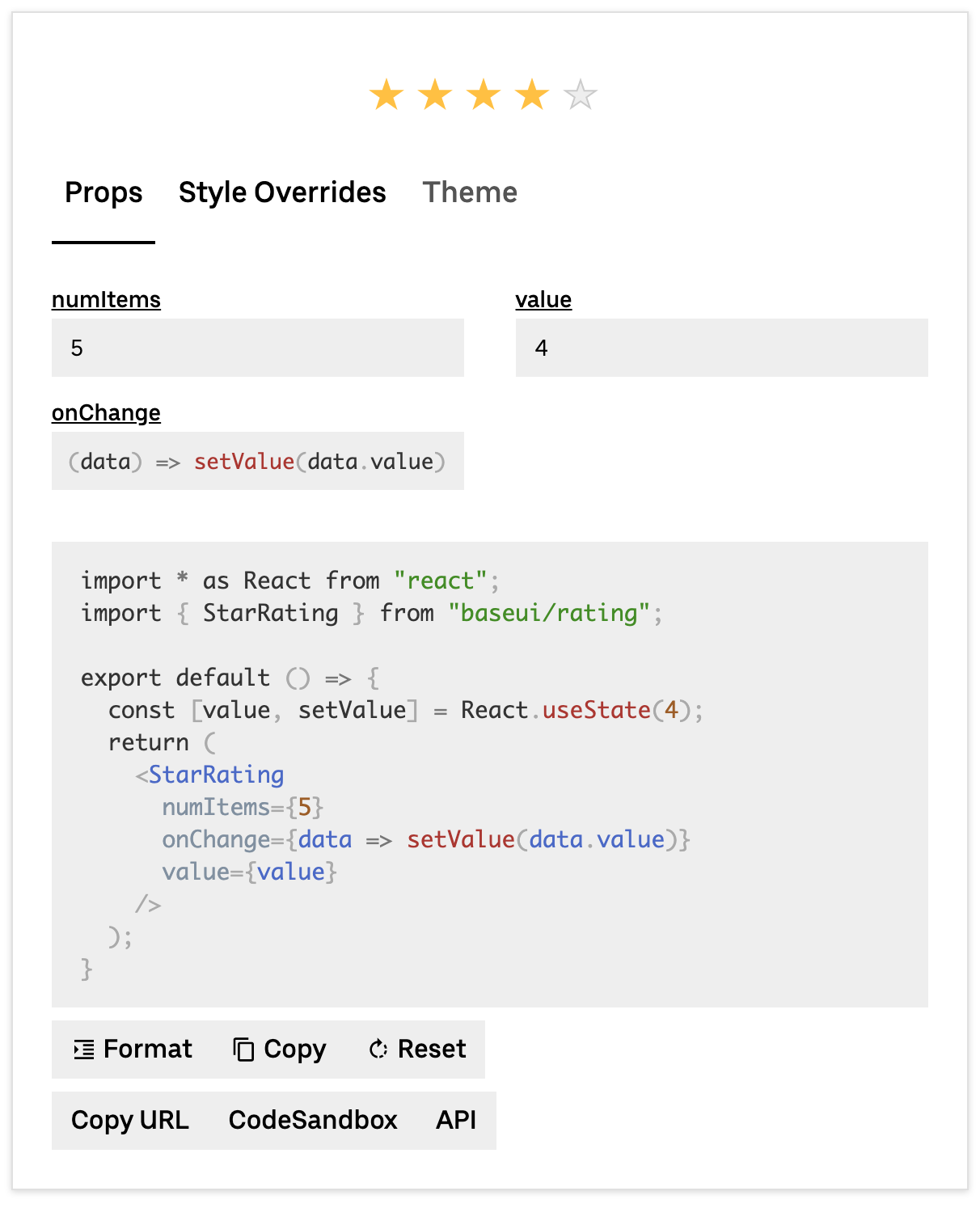
See the example.
API Documentation
useView Arguments
import {useView, PropTypes} from 'react-view';
useView accepts a configuration object where all values are optional:
componentName
componentName?: string;
The name of the primary component in the playground. It's used for the code generation and props parsing.
imports
imports?: {
[key: string]: {
named?: string[];
default?: string;
};
};
Optionally, the code generator can output import statements at the top of code editor so you can make the examples fully copy pastable. key represents the name of a module. Each module can have a single default and multiple named imports. For example:
imports: {
'baseui/button': {
named: ['SIZE'];
default: Button;
};
};
would generate
import Button, {SIZE} from 'baseui/button';
scope
scope?: {[key: string]: any};
All outside dependencies in the code editor need to be explicitly passed through the scope. Why? imports do nothing. Their only purpose is to make copy-pasting easier. React View does not include a bundler, so it can't understand ES modules. For example, if you want to use styled function from the styled-components in the code editor, you would do:
import styled from 'styled-components';
useView({scope: {styled}});
React is included by default.
props
props?: {[key: string]: {
value: boolean | string | number | undefined;
type: PropTypes;
description: string;
options?: any;
placeholder?: string;
defaultValue?: boolean | string | number | undefined;
enumName?: string;
hidden?: boolean;
imports?: {[key: string]: {
named?: string[];
default?: string;
}};
stateful?: boolean;
propHook?: {
what: string;
into: string;
};
custom?: any;
}};
If you wish to use the code generation and knobs you need to define the component's API - props. Each prop can take multiple options:
value - The default value (initial state).type - React View has some predefined internal types that are used to generate and parse code and should describe any React component: String, ReactNode, Boolean, Number, Enum, Array, Object, Function, Ref, Date or Custom.description - Displayed as a knob tooltip for the user.options - When type is set to PropTypes.Enum you need to pass the enum through options so React View can generate all options (as input radio or select).enumName - When type is set to PropTypes.Enum, you need to pass the enum name through enumName so the code generator knows what to output.placeholder - A value placeholder, displayed in knobs.defaultValue - Can be useful for PropTypes.Enum or PropTypes.Boolean. When value equals defaultValue, the prop will not be code generated. It keeps examples with set default options cleaner.hidden - Some components have a lot of props but not all of them are that useful. You can optionally hide them from the default list of knobs. The user still can expand them via the "Show all props" button.imports - Same as the top-level imports argument. However, it will add import statements only if the prop is being used and code generated. For example, there is no need to display the enum import if the related prop is not used (defaultValue). It keeps examples cleaner.stateful - It detaches the prop value into an internal React.useState hook. This can make components like inputs interactive. More info.propHook - This works in combination with the stateful flag. More infocustom - When you define customProps, you can use this part of the configuration to pass arbitrary data.
onUpdate
onUpdate?: (params: {code: string}) => void;
Called when the source code changes.
initialCode
initialCode?: string;
You can set an initial source code. This can be useful in combination with onUpdate to preserve the playground's state through the URL. React View would initially hydrate the state from the initialCode value but all subsequent changes will be driven by its internal state.
If you use useView only as the live code editor, you should always set this value to something so the user doesn't see a blank page.
provider
provider?: {
value: T;
parse: (astRoot: any) => T;
generate: (value: T, childTree: t.JSXElement) => t.JSXElement;
imports: [key: string]: {
named?: string[];
default?: string;
}
};
This is an advanced API. It lets you build an arbitrary provider wrapper around your component. See the example.
value - Can be anything, represents the state of provider, when undefined the provider is not code generated.parse - Gives you the AST root, you should return the value so React View knows how to parse out the provider value out of the source code.generate - Gives you the value (provider state) and inner component (as a t.JSXElement), you should return the AST of your provider including the inner component so React View knows how to turn the provider value into the source code/imports - Same as the top-level imports, only displayed when the provider is being code generated (value is not undefined).
customProps
customProps?: {
[key: string]: {
parse: (code: string, knobProps: any) => any;
generate: (value: any) => any;
}
};
This is an advanced API. It lets you build your own prop/knob types and UIs. See the example. First, you set the type of your prop to PropTypes.Custom. Then, you can target it by its name (key is the prop name). For each prop, you need to define:
parse - Gives you the prop code and the prop configuration (a part of the props list), you should return the value (internal representation) of that prop.generate - Gives you the value, you should return the AST of the prop so React View knows what to code generate.
Custom Props are ignored by the Knobs UI component, so you need to always implement your UI.
useView Return Value
useView is a React hook, it accepts the configuration above, handles the internal state of the playground and returns many values and callback that you can plug into our default UI components or you can build your own UIs. useView returns on an object with these parameters:
compilerProps
compilerProps: {
scope: {[key: string]: any};
code: string;
setError: (error: string | null) => void;
transformations: ((ast: t.File) => t.File)[];
className?: string;
}
You can pass these props into the Compiler component.
scope - Just being passed through from the input arguments.code - Source code to compile and execute.setError - To be called when the compilation fails.transformations - Additional source code transformations that are made before the compilation (for example we are removing all import statements).
knobProps
knobProps: {
state: {[key: string]: TProp};
set: (propValue: TPropValue, propName: string) => void;
error: TError;
};
You can pass these props into the Knobs component.
state - It has the same shape as the input props argument, where value represents the state of props.set - To be called when a prop is changed after the user interacts with a knob.error - An error that happened during the compilation and is related to this specific prop.
editorProps
editorProps: {
code: string;
onChange: (code: string) => void;
placeholder?: string;
className?: string;
};
You can pass these props into the Editor component.
code - Source code to display.onChange - To be called when the source code is changed.placeholder - A placeholder value when code is empty.
errorProps
You can pass these props into the Error component.
errorProps: {
msg: string | null;
code?: string;
className?: string;
};
msg - Compile error messages.code - The source code.
actions
You can pass these props into the ActionButtons component.
actions: {
formatCode: () => void;
copyCode: () => void;
copyUrl: () => void;
reset: () => void;
updateProvider: (value: any) => void;
};
formatCode - Formats the source code with Prettier.copyCode - Copies the source code into your clipboard.copyUrl - Copies the URL into your clipboard.reset - Resets the playground to an initial state.updateProvider - Can be used to update the internal provider value (part of the advanced provider API).
providerValue
providerValue: any;
The provider state. Defined only when provider argument is set.
View Component
import {View} from 'react-view';
The View component is a tiny wrapper around the useView hook and composes all UI components into one thing. This might be an ideal solution if you do not want to visually tweak anything and just get started as quickly as possible.
View props are identical to the input arguments of useView so see the documentation above for more details.
Default UI Components
React View exports a set of UI components so you can quickly use them with the useView hook. They are also used internally by the View component.
import {
ActionButtons,
Compiler,
Editor,
Error,
Knobs,
Placeholder,
} from 'react-view';
Their APIs almost exactly match the return parameters of useView. However, there are a few additional props you can pass to some of them:
Compiler
minHeight?: number;
placeholder?: React.FC<{height: number}>;
presets?: PluginItem[];
className?: string;
minHeight - To prevent the scroll jump when the component is rendered for the first time (aka the code is executed), we can pre-allocate a container with the minHeight (px).placeholder - A React component to display before the first render, you can use the default Placeholder component (it's a spinner). It gets the minHeight through the height prop.presets - The Compiler component uses Babel and you can add additional babel presets to enable extra syntax features like TypeScript. preset-react is included by default.className - The class name passed to the root wrapper of Compiler.
Editor
language?: 'javascript' | 'jsx' | 'typescript' | 'tsx' | 'css';
small?: boolean;
theme?: typeof lightTheme;
['data-testid']?: string;
className?: string;
language - Syntax highlighting option. jsx is used by default.small - More compact version of the editor, used as a part of the Knobs UI.theme - prism-react-renderer's theme, an internal light theme is used by default (also exported).className - The class name passed to the root wrapper of Editor.
Error
isPopup?: boolean;
className?: string;
isPopup - Should the component be displayed as a pop-up instead of being inlined.className - The class name passed to the root wrapper of Error.
Other React View Exports
There are some other utilities that React View exports, mostly to help you when building your custom knobs or provider.
import {
useValueDebounce,
formatCode,
parse,
getAstJsxElement,
lightTheme,
assertUnreachable,
} from 'react-view';
useValueDebounce
<T>(globalVal: T, globalSet: (val: T) => void): [T, (val: T) => void]
Useful when building custom knobs. Some internal React View routines can be slow. To keep all user interactions instant you should debounce your custom knobs.
This hook creates a duplicate internal state, synchronizes it with the up-stream (global) state and debounces all set calls (the second return parameter).
formatCode
(code: string) => string;
Uses Prettier to format the source code.
parse
(code: string) => t.File;
Turns the source code into AST.
getAstJsxElement
(name: string, attrs: (t.JSXAttribute | null)[], children: TJsxChild[]) =>
t.JSXElement;
Generates the AST for a JSX element.
Prior Art & Similar Projects
React Live. The first prototype of React View was even using react-live internally but eventually we needed a finer-grained control over the compilation process and a more flexible API. We also rely on babel and babel-parser instead of buble.
Storybook knobs. They allow you to edit component props dynamically using the Storybook UI. We use the same concept.
Playroom. Simultaneously design across a variety of themes and screen sizes, powered by JSX and your component library.