
Product
Introducing Rust Support in Socket
Socket now supports Rust and Cargo, offering package search for all users and experimental SBOM generation for enterprise projects.
salto-vscode
Advanced tools
Provides rich support for NACL Configuration files, including syntax highlighting, auto-complete, code navigation and more.
This VS Code extension adds rich support for Salto NACL Configuration files, which represent a business application configuration. By utilizing NACL files, users can easily perform impact analysis on the business application configuration, as well as deploy changes between environments, document these changes using git commits and more. The extension includes syntax highlighting, auto-complete, code navigation, error and warning highlighting, and more!
Check out Salto's Repository for documentation, the code for this extension and more.
.nacl files.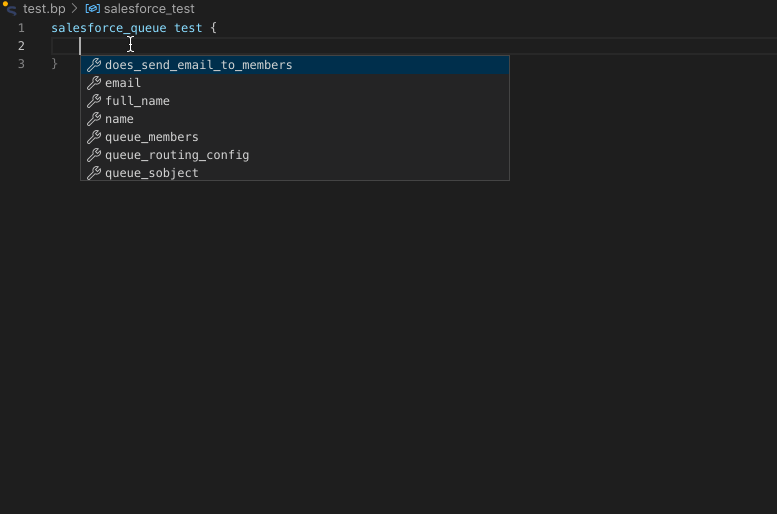
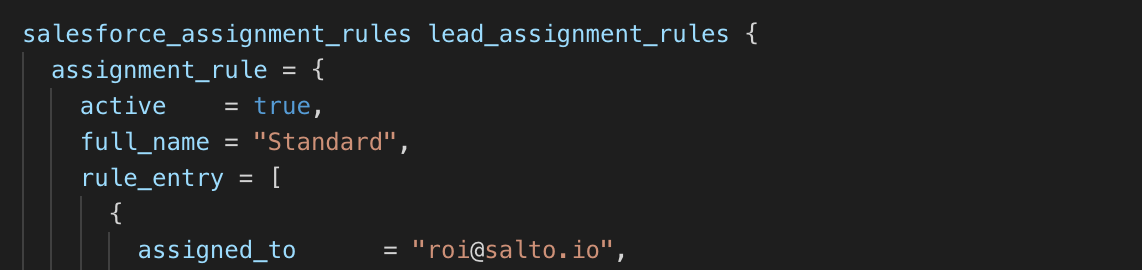
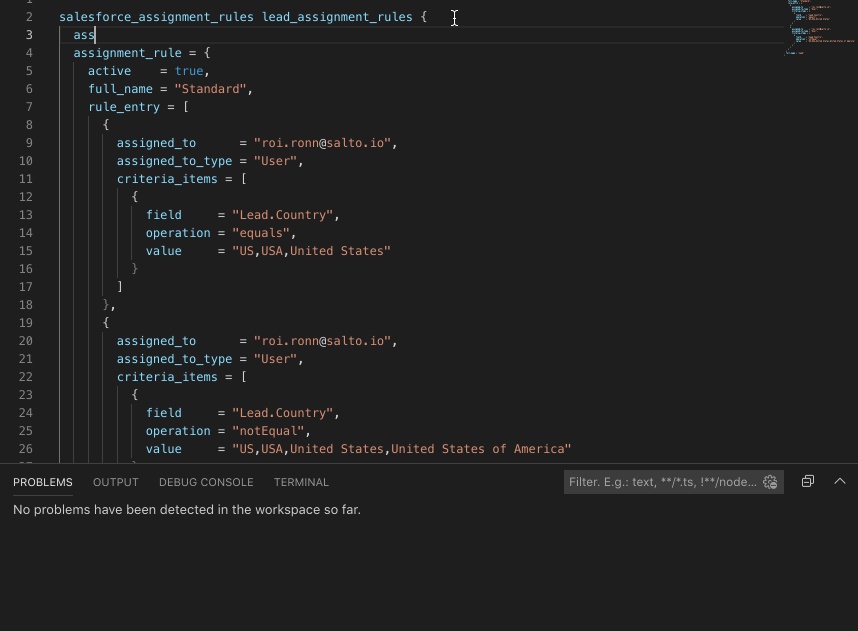
Ctrl+Shift+O or ⇧⌘O to browse symbols in the current fileCtrl+T or ⌘T to jump to symbolAlt+F12 or ⌥F12 to peek definition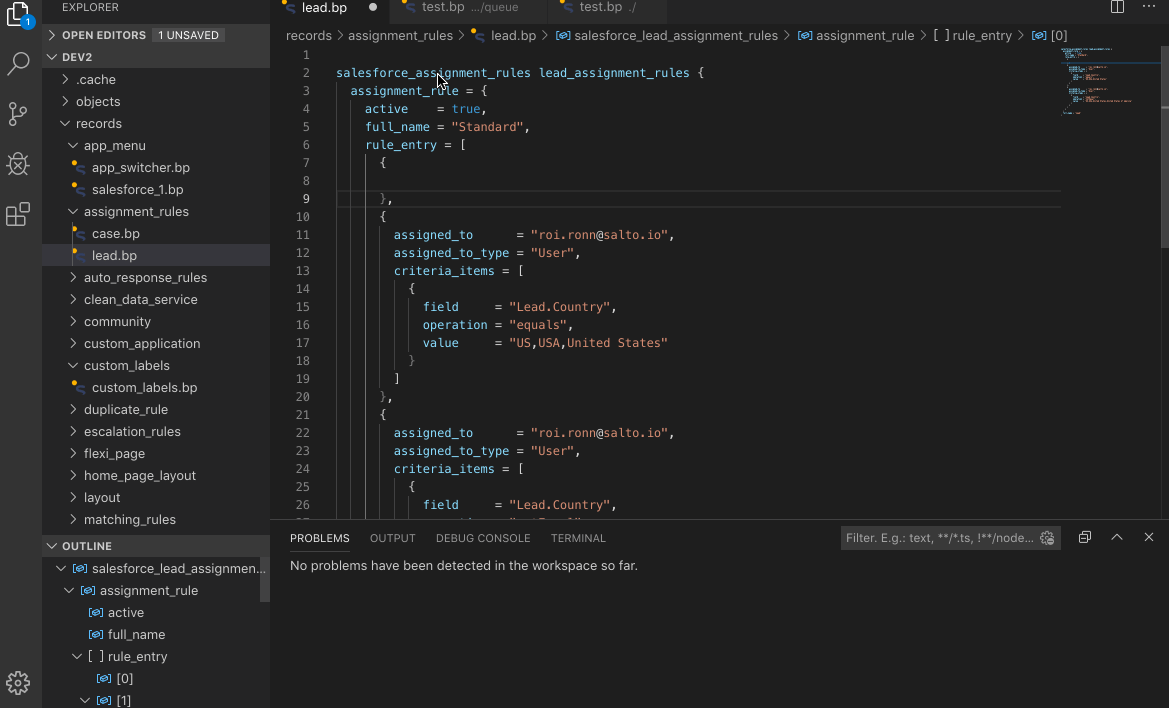
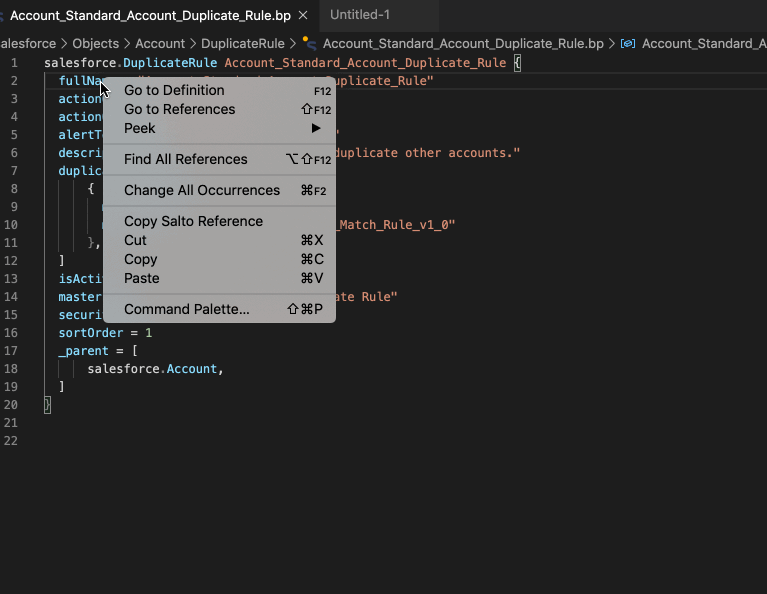
In addition to installing through the VS Code marketplace, the extension can also be manually installed by downloading a vsix file and manually adding it to your VS Code. Notice that auto-updates will not work if you manually install the extension. To install manually:
$home/.vscode/extensions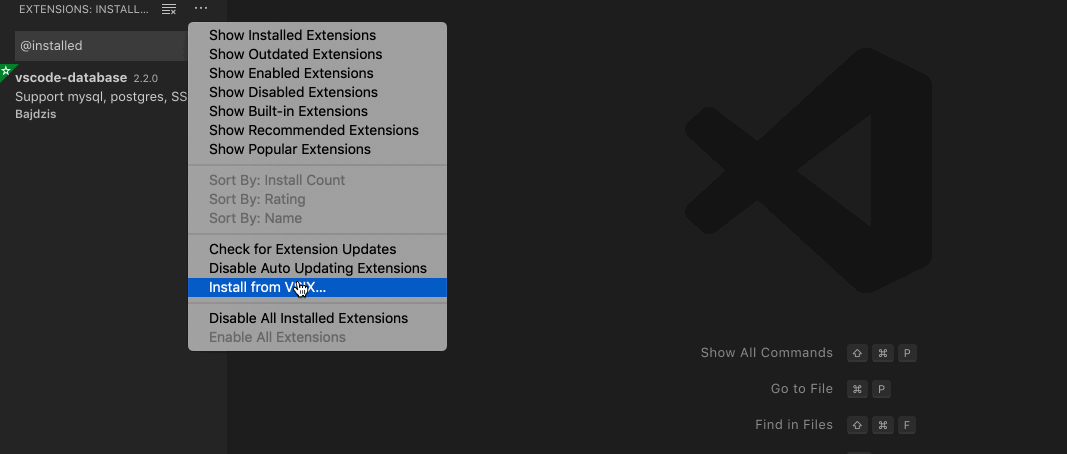
FAQs
Provides rich support for NACL Configuration files, including syntax highlighting, auto-complete, code navigation and more.
The npm package salto-vscode receives a total of 1,340 weekly downloads. As such, salto-vscode popularity was classified as popular.
We found that salto-vscode demonstrated a healthy version release cadence and project activity because the last version was released less than a year ago. It has 0 open source maintainers collaborating on the project.
Did you know?

Socket for GitHub automatically highlights issues in each pull request and monitors the health of all your open source dependencies. Discover the contents of your packages and block harmful activity before you install or update your dependencies.

Product
Socket now supports Rust and Cargo, offering package search for all users and experimental SBOM generation for enterprise projects.
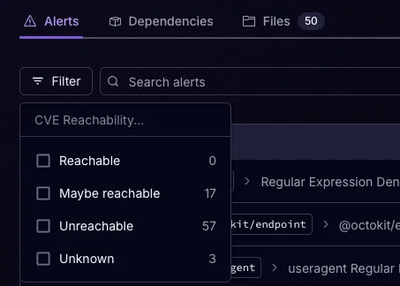
Product
Socket’s precomputed reachability slashes false positives by flagging up to 80% of vulnerabilities as irrelevant, with no setup and instant results.
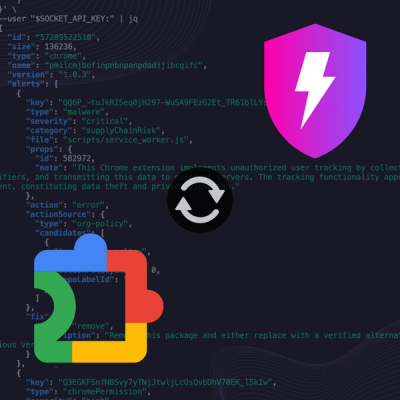
Product
Socket is launching experimental protection for Chrome extensions, scanning for malware and risky permissions to prevent silent supply chain attacks.