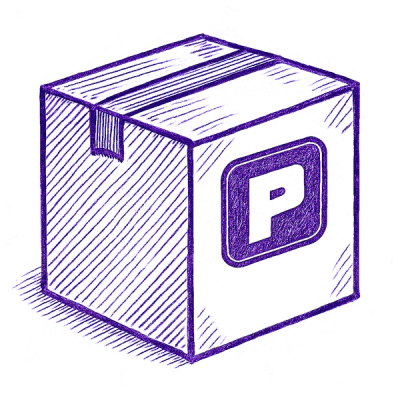
Security News
Astral Launches pyx: A Python-Native Package Registry
Astral unveils pyx, a Python-native package registry in beta, designed to speed installs, enhance security, and integrate deeply with uv.
skyflow-node
Advanced tools
SDK for the Skyflow Data Privacy Vault.
npm install skyflow-node
Depending on your project setup, you may use either the require method (common in Node.js projects) or the import statement (common in projects using ES modules).
const { Skyflow } = require('skyflow-node');
ES modules
import { Skyflow } from 'skyflow-node';
import { Skyflow, // Vault client
generateBearerToken, isExpired, // JWT auth helpers
LogLevel, setLogLevel // logging options
} from 'skyflow-node'
The Vault Node.js module is used to perform operations on the vault such as inserting records, detokenizing tokens, retrieving tokens for list of skyflow_id's and to invoke the Connection.
To use this module, the Skyflow client must first be initialized as follows:
import { Skyflow } from 'skyflow-node';
// Initialize the Skyflow Vault client
const vault = Skyflow.init({
// Id of the vault that the client should connect to.
vaultID: 'string',
// URL of the vault that the client should connect to.
vaultURL: 'string',
// Helper function generates a Skyflow bearer token.
getBearerToken: auth,
});
// sample function to retrieve a bearer token from an environment variable
// customize this according to your environment and security posture
const auth = function () {
return new Promise((resolve, reject) => {
resolve(process.env.VAULT_BEARER_TOKEN);
});
},
For the getBearerToken parameter, pass in a helper function that retrieves a Skyflow bearer token from your backend. This function will be invoked when the SDK needs to insert or retrieve data from the vault.
All Vault APIs must be invoked using a vault client instance.
To insert data into your vault, use the insert(data, options?) method.
vault.insert(data, options?);
An example of a simple insert call is given below:
const result = await vault.insert(
{
// records to be inserted
records: [
{
fields: {
// fields by name
expiry_date: '12/2026',
card_number: '411111111111111',
},
// table name
table: 'cards',
},
],
},
// options
{
// return tokens instead of real values
tokens: true,
}
);
Sample response:
{
"records": [
{
"table": "cards",
"fields": {
"card_number": "f37186-e7e2-466f-91e5-48e2bcbc1",
"expiry_date": "1989cb56-63a-4482-adf-1f74cd1a5",
},
},
],
}
Insert call example with upsert support:
const response = vault.insert({
// records to be inserted
records: [{
fields: {
expiry_date: '12/2026',
card_number: '411111111111111',
},
table: 'cards',
}],
}, {
// optional options
tokens: true,
// To conditionally insert OR update based on a field
upsert: [
{
table: 'cards', // Name of the table in the vault.
column: 'card_number', // Name of the column in the vault. Must be defined as `unique`.
}
]
});
response.then(
(res) => {
console.log(JSON.stringify(res));
},
(err) => {
console.log(JSON.stringify(err));
}
).catch((err) => {
console.log(JSON.stringify(err));
});
Samples Response:
{
"records": [
{
"table": "cards",
"fields": {
"skyflow_id": "16419435-aa63-4823-aae7-19c6a2d6a19f",
"card_number": "f3907186-e7e2-466f-91e5-48e12c2bcbc1",
"cvv": "1989cb56-63da-4482-a2df-1f74cd0dd1a5",
},
}
]
}
Insert with partial success support
Insert call example with contiueOnError support:
const response = vault.insert({
records: [
{
fields: {
expiry_date: '12/2026',
card_number: '411111111111111',
namee: 'john doe',
},
table: 'cards',
},
{
fields: {
expiry_date: '12/2027',
card_number: '411111111111111',
name: 'jane doe',
},
table: 'cards',
}
],
},
{
// return tokens instead of real values
tokens: true,
// Ignore failures and keep going. Response will include errors with index value.
continueOnError: true,
});
response.then(
(res) => {
console.log(JSON.stringify(res));
},
(err) => {
console.log(JSON.stringify(err));
}
).catch((err) => {
console.log(JSON.stringify(err));
});
Sample Response:
{
"records": [
{
"table": "cards",
"fields": {
"skyflow_id": "16419435-aa63-4823-aae7-19c6a2d6a19f",
"card_number": "f3907186-e7e2-466f-91e5-48e12c2bcbc1",
"expiry_date": "1989cb56-63da-4482-a2df-1f74cd0dd1a5",
"name": "245d3a0f-a2d3-443b-8a20-8c17de86e186",
},
"request_index": 1,
}
],
"errors": [
{
"error": {
"code":400,
"description":"Invalid field present in JSON namee - requestId: 87fb2e32-6287-4e61-8304-9268df12bfe8",
"request_index": 0,
}
}
]
}
Returns values for provided tokens.
In order to retrieve data from your vault using tokens that you have previously generated for that data, you can use the detokenize(data) method. The first parameter must have a records key that takes an array of tokens to be fetched from the vault, as shown below.
data = {
records: [{
token: 'string', // Required, token for the record to be fetched.
redaction: Skyflow.RedactionType // Optional, redaction type to be applied ex: Skyflow.RedactionType.PLAIN_TEXT
}]
}
Skyflow.RedactionType accepts one of four values:
PLAIN_TEXTMASKEDREDACTEDDEFAULTNote:
redaction defaults to Skyflow.RedactionType.PLAIN_TEXT.An example of a detokenize call:
const result = await vault.detokenize({
records: [
{
token: '4017-f72b-4f5c-9b-8e719',
redaction: Skyflow.RedactionType.PLAIN_TEXT
},
],
});
Sample response:
{
"records": [
{
"token": "110dc-6f76-19-bd3-9051051",
"value": "1990-01-01",
},
],
}
In order to retrieve data from your vault using SkyflowIDs, use the getById(records) method. The records parameter takes a JSON Object that should contain an array of SkyflowIDs to be fetched, as shown below:
data = {
records: [{
// List of skyflow_ids for the records to be fetched
ids: ['id1', 'id2'],
// Name of table holding the above skyflow_ids
table: 'NAME_OF_SKYFLOW_TABLE',
// Redaction to be applied to retrieved data
redaction: Skyflow.RedactionType.PLAIN_TEXT,
}]
};
Skyflow.RedactionType accepts one of four values:
PLAIN_TEXTMASKEDREDACTEDDEFAULTYou must apply a redaction type to retrieve data.
An example of getById call:
let skyflowIds = [
'f8622-b557-4c6b-a12c-c0b0bfd9',
'da26de53-95d5-4db-99db-8d35ff9'
];
let record = {
ids: skyflowIds,
table: 'cards',
redaction: RedactionType.PLAIN_TEXT
};
let invalidIds = ['invalid Skyflow ID'];
let badRecord = {
ids: invalidIds,
table: 'cards',
'redaction': RedactionType.PLAIN_TEXT
};
let records = {
records: [record, badRecord]
};
const result = client.getById(records);
result.then(
(res) => {
console.log(JSON.stringify(res));
}).catch((err) => {
console.log(JSON.stringify(err));
});
Sample response:
{
"records": [
{
"fields": {
"card_number": "4111111111111111",
"expiry_date": "11/35",
"fullname": "myname",
"skyflow_id": "f8d2-b557-4c6b-a12c-c5ebfd9"
},
"table": "cards"
},
{
"fields": {
"card_number": "4111111111111111",
"expiry_date": "10/23",
"fullname": "sam",
"skyflow_id": "da53-95d5-4bdb-99db-8d8c5ff9"
},
"table": "cards"
}
],
"errors": [
{
"error": {
"code": "404",
"description": "No Records Found"
},
"skyflow_ids": [
"invalid Skyflow ID"
]
}
]
}
To retrieve data from your vault using SkyflowIDs or unique column values, use the get(records) method. The records parameter takes a JSONObject that should contain either an array of SkyflowIDs or a unique column name and values to fetch the records, as shown below:
data = {
records: [
{
// List of skyflow_ids for the records to fetch.
ids: ['SKYFLOW_ID_1', 'SKYFLOW_ID_2'], // Optional
// Name of table holding the records in the vault.
table: 'NAME_OF_SKYFLOW_TABLE',
// Redaction type to apply to retrieved data.
redaction: Skyflow.RedactionType,
// Unique column name in the vault.
columnName: 'UNIQUE_COLUMN_NAME', // Optional
// List of given unique column values.
columnValues: ['<COLUMN_VALUE_1>', '<COLUMN_VALUE_2>', '<COLUMN_VALUE_3>'], // Required if column name is provided
},
],
};
Note: You cannot pass an array of skyflow_ids and unique column details together. Using column name and column value with skyflow_ids will return an error message.
Example to get records using skyflowIds:
let skyflowIds = [
'f8622-b557-4c6b-a12c-c0b0bfd9',
'da26de53-95d5-4db-99db-8d35ff9',
];
let record = {
ids: skyflowIds,
table: 'cards',
redaction: RedactionType.PLAIN_TEXT,
};
let records = {
records: [record],
};
const result = vault.get(records);
result
.then((res) => {
console.log(JSON.stringify(res));
})
.catch((err) => {
console.log(JSON.stringify(err));
});
Response:
{
"records":[
{
"fields":{
"card_number":"4111111111111111",
"expiry_date":"11/35",
"fullname":"myname",
"id":"f8d2-b557-4c6b-a12c-c5ebfd9"
},
"table":"cards"
},
{
"fields":{
"card_number":"4111111111111111",
"expiry_date":"10/23",
"fullname":"sam",
"id":"da53-95d5-4bdb-99db-8d8c5ff9"
},
"table":"cards"
}
]
}
Example to get records using unique column names and values:
let record = {
table: 'cards',
redaction: RedactionType.PLAIN_TEXT,
columnName: 'card_id',
columnValues: ['123', '456'],
};
let records = {
records: [record],
};
const result = vault.get(records);
result
.then((res) => {
console.log(JSON.stringify(res));
})
.catch((err) => {
console.log(JSON.stringify(err));
});
Response:
{
"records":[
{
"fields":{
"card_id":"123",
"expiry_date":"11/35",
"fullname":"myname",
"id":"f8d2-b557-4c6b-a12c-c5ebfd9"
},
"table":"cards"
},
{
"fields":{
"card_id":"456",
"expiry_date":"10/23",
"fullname":"sam",
"id":"da53-95d5-4bdb-99db-8d8c5ff9"
},
"table":"cards"
}
]
}
To update records in your vault by skyflow_id, use the update(records, options) method. The first parameter, records, is a JSONObject that must have a records key and takes an array of records to update as a value in the vault. The options parameter takes an object of optional parameters for the update and includes an option to return tokenized data for the updated fields.
Call schema:
const updateInput = {
records: [ // Array of records to update.
{
id: '<SKYFLOW_ID>', // Skyflow_id of record to update.
table: '<TABLE_NAME>', // Table name of given Skyflow_id.
fields: { // Fields to update.
'<FIELD_NAME_1>': '<FIELD_VALUE_1>',
'<FIELD_NAME_2>': '<FIELD_VALUE_2>',
},
},
]
};
const options = { // Optional
// Option to return updated field tokens in response.
// Defaults to 'true'.
tokens: true,
}
Example to update by ID using skyflow_ids:
const updateInput = {
records: [
{
id: '29ebda8d-5272-4063-af58-15cc674e332b', // Valid record id.
table: 'cards',
fields: {
card_number: '5105105105105100',
cardholder_name: 'Thomas',
expiration_date: '07/2032',
ssn: '123-45-6722',
},
},
],
};
const options = { tokens: true };
const response = vault.update(updateInput, options);
console.log(response);
Response:
{
"records":[
{
"id": "29ebda8d-5272-4063-af58-15cc674e332b",
"fields":{
"card_number": "93f28226-51b0-4f24-8151-78b5a61f028b",
"cardholder_name": "0838fd08-9b51-4db2-893c-48542f3b121e",
"expiration_date": "91d7ee77-262f-4d5d-8286-062b694c81fd",
"ssn": "e28bf55d-f3d8-49a6-aad9-71a13db54b82",
},
"table": "cards",
}
]
}
To delete data from the vault, use the delete(records, options?) method of the Skyflow client. The records parameter takes an array of records with id and table to delete in the following format. The options parameter is optional and takes an object of deletion parameters. Currently, there are no supported deletion parameters.
Call schema:
const deleteInput = {
records: [
{
id: "<SKYFLOW_ID_1>", // skyflow id of the record to delete
table: "<TABLE_NAME>" // Table from which the record is to be deleted
},
{
// ...additional records here
},
]
};
const options = {
// Optional
}
Example to delete by ID using skyflow_ids
const deleteInput = {
records: [
{
id: "29ebda8d-5272-4063-af58-15cc674e332b",
table: "cards",
},
{
id: "d5f4b926-7b1a-41df-8fac-7950d2cbd923",
table: "cards",
}
],
};
const options = {};
const response = skyflowClient.delete(deleteInput, options);
console.log(response);
Response:
{
"records": [
{
"skyflow_id": "29ebda8d-5272-4063-af58-15cc674e332b",
"deleted": true,
},
{
"skyflow_id": "29ebda8d-5272-4063-af58-15cc674e332b",
"deleted": true,
}
]
}
Using Connection, you can integrate your server-side application with third party APIs and services without directly handling sensitive data. Prior to using a connection, you have to create a connection and have a connectionURL already generated. Once you have the connectionURL, you can invoke a connection by using the invokeConnection(config) method. The config object must include a connectionURL and methodName. The other fields are optional.
data = {
connectionURL: '<YOUR_CONNECTION_URL>',
methodName: Skyflow.RequestMethod.POST,
requestHeader: {
Authorization: '<YOUR_CONNECTION_BASIC_AUTH>',
},
pathParams: {
card_number: '<YOUR_CARD_NUMBER>',
},
requestBody: {
expirationDate: {
mm: '01',
yy: '46',
},
},
};
Supported content-types for the response:
application/javascripttext/plainSupported method names:
Skyflow.RequestMethod.GETSkyflow.RequestMethod.POSTSkyflow.RequestMethod.PUTSkyflow.RequestMethod.PATCHSkyflow.RequestMethod.DELETEpathParams, queryParams, requestHeader, requestBody are the JSON objects that will be sent through the gateway integration URL.
An example of invokeConnection:
const result = client.invokeConnection({
connectionURL: '<YOUR_CONNECTION_URL>',
methodName: Skyflow.RequestMethod.POST,
requestHeader: {
'Content-Type': 'application/json',
Authorization: '<YOUR_CONNECTION_BASIC_AUTH>',
},
pathParams: {
card_number: '<YOUR_CARD_NUMBER>',
},
requestBody: {
expirationDate: {
mm: '01',
yy: '46',
},
},
});
result
.then(response => {
console.log(JSON.stringify(response));
})
.catch(error => {
// Note: only text/plain and application/json errors are supported
console.log(JSON.stringify(error));
});
Sample response:
{
"receivedTimestamp": "2021-11-05 13:43:12.534",
"processingTimeinMs": "12",
"resource": {
"cvv2": "558",
},
}
The service account module uses a credentials file to generate service account tokens. See Authentication for instructions on creating a service account.
The token generated from this module is valid for 60 minutes and lets you make API calls to the Data API as well as the Management API based on the permissions of the service account.
The generateBearerToken(filepath) function takes the service account credentials file path for token generation. Alternatively, you can send the entire service account credentials as a string, by using generateBearerTokenFromCreds(credentials) function.
Example using a service account credentials file path:
import {generateBearerToken, isExpired} from 'skyflow-node';
const filepath = 'CREDENTIALS_FILE_PATH';
let bearerToken = '';
function getSkyflowBearerToken() {
return new Promise((resolve, reject) => {
try {
// IF the bearer token is NOT expired, return it.
if (!isExpired(bearerToken)) resolve(bearerToken);
else {
// OR ELSE call generateBearerToken() to generate from a credentials.json file
generateBearerToken(filepath)
.then(response => {
bearerToken = response.accessToken;
resolve(bearerToken);
})
.catch(error => {
reject(error);
});
}
} catch (e) {
reject(e);
}
});
}
const tokens = async () => {
console.log(await getSkyflowBearerToken());
};
tokens();
Example using a service account credentials JSON string::
import { generateBearerTokenFromCreds, isExpired } from 'skyflow-node';
let credentials = {
clientID: '<YOUR_CLIENT_ID>',
clientName: '<YOUR_CLIENT_NAME>',
keyID: '<YOUR_KEY_ID>',
tokenURI: '<YOUR_TOKEN_URI>',
privateKey: '<YOUR_PEM_PRIVATE_KEY>',
};
let bearerToken = '';
function getSkyflowBearerToken() {
return new Promise(async (resolve, reject) => {
try {
// IF the bearer token is NOT expired, return it.
if (!isExpired(bearerToken)) resolve(bearerToken);
// OR ELSE call generateBearerTokenFromCreds()
else {
let response = await generateBearerTokenFromCreds(
JSON.stringify(credentials)
);
// save it in memory as `bearerToken`
bearerToken = response.accessToken;
// and return the bearerToken
resolve(bearerToken);
}
} catch (e) {
// error
reject(e);
}
});
}
// define a function to log the token, for testing
const tokens = async () => {
console.log(await getSkyflowBearerToken());
};
// run the function
tokens();
Context-Aware Authorization enables you to embed context values into a Bearer token when you generate it, and reference those values in your policies for more dynamic access control of data in the vault or validating signed data tokens during detokenization. It can be used to track end user identity when making API calls using service accounts.
When you create a service account with context_id enabled, you can pass an additional claim called ctx in the JWT assertion used to authenticate the service account. This ctx parameter should ideally map to the identifier of the end user accessing your service for audit logging purposes. On successful validation of the JWT assertion, Skyflow generates a bearer token in the JWT format. This resulting bearer token generated will have the context embedded as a claim. You can now use this context embedded bearer token to make API calls to Skyflow APIs. Additionally, the ctx value contained in the bearer token is also audit logged.
The Skyflow Node SDK generates the JWT assertion for you with the context embedded. To do so you must pass the value for the ‘ctx’ claim as part of the options parameter in the generateBearerToken(filepath, options) function.
generateBearerToken(filepath, {ctx: '<CONTEXT_ID>'})
import { generateBearerToken, isExpired } from 'skyflow-node';
let filepath = 'CREDENTIALS_FILE_PATH'
let bearerToken = '';
function getSkyflowBearerToken() {
return new Promise(async (resolve, reject) => {
try {
const options = {
ctx: 'CONTEXT_ID',
};
if(!isExpired(bearerToken)) resolve (bearerToken);
else {
let response = await generateBearerToken(filepath, options);
bearerToken = response.accessToken;
resolve(bearerToken);
}
} catch (e) {
reject(e);
}
});
}
const tokens = async () => {
console.log(await getSkyflowBearerToken());
};
tokens();
Alternatively, you can send the entire service account credentials as a string, by using the generateBearerTokenFromCreds(credentials, options) function.
Example using a service account credentials JSON string:
import { generateBearerTokenFromCreds, isExpired } from 'skyflow-node';
let credentials = {
clientID: '<YOUR_CLIENT_ID>',
clientName: '<YOUR_CLIENT_NAME>',
keyID: '<YOUR_KEY_ID>',
tokenURI: '<YOUR_TOKEN_URI>',
privateKey: '<YOUR_PEM_PRIVATE_KEY>',
};
let bearerToken = '';
function getSkyflowBearerToken() {
return new Promise(async (resolve, reject) => {
try {
const options = {
ctx: 'CONTEXT_ID',
}
if (!isExpired(bearerToken)) resolve(bearerToken);
else {
let response = await generateBearerTokenFromCreds(
JSON.stringify(credentials),
options
);
bearerToken = response.accessToken;
resolve(bearerToken);
}
} catch (e) {
reject(e);
}
});
}
const tokens = async () => {
console.log(await getSkyflowBearerToken());
};
tokens();
When a service account has multiple roles, you can generate bearer tokens that are scoped to a specific role by providing the appropriate role ID.Generated bearer tokens are valid for 60 minutes and let you perform operations with the permissions associated with the specified role.
The role IDs are passed as part of the options in generateBearerToken(filepath, options) function, which takes the service account credentials file path and an optional options object for token generation.
Example using a service account credentials file path:
import { generateBearerToken, isExpired } from 'skyflow-node';
let filepath = 'CREDENTIALS_FILE_PATH'
let bearerToken = '';
function getSkyflowBearerToken() {
return new Promise(async (resolve, reject) => {
try {
const options = {
roleIDs: ['ROLE_ID1', 'ROLE_ID2'],
};
if(!isExpired(bearerToken)) resolve (bearerToken);
else {
let response = await generateBearerToken(filepath, options);
bearerToken = response.accessToken;
resolve(bearerToken);
}
} catch (e) {
reject(e);
}
});
}
const tokens = async () => {
console.log(await getSkyflowBearerToken());
};
tokens();
Alternatively, you can send the service account credentials as a string, by using the generateBearerTokenFromCreds(credentials, options) function.
Note: By including context in the options, you can create scoped bearer tokens with the context JWT claim.
Example using a service account credentials JSON string:
import { generateBearerTokenFromCreds, isExpired } from 'skyflow-node';
let credentials = {
clientID: '<YOUR_CLIENT_ID>',
clientName: '<YOUR_CLIENT_NAME>',
keyID: '<YOUR_KEY_ID>',
tokenURI: '<YOUR_TOKEN_URI>',
privateKey: '<YOUR_PEM_PRIVATE_KEY>',
};
let bearerToken = '';
function getSkyflowBearerToken() {
return new Promise(async (resolve, reject) => {
try {
const options = {
roleIDs: ['ROLE_ID1', 'ROLE_ID2'],
};
if (!isExpired(bearerToken)) resolve(bearerToken);
else {
let response = await generateBearerTokenFromCreds(
JSON.stringify(credentials),
options
);
bearerToken = response.accessToken;
resolve(bearerToken);
}
} catch (e) {
reject(e);
}
});
}
const tokens = async () => {
console.log(await getSkyflowBearerToken());
};
tokens();
Skyflow generates data tokens when you insert sensitive data into the vault. With the signed data tokens feature, you can add additional context to these data tokens such as the identity of the end user accessing the information. This additional context is structured in the form of a JWT that need to be signed using a private key contained in the tokenSignatureCredentials.json credentials file that gets downloaded when you configure a service account to only support signed data tokens for detokenization.
In a future release of this SDK we also plan to support an expiration period associated with the signed tokens making it very powerful when you want to detokenize data from your front end application.
When the context aware bearer tokens along with the signed data tokens are sent to the detokenize endpoint, Skyflow’s governance engine performs the following checks:
Only if these conditions are met, will the detokenize request be successful
The data tokens are passed as part of the options in the generateSignedDataTokens(filepath, options) function, which takes the service account credentials file path and an options object for token generation. Alternatively, you can send the entire service account credentials as string, by using the generateSignedDataTokensFromCreds(credentials, options) function.
Example using a service account credentials file path:
import { generateSignedDataTokens,isExpired } from 'skyflow-node';
let filepath = 'CREDENTIALS_FILE_PATH';
let bearerToken = '';
function getSkyflowBearerToken() {
return new Promise(async (resolve, reject) => {
try {
const options = {
ctx: 'CONTEXT_ID',
dataTokens: ['DATA_TOKEN1', 'DATA_TOKEN2'],
timeToLive: 90 // In seconds.
};
if(!isExpired(bearerToken)) resolve (bearerToken);
else {
let response = await generateSignedDataTokens(filepath, options);
resolve(response);
}
} catch (e) {
reject(e);
}
});
}
const tokens = async () => {
const tokenResponseFromFilePath = await getSignedTokenFromFilePath();
tokenResponseFromFilePath.forEach((response)=>{
console.log(`Data Token: ${response.token}`);
console.log(`Signed Data Token: ${response.signedToken}`);
});
};
tokens();
Note:
By including context in the options, you can create signed data tokens with the context JWT claim.
Example using a service account credentials JSON string:
import { generateSignedDataTokensFromCreds, isExpired } from 'skyflow-node';
let credentials = {
clientID: '<YOUR_CLIENT_ID>',
clientName: '<YOUR_CLIENT_NAME>',
keyID: '<YOUR_KEY_ID>',
tokenURI: '<YOUR_TOKEN_URI>',
privateKey: '<YOUR_PEM_PRIVATE_KEY>',
};
let bearerToken = '';
function getSkyflowBearerToken() {
return new Promise(async (resolve, reject) => {
try {
const options = {
ctx: 'CONTEXT_ID',
dataTokens: ['DATA_TOKEN1', 'DATA_TOKEN2'],
timeToLive: 90 // In seconds.
};
if(!isExpired(bearerToken)) resolve (bearerToken);
else {
let response = await generateSignedDataTokensFromCreds(
JSON.stringify(credentials),
options
);
resolve(response);
}
} catch (e) {
reject(e);
}
});
}
const tokens = async () => {
const tokenResponseFromCreds = await getSignedTokenFromCreds();
tokenResponseFromCreds.forEach((response)=>{
console.log(`Data Token: ${response.token}`);
console.log(`Signed Data Token: ${response.signedToken}`);
});
};
tokens();
The Skyflow Node.js SDK provides useful logging. By default the logging level of the SDK is set to LogLevel.ERROR. This can be changed by using setLogLevel(logLevel) as shown below:
import { setLogLevel, LogLevel } from 'skyflow-node';
// Sets the Skyflow SDK log level to INFO
setLogLevel(LogLevel.INFO);
Current the following 5 log levels are supported:
DEBUG:
When LogLevel.DEBUG is passed, all level of logs will be printed(DEBUG, INFO, WARN, ERROR)INFO:
When LogLevel.INFO is passed, INFO logs for every event that has occurred during the SDK flow execution will be printed along with WARN and ERROR logsWARN:
When LogLevel.WARN is passed, WARN and ERROR logs will be printedERROR:
When LogLevel.ERROR is passed, only ERROR logs will be printed.OFF:
LogLevel.OFF can be used to turn off all logging from the Skyflow SDK.Note:
DEBUG < INFO < WARN < ERRORLogLevel.ERROR.If you discover a potential security issue in this project, please reach out to us at security@skyflow.com. Please do not create public GitHub issues or Pull Requests, as malicious actors could potentially view them.
FAQs
Skyflow SDK for Node.js
We found that skyflow-node demonstrated a healthy version release cadence and project activity because the last version was released less than a year ago. It has 0 open source maintainers collaborating on the project.
Did you know?

Socket for GitHub automatically highlights issues in each pull request and monitors the health of all your open source dependencies. Discover the contents of your packages and block harmful activity before you install or update your dependencies.
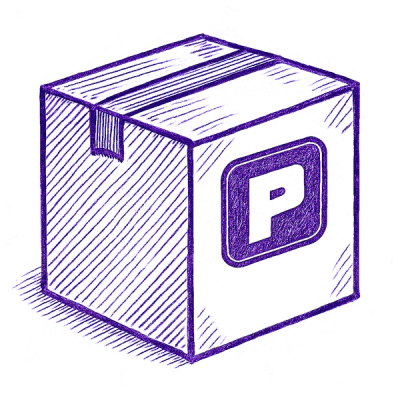
Security News
Astral unveils pyx, a Python-native package registry in beta, designed to speed installs, enhance security, and integrate deeply with uv.
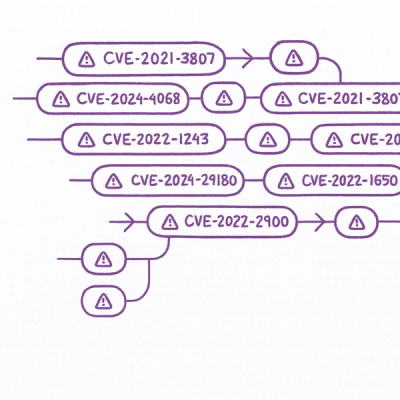
Security News
The Latio podcast explores how static and runtime reachability help teams prioritize exploitable vulnerabilities and streamline AppSec workflows.

Security News
The latest Opengrep releases add Apex scanning, precision rule tuning, and performance gains for open source static code analysis.