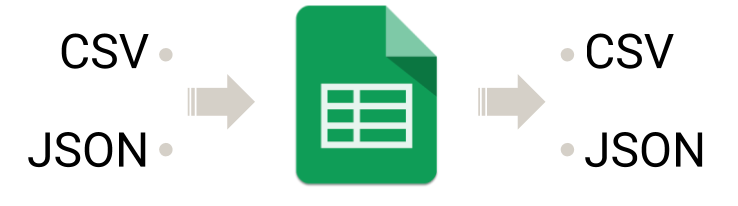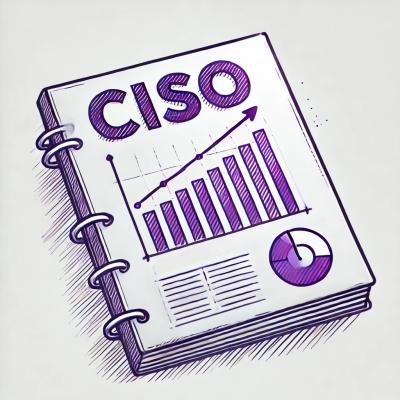spreadstream



Pipe data from and to google spreadsheet
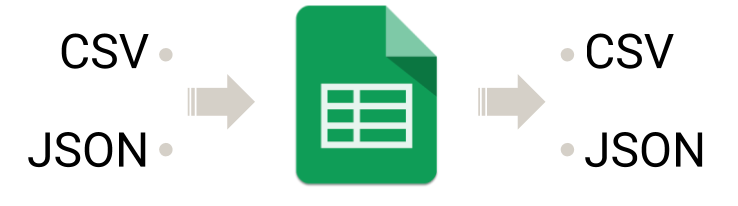
Read
spreadstream > data.csv
spreadstream --json > data.ndjson
Write
cat data.csv | spreadstream
cat data.ndjson | spreadstream --json
Install
npm install -g spreadstream
Then:
Configuration
Google authentication token
You need to create a Google authentication token for the Google Sheet Api: either a service account or a OAuth 2 token to use your own account.
Once created, put your credentials in a rc file as described below.
Rc file
The rc file must contain the credential key with the google authentication token created previously. You can add any other spreadstream options (see spreadstream --help). The location of the rc file depend on your needs: either at a standard rc file path or specified using the --settings option.
You can too try the new (alpha) spreadstream config generator which supports Oauth2 authentication: spreadstream init
Exemple:
{
"credential": {
"type": "service_account",
"project_id": "xxxxx",
"private_key_id": "xxxxx",
"private_key": "xxxxx",
"client_email": "xxxxx@xxxxx",
"client_id": "xxxxx",
"auth_uri": "https://accounts.google.com/o/oauth2/auth",
"token_uri": "https://accounts.google.com/o/oauth2/token",
"auth_provider_x509_cert_url": "https://www.googleapis.com/oauth2/v1/certs",
"client_x509_cert_url": "https://www.googleapis.com/robot/v1/metadata/x509/xxxxx"
},
"id": "spreadsheet id",
"sheet": "My Sheet",
"json": true
}
Usage
The examples below depends on the availability of a rc file containing a valid credential, a spreadsheet document id and a sheet title.
Write data to Google Spreadsheet
cat mydocument.csv | spreadstream
spreadstream --input mydocument.csv
cat mydocument.csv | spreadstream --id="ya29.GlsiBTHclgwXhCs3dJZHp" --sheet "My Sheet"
cat mydocument.csv | spreadstream --replace
cat mydocument.ndjson | spreadstream --json
Read data from Google Spreadsheet
spreadstream
spreadstream --id="ya29.GlsiBTHclgwXhCs3dJZHp" --sheet "My Sheet"
spreadstream --range="A:C"
spreadstream --range="A1:C4"
spreadstream --range="1:4"
spreadstream --range="My Sheet!1:4"
spreadstream --csv-separator ";"
spreadstream --json
spreadstream > myfile.csv
spreadstream --output myfile.csv
Options
See too spreadstream --help for detailed command line usage, options and default values.
The API use the camelCase version for the dashed options names. Every option can be set in the rc file using either camelCase or kebab-case format.
--id
Identifier of the spreadsheet document
The spreadsheet document id is the long unique identifier in the URL of the document looking like Dh9CsT4eXiTeKQLWZLpM..--sheet
Title of the sheet in the document--replace
Write in overwrite mode: replace the content of the sheet (the default behavior is to append new rows at the end)--verbose
Be verbose about what is done (on stderr)--value-input
Determines how input data should be interpreted (default: USER_ENTERED) (more)--major-dimension
Indicates which dimension read operation should apply to (default: ROWS) (more)--value-render
Determines how values should be rendered in the the output while reading (default: FORMATTED_VALUE) (more)--date-time-render
Determines how dates should be rendered in the the while reading (default: SERIAL_NUMBER) (more)--max-buffer
Buffer max size before flushing to spreadsheet (default: 1000).
How many row of data should be sent at once to the spreadsheet while writing.
A lower value would negatively impact speed and API usage limits, but it will produce atomic update of your document when used with light and slow stream of data (eg. a line-delimited-json log producer).--range
Fore reading: The A1 notation of the values to retrieve. Default is to select the whole sheet.
Exemples: A1:D3 a 4x3 range, A:D the four first columns, 12:30 for lines from 12 to 30--csv-separator
Csv separator (both for the parser and the writer).
Default to auto-detect and ,--csv-quote
Csv quote (both for the parser and the writer)
Default to auto-detect and "--csv-escape
Csv quote escaping (both for the parser and the writer)
Default to auto-detect and ""--csv-newline
Csv new line character
Default to auto-detect and \n--read-headers (default: true)
The first chunk in the input feed should be used as headers (prefix with --no- to disable)
If false:
- When reading from json, this option has no effect.
- When reading from csv, the first line is not interpreted as headers (and default headers are generated)
- When reading from spreadsheet, the first line is not interpreted as headers (and default headers are generated)
--write-headers (default: true)
The first chunk in the output feed should include headers
If false:
- When writing to json, this option has no effect.
- When writing to csv the headers are omitted
- When writing to spreadsheet the headers are omitted
--noheaders (default: false)
Alias for --no-read-headers and --no-write-headers--json
Use new line delimited json parser and writer instead of csv as input and output.--classic-json
Input / output format should use classic json serializer and parser instead of line delimited json (read and produce a json array)--input
Set input file. Default is to read from stdin outside of a tty environment.
Reading from stdin can be forced by setting this option to -.--output
Set output file. Default is to write to stdout.
Writing to stdout can be forced by setting this option to -.completion
Generate bash completion code (spreadstream completion >> $HOME/.bashrc)
Api
const spreadstream = require('spreadstream')
const config = {
credentials: require('./google-credentials.json')
id: '1jLPcDv0UaYIDh9CsT4eXiMeKQLWZLpMyAA7FjkO7Z3X',
sheet: 'My Sheet',
replace: false,
valueInputOption: spreadstream.USER_ENTERED,
maxBuffer: 5000,
verbose: false
}
const stream = spreadstream(config)
const stream1 = spreadstream(config)
stream1.write(['foo', 'bar'])
stream1.write(['4', '2'])
stream1.write(['7', '10'])
stream1.end()
const stream2 = spreadstream(config)
stream2.write({ foo: 4, bar: 2 })
stream2.write({ foo: 7, bar: 10 })
stream2.end()
process.stdin
.pipe(require('ndjson').parse())
.pipe(spreadstream(config))
spreadstream.readDocument(config).then(values => console.log(values))
Create a service account
- Go to the Google Developers Console
- Select your project or create a new one (and then select it)
- Enable the Google Sheets API for your project
- Search for "sheet"
- In the sidebar on the left, expand APIs & auth > APIs
- Click on "Google Sheets API"
- Click the blue "Enable API" button
- Create a service account for your project
- In the sidebar on the left, expand APIs & auth > Credentials
- Click blue "Create credentials" button
- Select the "Create service account key" option
- Select "New service account"
- Keep the "JSON" key type option selected
- Click blue "Create" button and complete the form
- Your JSON key file is generated and downloaded to your machine
(it is the only copy!)
- Note your service account's email address (also available in the JSON
key file)
- Add the content of the JSON file in your spreadstream rc file (eg.
./.spreadstreamrc or ~/.config/spreadstream/config):
{
"credential": {
"type": "service_account",
"project_id": "xxxxx",
"private_key_id": "xxxxx",
"private_key": "xxxxx",
"client_email": "xxxxx@xxxxx",
"client_id": "xxxxx",
"auth_uri": "https://accounts.google.com/o/oauth2/auth",
"token_uri": "https://accounts.google.com/o/oauth2/token",
"auth_provider_x509_cert_url": "https://www.googleapis.com/oauth2/v1/certs",
"client_x509_cert_url": "https://www.googleapis.com/robot/v1/metadata/x509/xxxxx"
}
}
- Share the doc (or docs) with your service account using the email
noted above
Create Oauth2 token
(credit: node-google-spreadsheet)
License: MIT - Novadiscovery