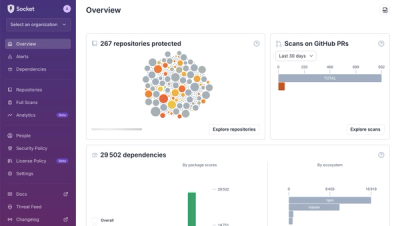
Product
A New Overview in our Dashboard
We redesigned Socket's first logged-in page to display rich and insightful visualizations about your repositories protected against supply chain threats.
svelte-currency-shadcn
Advanced tools
A form input that converts numbers to currencies as you type in localized formats - combined with shadcn-svelte
Unoffical port for shadcn-svelte
many thanks to:
A form input that converts numbers to localized currency formats as you type
Intl.NumberFormat for localizing currency denominations and masking the inputnpm install npm i svelte-currency-shadcn --save
<script lang="ts">
import { CurrencyInput } from 'svelte-currency-shadcn';
</script>
<CurrencyInput name="total" value={-420.69} locale="nl-NL" currency="EUR" />
When the form is submitted you get unformatted or formatted values from two <input />'s.
This is more or less what <CurrencyInput /> looks like under the hood:
<div class="currencyInput">
<!-- Unformatted value -->
<input
class="currencyInput__unformatted"
type="hidden"
name="total"
value="-420.69"
/>
<!-- Formatted value -->
<input
class="currencyInput__formatted"
type="text"
name="formatted-total"
value="€ -420,69"
/>
</div>
| Option | Type | Default | Description |
|---|---|---|---|
| value | number | undefined | Initial value. If left undefined a formatted value of 0 is visible as a placeholder |
| locale | string | en-US | Overrides default locale. Examples |
| currency | string | USD | Overrides default currency. Examples |
| name | string | total | Applies the name to the input fields for unformatted (e.g [name=total]) and formatted (e.g. [name=formatted-total]) values |
| required | boolean | false | Marks the inputs as required |
| disabled | boolean | false | Marks the inputs as disabled |
| placeholder | string number null | 0 | A string will override the default placeholder. A number will override it by formatting it to the set currency. Setting it to null will not show a placeholder |
| isZeroNullish | boolean | false | If true and when the value is 0, it will override the default placeholder and render the formatted value in the field like any other value. Note: this option might become the default in future versions |
| autocomplete | string | undefined | Sets the autocomplete attribute. Accepts any valid HTML autocomplete attribute values |
| isNegativeAllowed | boolean | true | If false, forces formatting only to positive values and ignores --positive and --negative styling modifiers |
| fractionDigits | number | 2 | Sets maximumFractionDigits in Intl.NumberFormat() constructor used for formatting the currency. Supported digits: 0 to 20 |
| inputClasses | object | See below | Selectively overrides any class names passed |
| onValueChange | Callback | undefined | Runs a callback function after the value changes |
There are two ways of customizing the styling of the input:
You can override all of the class names by passing an object to inputClasses that has one or more of these properties:
interface InputClasses {
wrapper?: string; // <div> that contains the two <input> elements
unformatted?: string; // <input type="hidden"> that contains the unformatted value
formatted?: string; // <input type="text"> that contains the formatted value
formattedPositive?: string; // Class added when the formatted input is positive
formattedNegative?: string; // Class added when the formatted input is negative
formattedZero?: string; // Class added when the formatted input is zero
}
Usage (with Tailwind CSS as an example):
<CurrencyInput name="total" value="{420.69}" inputClasses={
{
wrapper: "form-control block",
formatted: 'py-1.5 text-gray-700',
formattedPositive: 'text-green-700',
formattedNegative: 'text-red-700'
}
} />
Alternatively you can write your own CSS by overriding the default styles which use BEM naming conventions. To do so apply your styles as shown below:
<div class="my-currency-input">
<CurrencyInput name="total" value="{420.69}" />
</div>
<style>
/* Container */
div.my-currency-input :global(div.currencyInput) { /* ... */ }
/* Formatted input */
div.my-currency-input :global(input.currencyInput__formatted) { /* ... */ }
/* Formatted input when the it's disabled */
div.my-currency-input :global(input.currencyInput__formatted:disabled) { /* ... */ }
/* Formatted input when the value is zero */
div.my-currency-input :global(input.currencyInput__formatted--zero) { /* ... */ }
/* Formatted input when the value is positive */
div.my-currency-input :global(input.currencyInput__formatted--positive) { /* ... */ }
/* Formatted input when the value is negative */
div.my-currency-input :global(input.currencyInput__formatted--negative) { /* ... */ }
</style>
Here's ways in which you can contribute:
This package was generated with SvelteKit. Install dependencies with npm install, then start a development server:
npm run dev
# or start the server and open the app in a new browser tab
npm run dev -- --open
The component is tested using Playwright.
You can find the tests in tests/svelte-currency-input.test.ts
To run all tests on Chromium, Firefox and Webkit:
npm run test
To run all tests on a specific browser (e.g. Webkit):
npx playwright test --project=webkit
Additional debug commands can be found on Playwright's documentation.
FAQs
A form input that converts numbers to currencies as you type in localized formats - combined with shadcn-svelte
The npm package svelte-currency-shadcn receives a total of 0 weekly downloads. As such, svelte-currency-shadcn popularity was classified as not popular.
We found that svelte-currency-shadcn demonstrated a not healthy version release cadence and project activity because the last version was released a year ago. It has 1 open source maintainer collaborating on the project.
Did you know?

Socket for GitHub automatically highlights issues in each pull request and monitors the health of all your open source dependencies. Discover the contents of your packages and block harmful activity before you install or update your dependencies.
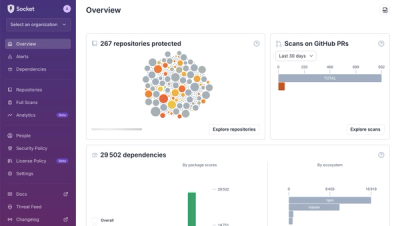
Product
We redesigned Socket's first logged-in page to display rich and insightful visualizations about your repositories protected against supply chain threats.
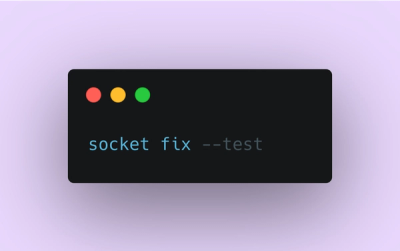
Product
Automatically fix and test dependency updates with socket fix—a new CLI tool that turns CVE alerts into safe, automated upgrades.

Security News
CISA denies CVE funding issues amid backlash over a new CVE foundation formed by board members, raising concerns about transparency and program governance.