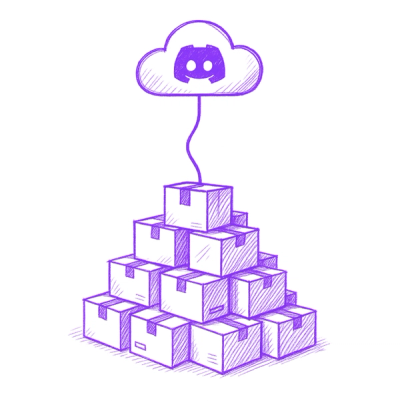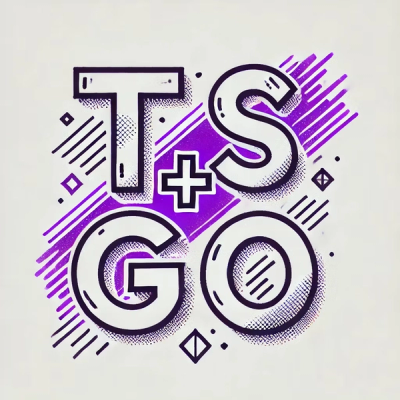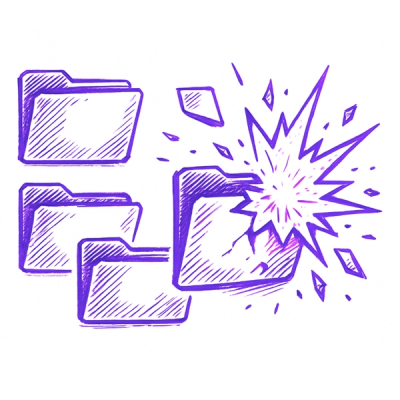Svelte-Splitpanes
A predictable responsive component to layout resizable view panels supporting an multitude of advenced features (min, max, snap, expand on double click, fixed size.

This library is a port from the excellent vue-splitpanes, if you are using this library for business or leasure, please consider backing the original author!
While you are at it, you may also back the developer who ported the code to Svelte. :blush:
Why?
To be sucessful, a good framework must come with good components.
Unfortunatly, we couldn't find any decent split pane layout in the Svelte eco-system.
But we did find one written in vue.js.
So we decided to port it and enhance it. :smile:
Features
- Size is less than 6 kb
- Support both dynamic horizontal and vertical splits
- Support defaults, min and max sizes
- Support multiple splits
- Support lifecyle events
- Support custom divider size and overlay (css)
- Support splitter pane pushing
- Support RTL rendering with auto-detection
- Support first splitter on/off
- Support pane toggle
- Support edge snapping
- Support programmatic resizing and two-way size binding
- Support programmatic splitter add/remove
- Support programmatic splitter reordering by Svelte keyed each blocks
- Support for legacy browser such as IE 11
- Support for touch devices
- Support for fixed splitters
- Sveltekit & Typescript friendly
Browser Support
| Latest ✔ | Latest ✔ | Latest ✔ | Latest ✔ | Latest ✔ | 11 ✔ |
Demo & Documentation
Installation
$ npm i svelte-splitpanes
Usage
<script>
import { Pane, Splitpanes } from 'svelte-splitpanes';
</script>
<Splitpanes class="default-theme" style="height: 400px">
<Pane minSize={20}>1<br /><em class="specs">I have a min width of 20%</em></Pane>
<Pane>
<Splitpanes class="default-theme" horizontal="{true}">
<Pane minSize={15}>2<br /><em class="specs">I have a min height of 15%</em></Pane>
<Pane>3</Pane>
<Pane>4</Pane>
</Splitpanes>
</Pane>
<Pane>5</Pane>
</Splitpanes>
API
Here is the list of properties that apply to <Splitpanes>
| horizontal | boolean | false (Vertical by default) | The orientation of the split panes. |
| pushOtherPanes | boolean | true | Whether a splitter should push the next splitter when dragging. |
| dblClickSplitter | boolean | true | Double click on splitter to maximize the next pane |
| rtl | boolean|"auto" | "auto" | Supports Right to left, by default will auto detect |
| firstSplitter | boolean | false | Displays the first splitter when set to true. This allows maximizing the first pane on splitter double click |
| id | string | undefined | Provide an optional id attribute to the component for styling/other reasons |
| theme | string | 'default-theme' | Used to styles the splitters using a different css class |
| class | string | undefined | Any additional css classes to be added to the component |
Properties that apply to <Pane>
| minSize | number | 0 | minimum pane size constraint in % |
| maxSize | number | 100 | maximum pane size constraint in % |
| size | number|null | null | pane size in %, will autosize if not defined |
| snapSize | number | 0(disabled) | edge snap size constraint in % |
| class | string | undefined | any additional css classes to be added to the component |
Styling
The component can be further styled after the props have been defined by overriding the default css styling. The best way to do this is to use a class differenciator or the id="" prop and then scope your global css with this class/id.
.splitpanes {
background-color: #f8f8f8;
}
.splitpanes__splitter {
background-color: #ccc;
position: relative;
}
.splitpanes__splitter:before {
content: '';
position: absolute;
left: 0;
top: 0;
transition: opacity 0.4s;
background-color: rgba(255, 0, 0, 0.3);
opacity: 0;
z-index: 1;
}
.splitpanes__splitter:hover:before {
opacity: 1;
}
.splitpanes--vertical > .splitpanes__splitter:before {
left: -30px;
right: -30px;
height: 100%;
}
.splitpanes--horizontal > .splitpanes__splitter:before {
top: -30px;
bottom: -30px;
width: 100%;
}
Events
The component raises the following events:
ready | fires when splitpanes is ready | none |
resize | fires while resizing (on mousemove/touchmove) | returns an array of all the panes objects with their dimensions |
resized | fires once when the resizing stops after user drag (on mouseup/touchend) or when adding or removing a pane. | returns an array of all the panes objects with their dimensions |
pane-click | when clicking (or touching) a pane | returns the clicked pane object with its dimensions |
pane-maximize | fires when the pane is maximized (ie. typically by double clicking the splitter) | returns the maximized pane object with its dimensions |
pane-add | fires when a pane is added | returns an object containing the index of the added pane and the new array of panes after resize |
pane-remove | fires when a pane is removed | returns an object containing the removed pane and an array of all the remaining pane objects with their dimensions (after resize) |
splitter-click | fires when you click a splitter | returns the next pane object (with its dimensions) directly after the clicked splitter. This event is only emitted if dragging did not occur between mousedown and mouseup |
Events are easy to trap
<script>
function handleMessage(event) {
console.log(JSON.stringify(event));
}
</script>
<Splitpanes
on:ready="{handleMessage}"
on:resize="{handleMessage}"
on:resized="{handleMessage}"
on:pane-click="{handleMessage}"
on:pane-maximize="{handleMessage}"
on:pane-add="{handleMessage}"
on:pane-remove="{handleMessage}"
on:splitter-click="{handleMessage}"
></Splitpanes>
Contributing
If you have a great feature, feel free to open a discussion on GitHub to discuss the ideae, you may also fork Splitpanes and submit your changes back as a PR.
Building
We recommend to use pnpm package manager as it is tightly integrated with our CICD pipeline.
To setup (or update) the project, process as such:
- Install PNPM (if not already installed), for example via
npm install -g pnpm
- Run
pnpm install
To build the exported library, run pnpm package.
To build the docs for production-ready version, you need to run pnpm build, and you may display the result by pnpm preview.
Developing
After setting (or update) the environment (discussed in the previous section), you may also excecute SvelteKit in development mode by running pnpm dev. This will open a Vite server that automatically changes the result in the browser when the code is updated (hot reload).
Commiting changes
We have very precise rules over how our git commit messages are formatted. This leads to more readable messages that are easy to follow when looking through the project history. We use the git messages to auto-generate the change log.
The enforcement is made possible by the enablement of several tools which, when put together, enable strict goverance.
Commits are accepted, as long as they comply to the commit message format described below.
We also require the code to pass linting and svelte checks.
To ease the development and to enforce the process of formatting the code, perform checks and formatting the commit message, you're advised and must commit using this steps:
- Make sure your environment is up to date, by running periodically
pnpm install.
- Run
pnpm format.
- Make sure that all the relevant changes are stages (notice
pnpm format also make changes in the files).
- (Optional) Run
pnpm build && pnpm test to execute Playwright tests.
- Run
pnpm commit.
- If linting or svelte checks are failed, the commit process will abort and you'll have to fix them, and return again to step 1.
- Otherwise, you will procceed to the commitment interactive terminal, and just follow the instructions to commit your changes.
Commit Message Format
Each commit message consists of a header, a body and a footer. The header is mandatory and has a special format that includes a type, a subject and an optional scope :
type(scope?)!?: subject
body?
footer?
Any line of the commit message cannot be longer than 100 characters. This allows the message to be easy to read on GitHub and various other git tools.
Type
Must be one of the following:
- build: Changes that affect the build system or external dependencies (example scopes: npm)
- ci: Changes to the CI configuration files and scripts
- docs: Documentation only changes
- feat: A new feature, increments X.9.X
- fix: A bug fix, increments X.X.9
- wip: To mark a work in progress
- perf: A code change that improves performance
- refactor: A code change that neither fixes a bug nor adds a feature
- style: Changes that do not affect the meaning of the code (white-space, formatting, missing semicolons, etc.)
- test: Adding missing tests or correcting existing tests
- revert: for a revert commit
adding a tailing '!' marks the commit as a BREAKING CHANGE - and will affect version numbering.
Subject
The subject contains a succinct description of the change:
- use the imperative, present tense: "change" not "changed" nor "changes"
- don't capitalize the first letter
- no dot (.) at the end
GH Pages (demo site)
GH Pages hold the demo site. The pages are automatically generated by every push to master.
Publishing to npm
Follow these steps to publish the package to npm. Obviously special privileges are required to perform this action.
$ npm login https://registry.npmjs.org/
...
# generate & update CHANGELOG.md, versions and tags
$ npm run release
# generate the package in /package
$ npm run package
# publish it (requires to be logged into npm from the cli)
$ cd package
$ npm publish --access public