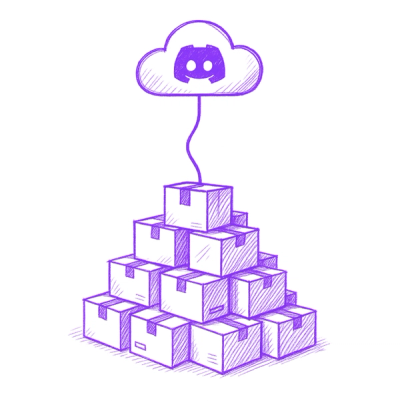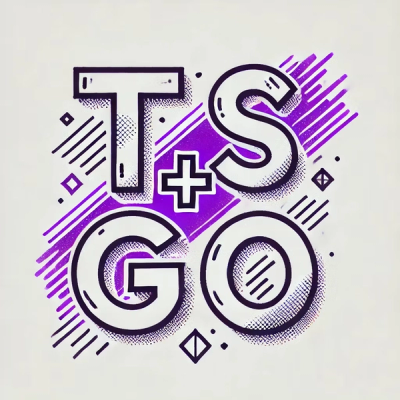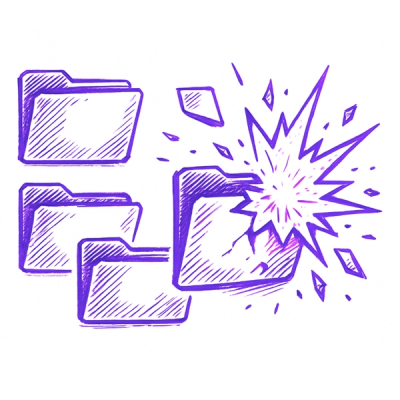SvelteKit Sprite Plugin
This plugin simplifies the process of using SVG sprites within your SvelteKit projects. It compiles your SVG files into a single sprite, optimizing them with SVGO, and injects the sprite directly into your application's HTML.
Key Features
- SVG Sprite Generation: Creates a single SVG sprite containing symbols derived from your source SVG files.
- Optimized with SVGO: Applies SVGO (Scalable Vector Graphics Optimizer) to reduce file size and improve performance. Includes options to customize optimization.
- Unique Symbol IDs: Generates unique IDs for all symbols within the sprite, ensuring proper referencing.
- Folder-Based IDs: Supports folder-based organization of your SVG files, reflecting in the symbol IDs for easy referencing.
- Direct HTML Injection: Injects the generated sprite directly into your application's
app.html file for streamlined integration.
- File Watcher: Watches for changes in your SVG source directory and automatically regenerates the sprite during development.
- Style Prefix: Replace all id's inside the svg files to be more specific to your project
Roadmap (Completed features are marked)
Get Started
1. Install the Plugin:
Run the following command in your SvelteKit project:
npm install -D sveltekit-sprite
2. Configure Vite:
Import and configure the plugin in your vite.config.js file:
import { sveltekit } from '@sveltejs/kit/vite';
import { sveltekitSprite } from 'sveltekit-sprite';
const config = {
plugins: [
sveltekit(),
sveltekitSprite({
}),
],
};
export default config;
3. Place SVG Files:
Place your SVG files within a designated source directory. The default location is src/lib/sprite, but this can be customized using the svgSource option.
4. Integrate the Sprite into Your App (using hooks.server.ts):
To integrate the SVG sprite with your application you have to:
-
Add label to app template:
In app.html add label %vite.plugin.sprite% to point Vite where to inline the svg sprite.
<body data-sveltekit-preload-data="hover">
%vite.plugin.sprite%
<div style="display: contents">%sveltekit.body%</div>
</body>
-
Create or update src/hooks.server.ts file.
import { sequence } from '@sveltejs/kit/hooks';
import svgSprite from '$lib/sveltekit-sprite.svg?raw';
const handleSvgSprite: Handle = async ({ event, resolve }) => {
return resolve(event, {
transformPageChunk: ({ html }) => html.replace('%vite.plugin.sprite%', svgSprite ?? '')
});
};
export const handle: Handle = sequence(handleSvgSprite);
5. Add Links to SVG Symbols:
Reference the specific symbols in your Svelte components using the following format:
<svg>
<use xlink:href="#[symbolPrefix]--[subfolder]-[file-name]" />
</svg>
[symbolPrefix] is the value you set for the symbolPrefix option (defaults to svg).[subfolder] is the name of the subfolder (if any) where your SVG file is located within the svgSource directory. Use empty string if no subfolders.[file-name] is the name of your SVG file (without the .svg extension).
Example:
If you have an SVG file named star.svg located in src/lib/sprite/icons/, and you're using the default symbolPrefix, the ID would be #svg--icons-star.
Options
Here's a breakdown of the available options:
svgSource
- Type:
string
- Default:
'src/lib/sprite'
- Description: Specifies the directory where your SVG source files are located (relative to your project root). The plugin watches this folder for changes.
sveltekitSprite({
svgSource: 'src/assets/svg',
});
outputFile
- Type:
string
- Default:
'src/lib/sveltekit-sprite.svg'
- Description: Specifies the output file where the generated SVG sprite will be saved. This file is then imported and used in your
hooks.server.ts file, as shown in the Get Started section.
sveltekitSprite({
outputFile: 'static/sprite.svg',
});
symbolPrefix
- Type:
string
- Default:
'svg'
- Description: The prefix to be added to the beginning of each symbol ID in the sprite. This helps you uniquely identify your SVG symbols.
sveltekitSprite({
symbolPrefix: 'icon',
});
Usage in Svelte:
<svg>
<use xlink:href="#icon--icons-star" />
</svg>
stylePrefix
- Type:
string
- Default:
'icon'
- Description: The prefix to be added to all IDs inside the svg files to be more specific to your project.
sveltekitSprite({
stylePrefix: 'icon-style',
});
svgoOptions
sveltekitSprite({
svgoOptions: {
presetDefault: true,
plugins: [
{ name: 'removeViewBox', active: false },
{ name: 'removeAttrs', params: { attrs: ['fill', 'stroke'] } },
],
},
});
⚠️ Important Notes about svgoOptions:
- If you set
presetDefault to false, you'll typically want to specify the plugins option to configure the optimizations you want to apply. Otherwise, no optimizations will occur.
- For building the sprite from folder the plugin add
removeViewBox: false option.
prefixIds option is always on for build a sprite from a folder with the: prefix option, you can't override it.
Usage in Svelte without SvelteKit (Not tested)
While primarily designed for SvelteKit, you can potentially integrate the sprite into a standard Svelte project (not tested):