
Research
Security News
Lazarus Strikes npm Again with New Wave of Malicious Packages
The Socket Research Team has discovered six new malicious npm packages linked to North Korea’s Lazarus Group, designed to steal credentials and deploy backdoors.
virtual-keyboard-hojin
Advanced tools
npm install 한후 package.json에 입력된 scripts를 참고하여 dev server를 실행하거나 build 하면 됩니다.
npm install 한후 package.json에 입력된 scripts를 참고하여 dev server를 실행하거나 build 하면 됩니다.
프로젝트 기간 : 2023/12/05 ~ 2023/12/06 프로젝트 목적 : node js로 간단한 앱을 만들고 webpack으로 deploy해보기
https://github.com/banghogu/toyprojects-with-nodejs/tree/main/webpack-boilerplate
보일러 플레이트를 활용하여 eslint, webpack, prettier, package json 기본설정을 해주었지만 아직 json의 의존성 설정, webpack config 설정 코드는 어떻게 연결되고 로직이 짜여져있는지 모르므로 공부가 더 필요하다.
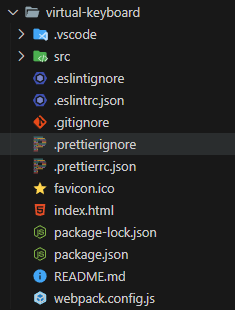
보일러 플레이트는 나중에 프로젝트를 제작 할 때 또 재사용 할 수 있으므로 깃허브에 폴더 형식으로 저장해서 필요할때마다 갖고와서 새로운 프로젝트를 만들 수 있도록 해주었다.
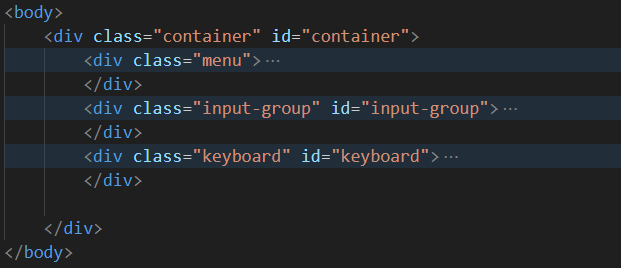
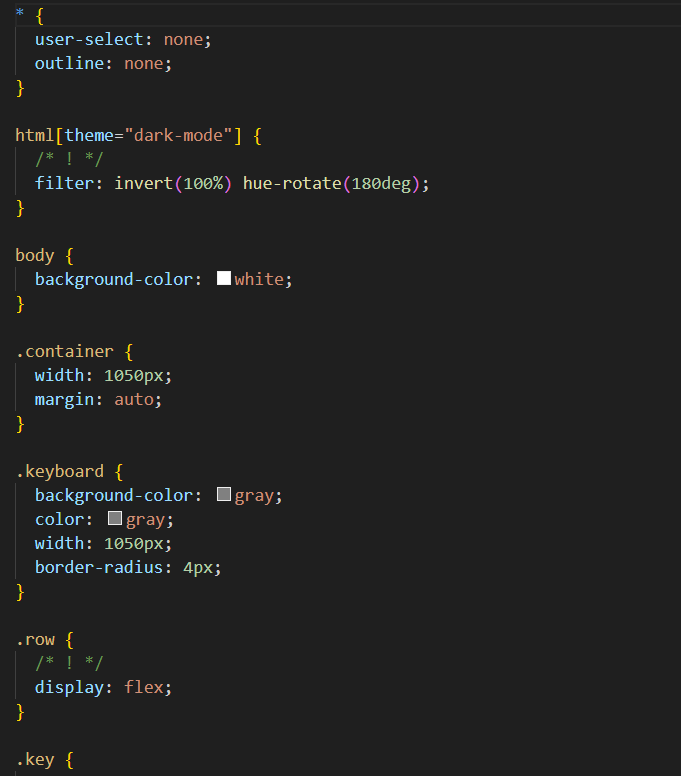
보일러 플레이트에 따라 css 연결은 html header태그에서 이뤄지는것이 아닌 webpack config 설정에 따라 연결시켜줬다.
keyboard js
export class Keyboard {
#swichEl;
#fontSelectEl;
#containerEl;
#keyboardEl;
#inputGroupEl;
#inputEl;
#keyPress = false;
#mouseDown = false;
constructor() {
this.#assignElement();
this.#addEvent();
}
#assignElement() {
this.#containerEl = document.getElementById("container");
this.#swichEl = this.#containerEl.querySelector("#switch");
this.#fontSelectEl = this.#containerEl.querySelector("#font");
this.#keyboardEl = this.#containerEl.querySelector("#keyboard");
this.#inputGroupEl = this.#containerEl.querySelector("#input-group");
this.#inputEl = this.#inputGroupEl.querySelector("#input");
}
#addEvent() {
this.#swichEl.addEventListener("change", this.#onChangeTheme);
this.#fontSelectEl.addEventListener("change", this.#onChangeFont);
document.addEventListener("keydown", this.#onKeyDown.bind(this));
document.addEventListener("keyup", this.#onKeyUp.bind(this));
this.#inputEl.addEventListener("input", this.#onInput);
this.#keyboardEl.addEventListener(
"mousedown",
this.#onMouseDown.bind(this)
);
document.addEventListener("mouseup", this.#onMouseUp.bind(this));
}
#onMouseUp(event) {
if (this.#keyPress) return;
this.#mouseDown = false;
const keyEl = event.target.closest("div.key");
const isActive = !!keyEl?.classList.contains("active");
const val = keyEl?.dataset.val;
if (isActive && !!val && val !== "Space" && val !== "Backspace") {
this.#inputEl.value += val;
}
if (isActive && val === "Space") {
this.#inputEl.value += " ";
}
if (isActive && val === "Backspace") {
this.#inputEl.value = this.#inputEl.value.slice(0, -1);
}
this.#keyboardEl.querySelector(".active")?.classList.remove("active");
}
#onMouseDown(event) {
if (this.#keyPress) return;
this.#mouseDown = true;
event.target.closest("div.key")?.classList.add("active");
}
#onInput(event) {
event.target.value = event.target.value.replace(/[ㄱ-ㅎ|ㅏ-ㅣ|가-힣]/, "");
}
#onKeyDown(event) {
if (this.#mouseDown) return;
this.#keyPress = true;
this.#inputGroupEl.classList.toggle(
"error",
/[ㄱ-ㅎ|ㅏ-ㅣ|가-힣]/.test(event.key)
);
this.#keyboardEl
.querySelector(`[data-code=${event.code}]`)
?.classList.add("active");
}
#onKeyUp(event) {
if (this.#mouseDown) return;
this.#keyPress = false;
this.#keyboardEl
.querySelector(`[data-code=${event.code}]`)
?.classList.remove("active");
}
#onChangeTheme(event) {
document.documentElement.setAttribute(
"theme",
event.target.checked ? "dark-mode" : ""
);
}
#onChangeFont(event) {
document.body.style.fontFamily = event.target.value;
}
}
index js
import "../css/style.css";
import { Keyboard } from "./keyboard";
new Keyboard();
index js에서 keyboard js를 import해주어 연결시켰다. keyboard js에서는 html요소들에 맞게 변수들을 가져왔다.
keyboard js에서 리액트 클래스형 컴포넌트처럼 하나의 기능을 클래스로 만들어서 export class로 내보내주는 형식이다.
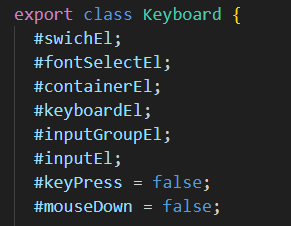 위 부분은 꼭 필요하지는 않지만 남이 내 코드를 봤을때나, 나중에 내 코드를 수정 및 확인 할 때 더 쉽게 분석하기 위해 써주는것이다. # 해쉬를 붙이는것은 private class field로 클래스 외부에서 직접 접근할 수 없게 해준다.
위 부분은 꼭 필요하지는 않지만 남이 내 코드를 봤을때나, 나중에 내 코드를 수정 및 확인 할 때 더 쉽게 분석하기 위해 써주는것이다. # 해쉬를 붙이는것은 private class field로 클래스 외부에서 직접 접근할 수 없게 해준다.
getElementById는 document element에서만 쓸 수 있다. 변수에서 객체를 찾으려면 querySelector를 이용한다.
bind(this)는 함수 바인딩으로 콜백함수에 this를 넣으면 this 정보가 사라지는 문제를 해결한다. this.#swichEl.addEventListener("change", this.#onChangeTheme);에서는 this로 접근하여 그대로 콜백함수로 this를 넣어줘서 잘 찾아지겠지만 document.addEventListener로 접근 할 시 내부 함수에서 this를 찾지 못해 함수바인딩이 필요하다
setAttribute( "theme", event.target.checked ? "dark-mode" : "" );
에서처럼 뒤에 설정값으로 삼항 연산자를 넣어줄 수 있다.
document.body.style.fontFamily 처럼 document.body.style로 요소의 스타일을 변경 시켜줄수 있다.
this.#inputGroupEl.classList.toggle( "error", /[ㄱ-ㅎ|ㅏ-ㅣ|가-힣]/.test(event.key) );
에서 inputgorup에 대하여 한글이 있을시 true가 되기 때문에 error가 들어가고 영문이 있을땐 false가 되어 error클래스가 사라진다.
this.#keyboardEl .querySelector(
[data-code=${event.code}]) ?.classList.add("active");
keyboardEl에서 data-code=${event.code}인 요소가 있으면 ?.classList.add("active");로 active 클래스를 추가해준다. 이를 옵셔널 체이닝이라고 한다. 방법은 위에처럼 ?.
Element.closest() : 현재 요소에서 가장 가까운 상위요소를 찾는다.
const isActive = !!keyEl?.classList.contains("active");
contains에서 active가 있냐라고 메소드를 통해 undefined, true 형식으로 내놓을텐데 좀 더 확실한 boolean 값을 위해 !!를 사용한다
FAQs
npm install 한후 package.json에 입력된 scripts를 참고하여 dev server를 실행하거나 build 하면 됩니다.
The npm package virtual-keyboard-hojin receives a total of 1 weekly downloads. As such, virtual-keyboard-hojin popularity was classified as not popular.
We found that virtual-keyboard-hojin demonstrated a not healthy version release cadence and project activity because the last version was released a year ago. It has 1 open source maintainer collaborating on the project.
Did you know?

Socket for GitHub automatically highlights issues in each pull request and monitors the health of all your open source dependencies. Discover the contents of your packages and block harmful activity before you install or update your dependencies.

Research
Security News
The Socket Research Team has discovered six new malicious npm packages linked to North Korea’s Lazarus Group, designed to steal credentials and deploy backdoors.

Security News
Socket CEO Feross Aboukhadijeh discusses the open web, open source security, and how Socket tackles software supply chain attacks on The Pair Program podcast.

Security News
Opengrep continues building momentum with the alpha release of its Playground tool, demonstrating the project's rapid evolution just two months after its initial launch.