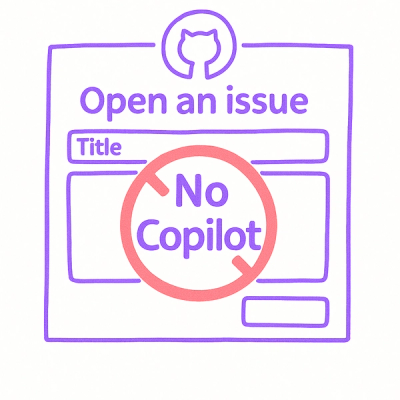
Security News
Open Source Maintainers Demand Ability to Block Copilot-Generated Issues and PRs
Open source maintainers are urging GitHub to let them block Copilot from submitting AI-generated issues and pull requests to their repositories.
vue-airbnb-style-datepicker
Advanced tools
This is a VueJs version of the popular AirBnb datepicker.
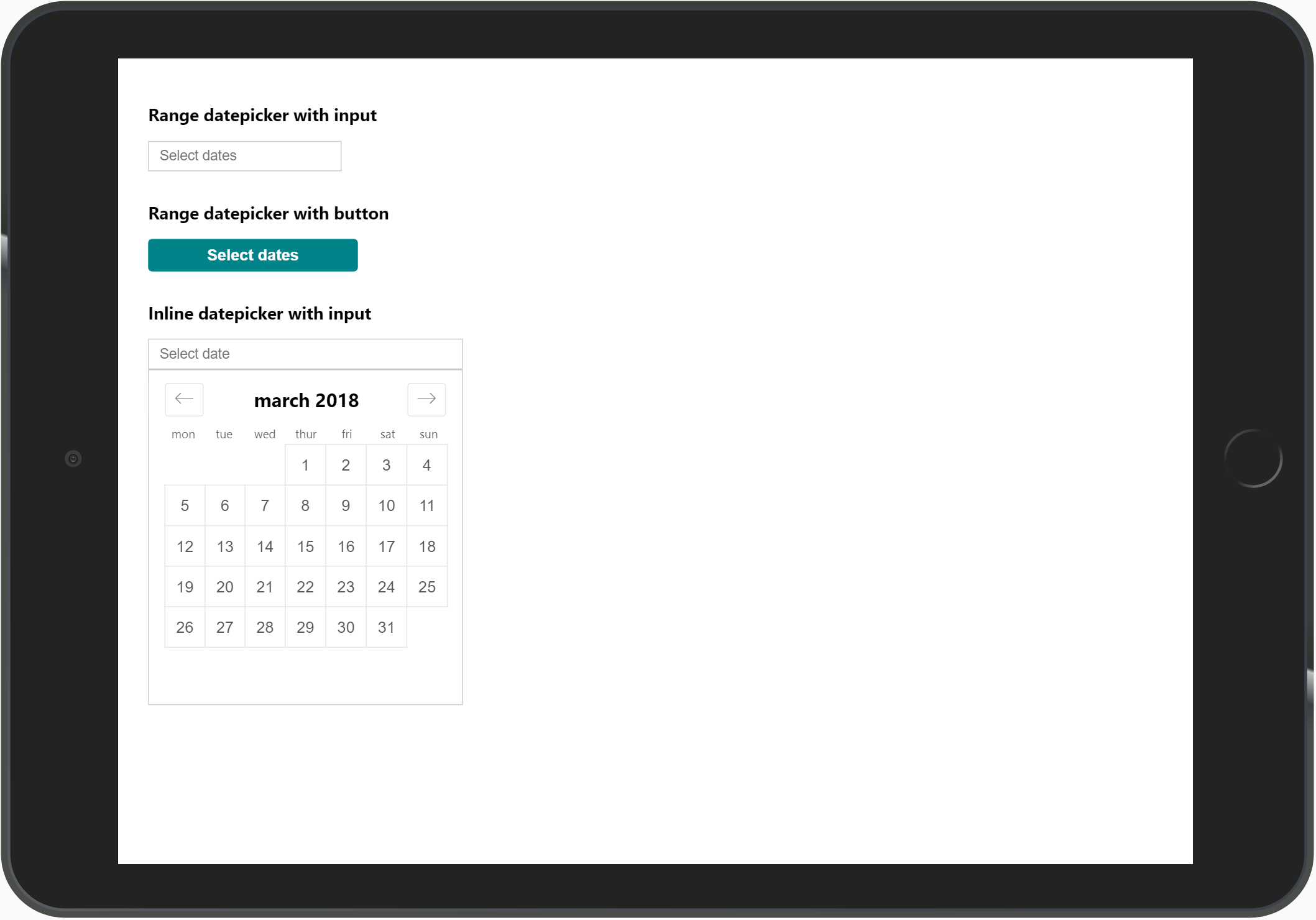
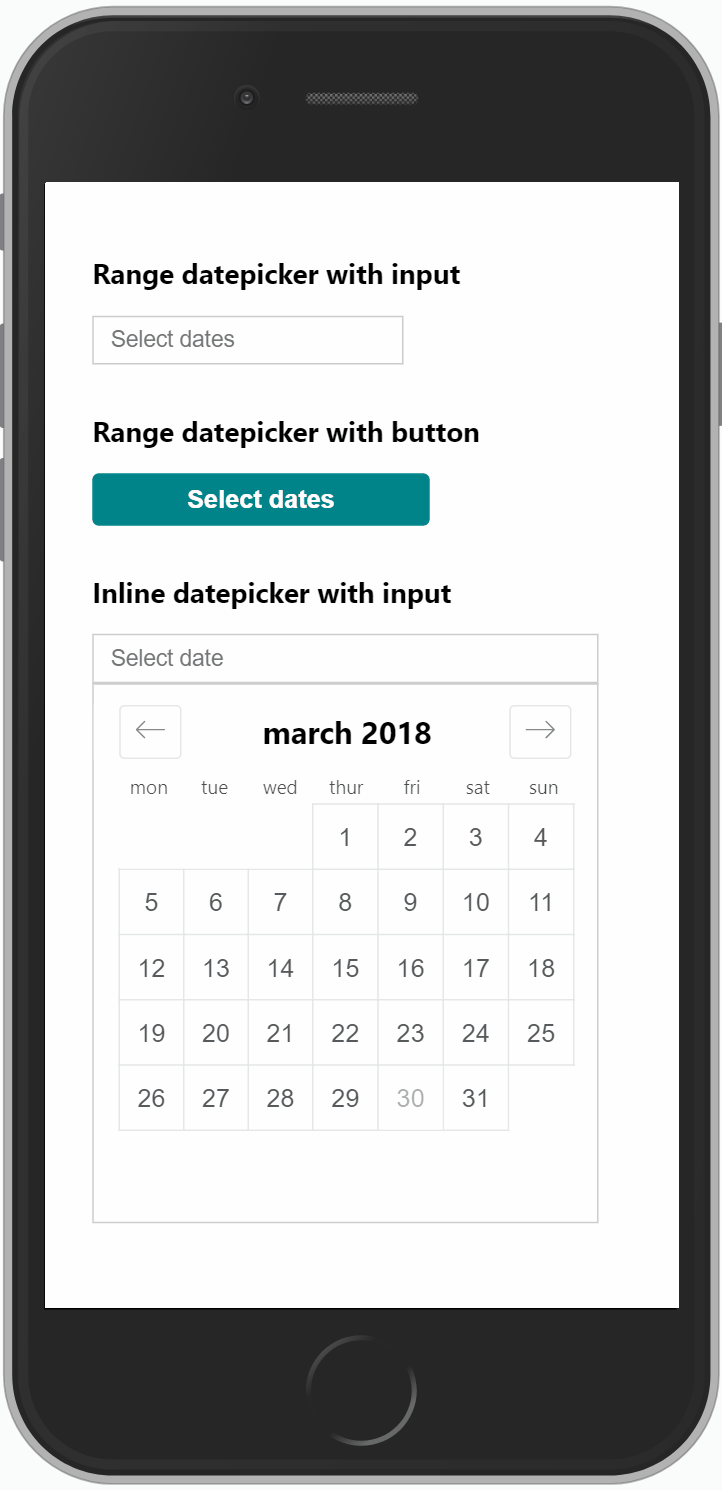
With NPM:
npm install vue-airbnb-style-datepicker --save
With Yarn:
yarn add vue-airbnb-style-datepicker
NB: This plugin is dependant on VueJS 2.x and date-fns (for date manipulation). Make sure you have these dependencies installed.
First off, tell Vue to use the plugin in your main.js:
import Vue from 'vue'
import App from './App.vue'
// import component and stylesheet
import AirbnbStyleDatepicker from 'vue-airbnb-style-datepicker'
import 'vue-airbnb-style-datepicker/dist/styles.css'
// configure global options (optional)
const datepickerOptions = {
sundayFirst: false,
days: [
'Monday',
'Tuesday',
'Wednesday',
'Thursday',
'Friday',
'Saturday',
'Sunday'
],
daysShort: ['Mon', 'Tue', 'Wed', 'Thur', 'Fri', 'Sat', 'Sun'],
colors: {
selected: '#00a699',
inRange: '#66e2da',
selectedText: '#fff',
text: '#565a5c',
inRangeBorder: '#00a699'
},
texts: {
apply: 'Apply',
cancel: 'Cancel'
}
}
// make sure we can use it in our components
Vue.use(AirbnbStyleDatepicker, datepickerOptions)
new Vue({
el: '#app',
render: h => h(App)
})
The options is optional. It is only needed if you want to overwrite default colors, texts etc. For example if your site uses another language than english. Note that days and daysShort always should start with Monday.
Add datepicker in your component like this:
<template>
<div>
<div class="datepicker-trigger">
<input
type="text"
id="datepicker-trigger"
placeholder="Select dates"
:value="formatDates(dateOne, dateTwo)"
>
<AirbnbStyleDatepicker
:trigger-element-id="'datepicker-trigger'"
:mode="'range'"
:fullscreen-mobile="true"
:date-one="dateOne"
:date-two="dateTwo"
@dateOneSelected="val => { dateOne = val }"
@dateTwoSelected="val => { dateTwo = val }"
/>
</div>
</div>
</template>
<script>
import format from 'date-fns/format'
export default {
data() {
return {
dateFormat: 'D MMM',
dateOne: '',
dateTwo: ''
}
},
methods: {
formatDates(dateOne, dateTwo) {
let formattedDates = ''
if (dateOne) {
formattedDates = format(dateOne, this.dateFormat)
}
if (dateTwo) {
formattedDates += ' - ' + format(dateTwo, this.dateFormat)
}
return formattedDates
}
}
}
</script>
NB: Note that you need to wrap the datepicker in a <div class="datepicker-trigger">. This is used as the base for the positioning of the datepicker.
Also note that the id of element that triggers the datepicker needs to be the same as prop :trigger-element.
This plugin does not dictate how you show the dates. This allows for more flexibility since you can use whatever trigger element you want. The value is being emitted from the component when a date is selected, and handled in the @dateOneSelected and @dateTwoSelected methods. Then you just assign the value to your data properties. And it is up to you to decide how you want to display the dates.
The formatDates() methods is just an example of how it can be solved.
<AirbnbStyleDatepicker />| Prop name | Value |
|---|---|
| triggerElementId | The id of the element that user clicks on (without #). Type: String, Required |
| mode | If datepicker should select a range or just a single date. Type: String, Required, Values: `'single |
| dateOne | Model for first date. Type: String, Required |
| dateTwo | Model for second date. Type: String, Required if using mode="range" |
| minDate | Disable dates before this. Type: String |
| endDate | Disable dates after this. Type: String |
| offset | Offset vertical position of datepicker (in pixels from .datepicker-trigger bottom).Type: Number, Default: 0 |
| monthsToShow | How many months to show. For mobile it's always 1. Type: Number, Default: 2 |
| startOpen | If you want the datepicker start open Type: Boolean, Default: false |
| fullscreenMobile | Show fullscreen view on mobile. Type: Boolean, Default: false |
| mobileHeader | Text to show on mobile header Type: String, Default: 'Select dates' |
| inline | Use inline mode (datepicker always showing) Type: Boolean, Default: false |
Example with all properties (not recommended, only to show values):
<AirbnbStyleDatepicker
:trigger-element-id="'datepicker-trigger'"
:mode="'range'"
:date-one="dateOne"
:date-two="dateTwo"
:min-date="'2018-10-12'"
:end-date="'2021-01-01'"
:offset="30"
:months-to-show="2"
:start-open="true"
:fullscreen-mobile="true"
:mobile-header="'Mobile header text'"
:inline="true"
@dateOneSelected="val => { dateOne = val }"
@dateTwoSelected="val => { dateTwo = val }"
/>
If you want to fiddle around with the code, there is an example project included in the repo that showcases some different datepicker configurations.
git clone https://github.com/MikaelEdebro/vue-airbnb-style-datepicker.git
npm install
npm run dev
Edit App.vue.
FAQs
A VueJs version of the popular AirBnb datepicker
The npm package vue-airbnb-style-datepicker receives a total of 4,846 weekly downloads. As such, vue-airbnb-style-datepicker popularity was classified as popular.
We found that vue-airbnb-style-datepicker demonstrated a not healthy version release cadence and project activity because the last version was released a year ago. It has 1 open source maintainer collaborating on the project.
Did you know?

Socket for GitHub automatically highlights issues in each pull request and monitors the health of all your open source dependencies. Discover the contents of your packages and block harmful activity before you install or update your dependencies.
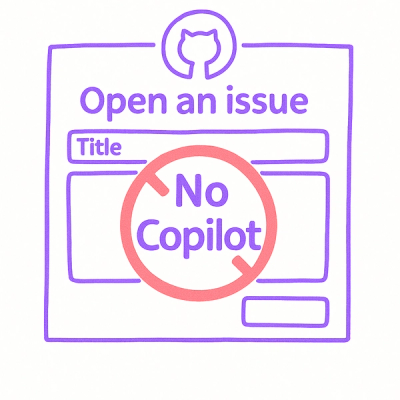
Security News
Open source maintainers are urging GitHub to let them block Copilot from submitting AI-generated issues and pull requests to their repositories.

Research
Security News
Malicious Koishi plugin silently exfiltrates messages with hex strings to a hardcoded QQ account, exposing secrets in chatbots across platforms.

Research
Security News
Malicious PyPI checkers validate stolen emails against TikTok and Instagram APIs, enabling targeted account attacks and dark web credential sales.