
Security News
NVD Quietly Sweeps 100K+ CVEs Into a “Deferred” Black Hole
NVD now marks all pre-2018 CVEs as "Deferred," signaling it will no longer enrich older vulnerabilities, further eroding trust in its data.

APEX: Alloy Property EXplorer is a component of the AI Square project that involves the restructuring of the DP-GEN auto_test module to develop a versatile and extensible Python package for general alloy property calculations. This package enables users to conveniently establish a wide range of cloud-native property-test workflows by utilizing various computational approaches, including LAMMPS, VASP, ABACUS, and others.

retrieve sub-command to allow results to be retrieved independently and manually for multiple properties (Remove Distributor and Collector OP)archive function to both local paths and NoSQL database (MongoDB and DynamoDB)report sub-command for quick results visualization and cross-comparison via a front-end APP based on Dashphonon calculationsinterstitial calculationssnap, gap, rann and mace) and an extra meam-spline in LAMMPS interation type supporttest to do for improved clarity and consistenceyAPEX also provides a web-based Bohrium App for rapid and easy alloy property calculations without intensive JSON configuration (Note: one will need a Bohrium account to access this service).
If you use APEX in your research, please cite the following paper for general purpose:
Li, Z., Wen, T., Zhang, Y. et al. APEX: an automated cloud-native material property explorer. npj Comput Mater 11, 88 (2025). https://doi.org/10.1038/s41524-025-01580-y
APEX adopts the functionality of the second-generation auto_test for alloy properties calculations and is developed utilizing the dflow framework. By integrating the benefits of cloud-native workflows, APEX streamlines the intricate procedure of automatically testing various configurations and properties. Owing to its cloud-native characteristic, APEX provides users with a more intuitive and user-friendly interaction, enhancing the overall user experience by eliminating concerns related to process control, task scheduling, observability, and disaster tolerance.
The comprehensive architecture of APEX is demonstrated below:

Figure 1. Schematic diagram of APEX
APEX consists of three types of pre-defined workflow that users can submit: relaxation, property, and joint. The relaxation and property sub-workflow comprise three sequential steps: Make, Run, and Post, while the joint workflow essentially combines the relaxation and property workflows into a comprehensive workflow.
The relaxation process begins with the initial POSCAR supplied by the user, which is used to generate critical data such as the final relaxed structure and its corresponding energy, forces, and virial tensor. This equilibrium state information is essential for input into the property workflow, enabling further calculations of alloy properties. Upon completion, the final results are automatically retrieved and downloaded to the original working directory.
In both the relaxation and property workflows, the Make step prepares the corresponding computational tasks. These tasks are then transferred to the Run step that is responsible for task dispatch, calculation monitoring, and retrieval of completed tasks (implemented through the DPDispatcher plugin). Upon completion of all tasks, the Post step is initiated to collect data and obtain the desired property results.
APEX currently offers calculation methods for the following alloy properties:
Moreover, APEX supports three types of calculators: LAMMPS for molecular dynamics simulations, and VASP and ABACUS for first-principles calculations.
The latest version of APEX can be easily installed via pypi with following command:
pip install apex-flow
The second approach is to intall from the source code. Firstly clone the code from repository:
git clone https://github.com/deepmodeling/APEX.git
then install APEX by:
cd APEX
pip install .
APEX workflow can be boosted and better orgnized by the Argo workflow engine, which provides intuitive process monitoring UI and multiple user-friendly workflow management functions.
To enable this feature on your local computer, you can setup the dflow service by executing installation scripts prepared based on Unix-like system. For instance, to install on a Linux system without root access:
bash install-linux-cn.sh
This process will automatically configure the required local tools, including Docker, Minikube, and Argo service, with the default port set to 127.0.0.1:2746. To setup the service on Windows, please refer to the dflow setup manual for more details.
We present several case studies as introductory illustrations of APEX, tailored to distinct user scenarios. For our demonstration, we will utilize a LAMMPS_example to compute the Equation of State (EOS) and elastic constants of molybdenum in both Body-Centered Cubic (BCC) and Face-Centered Cubic (FCC) phases. To begin, we will examine the files prepared within the working directory for this specific case.
lammps_demo
├── confs
│ ├── std-bcc
│ │ └── POSCAR
│ └── std-fcc
│ └── POSCAR
├── frozen_model.pb
├── global_bohrium.json
├── global_hpc.json
├── param_joint.json
├── param_props.json
└── param_relax.json
There are three types of parameter files and two types of global config files, as well as a Deep Potential file of molybdenum frozen_model.pb. Under the directory of confs, structure file POSCAR of both phases have been prepared respectively.
Before this subsection, make sure you have setup a local Argo service environment. If not, please follow the instruction in 2.2. Install Local Argo (Optional) to do so.
To submit workflow to local Argo service, with the default port set to 127.0.0.1:2746. Consequently, one can modify the global_hpc.json file to submit a workflow. Here is an example to submit job to local LAMMPS env:
{
"apex_image_name":"zhuoyli/apex_amd64",
"run_image_name": "zhuoyli/apex_amd64",
"run_command":"lmp -in in.lammps",
"batch_type": "Shell",
"context_type": "Local",
"local_root" : "./",
"remote_root": "/some/path/not/under/pwd/"
}
Another example to submit job to a remote HPC. In this example, we attempt to distribute tasks to a remote node managed by Slurm. Users can replace the relevant parameters within the machine dictionary or specify resources and tasks according to DPDispatcher rules. Here is an example global_hpc.json file:
{
"apex_image_name":"zhuoyli/apex_amd64",
"run_image_name": "zhuoyli/apex_amd64",
"run_command":"lmp -in in.lammps",
"context_type": "SSHContext",
"mechine":{
"batch_type": "Slurm",
"context_type": "SSHContext",
"local_root" : "./",
"remote_root": "/your/remote/tasks/path",
"clean_asynchronously": true,
"remote_profile": {
"hostname": "123.12.12.12",
"username": "USERNAME",
"password": "PASSWD",
"port": 22,
"timeout": 10
}
},
"resources":{
"number_node": 1,
"cpu_per_node": 4,
"gpu_per_node": 0,
"queue_name": "apex_test",
"group_size": 1,
"module_list": ["deepmd-kit/2.1.0/cpu_binary_release"],
"custom_flags": [
"#SBATCH --partition=xlong",
"#SBATCH --ntasks=4",
"#SBATCH --mem=10G",
"#SBATCH --nodes=1",
"#SBATCH --time=1-00:00:00"
]
}
}
Then, one can submit a relaxation workflow via:
apex submit param_relax.json -c global_hpc.json
Upon submission of the workflow, progress can be monitored at local https://127.0.0.1:2746. If the argo is setup on system without monitor UI, you may try to port forward the 127.0.0.1:2746 to another PC by running following command on that PC:
ssh -nNT -L 127.0.0.1:2746:127.0.0.1:2746 USERNAME@123.12.12.12
Then, you can monitor the UI through https://127.0.0.1:2746
If your local computer experiences difficulties connecting to the internet or installing cloud-native infrastructures like Docker and Argo, APEX offers a workflow local debug mode that allows the flow to operate in a basic Python3 environment, independent of the Docker container. Users will not be able to monitor the workflow through the workflow UI. However, the workflows are still running automatically.
To enable this function, users can add an additional optional argument -d to the origin submission command, as demonstrated below:
apex submit -d param_relax.json -c global_hpc.json
In this approach, uses are not required to specify an image for executing APEX. Rather, APEX should be pre-installed in the default Python3 environment to ensure proper functioning.
The most efficient method for submitting an APEX workflow is through the pre-built execution environment of Argo on the Bohrium cloud platform. This is especially convenient and robust for massive task-intensive workflows running concurrently. It is necessary to create a Bohrium account before running. Below is an example of a global.json file for this approach.
{
"dflow_host": "https://workflows.deepmodeling.com",
"k8s_api_server": "https://workflows.deepmodeling.com",
"batch_type": "Bohrium",
"context_type": "Bohrium",
"email": "YOUR_EMAIL",
"password": "YOUR_PASSWD",
"program_id": 1234,
"apex_image_name":"registry.dp.tech/dptech/prod-11045/apex-dependency:1.2.0",
"lammps_image_name": "registry.dp.tech/dptech/prod-11045/deepmdkit-phonolammps:2.1.1",
"lammps_run_command":"lmp -in in.lammps",
"scass_type":"c8_m31_1 * NVIDIA T4"
}
Then, one can submit a relaxation workflow via:
apex submit param_relax.json -c global_bohrium.json
Remember to replace email, password and program_id of your own before submission. As for image, you can either build your own or use public images from Bohrium or pulling from the Docker Hub. Once the workflow is submitted, one can monitor it at https://workflows.deepmodeling.com.
You may also checkout our online hand-on Bohrium notebook tutorial for submisson to Bohrium.
In APEX, there are three essential components required before submitting a workflow:
dflow and other global settings (default: "./global.json")The instructions regarding global configuration, dflow, and DPDispatcher specific settings must be stored in a JSON format file. The table below describes some crucial keywords, classified into three categories:
Basic config
| Key words | Data structure | Default | Description |
|---|---|---|---|
| apex_image_name | String | zhuoy/apex_amd64 | Image for step other than run. One can build this Docker image via prepared Dockerfile |
| run_image_name | String | None | Image of calculator for run step. Use {calculator}_image_name to indicate corresponding image for higher priority |
| run_command | String | None | Shell command for run step. Use {calculator}_run_command to indicate corresponding command for higher priority |
| group_size | Int | 1 | Number of tasks per parallel run group |
| pool_size | Int | 1 | For multi tasks per parallel group, the pool size of multiprocessing pool to handle each task (1 for serial, -1 for infinity) |
| upload_python_package | Optional[List] | None | Additional python packages required in the container |
| debug_pool_workers | Int | 1 | Pool size of parallel tasks running in the debug mode |
| flow_name | String | None | Specify name of workflow to be submitted (default: work path name) |
| submit_only | Bool | False | Submit workflow only without automatic result retrieving |
Dflow config
| Key words | Data structure | Default | Description |
|---|---|---|---|
| dflow_host | String | https://127.0.0.1:2746 | Url of dflow server |
| k8s_api_server | String | https://127.0.0.1:2746 | Url of kubernetes API server |
| dflow_config | Optional[Dict] | None | Specify more detailed dflow config in a nested dictionary with higher priority (See dflow document for more detail) |
| dflow_s3_config | Optional[Dict] | None | Specify dflow s3 repository config in a nested dictionary with higher priority (See dflow document for more detail) |
Dispatcher config (One may refer to DPDispatcher’s documentation for details of the following parameters)
| Key words | Data structure | Default | Description |
|---|---|---|---|
| context_type | String | None | Context type to connect to the remote server |
| batch_type | String | None | System to dispatch tasks |
| local_root | String | "./" | Local root path |
| remote_root | String | None | Remote root path |
| remote_host | String | None | Remote root path |
| remote_username | String | None | Remote user name |
| remote_password | String | None | Remote user password |
| port | Int | 22 | Remote port |
| machine | Optional[Dict] | None | Complete machine setting dictionary defined in the DPDispatcher with higher priority |
| resources | Optional[Dict] | None | Complete resources setting dictionary defined in the DPDispatcher with higher priority |
| task | Optional[Dict] | None | Complete task setting dictionary defined in the DPDispatcher with higher priority |
Bohrium (additonal dispatcher config to be specified when you want to quickly adopt the pre-built dflow service or scientific computing resources on the Bohrium platform )
| Key words | Data structure | Default | Description |
|---|---|---|---|
| String | None | Email of your Bohrium account | |
| phone | String | None | Phone number of your Bohrium account |
| password | String | None | Password of your Bohrium account |
| program_id | Int | None | Program ID of your Bohrium account |
| scass_type | String | None | Node type provided by Bohrium |
Please refer to the Quick Start section for various instances of global JSON examples in different situations.
The method for indicating parameters in alloy property calculations is akin to the previous dpgen.autotest approach. There are three categories of JSON files that determine the parameters to be passed to APEX, based on their contents.
Categories calculation parameter files:
| Type | File format | Dictionary contained | Usage |
|---|---|---|---|
| Relaxation | json | structures; interaction; Relaxation | For relaxation worflow |
| Property | json | structures; interaction; Properties | For property worflow |
| Joint | json | structures; interaction; Relaxation; Properties | For relaxation, property and joint worflows |
It should be noted that files such as POSCAR, located within the structure directory, or any other files specified within the JSON file should be defined as relative path to the working directory and prepared in advanced.
Below are three examples (for detailed explanations of each parameter, please refer to the Hands-on_auto-test documentation for further information):
{
"structures": ["confs/std-*"],
"interaction": {
"type": "deepmd",
"model": "frozen_model.pb",
"type_map": {"Mo": 0}
},
"relaxation": {
"cal_setting": {"etol": 0,
"ftol": 1e-10,
"maxiter": 5000,
"maximal": 500000}
}
}
{
"structures": ["confs/std-*"],
"interaction": {
"type": "deepmd",
"model": "frozen_model.pb",
"type_map": {"Mo": 0}
},
"properties": [
{
"type": "eos",
"skip": false,
"vol_start": 0.6,
"vol_end": 1.4,
"vol_step": 0.1,
"cal_setting": {"etol": 0,
"ftol": 1e-10}
},
{
"type": "elastic",
"skip": false,
"norm_deform": 1e-2,
"shear_deform": 1e-2,
"cal_setting": {"etol": 0,
"ftol": 1e-10}
}
]
}
{
"structures": ["confs/std-*"],
"interaction": {
"type": "deepmd",
"model": "frozen_model.pb",
"type_map": {"Mo": 0}
},
"relaxation": {
"cal_setting": {"etol": 0,
"ftol": 1e-10,
"maxiter": 5000,
"maximal": 500000}
},
"properties": [
{
"type": "eos",
"skip": false,
"vol_start": 0.6,
"vol_end": 1.4,
"vol_step": 0.1,
"cal_setting": {"etol": 0,
"ftol": 1e-10}
},
{
"type": "elastic",
"skip": false,
"norm_deform": 1e-2,
"shear_deform": 1e-2,
"cal_setting": {"etol": 0,
"ftol": 1e-10}
}
]
}
| Key words | Data structure | Example | Description |
|---|---|---|---|
| vol_start | Float | 0.9 | The starting volume related to the equilibrium structure |
| vol_end | Float | 1.1 | The maximum volume related to the equilibrium structure |
| vol_step | Float | 0.01 | The volume increment related to the equilibrium structure |
| vol_abs | Bool | False | Whether to treat vol_start and vol_end as absolute volume, default = False |
| Key words | Data structure | Example | Description |
|---|---|---|---|
| norm_deform | Float | 0.01 | The deformation in xx, yy, zz, defaul = 1e-2 |
| shear_deform | Float | 0.01 | The deformation in other directions, default = 1e-2 |
| conventional | Bool | False | Whether adopt conventional cell for deformation |
| ieee | Bool | False | Whether rotate relaxed structure into IEEE-standard format before deformation (ref) |
| modulus_type | String | "voigt" | Bulk and shear modulus average type (default: "voigt"). Choose from "voigt", "reuss" and "vrh" |
| Key words | Data structure | Example | Description |
|---|---|---|---|
| min_slab_size | Int | 10 | Minimum size of slab thickness |
| min_vacuum_size | Int | 11 | Minimum size of vacuum width |
| pert_xz | Float | 0.01 | Perturbation through xz direction used to compute surface energy, default = 0.01 |
| max_miller | Int | 2 | The maximum miller index number of surface, default = 2 |
| Key words | Data structure | Example | Description |
|---|---|---|---|
| supercell | List[Int] | [3, 3, 3] | The supercell to be constructed, default = [1,1,1] |
| Key words | Data structure | Example | Description |
|---|---|---|---|
| insert_ele | List[String] | ["Al"] | The element to be inserted |
| supercell | List[Int] | [3, 3, 3] | The supercell to be constructed, default = [1,1,1] |
| conf_filters | Dict | "min_dist": 1.5 | Filter out the undesirable configuration |


Figure 2. Schematic diagram of Gamma line calculation
The Gamma line (generalized stacking fault energy) function of APEX calculates energy of a series slab structures of specific crystal plane, which displaced in the middle along a slip vector as illustrated in Figure 2. In APEX, the slab structrures are defined by a plane miller index and two orthogonal directions (primary and secondary) on the plane. The slip vector is always along the primary directions with slip length defined by users or default settings. Thus, by indicating plane_miller and the slip_direction (i.e., primary direction), a slip system can be defined.
For most common slip systems in FCC, BCC and HCP crystal structures, slip direction, secondary direction and default fractional slip lengths are already documented and listed below (users are strongly advised to follow those pre-defined slip system, or may need to double-check the generated slab structure, as unexpected results may occur especially for system like HCP):
FCC
| Plane miller index | Slip direction | Secondary direction | Default slip length |
|---|---|---|---|
| $(001)$ | $[100]$ | $[010]$ | $a$ |
| $(110)$ | $[\bar{1}10]$ | $[001]$ | $\sqrt{2}a$ |
| $(111)$ | $[11\bar{2}]$ | $[\bar{1}10]$ | $\sqrt{6}a$ |
| $(111)$ | $[\bar{1}\bar{1}2]$ | $[1\bar{1}0]$ | $\sqrt{6}a$ |
| $(111)$ | $[\bar{1}10]$ | $[\bar{1}\bar{1}2]$ | $\sqrt{2}a$ |
| $(111)$ | $[1\bar{1}0]$ | $[11\bar{2}]$ | $\sqrt{2}a$ |
BCC
| Plane miller index | Slip direction | Secondary direction | Default slip length |
|---|---|---|---|
| $(001)$ | $[100]$ | $[010]$ | $a$ |
| $(111)$ | $[\bar{1}10]$ | $[\bar{1}\bar{1}2]$ | $\frac{\sqrt{2}}{2}a$ |
| $(110)$ | $[\bar{1}11]$ | $[00\bar{1}]$ | $\frac{\sqrt{3}}{2}a$ |
| $(110)$ | $[1\bar{1}\bar{1}]$ | $[001]$ | $\frac{\sqrt{3}}{2}a$ |
| $(112)$ | $[11\bar{1}]$ | $[\bar{1}10]$ | $\frac{\sqrt{3}}{2}a$ |
| $(112)$ | $[\bar{1}\bar{1}1]$ | $[1\bar{1}0]$ | $\frac{\sqrt{3}}{2}a$ |
| $(123)$ | $[11\bar{1}]$ | $[\bar{2}10]$ | $\frac{\sqrt{3}}{2}a$ |
| $(123)$ | $[\bar{1}\bar{1}1]$ | $[2\bar{1}0]$ | $\frac{\sqrt{3}}{2}a$ |
HCP (Bravais lattice)
| Plane miller index | Slip direction | Secondary direction | Default slip length |
|---|---|---|---|
| $(0001)$ | $[2\bar{1}\bar{1}0]$ | $[01\bar{1}0]$ | $a$ |
| $(0001)$ | $[1\bar{1}00]$ | $[01\bar{1}0]$ | $\sqrt{3}a$ |
| $(0001)$ | $[10\bar{1}0]$ | $[01\bar{1}0]$ | $\sqrt{3}a$ |
| $(01\bar{1}0)$ | $[\bar{2}110]$ | $[000\bar{1}]$ | $a$ |
| $(01\bar{1}0)$ | $[0001]$ | $[\bar{2}110]$ | $c$ |
| $(01\bar{1}0)$ | $[\bar{2}113]$ | $[000\bar{1}]$ | $\sqrt{a^2+c^2}$ |
| $(\bar{1}2\bar{1}0)$ | $[\bar{1}010]$ | $[000\bar{1}]$ | $\sqrt{3}a$ |
| $(\bar{1}2\bar{1}0)$ | $[0001]$ | $[\bar{1}010]$ | $c$ |
| $(01\bar{1}1)$ | $[\bar{2}110]$ | $[\bar{1}2\bar{1}\bar{3}]$ | $a$ |
| $(01\bar{1}1)$ | $[\bar{1}2\bar{1}\bar{3}]$ | $[2\bar{1}\bar{1}0]$ | $\sqrt{a^2+c^2}$ |
| $(01\bar{1}1)$ | $[0\bar{1}12]$ | $[\bar{1}2\bar{1}\bar{3}]$ | $\sqrt{3a^2+4c^2}$ |
| $(\bar{1}2\bar{1}2)$ | $[10\bar{1}0]$ | $[1\bar{2}13]$ | $\sqrt{3}a$ |
| $(\bar{1}2\bar{1}2)$ | $[1\bar{2}13]$ | $[\bar{1}010]$ | $\sqrt{a^2+c^2}$ |
The parameters related to Gamma line calculation are listed below:
| Key words | Data structure | Default | Description |
|---|---|---|---|
| plane_miller | Sequence[Int] | None | Miller index of the target slab |
| slip_direction | Sequence[Int] | None | Miller index of slip (primary) direction of the slab |
| slip_length | Int|Float; Sequence[Int|Float, Int|Float, Int|Float] | Refer to specific slip system as the table shows above, or 1 if not indicated | Slip length along the primary direction with default unit set by users or default setting. As for format of [x, y, z], the length equals to $\sqrt{(xa)^2+(yb)^2+(zc)^2}$ |
| plane_shift | Int|Float | 0 | Shift of displacement plane with unit of lattice parameter $c$ (positive for upwards). This allows creating slip plane within narrowly-spaced planes (see ref). |
| n_steps | Int | 10 | Number of steps to displace slab along the slip vector |
| vacuum_size | Int|Float | 0 | Thickness of vacuum layer added around the slab with unit of Angstrom |
| supercell_size | Sequence[Int, Int, Int] | [1, 1, 5] | Size of generated supercell based on slab structure |
| add fix | Sequence[Str, Str, Str] | ["true","true","false"] | Whether to add fix position constraint along x, y and z direction during calculation |
Here is an example:
{
"type": "gamma",
"skip": true,
"plane_miller": [0,0,1],
"slip_direction": [1,0,0],
"hcp": {
"plane_miller": [0,1,-1,1],
"slip_direction": [-2,1,1,0],
"slip_length": [1,0,1],
"plane_shift": 0.25
},
"supercell_size": [1,1,6],
"vacuum_size": 10,
"add_fix": ["true","true","false"],
"n_steps": 10
}
It should be noted that for various crystal structures, users can further define slip parameters within the respective nested dictionaries, which will be prioritized for adoption. In the example above, the slip system configuration within the "hcp" dictionary will be utilized.
This function incorporates part of dflow-phonon codes into APEX to make it more complete. This workflow is realized via Phonopy, and phonoLAMMPS for LAMMPS calculation. In APEX, this part includes the SeeK-path for automatically high-symmetry points searching for phonon calculation.
IMPORTANT!!: it should be noted that the phonoLAMMPS package must be pre-installed in the user's run_image to ensure accurate LAMMPS calculations for the phonon spectra.
Parameters related to Phonon calculations are listed below:
| Key words | Data structure | Default | Description |
|---|---|---|---|
| primitive | Bool | False | Whether to find primitive lattice structure for phonon calculation |
| approach | String | "linear" | Specify phonon calculation method when using VASP; Two options: 1. "linear" for the Linear Response Method, and 2. "displacement" for the Finite Displacement Method |
| supercell_size | Sequence[Int] | [2, 2, 2] | Size of supercell created for calculation |
| MESH | Sequence[Int] | None | Specify the dimensions of the grid in reciprocal space for which the phonon frequencies and eigenvectors are to be calculated. For example: [8, 8, 8]; Refer to Phonopy MESH |
| PRIMITIVE_AXES | String | None | To define the basis vectors of a primitive cell in terms of the basis vectors of a conventional cell for input cell transformation. For example: "0.0 0.5 0.5 0.5 0.0 0.5 0.5 0.5 0.0"; Refer to Phonopy PRIMITIVE_AXES |
| BAND | String | None | (Optional) Indicate band path in reciprocal space as format of Phonopy BAND; For example: "0 0 0 1/2 0 1/2, 1/2 1/2 1 0 0 0 1/2 1/2 1/2". If not specified, the seekpath package will be adopted to automatically determine band path according to relaxed structure |
| BAND_LABELS | String | None | (Optional) Indication of band path labels for report plot |
| BAND_POINTS | Int | 51 | Number of sampling points including the path ends |
| BAND_CONNECTION | Bool | True | With this option, band connections are estimated from eigenvectors and band structure is drawn considering band crossings. In sensitive cases, to obtain better band connections, it requires to increase number of points calculated in band segments by the BAND_POINTS tag |
| seekpath_from_original | Bool | False | Whether to re-seek standard primitive cell for relaxed structure for band path via the seekpath package. If True: seekpath.get_path_orig_cell will be adopted, else: seekpath.get_path. Refer to seekpath document |
| seekpath_param | Dict | None | (Optional) Other parameters to be specified for seekpath.get_path and seekpath.get_path. Refer to seekpath document |
When utilizing VASP, you have two primary calculation methods: the Linear Response Method and the Finite Displacement Method.
The Linear Response Method has an edge over the Finite Displacement Method in that it eliminates the need for creating super-cells, thereby offering computational efficiency in certain cases. Additionally, this method is particularly well-suited for systems with anomalous phonon dispersion (like systems with Kohn anomalies), as it can precisely calculate the phonons at the specified points.
On the other hand, the advantage of Finite Displacement Method lies in its versatility; it functions as an add-on compatible with any code, including those beyond the scope of density functional theory. The only requirement is that the external code can compute forces. For instance, ABACUS may lack an implementation of the Linear Response Method, but can effectively utilize the Finite Displacement Method implemented in phonon calculations.
APEX will execute a specific dflow workflow upon each invocation of the command in the format: apex submit [-h] [-c [CONFIG]] [-w WORK [WORK ...]] [-d] [-s] [-f {relax,props,joint}] parameter [parameter ...]. The type of workflow and calculation method will be automatically determined by APEX based on the parameter file provided by users. Additionally, users can specify the workflow type, configuration JSON file, and work directory through an optional argument (Run apex submit -h for further help). Here is an example to submit a joint workflow:
apex submit param_relax.json param_props.json -c ./global_bohrium.json -w 'dp_demo_0?' 'eam_demo'
if no config JSON (following -c) and work directory (following -w) is specified, ./global.json and ./ will be passed as default values respectively.
APEX supports several commonly used dflow inquiry and operation commands as listed below:
list: List all workflows informationget: Get detailed information of a workflowgetsteps: Get detailed steps information of a workflowgetkeys: Get keys of steps from a workflowdelete: Delete a workflowresubmit: Resubmit a workflowretry: Retry a workflowresume: Resume a workflowstop: Stop a workflowsuspend: Suspend a workflowterminate Terminate a workflowTake stop as an example (usage: apex stop [-h] [-i ID] [-w WORK] [-c [CONFIG]]) user can refer to following three options:
apex stop, as running at the target work_dir, and apex will inquiry workflow ID from .workflow.log file under the current path (config.json is the default config file)apex stop -w ./EAM_Ti -c ./EAM_Ti/config.json to indicate target work_dir to stopapex stop -i relax-fe03j4 -c ./config_bohrium.json to indicate specific workflow ID to stopAPEX also provides a single-step test mode, which can run Make run and Post step individually under local enviornment. Please note that one needs to run commands under the work directory in this mode. User can invoke them by format of apex run [-h] [-c [CONFIG]] parameter {make_relax,run_relax,post_relax,make_props,run_props,post_props} (Run apex run -h for help). Here is a example to do relaxation in this mode:
apex do param_relax.json make_relax
apex do param_relax.json run_relax -c machine.json
machine.json is a JSON file to define dispatch method, containing machine, resources, task dictionaries and run_command as listed in DPDispatcher’s documentation. Here is an example to submit tasks to a remote HPC managed by Slurm:
{
"run_command": "lmp -i in.lammps -v restart 0",
"machine": {
"batch_type": "Slurm",
"context_type": "SSHContext",
"local_root" : "./",
"remote_root": "/hpc/home/hku/zyl/Downloads/remote_tasks",
"remote_profile":{
"hostname": "***.**.**.**",
"username": "USERNAME",
"password": "PASSWD",
"port": 22,
"timeout": 10
}
},
"resources":{
"number_node": 1,
"cpu_per_node": 4,
"gpu_per_node": 0,
"queue_name": "apex_test",
"group_size": 1,
"module_list": ["deepmd-kit/2.1.0/cpu_binary_release"],
"custom_flags": [
"#SBATCH --partition=xlong",
"#SBATCH --ntasks=1",
"#SBATCH --mem=10G",
"#SBATCH --nodes=1",
"#SBATCH --time=1-00:00:00"
]
}
}
apex do param_relax.json post_relax
The property test can follow a similar approach.
Sometimes when results auto-retrieving fails after workflows finish, you may try to retrieve completed test results manually by the retrieve command with a specific workflow ID (or target work_dir) provided:
apex retrieve [-h] [-i ID] [-w WORK] [-c [CONFIG]]
where the WORK defaults to be ./, and the CONFIG JSON (default: config.json) is used to connect to the remote storage. The command usage to similar to 3.2.2. Workflow Inquiry & Operations
After completion of each workflow, the results and test parameters of corresponding property will be stored as json format automatically under respective work directory named as all_result.json. You can also do this manually to update this file based on the latest run by:
apex archive [parameter …]
Argument format of this sub-command is similar to that of submit command. Please use apex archive -h for complete usage introduction. It should be noticed that each archive command will only update property information of those identified as active according to the parameter files and indication provided similar to the submit mode.
This mode can also archive results to NoSQL database. We currently support two types of database client: MongoDB and DynamoDB. Below shows global configuration parameters for two database archive:
| Key words | Data structure | Default | Description |
|---|---|---|---|
| database_type | String | local | Database type, three choices available: local (only archive to local all_result.json), mongodb and dynamodb. One can also indicate this by -d within archive command |
| archive_method | String | sync | Choose from sync and record. sync synchronizes and updates results into same item based on work directory id; record records each archived result into a new item with unique timestamp. One can also indicate this by -m within archive command |
For MongoDB:
| Key words | Data structure | Default | Description |
|---|---|---|---|
| mongodb_host | String | localhost | Mongodb host |
| mongodb_port | Int | 27017 | Mongodb port |
| mongodb_database | String | apex_results | Mongodb database name |
| mongodb_collection | String | apex_results | Mongodb collection name |
| mongodb_config | Dict | None | Complete parameter dictionary for MongoClient |
For DynamoDB:
| Key words | Data structure | Default | Description |
|---|---|---|---|
| dynamodb_table_name | String | apex_results | Dynamodb table name |
| dynamodb_config | Dict | None | Complete parameter dictionary for boto3 session |
Note that this mode only runs on computer with interactive UI frontend.
In this mode, APEX will create a comprehensive and interactive results visualization report according to all_result.json within indicated work directories. This is achieved through Dash App. You can invoke the report app simply under target work directory by:
apex report
Or indicate multiple work directories or path of result file in json format by -w for cross-comparison. Here is an example:
apex report -w DP/all_result.json ./MEAM_00*
Once the report app is opened (or manully via http://127.0.0.1:8050/), users can select configurations and property types. Then the corresponding result plot and data table will be shown accordingly. NOTE:

Figure 3. Demonstration of APEX Results Visualization Report
FAQs
Alloy Properties EXplorer using simulations
We found that apex-flow demonstrated a healthy version release cadence and project activity because the last version was released less than a year ago. It has 1 open source maintainer collaborating on the project.
Did you know?

Socket for GitHub automatically highlights issues in each pull request and monitors the health of all your open source dependencies. Discover the contents of your packages and block harmful activity before you install or update your dependencies.

Security News
NVD now marks all pre-2018 CVEs as "Deferred," signaling it will no longer enrich older vulnerabilities, further eroding trust in its data.
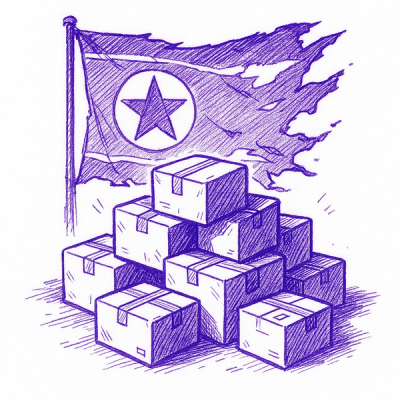
Research
Security News
Lazarus-linked threat actors expand their npm malware campaign with new RAT loaders, hex obfuscation, and over 5,600 downloads across 11 packages.

Security News
Safari 18.4 adds support for Iterator Helpers and two other TC39 JavaScript features, bringing full cross-browser coverage to key parts of the ECMAScript spec.