
Security News
npm Adopts OIDC for Trusted Publishing in CI/CD Workflows
npm now supports Trusted Publishing with OIDC, enabling secure package publishing directly from CI/CD workflows without relying on long-lived tokens.
A real-time terminal monitoring tool for Claude Code token usage with advanced analytics and Rich UI
A beautiful real-time terminal monitoring tool for Claude AI token usage with advanced analytics, machine learning-based predictions, and Rich UI. Track your token consumption, burn rate, cost analysis, and get intelligent predictions about session limits.
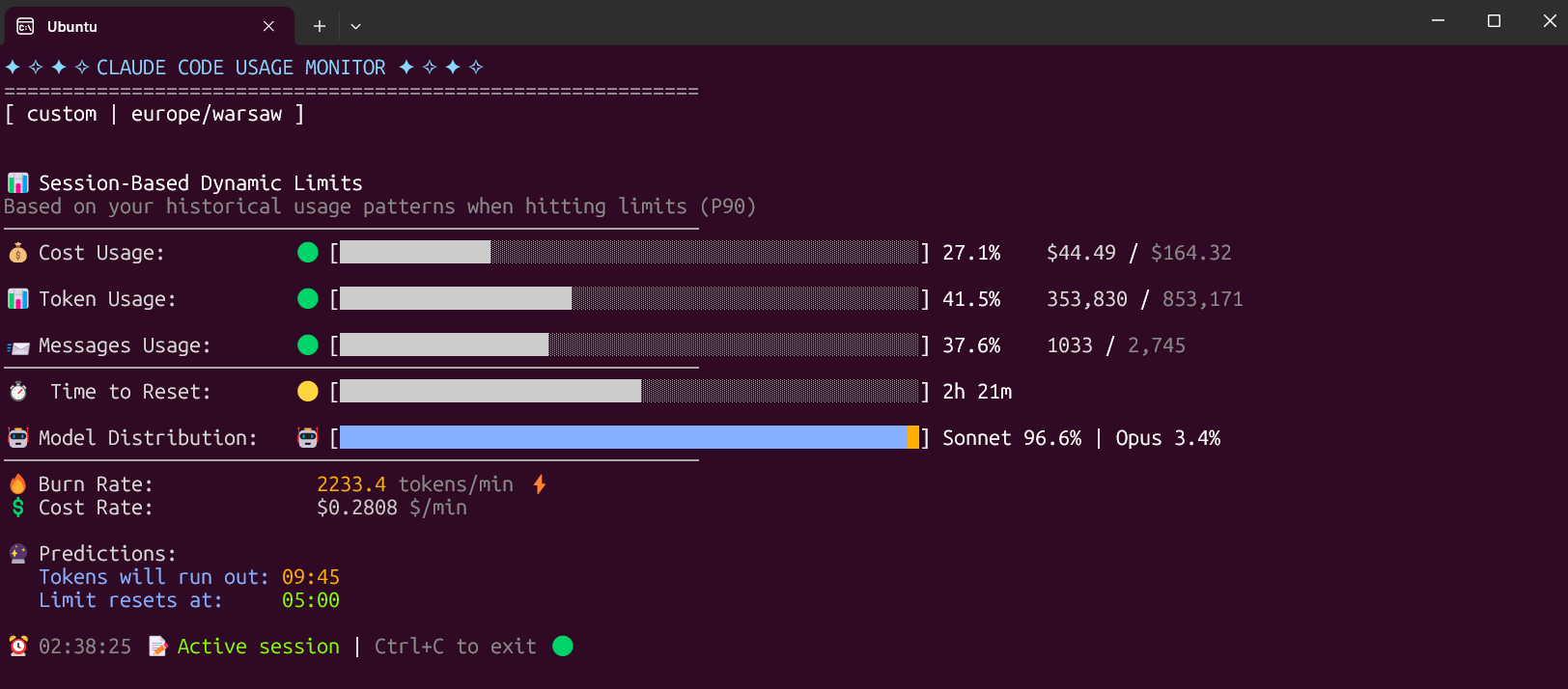
The Custom plan is now the default option, specifically designed for 5-hour Claude Code sessions. It monitors three critical metrics:
The Custom plan automatically adapts to your usage patterns by analyzing all your sessions from the last 192 hours (8 days) and calculating personalized limits based on your actual usage. This ensures accurate predictions and warnings tailored to your specific workflow.
Why uv is the best choice:
The fastest and easiest way to install and use the monitor:
# Install directly from PyPI with uv (easiest)
uv tool install claude-monitor
# Run from anywhere
claude-monitor # or cmonitor, ccmonitor for short
# Clone and install from source
git clone https://github.com/Maciek-roboblog/Claude-Code-Usage-Monitor.git
cd Claude-Code-Usage-Monitor
uv tool install .
# Run from anywhere
claude-monitor
If you don't have uv installed yet, get it with one command:
# On Linux/macOS:
curl -LsSf https://astral.sh/uv/install.sh | sh
# On Windows:
powershell -ExecutionPolicy ByPass -c "irm https://astral.sh/uv/install.ps1 | iex"
# After installation, restart your terminal
# Install from PyPI
pip install claude-monitor
# If claude-monitor command is not found, add ~/.local/bin to PATH:
echo 'export PATH="$HOME/.local/bin:$PATH"' >> ~/.bashrc
source ~/.bashrc # or restart your terminal
# Run from anywhere
claude-monitor # or cmonitor, ccmonitor for short
⚠️ PATH Setup: If you see WARNING: The script claude-monitor is installed in '/home/username/.local/bin' which is not on PATH, follow the export PATH command above.
⚠️ Important: On modern Linux distributions (Ubuntu 23.04+, Debian 12+, Fedora 38+), you may encounter an "externally-managed-environment" error. Instead of using --break-system-packages, we strongly recommend:
- Use uv instead (see above) - it's safer and easier
- Use a virtual environment - python3 -m venv myenv && source myenv/bin/activate
- Use pipx - pipx install claude-monitor
See the Troubleshooting section for detailed solutions.
# Install with pipx
pipx install claude-monitor
# Run from anywhere
claude-monitor # or claude-code-monitor, cmonitor, ccmonitor, ccm for short
# Install with pip in conda environment
pip install claude-monitor
# Run from anywhere
claude-monitor # or cmonitor, ccmonitor for short
# Show help information
claude-monitor --help
| Parameter | Type | Default | Description |
|---|---|---|---|
| --plan | string | custom | Plan type: pro, max5, max20, or custom |
| --custom-limit-tokens | int | None | Token limit for custom plan (must be > 0) |
| --view | string | realtime | View type: realtime, daily, or monthly |
| --timezone | string | auto | Timezone (auto-detected). Examples: UTC, America/New_York, Europe/London |
| --time-format | string | auto | Time format: 12h, 24h, or auto |
| --theme | string | auto | Display theme: light, dark, classic, or auto |
| --refresh-rate | int | 10 | Data refresh rate in seconds (1-60) |
| --refresh-per-second | float | 0.75 | Display refresh rate in Hz (0.1-20.0) |
| --reset-hour | int | None | Daily reset hour (0-23) |
| --log-level | string | INFO | Logging level: DEBUG, INFO, WARNING, ERROR, CRITICAL |
| --log-file | path | None | Log file path |
| --debug | flag | False | Enable debug logging |
| --version, -v | flag | False | Show version information |
| --clear | flag | False | Clear saved configuration |
| Plan | Token Limit | Cost Limit | Description |
|---|---|---|---|
| pro | 19,000 | $18.00 | Claude Pro subscription |
| max5 | 88,000 | $35.00 | Claude Max5 subscription |
| max20 | 220,000 | $140.00 | Claude Max20 subscription |
| custom | P90-based | (default) $50.00 | Auto-detection with ML analysis |
The tool can be invoked using any of these commands:
The monitor automatically saves your preferences to avoid re-specifying them on each run:
What Gets Saved:
Configuration Location: ~/.claude-monitor/last_used.json
Usage Examples:
# First run - specify preferences
claude-monitor --plan pro --theme dark --timezone "America/New_York"
# Subsequent runs - preferences automatically restored
claude-monitor --plan pro
# Override saved settings for this session
claude-monitor --plan pro --theme light
# Clear all saved preferences
claude-monitor --clear
Key Features:
# Default (Custom plan with auto-detection)
claude-monitor
# Alternative commands
claude-code-monitor # Full descriptive name
cmonitor # Short alias
ccmonitor # Short alternative
ccm # Shortest alias
# Exit the monitor
# Press Ctrl+C to gracefully exit
If running from source, use python -m claude_monitor from the src/ directory.
# Custom plan with P90 auto-detection (Default)
claude-monitor --plan custom
# Pro plan (~44,000 tokens)
claude-monitor --plan pro
# Max5 plan (~88,000 tokens)
claude-monitor --plan max5
# Max20 plan (~220,000 tokens)
claude-monitor --plan max20
# Custom plan with explicit token limit
claude-monitor --plan custom --custom-limit-tokens 100000
# Reset at 3 AM
claude-monitor --reset-hour 3
# Reset at 10 PM
claude-monitor --reset-hour 22
# Real-time monitoring with live updates (Default)
claude-monitor --view realtime
# Daily token usage aggregated in table format
claude-monitor --view daily
# Monthly token usage aggregated in table format
claude-monitor --view monthly
# Adjust refresh rate (1-60 seconds, default: 10)
claude-monitor --refresh-rate 5
# Adjust display refresh rate (0.1-20 Hz, default: 0.75)
claude-monitor --refresh-per-second 1.0
# Set time format (auto-detected by default)
claude-monitor --time-format 24h # or 12h
# Force specific theme
claude-monitor --theme dark # light, dark, classic, auto
# Clear saved configuration
claude-monitor --clear
The default timezone is auto-detected from your system. Override with any valid timezone:
# Use US Eastern Time
claude-monitor --timezone America/New_York
# Use Tokyo time
claude-monitor --timezone Asia/Tokyo
# Use UTC
claude-monitor --timezone UTC
# Use London time
claude-monitor --timezone Europe/London
# Enable debug logging
claude-monitor --debug
# Log to file
claude-monitor --log-file ~/.claude-monitor/logs/monitor.log
# Set log level
claude-monitor --log-level WARNING # DEBUG, INFO, WARNING, ERROR, CRITICAL
| Plan | Token Limit | Best For |
|---|---|---|
| custom | P90 auto-detect | Intelligent limit detection (default) |
| pro | ~19,000 | Claude Pro subscription |
| max5 | ~88,000 | Claude Max5 subscription |
| max20 | ~220,000 | Claude Max20 subscription |
The new version features a complete rewrite with modular architecture following Single Responsibility Principle (SRP):
| Component | Description |
|---|---|
| CLI Module | Pydantic-based |
| Settings/Config | Type-safe |
| Error Handling | Sentry-ready |
| Rich Terminal UI | Adaptive Theme |
| Component | Key Responsibilities |
|---|---|
| Central Control Hub | Session Mgmt · Real-time Data Flow · Component Coordination |
| Data Manager | Cache Mgmt · File I/O · State Persist |
| Session Monitor | Real-time · 5 hr Windows · Token Track |
| UI Controller | Rich Display · Progress Bars · Theme System |
| Analytics | P90 Calculator · Burn Rate · Predictions |
| Component | Core Features |
|---|---|
| Core Models | Session Data · Config Schema · Type Safety |
| Analysis Engine | ML Algorithms · Statistical · Forecasting |
| Terminal Themes | Auto-detection · WCAG Colors · Contrast Opt |
| Claude API Data | Token Tracking · Cost Calculator · Session Blocks |
🔄 Data Flow: Claude Config Files → Data Layer → Analysis Engine → UI Components → Terminal Display
Claude Code operates on a 5-hour rolling session window system:
Example Session Timeline: 10:30 AM - First message (Session A starts at 10 AM) 03:00 PM - Session A expires (5 hours later)
12:15 PM - First message (Session B starts 12PM) 05:15 PM - Session B expires (5 hours later 5PM)
The monitor calculates burn rate using sophisticated analysis:
| Plan | Limit (Tokens) | Cost Limit | Messages | Algorithm |
|---|---|---|---|---|
| Claude Pro | 19,000 | $18.00 | 250 | Fixed limit |
| Claude Max5 | 88,000 | $35.00 | 1,000 | Fixed limit |
| Claude Max20 | 220,000 | $140.00 | 2,000 | Fixed limit |
| Custom | P90-based | (default) $50.00 | 250+ | Machine learning |
# Core dependencies (automatically installed)
pytz>=2023.3 # Timezone handling
rich>=13.7.0 # Rich terminal UI
pydantic>=2.0.0 # Type validation
pydantic-settings>=2.0.0 # Configuration management
numpy>=1.21.0 # Statistical calculations
sentry-sdk>=1.40.0 # Error reporting (optional)
pyyaml>=6.0 # Configuration files
tzdata # Windows timezone data
When using the default Pro plan:
The auto-detection system:
Scenario: You start work at 9 AM and want tokens to reset aligned with your schedule.
# Set custom reset time to 9 AM
./claude_monitor.py --reset-hour 9
# With your timezone
./claude_monitor.py --reset-hour 9 --timezone US/Eastern
Benefits:
Scenario: You often work past midnight and need flexible reset scheduling.
# Reset at midnight for clean daily boundaries
./claude_monitor.py --reset-hour 0
# Late evening reset (11 PM)
./claude_monitor.py --reset-hour 23
Strategy:
Scenario: Your token limits seem to change, and you're not sure of your exact plan.
# Auto-detect your highest previous usage
claude-monitor --plan custom_max
# Monitor with custom scheduling
claude-monitor --plan custom_max --reset-hour 6
Approach:
Scenario: You're working across different timezones or traveling.
# US East Coast
claude-monitor --timezone America/New_York
# Europe
claude-monitor --timezone Europe/London
# Asia Pacific
claude-monitor --timezone Asia/Singapore
# UTC for international team coordination
claude-monitor --timezone UTC --reset-hour 12
Scenario: You just want to see current status without configuration.
# Just run it with defaults
claude-monitor
# Press Ctrl+C after checking status
Scenario: Analyzing your token usage patterns over different time periods.
# View daily usage breakdown with detailed statistics
claude-monitor --view daily
# Analyze monthly token consumption trends
claude-monitor --view monthly --plan max20
# Export daily usage data to log file for analysis
claude-monitor --view daily --log-file ~/daily-usage.log
# Review usage in different timezone
claude-monitor --view daily --timezone America/New_York
Use Cases:
Start with Default (Recommended for New Users)
# Pro plan detection with auto-switching
claude-monitor
Known Subscription Users
# If you know you have Max5
claude-monitor --plan max5
# If you know you have Max20
claude-monitor --plan max20
Unknown Limits
# Auto-detect from previous usage
claude-monitor --plan custom_max
# Begin monitoring when starting Claude work (uv installation)
claude-monitor
# Or development mode
./claude_monitor.py
# Easy installation and updates with uv
uv tool install claude-monitor
claude-monitor --plan max5
# Add to ~/.bashrc or ~/.zshrc (only for development setup)
alias claude-monitor='cd ~/Claude-Code-Usage-Monitor && source venv/bin/activate && ./claude_monitor.py'
Monitor Burn Rate Velocity
Strategic Session Planning
# Plan heavy usage around reset times
claude-monitor --reset-hour 9
# Always use your actual timezone
claude-monitor --timezone Europe/Warsaw
Terminal Setup
Workflow Integration
# Start monitoring with your development session (uv installation)
tmux new-session -d -s claude-monitor 'claude-monitor'
# Or development mode
tmux new-session -d -s claude-monitor './claude_monitor.py'
# Check status anytime
tmux attach -t claude-monitor
Large Project Development
# Setup for sustained development
claude-monitor --plan max20 --reset-hour 8 --timezone America/New_York
Daily Routine:
Learning & Experimentation
# Flexible setup for learning
claude-monitor --plan pro
Sprint Development
# High-intensity development setup
claude-monitor --plan max20 --reset-hour 6
For contributors and developers who want to work with the source code:
# Clone the repository
git clone https://github.com/Maciek-roboblog/Claude-Code-Usage-Monitor.git
cd Claude-Code-Usage-Monitor
# Install in development mode
pip install -e .
# Run from source
python -m claude_monitor
The new version includes a comprehensive test suite:
# Run tests
cd src/
python -m pytest
# Run with coverage
python -m pytest --cov=claude_monitor --cov-report=html
# Run specific test modules
python -m pytest tests/test_analysis.py -v
Using a virtual environment is strongly recommended because:
If you don't have venv module available:
# Ubuntu/Debian
sudo apt-get update
sudo apt-get install python3-venv
# Fedora/RHEL/CentOS
sudo dnf install python3-venv
# macOS (usually comes with Python)
# If not available, install Python via Homebrew:
brew install python3
# Windows (usually comes with Python)
# If not available, reinstall Python from python.org
# Make sure to check "Add Python to PATH" during installation
Alternatively, use the virtualenv package:
# Install virtualenv via pip
pip install virtualenv
# Then create virtual environment with:
virtualenv venv
# instead of: python3 -m venv venv
# 1. Clone the repository
git clone https://github.com/Maciek-roboblog/Claude-Code-Usage-Monitor.git
cd Claude-Code-Usage-Monitor
# 2. Create virtual environment
python3 -m venv venv
# Or if using virtualenv package:
# virtualenv venv
# 3. Activate virtual environment
# On Linux/Mac:
source venv/bin/activate
# On Windows:
# venv\Scripts\activate
# 4. Install Python dependencies
pip install pytz
pip install rich>=13.0.0
# 5. Make script executable (Linux/Mac only)
chmod +x claude_monitor.py
# 6. Run the monitor
python claude_monitor.py
After initial setup, you only need:
# Navigate to project directory
cd Claude-Code-Usage-Monitor
# Activate virtual environment
source venv/bin/activate # Linux/Mac
# venv\Scripts\activate # Windows
# Run monitor
./claude_monitor.py # Linux/Mac
# python claude_monitor.py # Windows
# When done, deactivate
deactivate
Create an alias for quick access:
# Add to ~/.bashrc or ~/.zshrc
alias claude-monitor='cd ~/Claude-Code-Usage-Monitor && source venv/bin/activate && ./claude_monitor.py'
# Then just run:
claude-monitor
On modern Linux distributions (Ubuntu 23.04+, Debian 12+, Fedora 38+), you may encounter:
error: externally-managed-environment
× This environment is externally managed
Solutions (in order of preference):
# Install uv first
curl -LsSf https://astral.sh/uv/install.sh | sh
# Then install with uv
uv tool install claude-monitor
# Install pipx
sudo apt install pipx # Ubuntu/Debian
# or
python3 -m pip install --user pipx
# Install claude-monitor
pipx install claude-monitor
python3 -m venv myenv
source myenv/bin/activate
pip install claude-monitor
pip install --user claude-monitor --break-system-packages
⚠️ Warning: This bypasses system protection and may cause conflicts. We strongly recommend using a virtual environment instead.
If claude-monitor command is not found after pip installation:
# Look for the warning message during pip install:
# WARNING: The script claude-monitor is installed in '/home/username/.local/bin' which is not on PATH
# Add this to ~/.bashrc or ~/.zshrc
echo 'export PATH="$HOME/.local/bin:$PATH"' >> ~/.bashrc
# Reload shell
source ~/.bashrc # or source ~/.zshrc
# Find where pip installed the script
pip show -f claude-monitor | grep claude-monitor
python3 -m claude_monitor
If you have multiple Python versions:
python3 --version
pip3 --version
python3.11 -m pip install claude-monitor
python3.11 -m claude_monitor
uv tool install claude-monitor
If you encounter the error No active session found, please follow these steps:
Initial Test: Launch Claude Code and send at least two messages. In some cases, the session may not initialize correctly on the first attempt, but it resolves after a few interactions.
Configuration Path: If the issue persists, consider specifying a custom configuration path. By default, Claude Code uses ~/.config/claude. You may need to adjust this path depending on your environment.
CLAUDE_CONFIG_DIR=~/.config/claude ./claude_monitor.py
Have questions, suggestions, or want to collaborate? Feel free to reach out!
📧 Email: maciek@roboblog.eu
Whether you need help with setup, have feature requests, found a bug, or want to discuss potential improvements, don't hesitate to get in touch. I'm always happy to help and hear from users of the Claude Code Usage Monitor!
MIT License - feel free to use and modify as needed.
Want to contribute? Check out our Contributing Guide!
A special thanks to our supporters who help keep this project going:
Ed - Buy Me Coffee Supporter
"I appreciate sharing your work with the world. It helps keep me on track with my day. Quality readme, and really good stuff all around!"
⭐ Star this repo if you find it useful! ⭐
FAQs
A real-time terminal monitoring tool for Claude Code token usage with advanced analytics and Rich UI
We found that claude-monitor demonstrated a healthy version release cadence and project activity because the last version was released less than a year ago. It has 1 open source maintainer collaborating on the project.
Did you know?

Socket for GitHub automatically highlights issues in each pull request and monitors the health of all your open source dependencies. Discover the contents of your packages and block harmful activity before you install or update your dependencies.

Security News
npm now supports Trusted Publishing with OIDC, enabling secure package publishing directly from CI/CD workflows without relying on long-lived tokens.

Research
/Security News
A RubyGems malware campaign used 60 malicious packages posing as automation tools to steal credentials from social media and marketing tool users.

Security News
The CNA Scorecard ranks CVE issuers by data completeness, revealing major gaps in patch info and software identifiers across thousands of vulnerabilities.