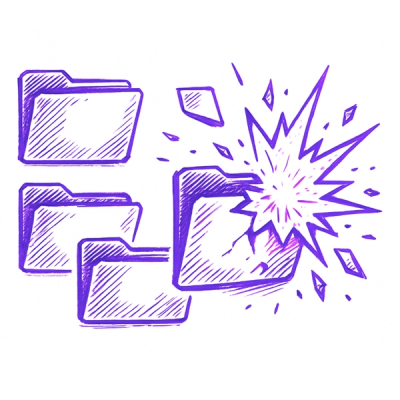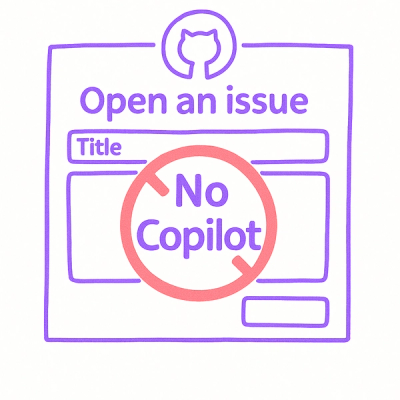custom_qr Library



The custom_qr library enables the generation and customization of QR codes with various options.




Installation
pip install custom_qr
pip list
Note: It is recommended to use a virtual environment.
Usage
from custom_qr import QrCode
from custom_qr import (
ERROR_CORRECTION_LEVEL_H,
ERROR_CORRECTION_LEVEL_Q,
ERROR_CORRECTION_LEVEL_M,
ERROR_CORRECTION_LEVEL_L
)
Note: Error correction level constants are optional.
2. Create a QR Code:
qr = QrCode()
matrix, version = qr.generate("https://www.qrcode.com/")
To specify a version and/or error correction level:
qr = QrCode()
matrix, version = qr.generate("https://www.qrcode.com/", version=6, error_correction=ERROR_CORRECTION_LEVEL_Q)
- Default Error Correction Level:
Q (recovers 25% of data).
- Default Version: Automatically calculated based on data size.
qr.print_qr_console(matrix)
Note: Console output is not scannable.
4. Get Image Version:
img = qr.create_qr_image(matrix)
qr.display_qr(img)
qr.create_image_file(img, filename="qr.png")
Note: Default filename is "qr.png".
Custom QR Code Features
Color Usage in QR Codes
- Adding Text: Be cautious, as text may cover modules and hinder scannability.
- Contrast: Ensure sufficient contrast between blocks, background, and fixed patterns.
- Complexity: Avoid overly complex color schemes to maintain scanner compatibility.
Test QR codes with various devices to ensure scannability.
Customization Options
- Background Color: Default is white.
background = (255, 255, 255)
qr.create_qr_image(matrix, background)
- Block/Modules Style Options: Default size is 10, type square, and color black.
Example:
block_style = {
"size": 10,
"type": 0,
"color": [(0, 0, 0), (255, 0, 0)]
}
qr.create_qr_image(matrix, block_style)
- size: Size of each module in pixels.
- type: Shape of modules:
- 0: Square blocks.
- 1: Circular blocks.
- color: List of RGB tuples for module colors.
block_style = {
"size": 10,
"type": 1,
"color": [(0, 0, 0), (255, 0, 0)]
}
qr.create_qr_image(matrix, block_style)
Finder and Alignment Pattern Colors
- Finder Pattern: Default color is the same of modules first color.
finder_style = {"color": (0, 0, 0)}
qr.create_qr_image(matrix, finder_style)
- Alignment Pattern: Defaults to the finder pattern's color if not specified.
alignment_style = {"color": (0, 0, 0)}
qr.create_qr_image(matrix, alignment_style)
Adding Custom Text
Overlay custom text on the QR code, but be mindful of potential readability issues:
- Text Style Options:
- color: RGB tuple for text color.
- size: Font size (currently only "small" is enabled).
- bot: Bottom margin in blocks.
- left: Left margin in blocks.
- orientation:
- 0: Write text from left.
- 1: Write text from right.
Example:
text_style = {
"color": (6, 123, 194),
"size": "small",
"bot": 10,
"left": 3,
"orientation": 0
}
text = "CUSTOM"
img = qr.create_qr_image(matrix)
qr.write_text(img, text, text_style, background, block_style["size"])
Write from Right:
text_style = {
"color": (6, 123, 194),
"size": "small",
"bot": 10,
"left": 30,
"orientation": 1
}
text = "CUSTOM"
img = qr.create_qr_image(matrix)
qr.write_text(img, text, text_style, background, block_style["size"])
Note: Use higher versions and error correction levels to maintain validity when adding text. If the text is too large, write_text() will return None.